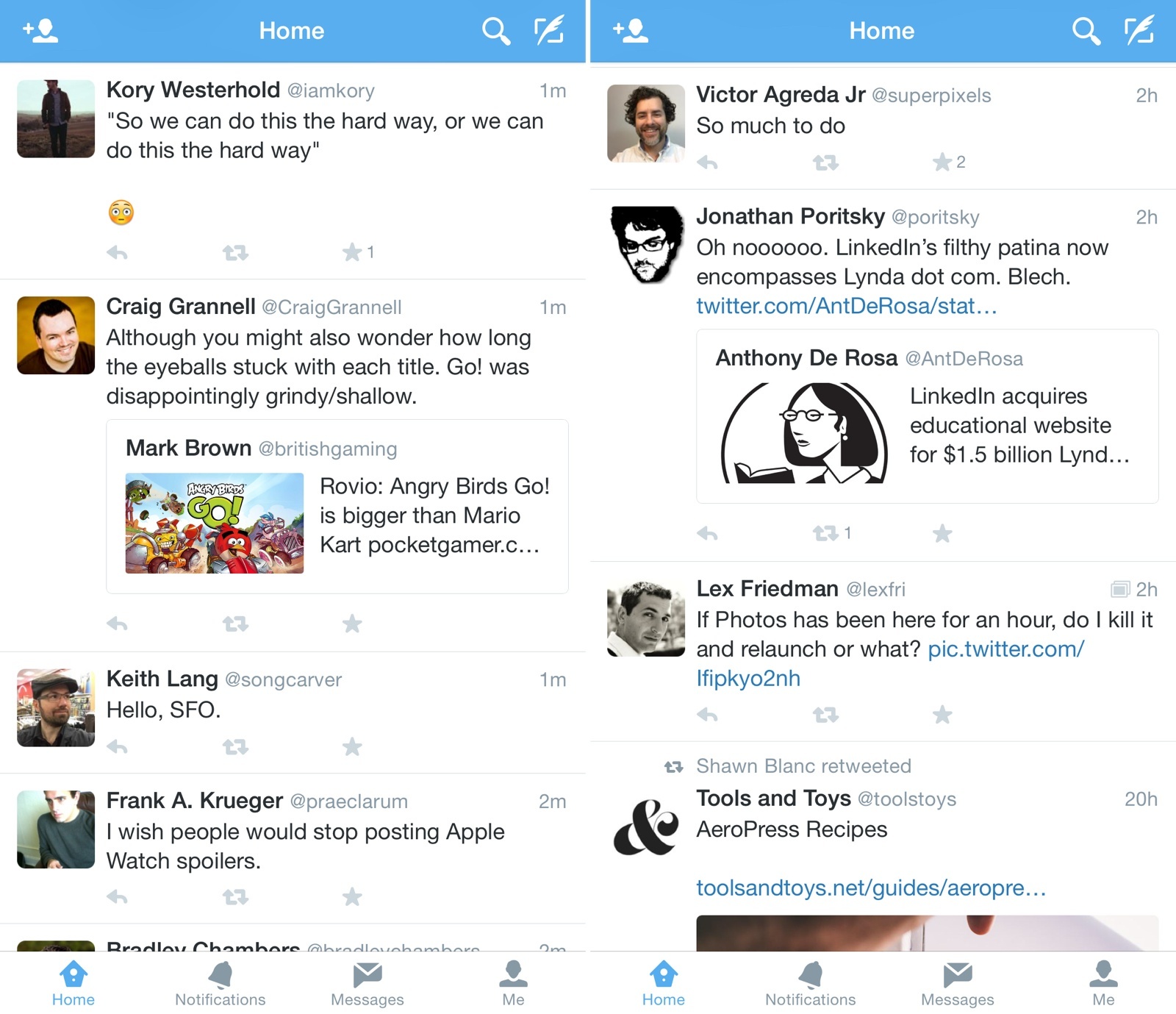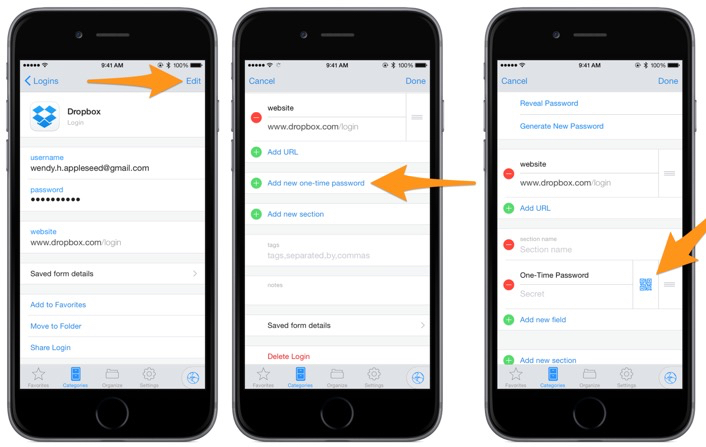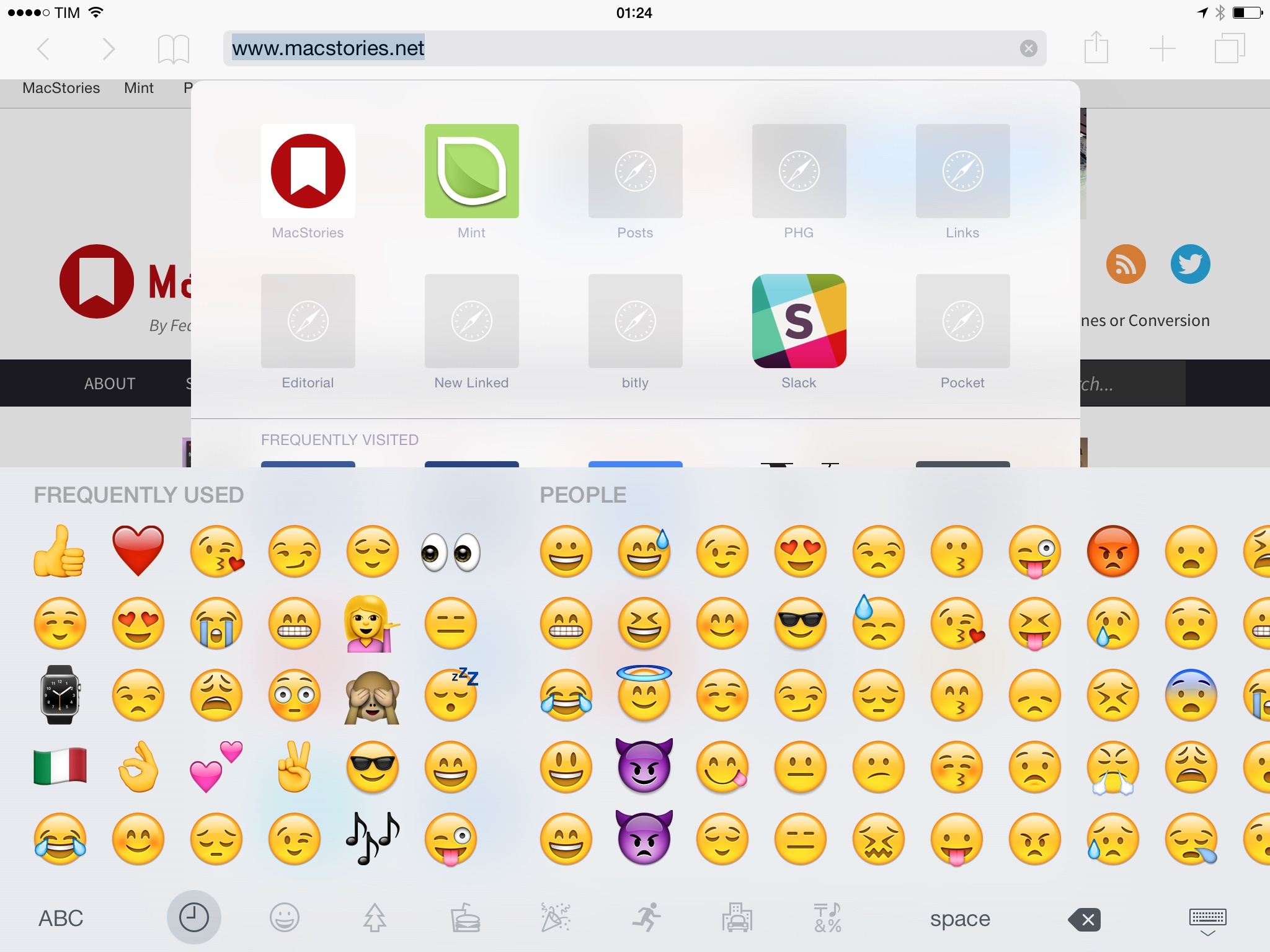Twitter has been releasing a string of minor but interesting changes lately, a symptom of the fact that the company seems to have found its product-shipping groove again.
Recent Twitter Changes
Switching from Google Authenticator or Authy to 1Password
If you have been using Google Authenticator or Authy for two-step verification (“2FA” for short), you may have wondered whether you should switch to 1Password, now that it offers the same functionality. You may have wondered how much of a hassle it would be to change from one app to another, and if it would be worth it.
If that describes you, well, then you’re in luck, because I just completed the switch and I’m here to report my results. (Spoiler Alert: it was easier than I expected, and I already like it more than Authy, despite having really liked Authy.) There are a few “tips and tricks” which can makes the transition a little easier.
The Apple Watch’s Many Faces→
Wired’s David Pierce, writing again about the design of Apple Watch:
Yet what Dye seems most fascinated by is one of the Apple Watch’s faces, called Motion, which you can set to show a flower blooming. Each time you raise your wrist, you’ll see a different color, a different flower. This is not CGI. It’s photography.
“We shot all this stuff,” Dye says, “the butterflies and the jellyfish and the flowers for the motion face, it’s all in-camera. And so the flowers were shot blooming over time. I think the longest one took us 285 hours, and over 24,000 shots.”
I never thought I’d read a story about jellyfish and say “Wow, that’s cool”.
iOS 8.3 Released
Apple released iOS 8.3 earlier today, bringing a variety of bug fixes (with some of the most detailed release notes I’ve ever seen in an iOS update), new diverse emoji with skin tones, and various improvements to Siri and CarPlay. Josh Centers has a good overview of the changes at TidBITS.
I haven’t had much time to check out iOS 8.3 (I installed the developer beta on a loaned iPhone 6 Plus earlier this week), but, so far, everything seems a bit faster and generally fine on my iPad Air 2 (which I’ve been using all day for work).
I like the new emoji keyboard because it makes it easy to find different categories with a new scrollable UI (reminiscent of the excellent Emoji++, which I’ve uninstalled to take Apple’s new keyboard for a spin). The new emoji keyboard is especially nice on the iPad, with big previews and category icons at the bottom. Third-party keyboards seem to be faster when switching between them (but they’re still not as responsive or integrated as Apple’s native ones) and I’ve noticed no rotation problems on the 6 Plus so far.
iOS 8.3 appears to be the equivalent of iOS 7.1 last year – dozens of important fixes, nicely wrapping up most of the work on iOS 8 before WWDC.
Joanna Stern on What the Apple Watch Does Best→
Joanna Stern reviews the Apple Watch, with a good mix of thoughts on fashion, notifications, and fitness.
There are so many things the watch can do, so many menus and features you must spend time figuring out, that for better or worse, you end up shaping your own experience. Some may find usefulness in hailing Ubers with a tap on the wrist, or transmitting a heartbeat to a beloved. My colleague Geoffrey Fowler explored the Apple Watch as a gateway to the iPhone for many quick activities. I sought a simpler experience, turning it into a stylish watch to keep me on schedule and a workout companion to keep me moving.
Also: don’t miss her Apple Watch video. Easily the best video review you’ll watch today.
Liz Plosser on Apple Watch and Fitness→
SELF’s Fitness Director Liz Plosser has another solid review of the Apple Watch, with a focus on fitness (she gave birth to a baby boy five days before getting a Watch). Make sure to read until the end, though, because her conclusion is surprising and smart.
I began testing the Apple Watch five days after giving birth to a baby boy—not a traditional fitness event like a marathon, but an exhausting physical experience nevertheless. And since strapping on the coveted gadget, my “workouts” have consisted of walking to and from my baby’s bassinet at all hours of the day (and night) and pushing him in a stroller to his pediatrician’s office a half-mile away for newborn check-ups. But Apple Watch gives me credit for that stuff (as it should!). Even when the Watch’s Workout app isn’t open, its accelerometer, along with GPS from your phone, measures all of your physical movement. The three-ring interface keeps tabs on the minutes you spend in each category (exercise, movement and standing), and is so intuitive that even my four-year-old twins understand how it works. Plus, I love that all it takes is a flick of my wrist and a quick glance to enjoy the instant gratification of knowing how much activity I’ve logged—I don’t need to sync it to my laptop or wait for an app to load on my phone.
Marissa Stephenson on Apple Watch and Workouts→
Marissa Stephenson, writing for Men’s Journal, has one of the Apple Watch reviews I wanted to read today. Stephenson’s review is focused on fitness and using Apple Watch during workouts.
It won’t replace your heart rate monitor.
To track any workout, the Watch employs an accelerometer and optical heart rate monitor. I used the Watch’s built-in Workout app whenever I began a session, designating if I was going for a run, walk, cycle, or “other.” Just like nearly every other tracker or sports watch on the market, the Watch is primed to gauge my cardio workouts, but not muscle-activation during strength training — if I bend over to pick up a quarter or a 200-pound barbell, it doesn’t know the difference. But the Apple Watch can factor heart rate. Pick up that barbell enough, and it should read my elevated heart rate and log a higher calorie burn. Except the optical HRM didn’t really seem to do that. Huffing through heavy squats, the Watch read my heart rate as fairly low. And more frenetic CrossFit workouts perplexed it; the Watch couldn’t get a read on my second-by-second HR during box jumps, burpees, and pull-ups, and my overall calorie burn and HR seemed off for these “other”-type training sessions. That’s a problem Apple says you can fix by using a heart rate monitor strap and synching it with your Watch. Or, maybe you don’t care so much about hyper-accurate HR and calorie counts, and in that case, just go by the Watch’s less-than-perfect estimate.
Based on Stephenson’s take, it seems like Apple could use a few updates to make the Watch more accurate and compatible with a wider variety of workouts. I look forward to trying one in my daily routine soon.
Apple Releases OS X 10.10.3 with Photos App, New Emoji
Apple released version 10.10.3 of OS X Yosemite today, bringing a new Photos app that works with iCloud Photo Library from iOS 8, 300 new emoji, and a slew of bug fixes. We’re working on our Photos article – in the meantime, iMore has done an excellent job in covering iCloud Photo Library and the new app.
I use OS X twice a week at this point, so I only installed the public beta of 10.10.3 last week and took the Photos app for a quick spin. Since late last year, iCloud Photo Library has become my only photo management solution, where I’ve transferred about nine years of photos from all my devices. The new Photos app for Mac took a couple of minutes to download my library; after that, it showed the same collections and edits as my iPhone and iPad. The process was painless.
I’ve upgraded my iCloud account twice to put everything in iCloud Photo Library, and I couldn’t be happier. There have been many cautionary tales about Apple’s cloud services and photo management apps, but I think they nailed it this time. I’m happy with iCloud Photo Library because it’s seamlessly integrated with my iPhone’s camera and photos – I don’t have to manually upload anything, and I don’t have to think about managing photos. This is quite the departure from what I used to do, and I like how I’m not wasting time with scripts anymore.
For this reason, I welcome Photos for OS X. Even if not for me, I like knowing that my photos – the same photos I keep on other devices – will show up on my Mac as well.
‘A Steep Learning Curve’→
Farhad Manjoo, writing for The New York Times, has also spent some time with the Apple Watch. His review makes an interesting point – that it took him three days to fully understand the role of the device in his everyday life. I found this bit about notifications and taps fascinating:
These situations suggest that the Watch may push us to new heights of collective narcissism. Yet in my week with the device, I became intrigued by the opposite possibility — that it could address some of the social angst wrought by smartphones. The Apple Watch’s most ingenious feature is its “taptic engine,” which alerts you to different digital notifications by silently tapping out one of several distinct patterns on your wrist. As you learn the taps over time, you will begin to register some of them almost subconsciously: incoming phone calls and alarms feel throbbing and insistent, a text feels like a gentle massage from a friendly bumblebee, and a coming calendar appointment is like the persistent pluck of a harp. After a few days, I began to get snippets of information from the digital world without having to look at the screen — or, if I had to look, I glanced for a few seconds rather than minutes.
Manjoo wasn’t impressed with the first third-party Watch apps he tried – a common theme among early reviews that suggests a native SDK could be a major aspect of the next WWDC.
Other problems: Third-party apps are mostly useless right now. The Uber app didn’t load for me, the Twitter app is confusing and the app for Starwood hotels mysteriously deleted itself and then hung up on loading when I reinstalled it. In the end, though, it did let me open a room at the W Hotel in Manhattan just by touching the watch face to the door.