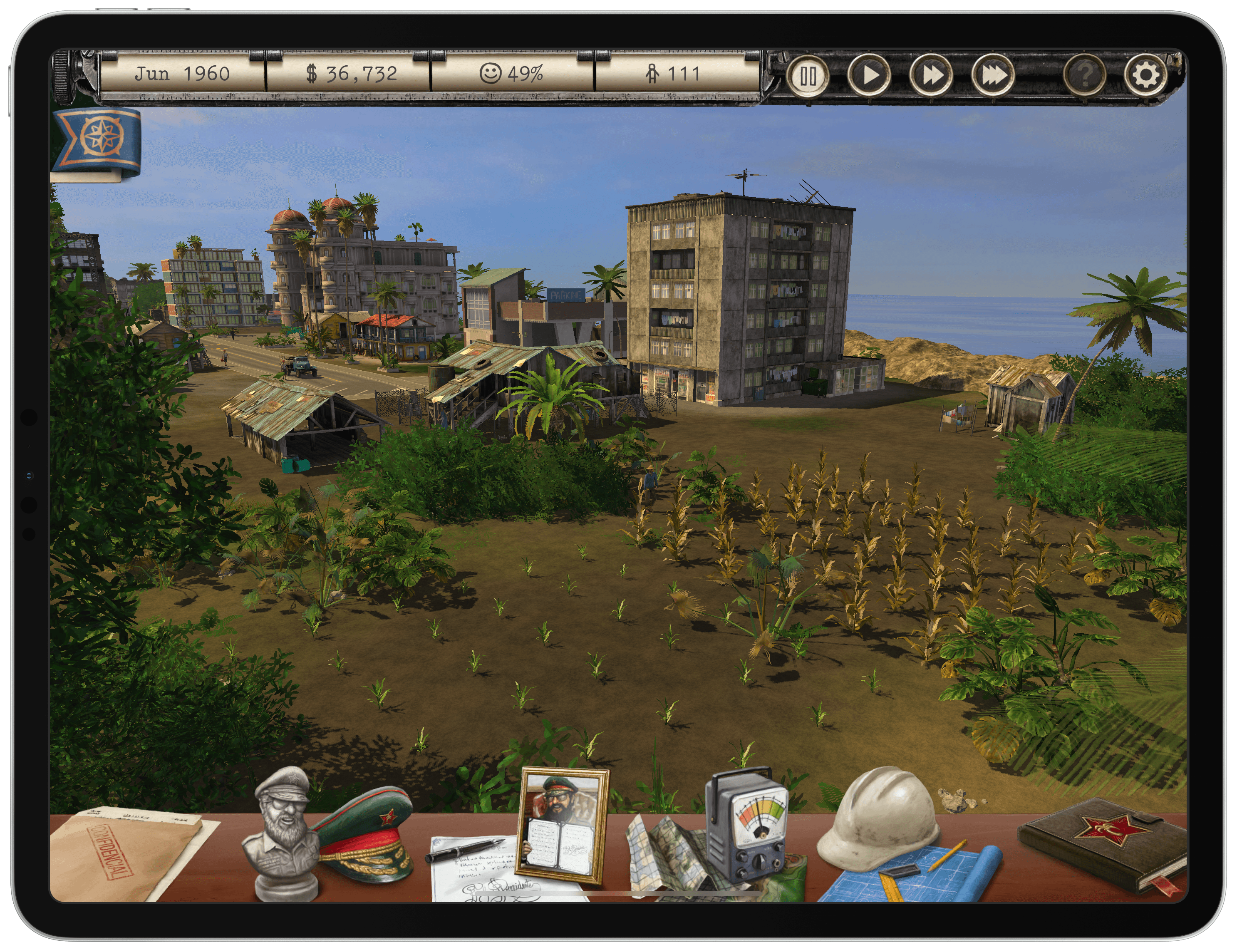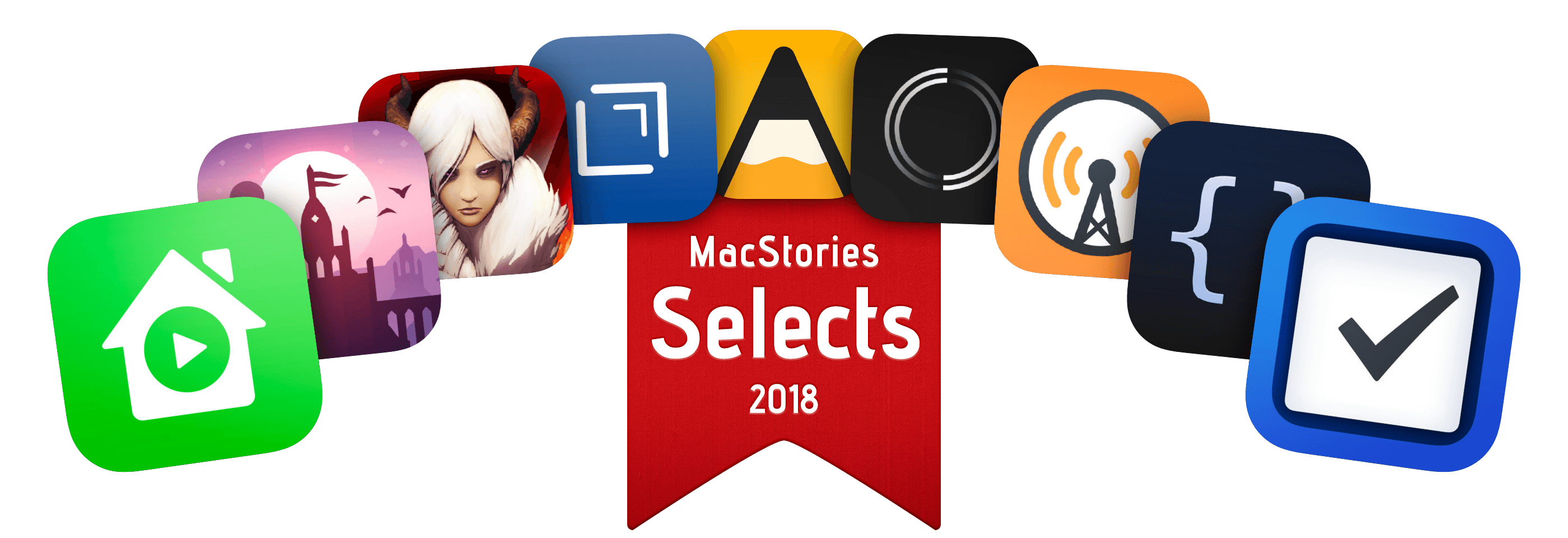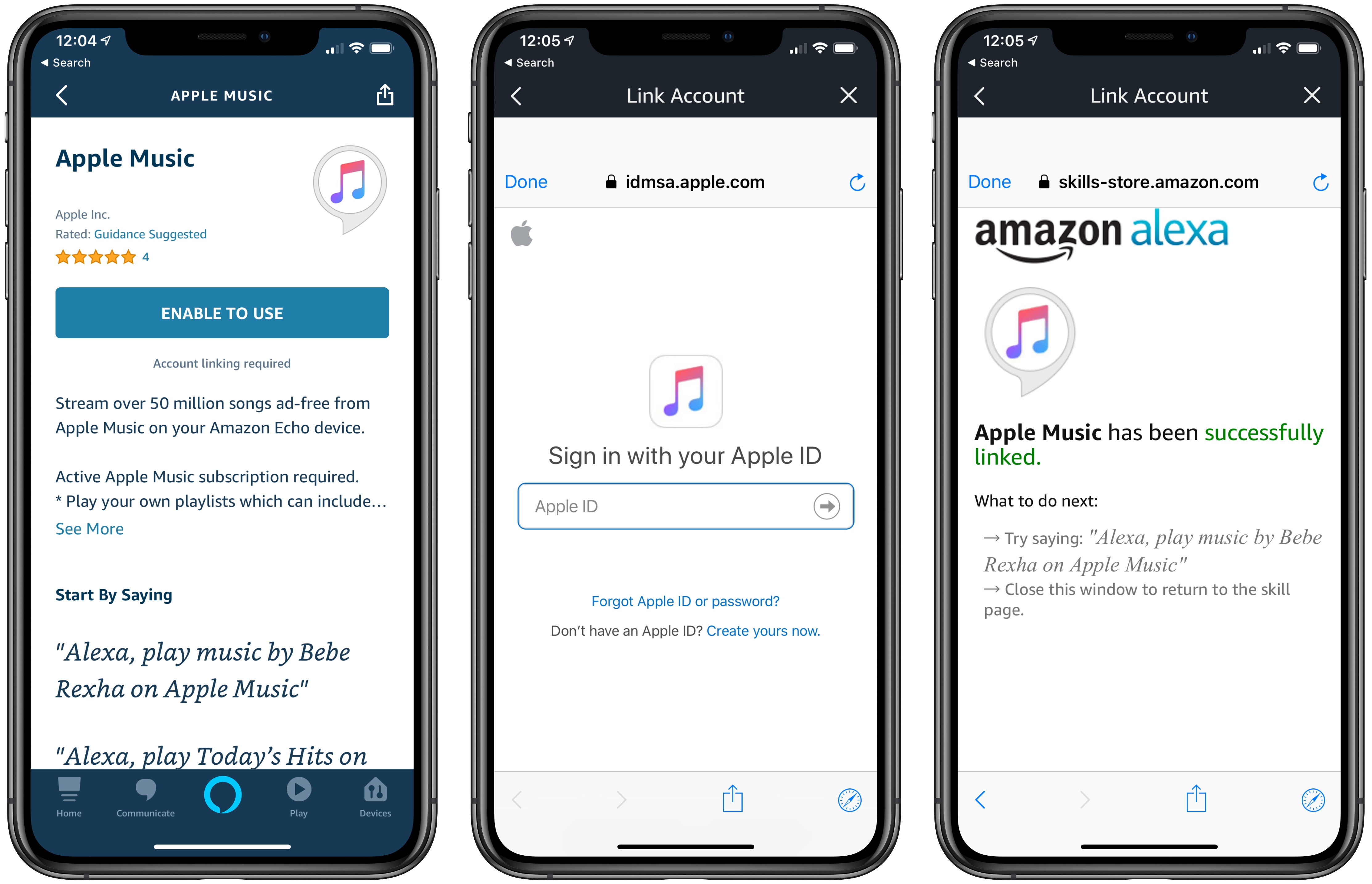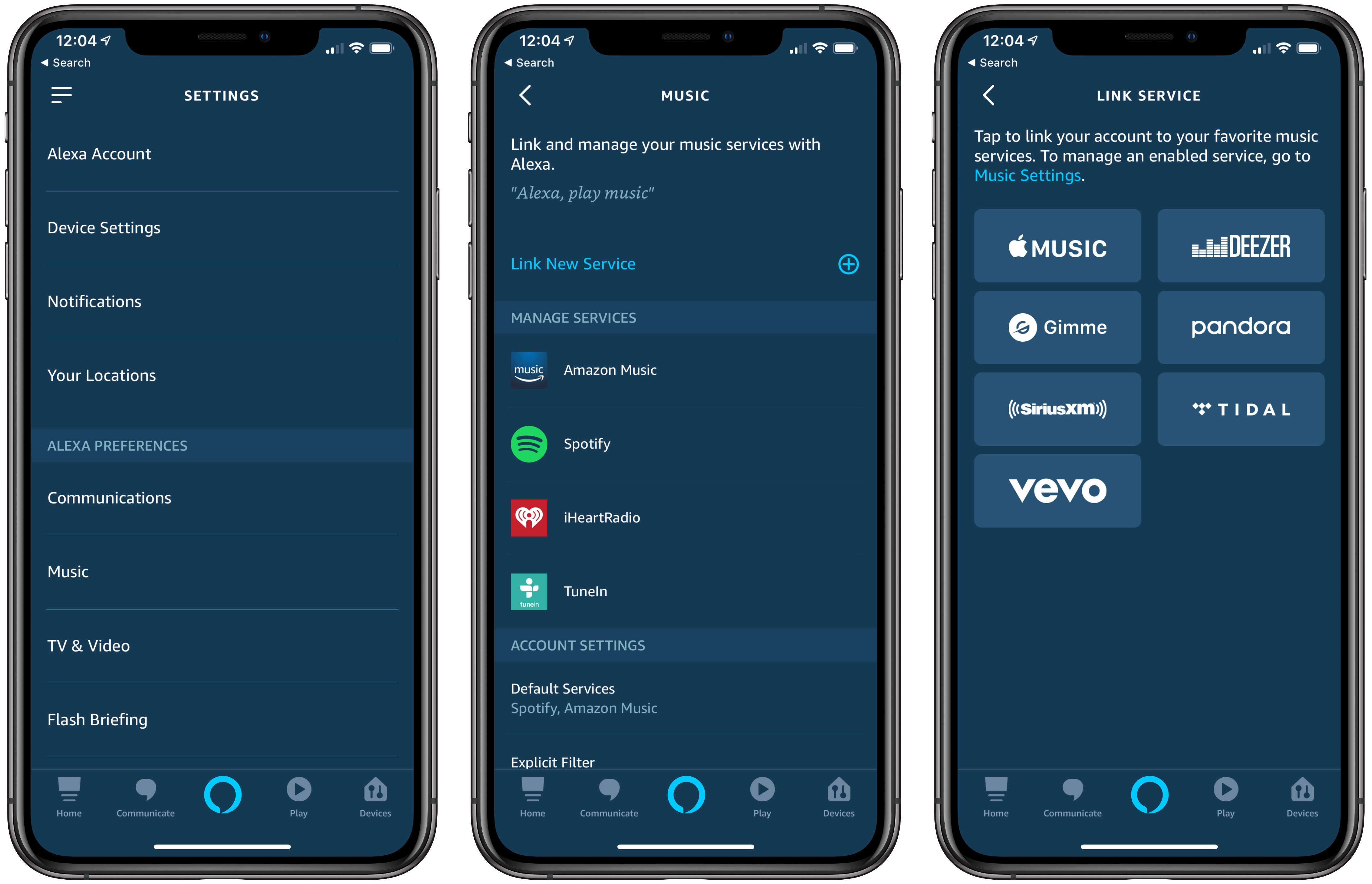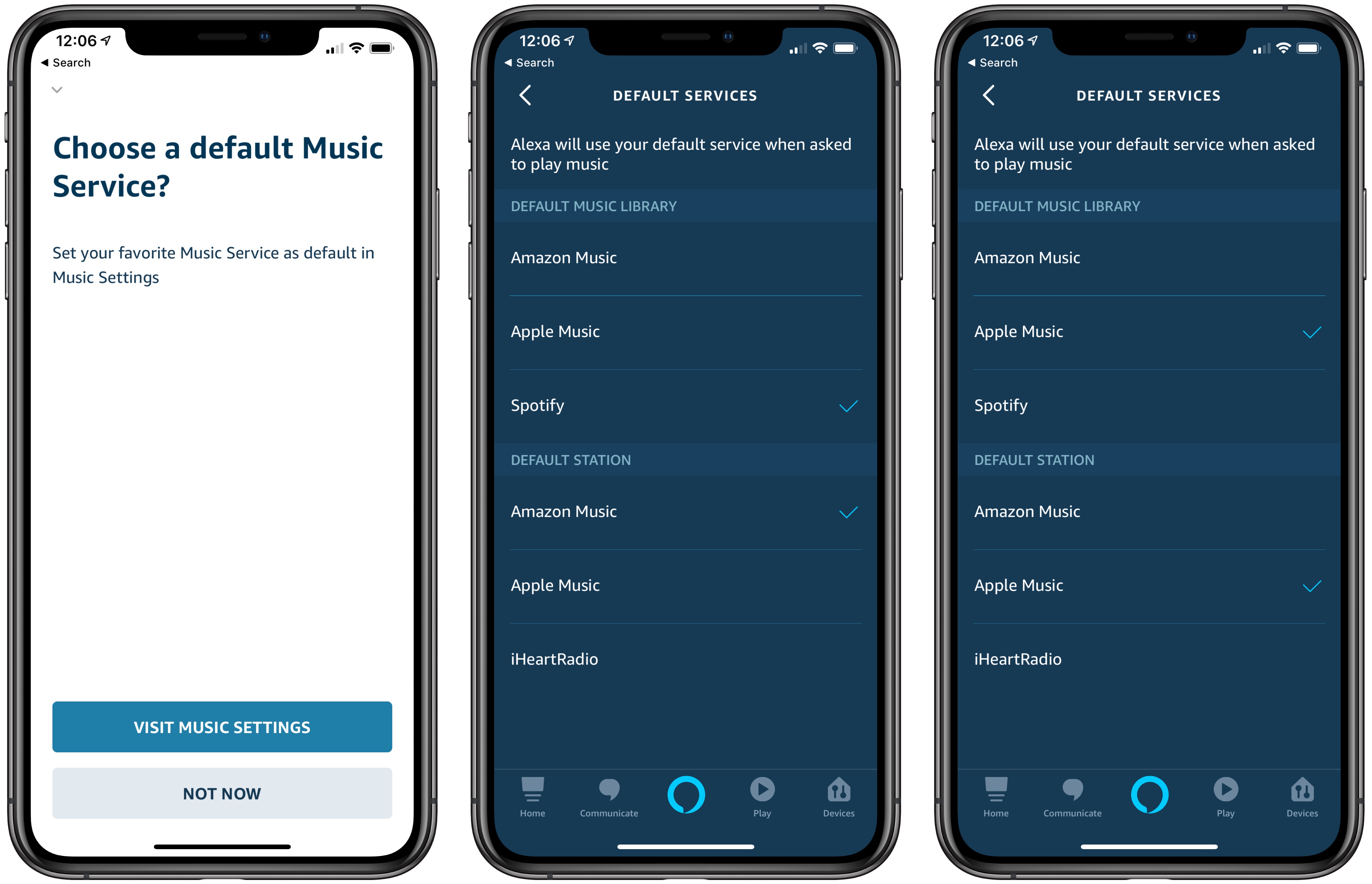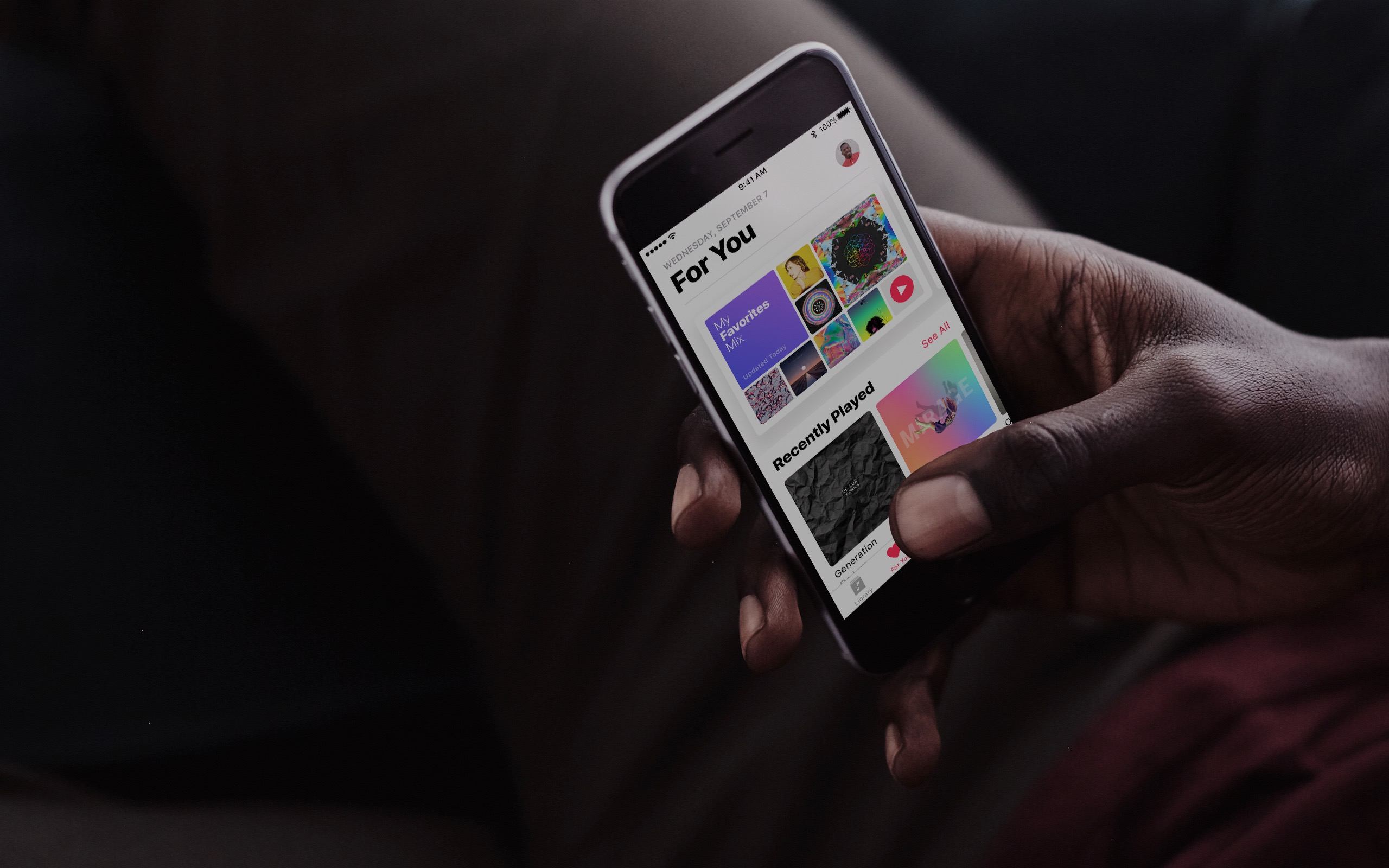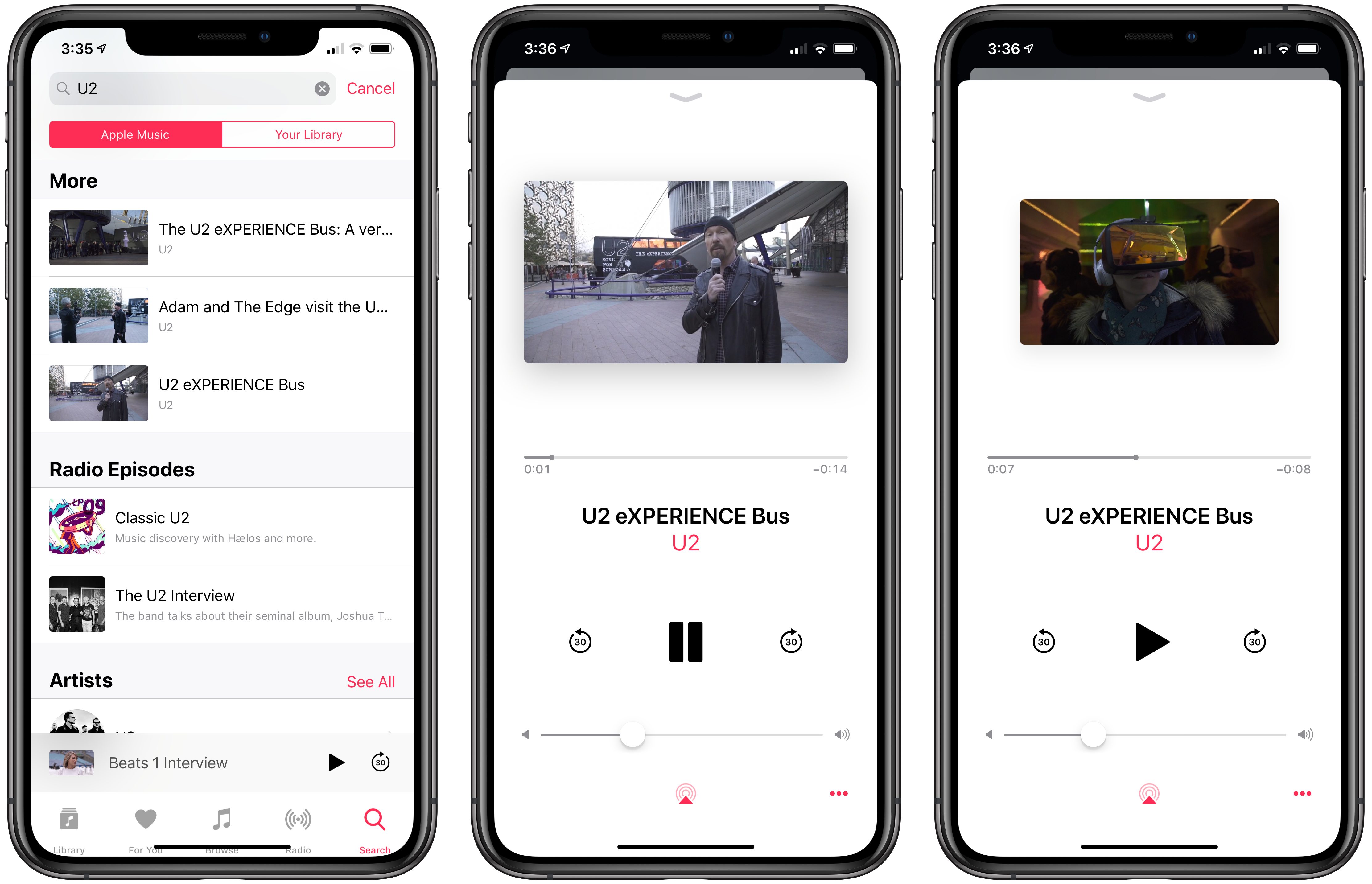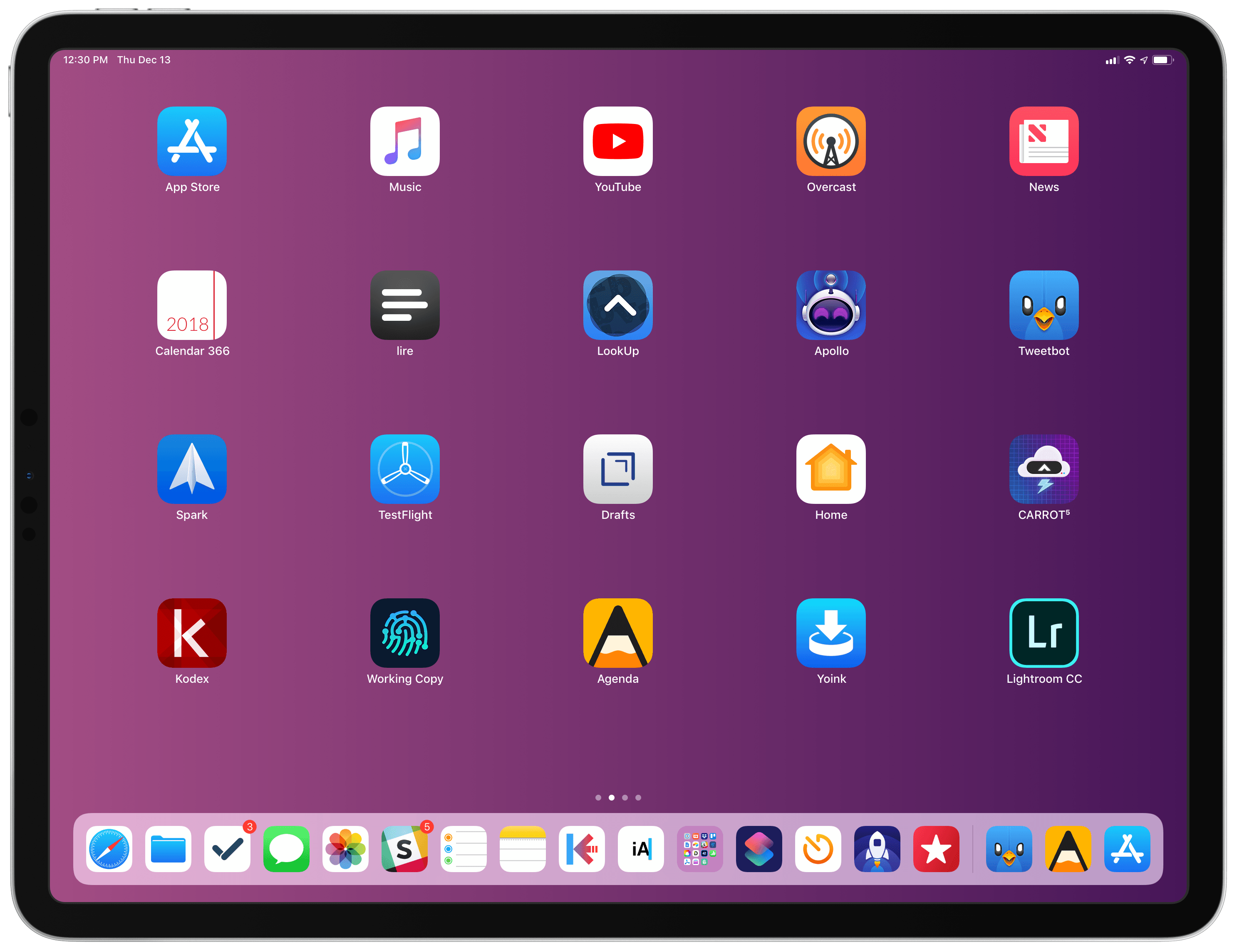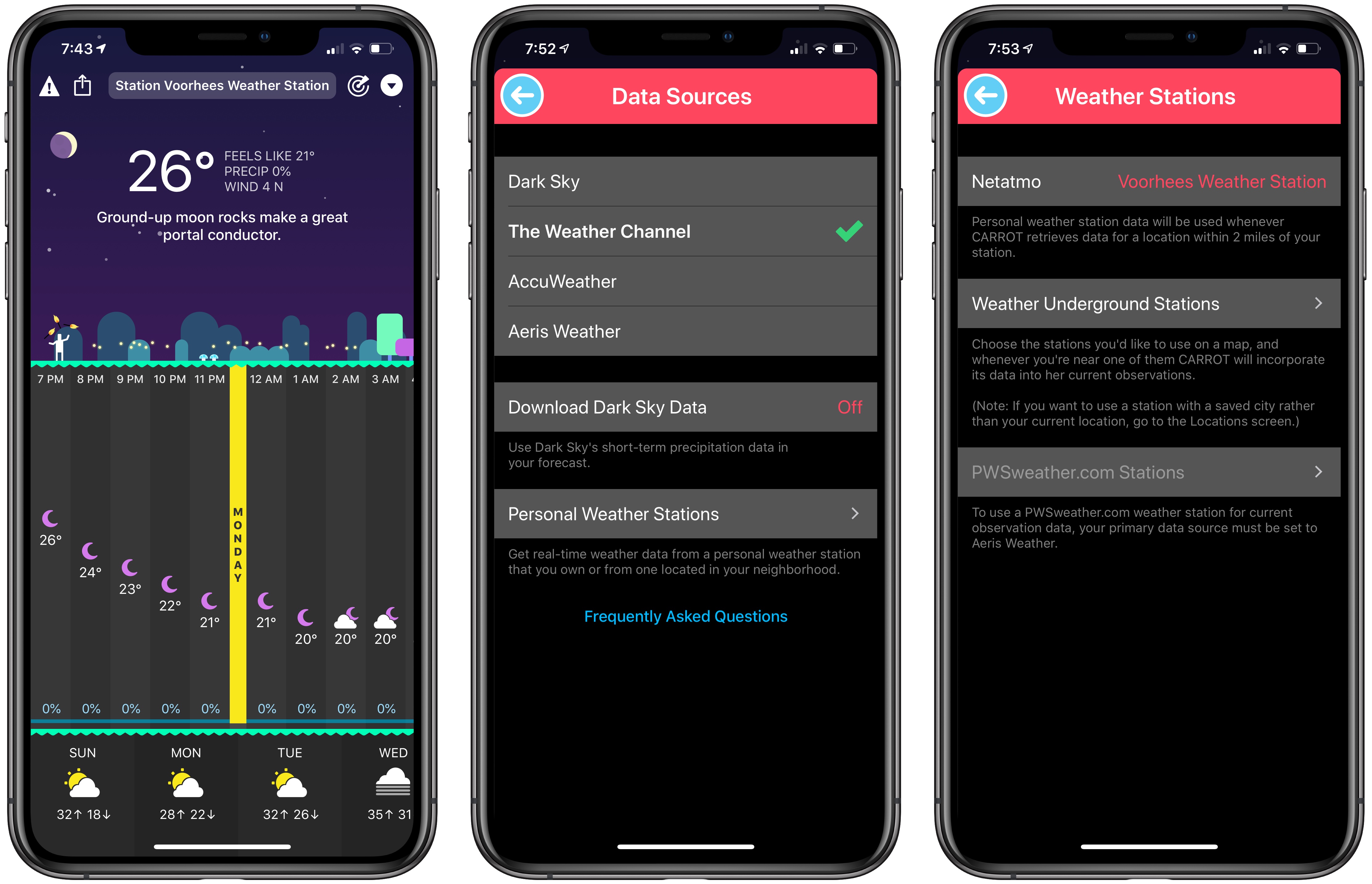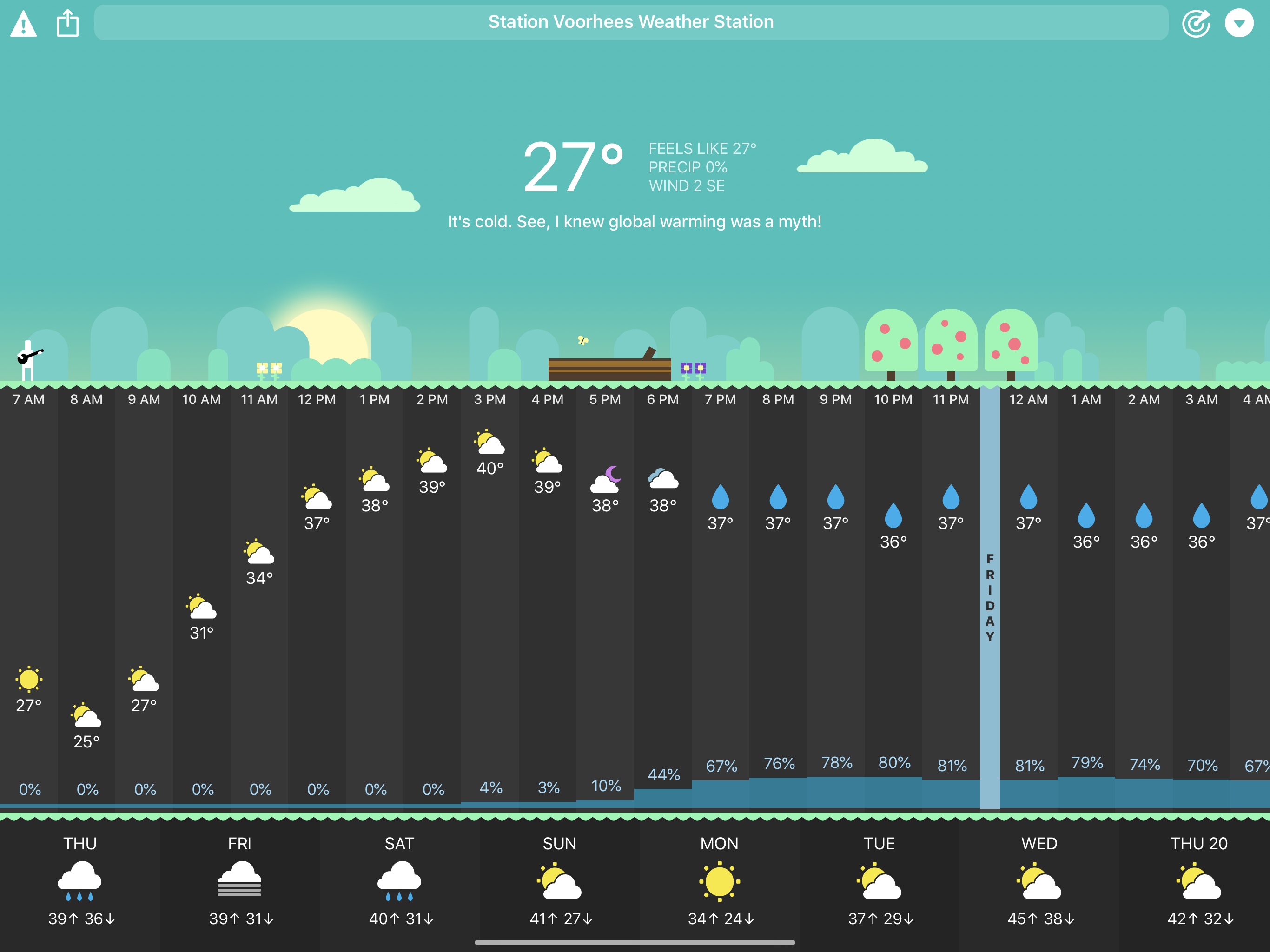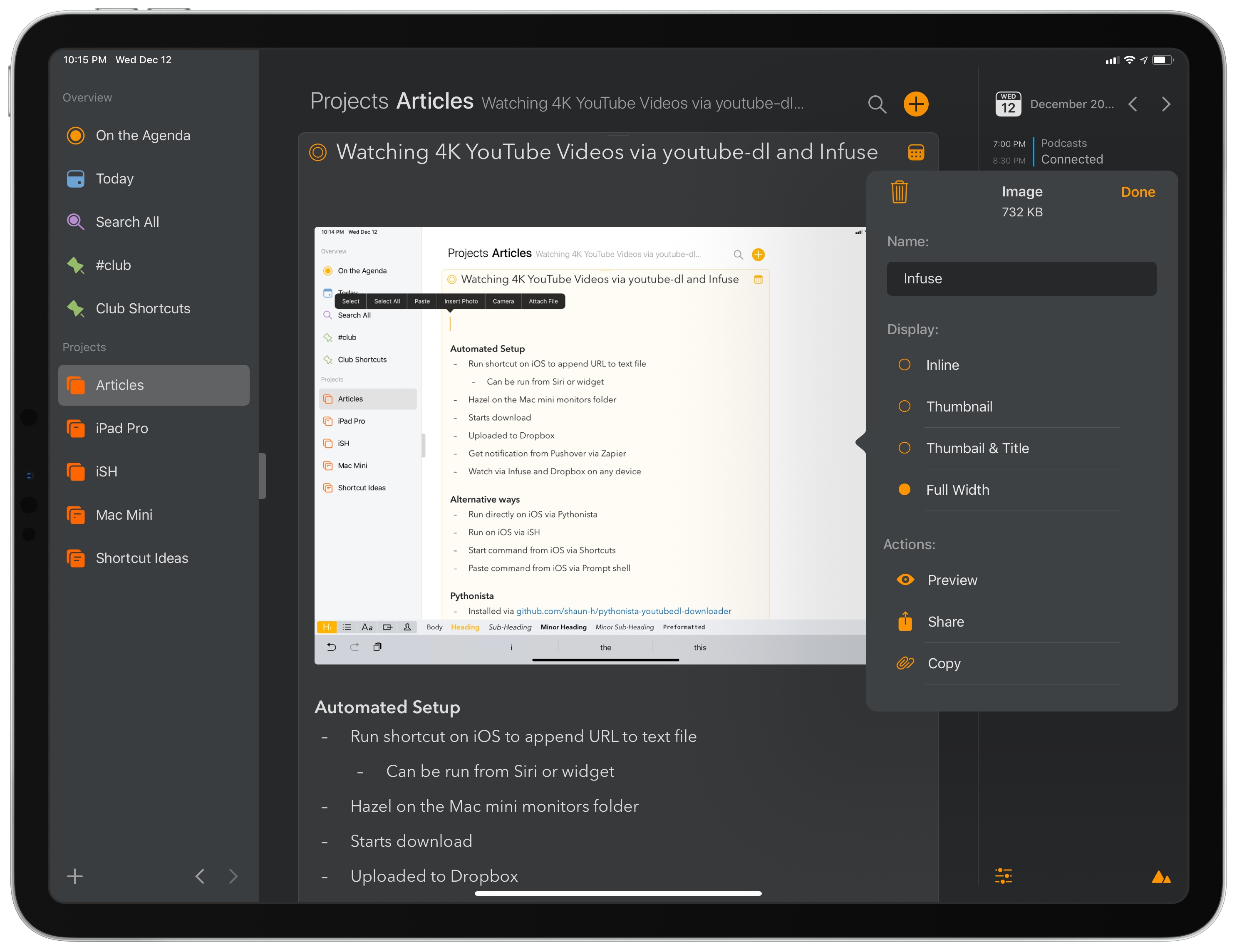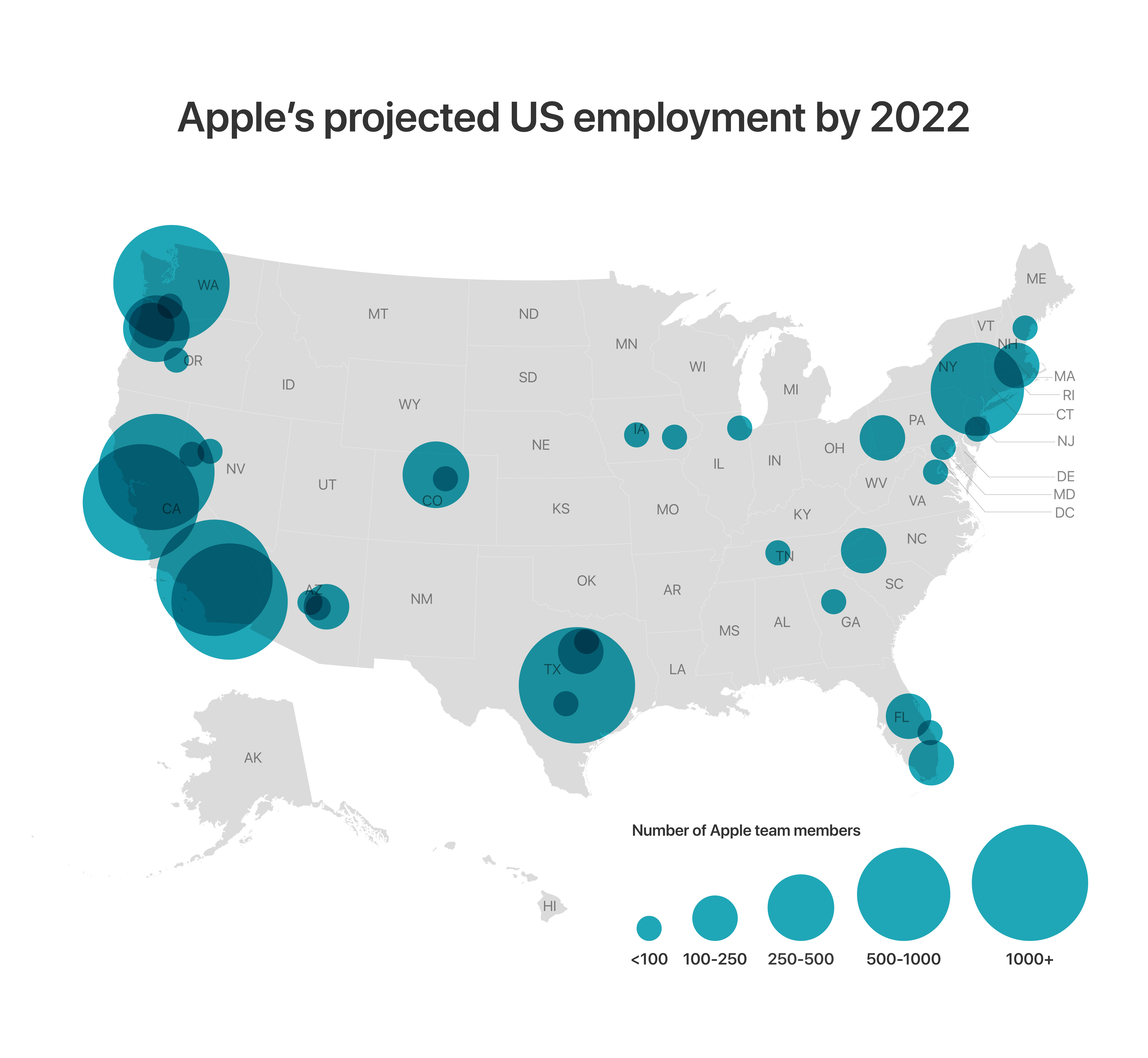Tropico is a franchise that’s been around since 2001, but today marks its first time on an iOS device courtesy of Feral Interactive. Ruling a banana republic in the Caribbean as El Presidente is a natural fit for the iPad’s touch interface. Whether you’re navigating around your island nation or building out its infrastructure, touch makes the interaction with the game’s environment feel natural and tactile in a way that pointing and clicking with a mouse or trackpad can’t. Add a steady pace of challenges to overcome as a leader, and the results are terrific.
Game Day: Tropico for iPad
Connected, Episode 222: Green Monday, Yellow Wednesday, Purple Thursday→
Myke struggles to use Amazon’s website, Stephen checks his heartbeat and Federico tinkers with keyboards for the iPad Pro.
On last week’s episode of Connected, we talked about ECGs on the Apple Watch and my story about the different setups of the 2018 iPad Pro. You can listen here.
Sponsored by:
- Luna Display: The only hardware solution that turns your iPad into a wireless display for your Mac. Use promo code CONNECTED at checkout for 10% off.
- Squarespace: Make your next move. Enter offer code CONNECTED at checkout to get 10% off your first purchase.
- Simple Contacts: Contact lens prescriptions from home: Use offer code CONNECTED20 for $20 off your first order of contact lenses.
Introducing MacStories Selects: The Best New Apps, App Updates, and iOS Games of 2018
Over the course of a year, the MacStories team tries hundreds of apps. We test them, live with them, poke, prod, and break them, and then we write and talk about them. Collectively, it amounts to thousands of hours of thought and analysis that on a macro level seeks to answer the question: what makes a good app? There’s no single factor or simple formula; if there was, nearly every app would achieve greatness. But after evaluating as many apps as we have, each of us has a fine-tuned instinct for standout apps when they come onto our radar.
We write about lots of terrific apps, but every year a handful stand out as exceptional. The precise quality that sets an app apart is often harder to identify than the app itself. Some are apps that push the boundaries of Apple’s OSes into new territory, while others are fresh takes on old problems. Despite the millions of apps on the App Store, every so often an app emerges that is truly inventive and opens up a whole new category of apps.
This year, we’re starting something new to celebrate those apps that stand out from the pack with a new feature we call MacStories Selects. For this inaugural year, we are covering three app categories: Best New App, Best App Update, and Best New Game. Along with a top pick for each category, we have selected runners-up that also stood out from the crowd. Before the end of the year, we’ll reveal two other components of MacStories Selects as well:
- Federico’s App of the Year, which will be published as part of his annual Must-Have iOS Apps of 2018; and
- Picks for our favorite new hardware accessories of 2018.
In making today’s app picks, we only looked at titles released in 2018. In addition, for Best App Update we evaluated each stand-alone update independent from any others, as opposed to aggregating updates from throughout the year.
Selects is something new for us here at MacStories that we expect to grow over time. We hope you enjoy. Now, on to our picks…
Apple Music Is Now Available on the Amazon Echo
Although Amazon initially indicated that it would be out the week of December 17th, Apple Music support has begun to roll out on Amazon Echo devices today in the US.
To set up Apple Music on the Echo, open the Alexa iOS app and go to the Music section of the app’s Settings. You won’t see Apple Music listed as an existing service, so tap the ‘Link New Service’ button, which will list Apple Music along with several other services.
Once you’ve logged in with your Apple Music credentials, the Apple Music Skill is enabled, which allows you to say things like ‘Alexa, play my New Music Mix on Apple Music.’ You can separately set Apple Music as your default music service, which lets you use Alexa to request music without specifying ‘on Apple Music.’ When you make a request for music Alexa will let you know that playback is coming from Apple Music with a response like ‘Playing New Music Mix from Apple Music.’
Not all of the Apple Music features that work on a HomePod work with an Echo. For example, although Alexa will acknowledge your feedback if you say you like a song, that does not result in the songs being marked as ‘liked’ in Apple Music or iTunes. Nor can Apple Music be triggered through third-party Alexa apps like Astra. However, for basic playback of playlists, albums, and songs, the new integration works well.
At least one thing you cannot do with a HomePod is available on the Echo. With Apple Music activated, you can set alarms to play specific playlists as Zac Hall demonstrates on 9to5Mac, which is handy.
Overall, Apple Music’s integration with the Amazon Echo is about what you would expect. If you’re an Apple Music subscriber and use Echo devices, the option of using your Apple Music subscription is a nice addition, but it’s also a development that has the potential to help drive consumer adoption of the Echo and Apple Music.
Apple Music’s Connect Feature Is Shutting Down
Apple Music Connect, which once had a tab to itself in Apple’s Music app, was a multimedia feed of artist-submitted posts that debuted with the company’s music streaming service. The feature never really got traction after an initial flurry of posts by artists, and in the latest versions of Apple Music and iTunes, it was buried at the bottom of the ‘For You’ section and on individual artists’ pages.
According to Zac Hall at 9to5Mac, artists were contacted by Apple today with news that the company is ending Connect, which is backed up by a support page also cited by Hall. As of today, artists can no longer post Connect content, and existing posts are no longer visible in the Music app or iTunes. However, Apple also told artists that previously-uploaded content would remain available until May 24, 2019, via search.
Based on searches of artists who I recalled having participated in Connect, it looks as though that content is included in the ‘More’ section of search results. Presented outside the context of an explanatory post, some of the material, like U2’s tour of its eXPERIENCE VR bus in the screenshots above, feels out of place. However, I’m glad Apple has chosen to preserve Connect content for the time being because it also included things like alternate versions of songs and other material that is valued by fans. Hopefully, the best of that content will surface elsewhere for fans to enjoy.
Connect wasn’t Apple’s first attempt to bring music fans and artists together. Ping, Apple’s attempt at a music-themed social network that NPR called one of the worst ideas of 2010, failed more swiftly than Connect. The third try may be the charm, however. With iOS 11, Apple introduced the ability to follow friends as a way to discover new music, which has been met with greater acceptance by users.
Apple Frames Shortcut, Now with Support for the 2018 12.9” iPad Pro
Apple Frames, my shortcut to add official device frames to screenshots taken on iPhones, iPads, Macs, and Apple Watch Series 4, has been updated with support for the 2018 12.9” iPad Pro.
Since Apple announced the new iPad Pro in late October, I was frequently asked by MacStories readers whether I could update Apple Frames to support the device’s new rounded display. While I could have updated the shortcut a few weeks ago to include third-party frames for the new iPad Pro, what I personally like about Apple Frames is that it uses Apple’s official device frames adapted from the company’s Product Images webpage. Unfortunately, it took Apple a few weeks to post official assets for the new iPad Pro.
Last week, I noticed that Apple updated their Marketing mini-site with new assets for the 12.9” iPad Pro, and I immediately asked Silvia (who worked on the original Apple Frames assets) to optimize the new frames for my shortcut. Alas, Apple hasn’t shared frames for the 11” iPad Pro, and I would prefer to stick to official device frames created by the company itself.
Below, you’ll find links to download both the full version of Apple Frames as well as the iOS-only version for iPhone, iPad, and Apple Watch. The shortcut works just like I originally described it: you can pick one or multiple screenshots you want to frame from a Photos picker in the Shortcuts app, or you can share images with the Shortcuts extension. In any case, framed screenshots will be saved to your photo library after a few seconds of processing. If it’s dealing with multiple screenshots at once, the shortcut will also combine framed screenshots into a single image.
If Apple ever shares device frames for the 11” iPad Pro, I’ll update my shortcut accordingly. In the meantime, you can find the updated Apple Frames shortcut below.
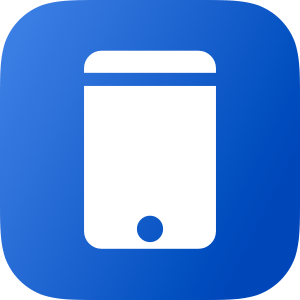
Apple Frames
Add device frames to screenshots for iPhones (6, 7, 8, X, and XS generations in standard/Plus/Max sizes), iPad Pro (11” and 12.9”, 2018 models), Apple Watch S4 (40 and 44mm), MacBook Pro (Retina 13-inch), and iMac (5K). The shortcut supports portrait and landscape orientations, but does not support Display Zoom. If multiple screenshots are passed as input, they will be combined in a single image.
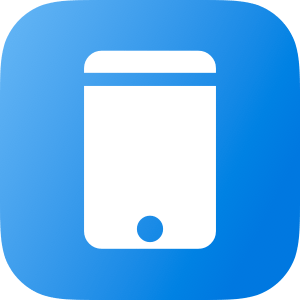
Apple Frames (iOS-only)
Add device frames to screenshots for iPhones (6, 7, 8, X, and XS generations in standard/Plus/Max sizes), iPad Pro (11” and 12.9”, 2018 models), and Apple Watch S4 (40 and 44mm). The shortcut supports portrait and landscape orientations, but does not support Display Zoom. If multiple screenshots are passed as input, they will be combined in a single image.
CARROT Weather Adds New Data Sources, Including Netatmo Weather Stations
One of the nerdy features of CARROT Weather I love is its support for personal weather stations as a data source. Not long ago, Federico explained on AppStories that the weather station down the street from him had shut down, so he could no longer use it as a source in CARROT. I suggested he get a Netatmo Personal Weather Station and connect it to Weather Underground’s network of stations, but at about the same time Weather Underground ended its support for the Netatmo device, which left us both without a hyper-local weather source. It wasn’t a huge deal, but there’s something fun about knowing that the temperature you’re seeing in CARROT is the precise temperature outside your window and not some weather station that may be miles away from your home.
With today’s update, CARROT has stepped in with direct support for the Netatmo weather station as well as other new data sources. For the Netatmo device, all you need to do is sign in using the same login you use for Netatmo’s dedicated app, and as long as you’re within two miles of your home, CARROT will include the data collected by the Netatmo device.
Dark Sky is the default data source for CARROT, but users have three other options. The first is The Weather Channel, which provides the most extended-range forecast (data covering the next 360 hours and 15 days), is available worldwide, and can access personal weather stations connected to the Weather Underground network. CARROT has also added AccuWeather and AerisWeather as data sources. The AerisWeather option includes PWSweather.com personal weather station data. Users have the option of including Dark Sky’s short-term precipitation in CARROT even if The Weather Channel, AccuWeather, or AerisWeather is their data source.
Personal weather stations connected to the Weather Underground system and PWSweather.com can be selected from a map allowing you to pick one closest to where you live. Other than the personal weather station access through the Weather Channel’s API though, Weather Underground data, which was previously a data source option in CARROT, has been removed because IBM, which owns Weather Underground, has discontinued its API.
CARROT Weather’s update includes a host of other smaller additions too:
- Air quality index and pollen data are available in the current weather view if you use The Weather Channel or AccuWeather as sources
- There are six new secret locations to discover
- The location screen has a new ‘Recent Searches’ section, from which you can add previous searches to your saved locations by tapping the star icon next to them.
I’m glad Brian Mueller has expanded the data source options for CARROT Weather. The best source varies depending on where you are, and with more sources, CARROT should be a better option for more users going forward. I especially like the personal weather station integration. Whether you have a weather sensor yourself or want to piggy-back on another publicly-available station nearby, they’re an excellent way to track hyper-local conditions.
CARROT Weather is available as a free update to existing users on the App Store.
Agenda 4.0 Brings Support for File Attachments, Improved iOS Automation
Agenda launched earlier this year with a fresh take on note-taking apps focused on dates and a timeline-based approach. As John noted in his original review of the Mac version (and later iOS), Agenda prioritizes dates as a means of note organization rather than folders or tagging; while it is possible to store notes in folders (called Projects in Agenda) and add hashtags to them, Agenda shines when your notes become actionable, time-sensitive steps that you can access in the top level ‘On the Agenda’ view, the ‘Today’ section, or, even better, the system calendar. Given its unique nature, it takes a while to understand Agenda and evaluate whether or not it may have a place in your workflow; I recommend reading our reviews of the first version of Agenda if you still haven’t tried the app.
As I mentioned on AppStories and Connected recently, I’ve been experimenting with Agenda as a mix of an outlining tool and note-taking app that I use in addition to Apple Notes. Whenever I’m planning an article or long-term project, I always start by saving thoughts or links in the Notes app. I find Notes to be the only app that removes as much friction as possible when saving notes while still maintaining the benefits of a traditional folder structure with instant iCloud sync between devices. The fact that I can throw text, links, and images into Notes makes it a superior choice to Drafts when it comes to quickly assembling a collection of ideas and references.
Once I have enough material to turn an idea into a story, I move everything from Notes to Agenda, where I can start giving notes more structure, tag them (and thus create saved searches), and, more importantly, give them deadlines with due dates. If I’m supposed to start writing an article before the weekend, for instance, I’ll give the associated note in Agenda a due date of Friday; on that day, the note will appear in the Today section of the app and, if I enabled the integration, on my system calendar as well. I’ve also been using Agenda to store notes for my podcasts (I work on them each week and make them due on recording day), ideas for shortcuts I want to build, and other bits of technical documentation that benefit from Agenda’s support for code snippets and sub-headings. But mostly I use the app because its timeline-oriented design lets me see which note I have to turn into an article or podcast outline on any given day without having to create a separate reminder for it.
That’s a long-winded introduction to say that, yes, it took me a while to “get” what Agenda is all about, but now I understand when its system can work for me and when I should stick to Apple Notes instead (such as for personal, non-work notes or notes shared with other people). Which is why I’m happy that with version 4.0, launching today on macOS and iOS, Agenda is getting support for a feature that levels the playing field with Apple Notes: image and file attachments.
Apple Announces New Austin Campus and Broad Expansion Across the US
Apple has announced a significant expansion across the US, including an expanded presence in Austin, a city where it currently employs over 6,000 people. Over the next three years, Apple also plans to grow to more than 1,000 employees in Seattle, San Diego, Culver City and add hundreds of jobs in New York, Pittsburgh, Boulder, Boston, and Portland. The company is also expanding its data centers in places like North Carolina, Nevada, Iowa, and Arizona.
At the center of the announcement though is a new facility that will be located in North Austin not far from Apple’s current Austin campus. The new office will cost over $1 billion to build and sit on a 133-acre site, 50 acres of which will be set aside for open space. Initially, the Austin campus will house 5,000 employees, with the ability to expand to as many as 15,000. The new complex will run on 100% renewable energy too.
Regarding the new site and the company’s expansion plans across the US, Apple CEO Tim Cook said:
“Apple is proud to bring new investment, jobs and opportunity to cities across the United States and to significantly deepen our quarter-century partnership with the city and people of Austin,” said Tim Cook, Apple’s CEO. “Talent, creativity and tomorrow’s breakthrough ideas aren’t limited by region or zip code, and, with this new expansion, we’re redoubling our commitment to cultivating the high-tech sector and workforce nationwide.”
Overall, Apple added 6,000 jobs in the US during 2018 to bring its total US employee count to 90,000.