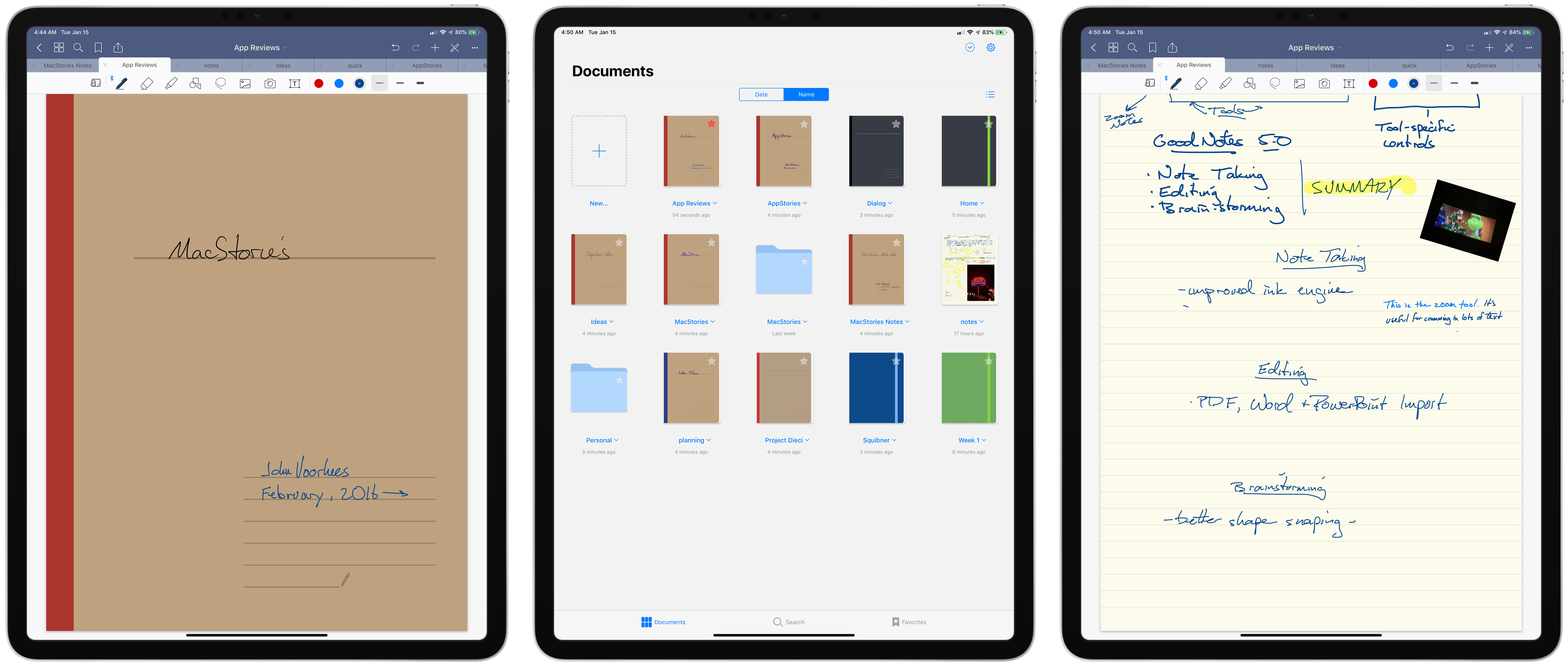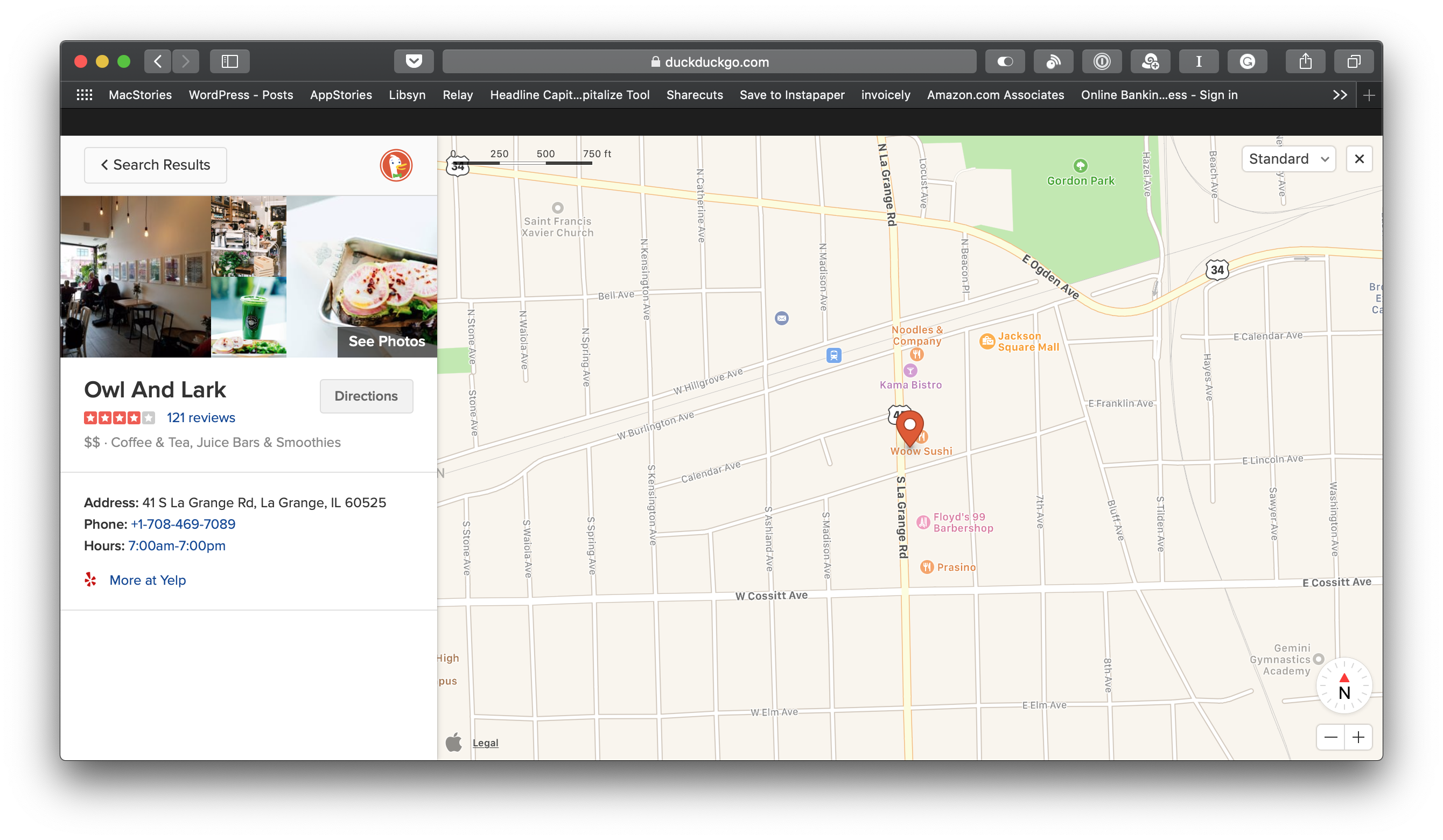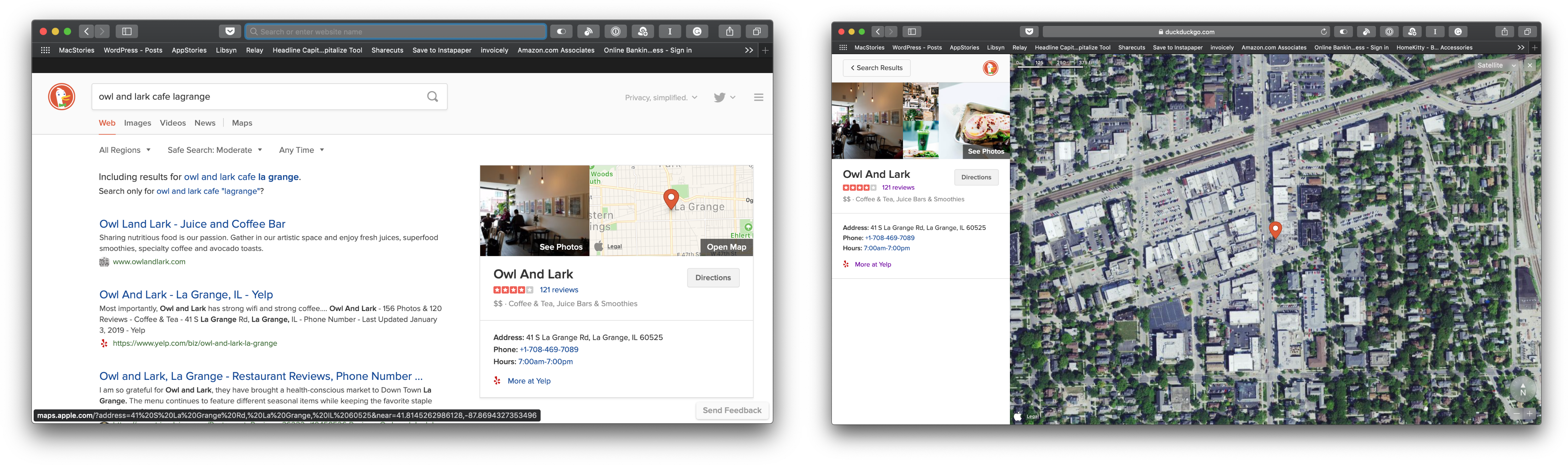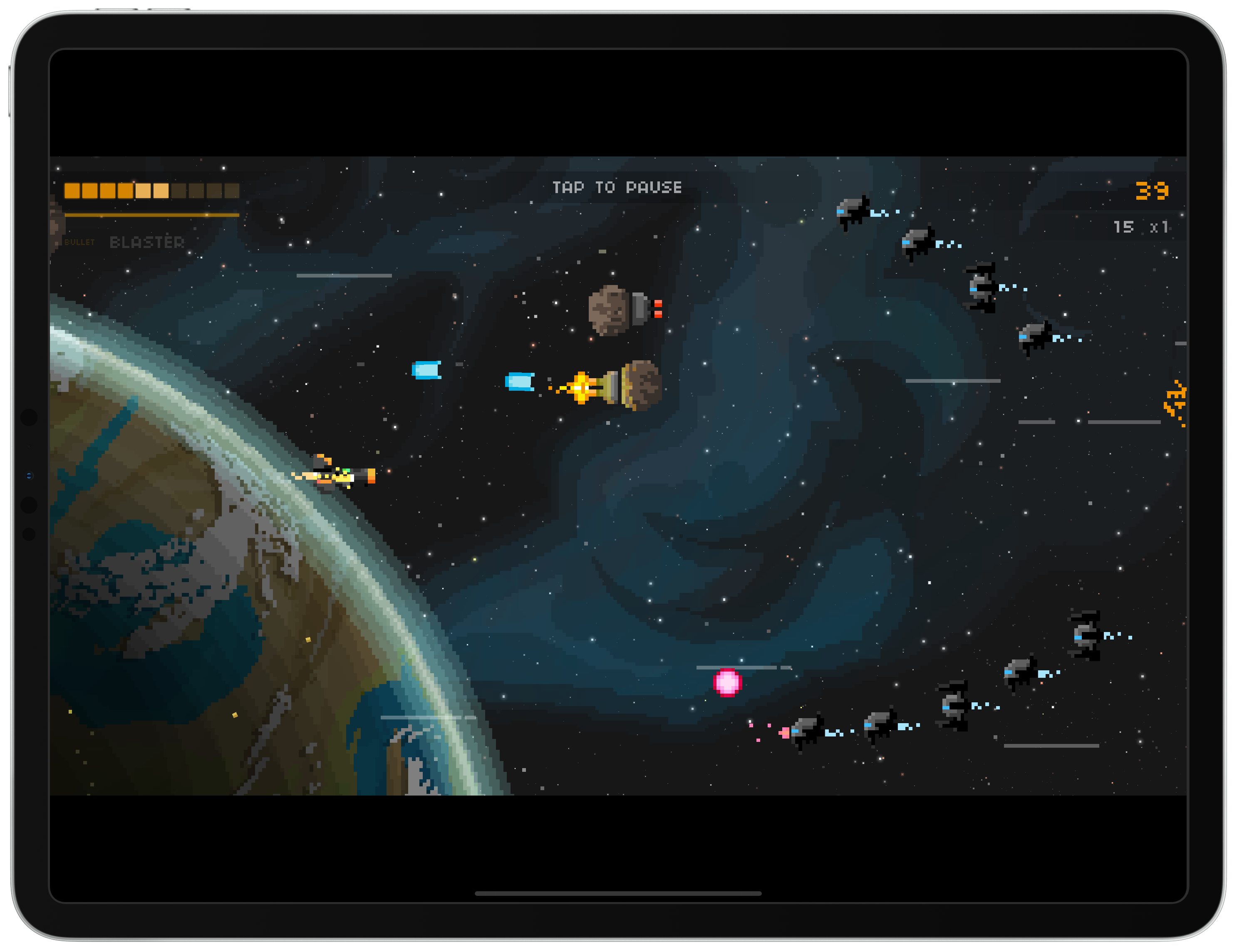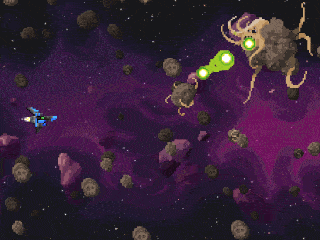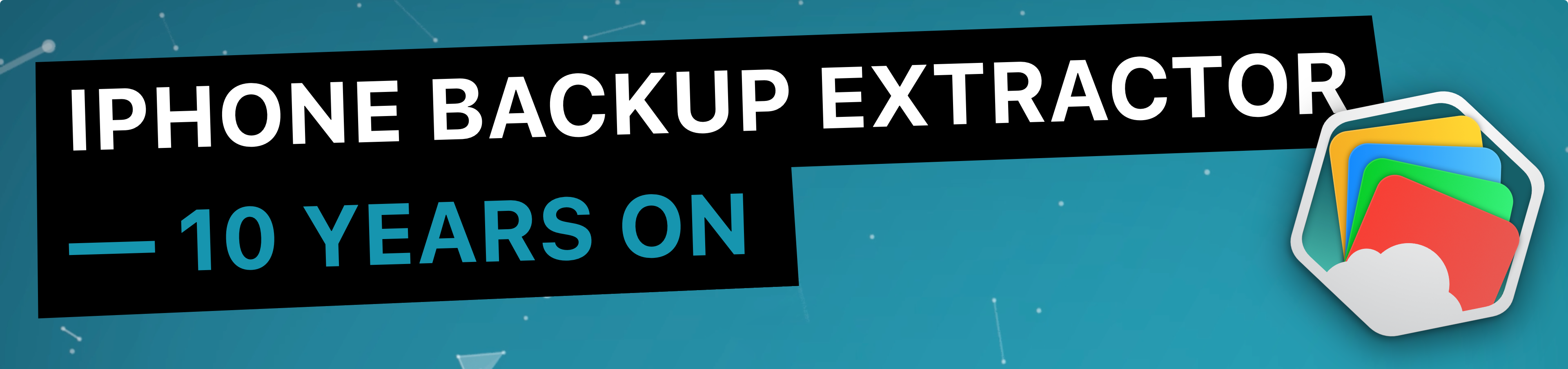User privacy is one of the social drums Tim Cook has been consistently beating for years now, and today that’s continuing in an even stronger way with a new op-ed by Apple’s CEO published by Time. Cook writes:
I and others are calling on the U.S. Congress to pass comprehensive federal privacy legislation—a landmark package of reforms that protect and empower the consumer. Last year, before a global body of privacy regulators, I laid out four principles that I believe should guide legislation:
First, the right to have personal data minimized. Companies should challenge themselves to strip identifying information from customer data or avoid collecting it in the first place. Second, the right to knowledge—to know what data is being collected and why. Third, the right to access. Companies should make it easy for you to access, correct and delete your personal data. And fourth, the right to data security, without which trust is impossible.
In addition to outlining these four principles, Cook gets more specific in calling for a particular organization to be formed that counteracts a “shadow economy that’s largely unchecked” whereby people’s data is sold by retailers and other companies without express knowledge or consent. He writes:
Meaningful, comprehensive federal privacy legislation should not only aim to put consumers in control of their data, it should also shine a light on actors trafficking in your data behind the scenes. Some state laws are looking to accomplish just that, but right now there is no federal standard protecting Americans from these practices. That’s why we believe the Federal Trade Commission should establish a data-broker clearinghouse, requiring all data brokers to register, enabling consumers to track the transactions that have bundled and sold their data from place to place, and giving users the power to delete their data on demand, freely, easily and online, once and for all.
Apple has established a consistent practice of standing for user privacy, partly owing to its highly publicized standoff with the FBI in 2016, but it seems that in 2019 the company wants that value to be even more pronounced. First there was the unavoidable banner at CES touting the iPhone’s privacy advantage, and now today’s op-ed. It will be interesting to see if any of the ideas Cook pushes bring about productive discussion on this issue, leading to practical change in US policy.