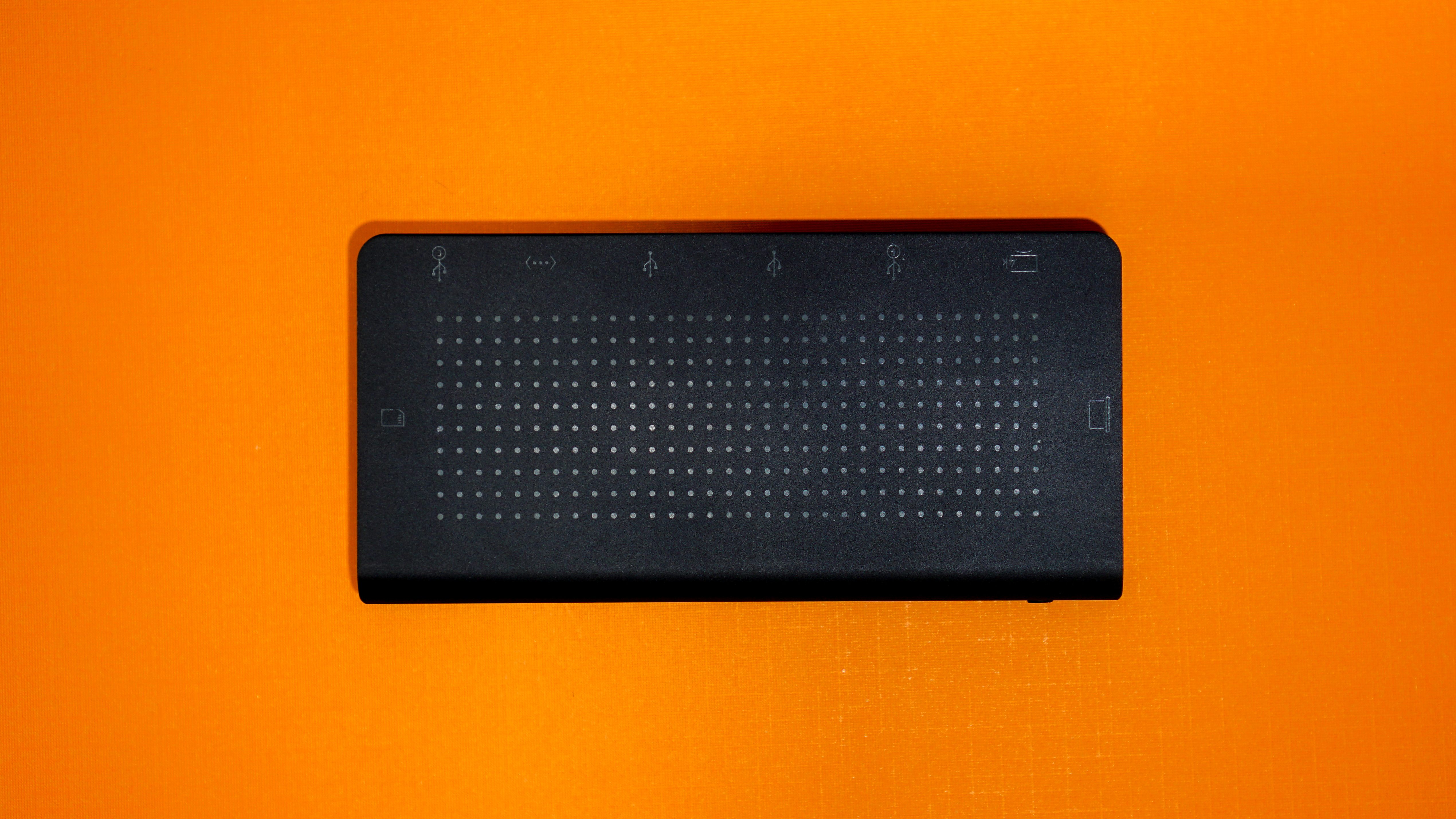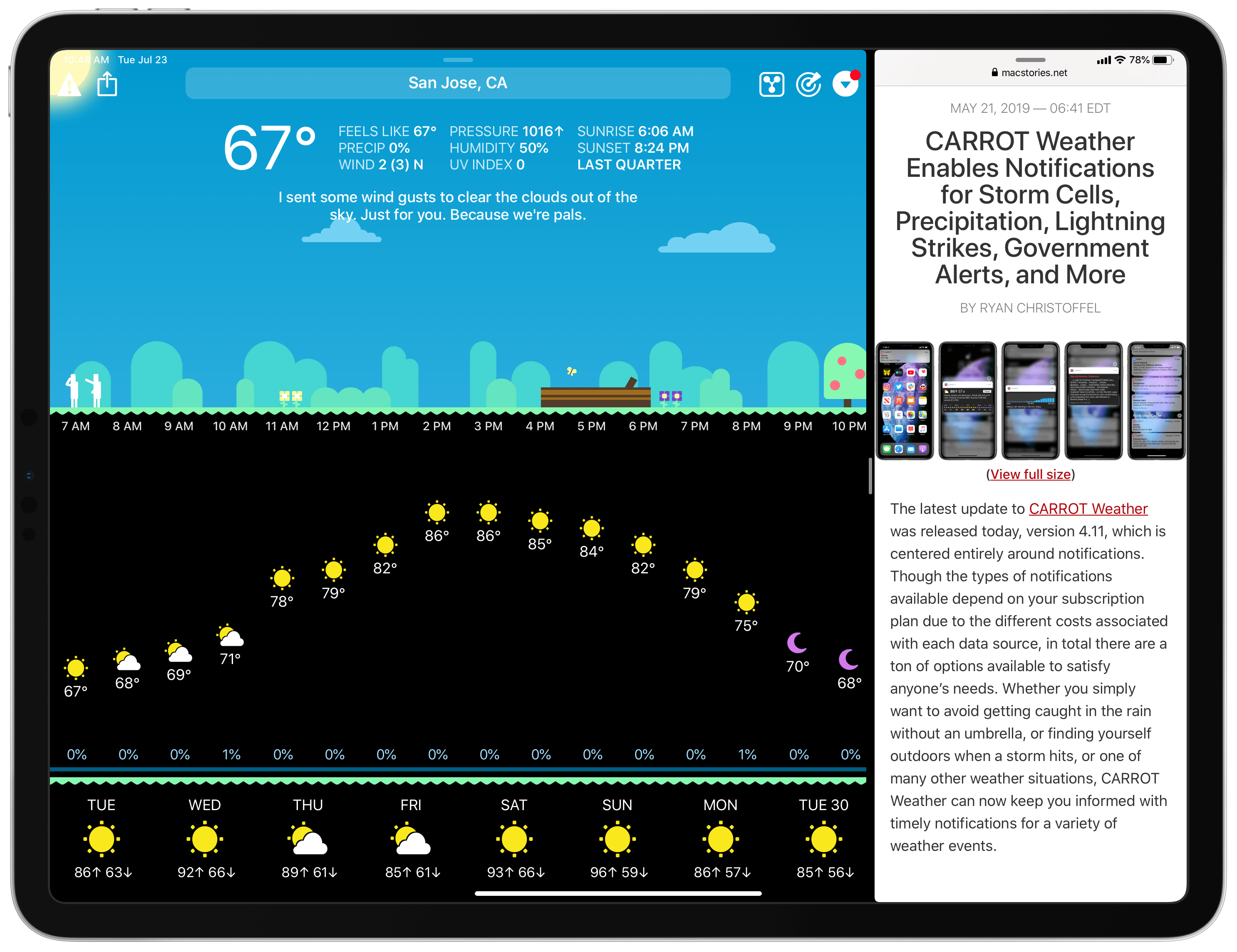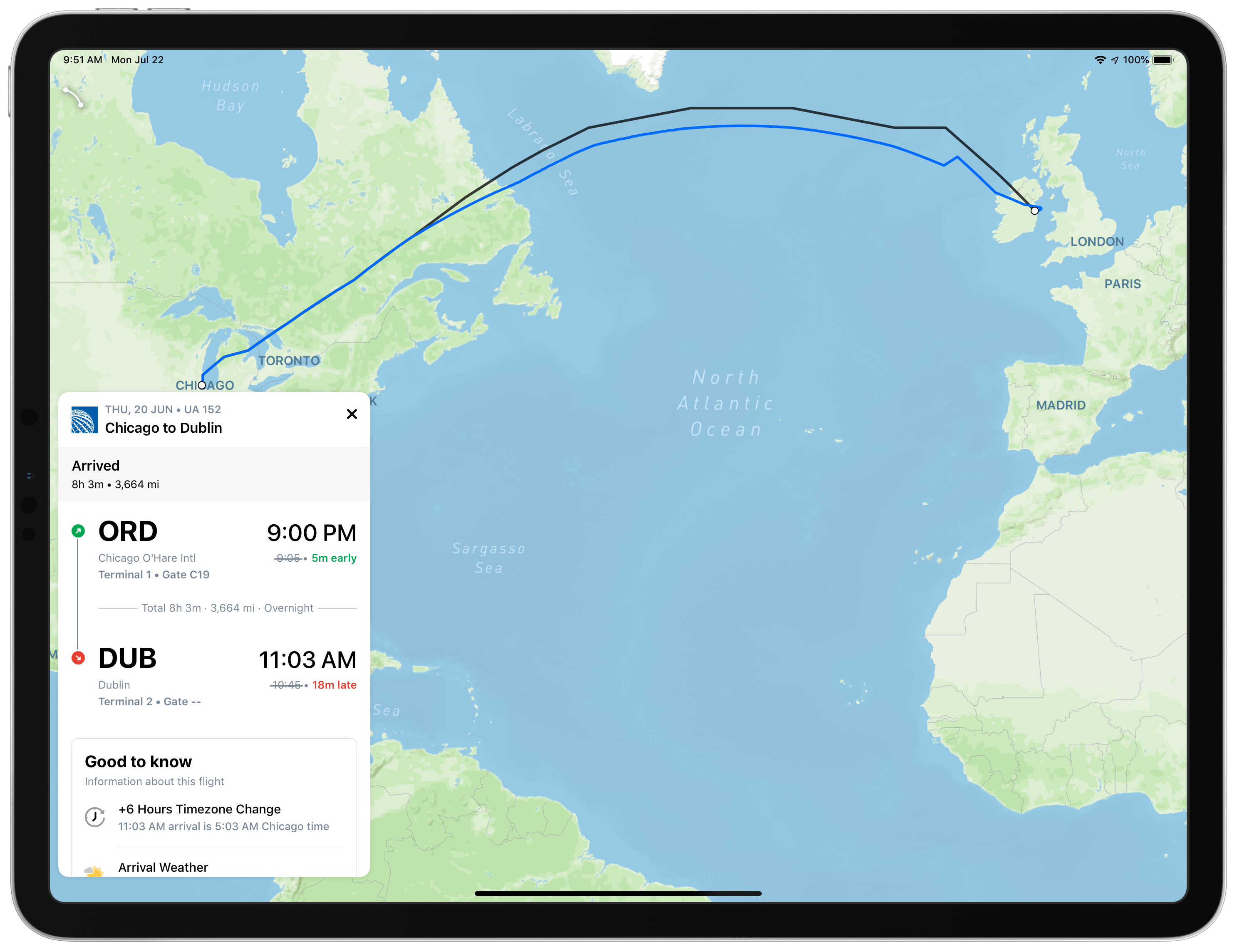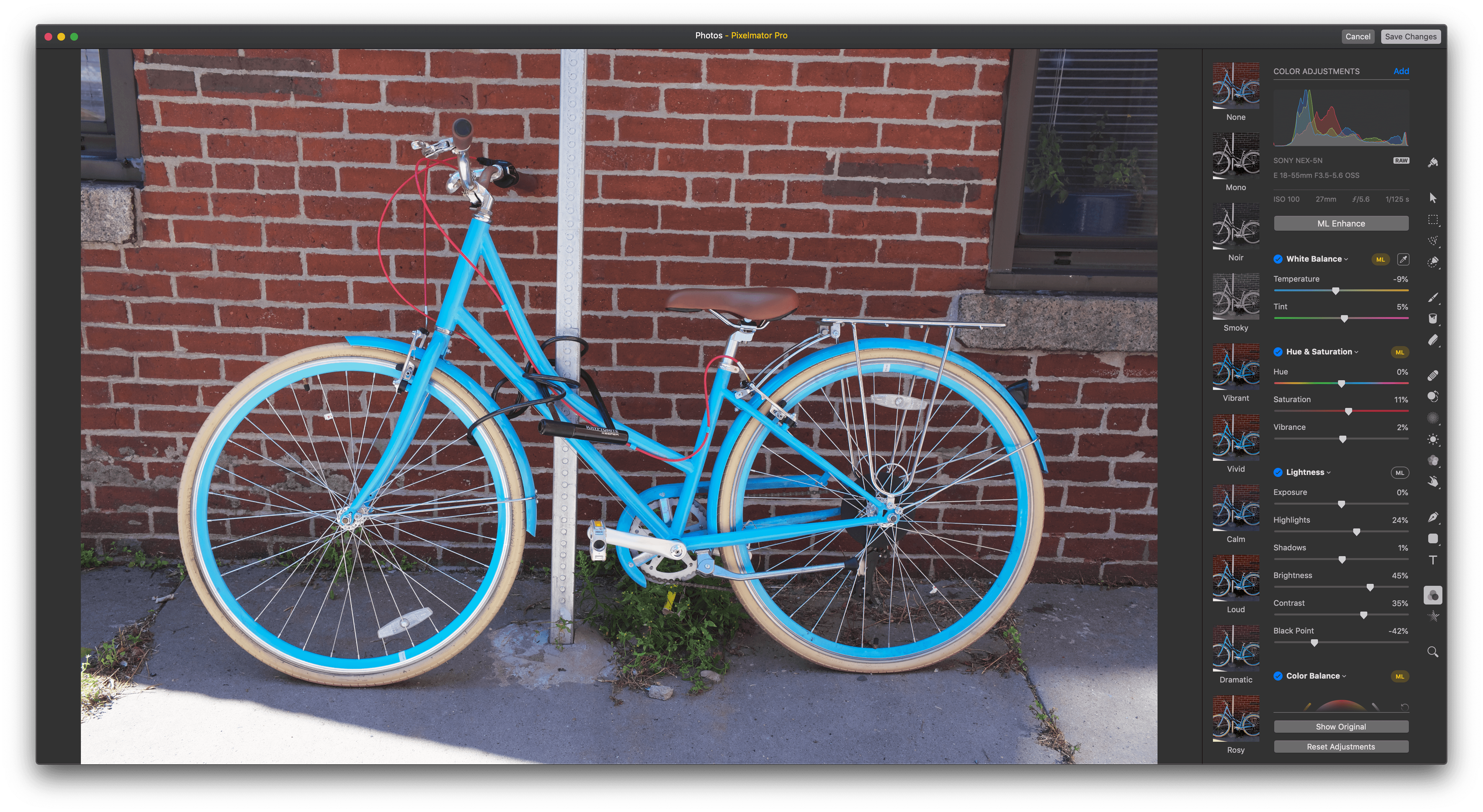Yesterday Apple released iOS 12.4, an update that, during the beta phase at least, appeared to have little to no new features. Once the software went public with accompanied release notes, we learned that it contained a new iPhone migration tool, though it wasn’t immediately clear how that tool worked, or how it differed from existing migration options. Today Benjamin Mayo outlines the details on 9to5Mac:
With iOS 12.4 or later, there’s a new iPhone set up option. You can now perform a local iPhone data migration when setting up your new iPhone.
As part of Quick Start, you can now Transfer Your Data directly, without requiring to use iCloud or an iTunes backup. The iPhone defaults to using local WiFi, but you can transfer wired using the USB3 Camera Adapter and a Lightning cable.
[…]
Direct transfer copies across the same data as an iTunes encrypted backup; all your photos, media, app data, settings and more are sent over a peer-to-peer wireless connection.
This tool seems like a fantastic alternative to restoring from an iCloud backup, or performing an encrypted iTunes restore. Both existing options are troublesome for storage reasons: many users only have the free 5 GB iCloud storage plan, which often isn’t enough to store a device backup in the first place, and to go the iTunes route, you need adequate local storage space on your Mac to back up your entire device, which I personally haven’t had in years.
Another common issue with restores from iCloud backups is that, while they let you start using your iPhone after a short period of time, often the restoration of data such as photos and offline music can take days, if it ends up taking place at all. With the new local transfer option, the wait time before you can use your device is a lot longer (Mayo shares a screenshot estimating 90 minutes), but once the transfer is complete, everything on the new device should be identical to the old one.
I tend to buy new iPhones every year, and recently have gotten in the habit of setting them up as new devices every time – partly because starting fresh can help eliminate clutter, but also because iCloud restores have historically been inconsistent for me. With the new options added in iOS 12.4, I may need to rethink that strategy.