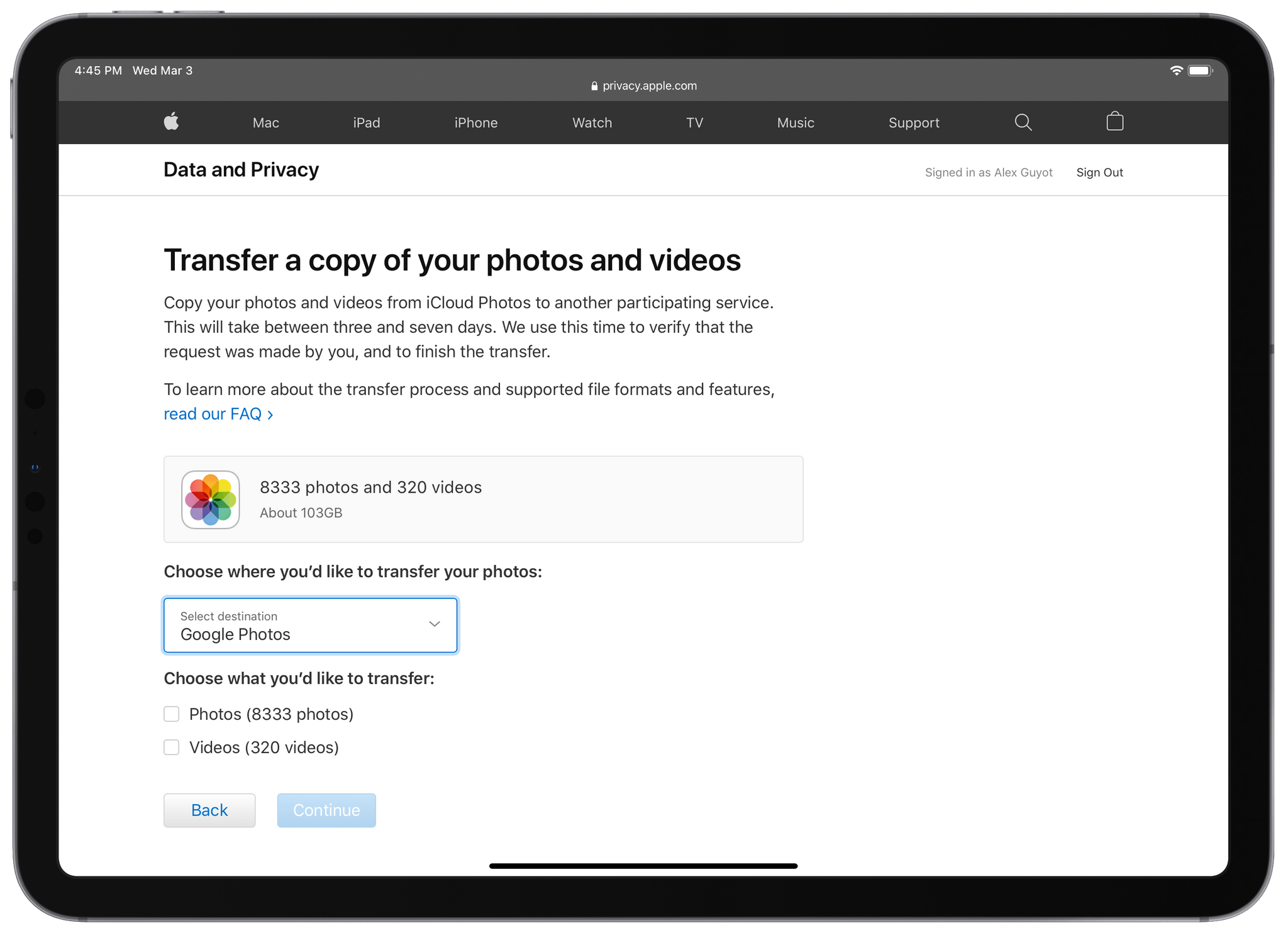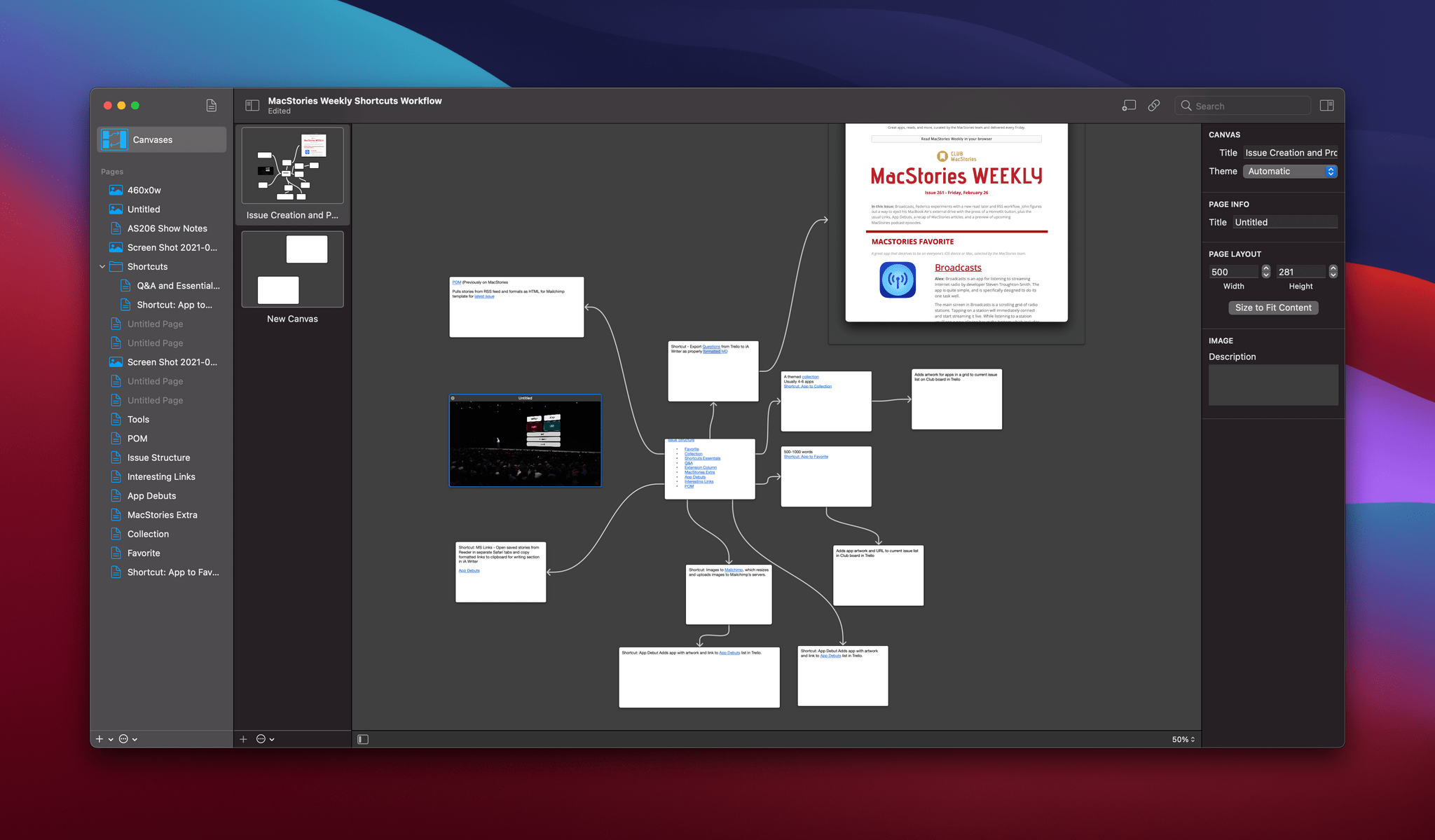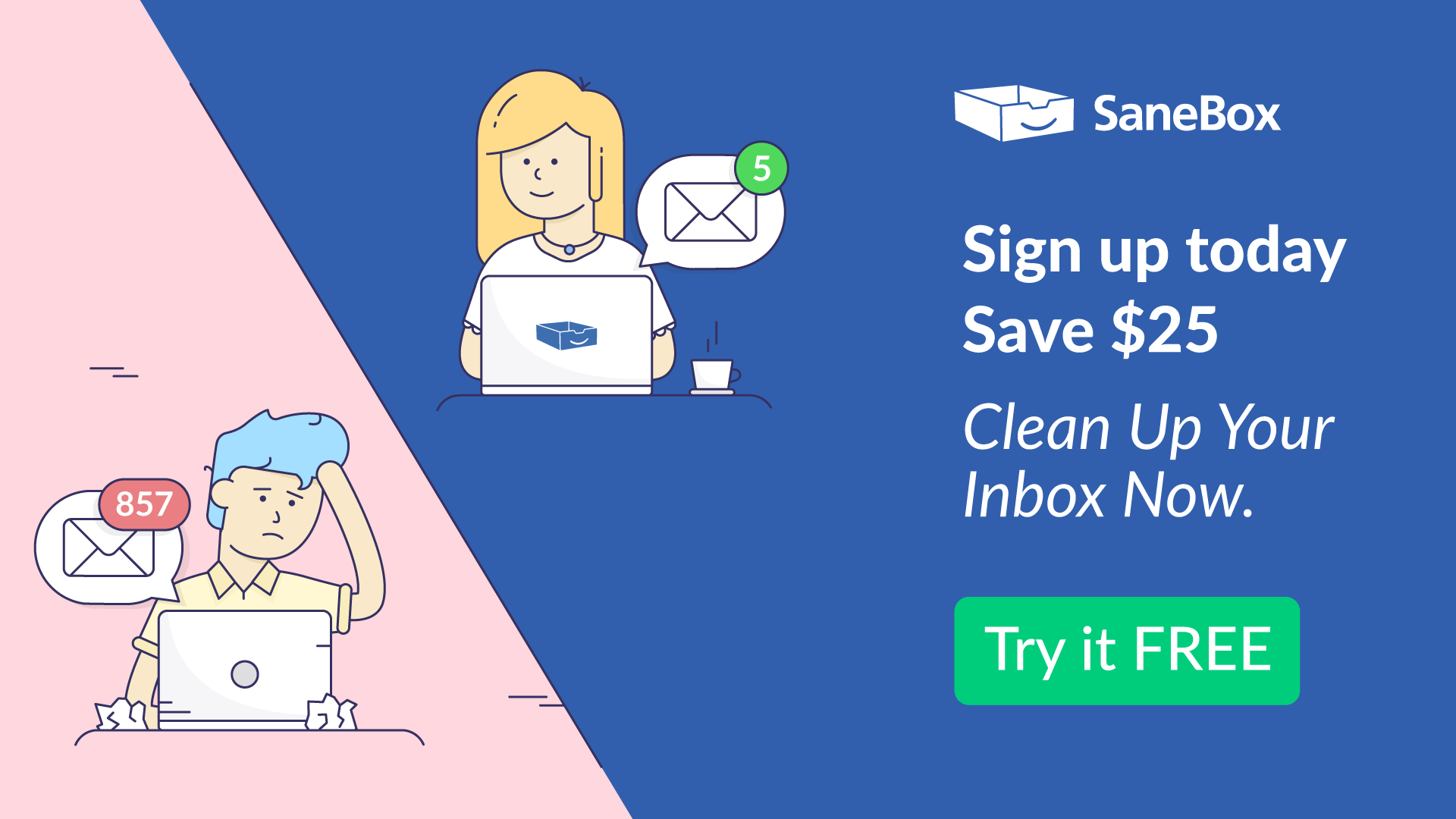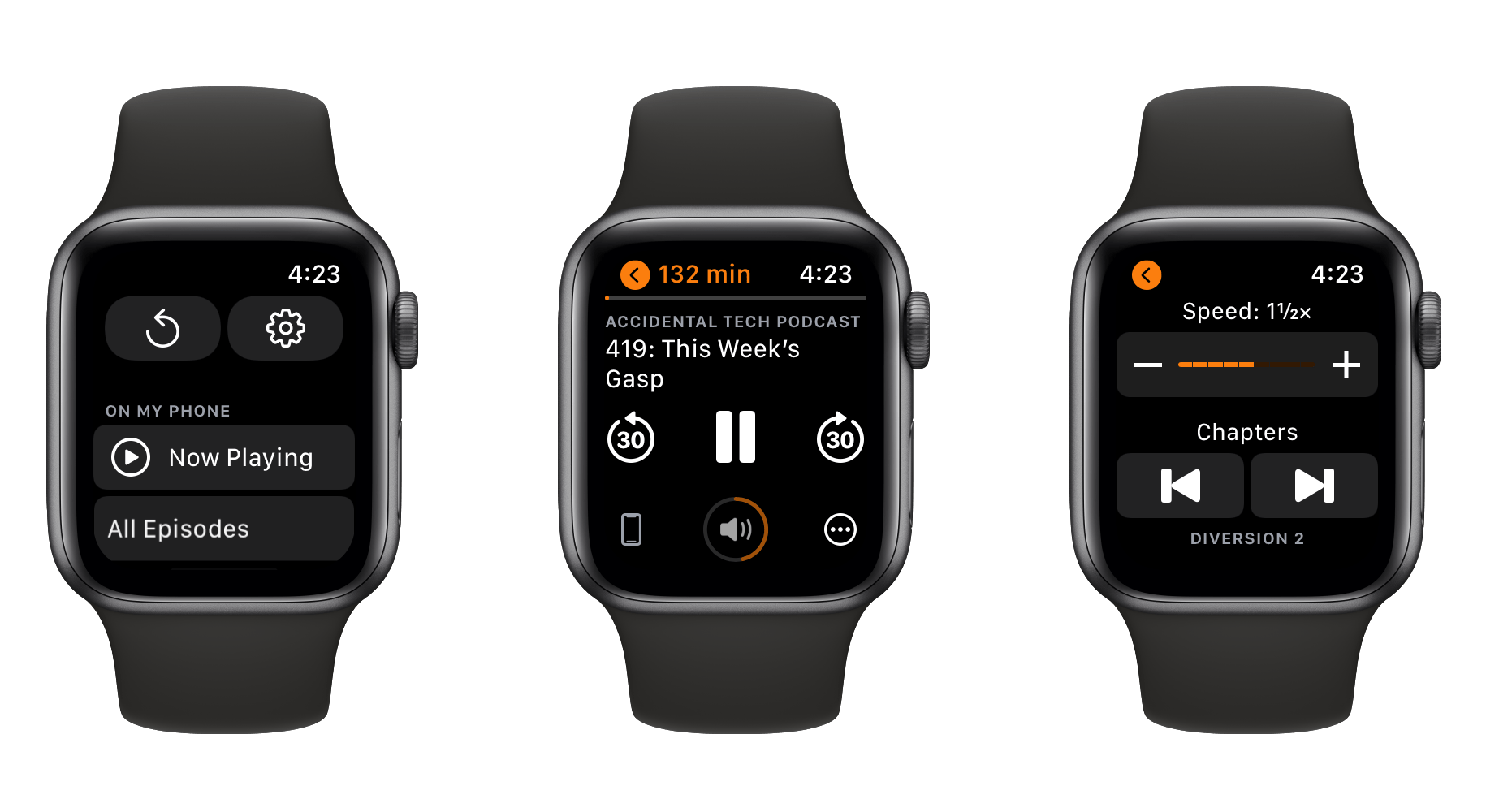Earlier today, Apple provided TechCrunch with a fascinating clarification regarding the ability in iOS and iPadOS 14.5 to pick “default” audio apps for music, podcast, and audiobook playback.
From Sarah Perez’s article:
Apple has clarified that the iOS 14.5 beta is not actually allowing users to select a new default music service, as has been reported. Following the beta’s release back in February, a number of beta testers noticed that Siri would now ask what music service they would like to use when they asked Siri to play music. But Apple doesn’t consider this feature the equivalent to “setting a default” — an option it more recently began to allow for email and browser apps.
Instead, the feature is Siri intelligence-based, meaning it can improve and even change over time as Siri learns to better understand your listening habits.
For example, if you tell Siri to play a song, album or artist, it may ask you which service you want to use to listen to this sort of content. However, your response to Siri is not making that particular service your “default,” Apple says. In fact, Siri may ask you again at some point — a request that could confuse users if they thought their preferences had already been set.
On the surface, it appears as if Apple’s argument boils down to semantics. Because iOS 14.5 will not offer a proper page in Settings to configure “default” audio apps (like you can for browsers and email clients, as I argued on yesterday’s episode of Connected), then it’s not correct to say you’ll be able to change the default music app on your iPhone or iPad. We could debate why Apple is not building a page in Settings for this but still allowing Siri to integrate with third-party streaming services and apps (competitive advantages vs. antitrust concerns?), but that’s besides the point. What I find more interesting is that Apple explains this feature is actually doing more than just sticking to a default option:
The audio choice feature, of course, doesn’t prevent users from requesting a particular service by name, even if it’s not their usual preference.
For instance, you can still say something like “play smooth jazz radio on Pandora” to launch that app instead. However, if you continued to request Pandora by name for music requests — even though you had initially specified Apple Music or Spotify or some other service when Siri had first prompted you — then the next time you asked Siri to play music without specifically a service, the assistant may ask you again to choose a service.
From this perspective, given the dynamic nature of this functionality, I understand why Apple may be uncomfortable comparing it to the ability to switch default browser and email apps. At the same time, I want to mention how I’ve been using iOS 14.5 for the past month, and after an initial configuration, Siri continued to default to Spotify and never prompted me to pick another one again. I’m giving Apple’s explanation the benefit of the doubt, but I’m curious to see how this feature will work in the final release of iOS 14.5.