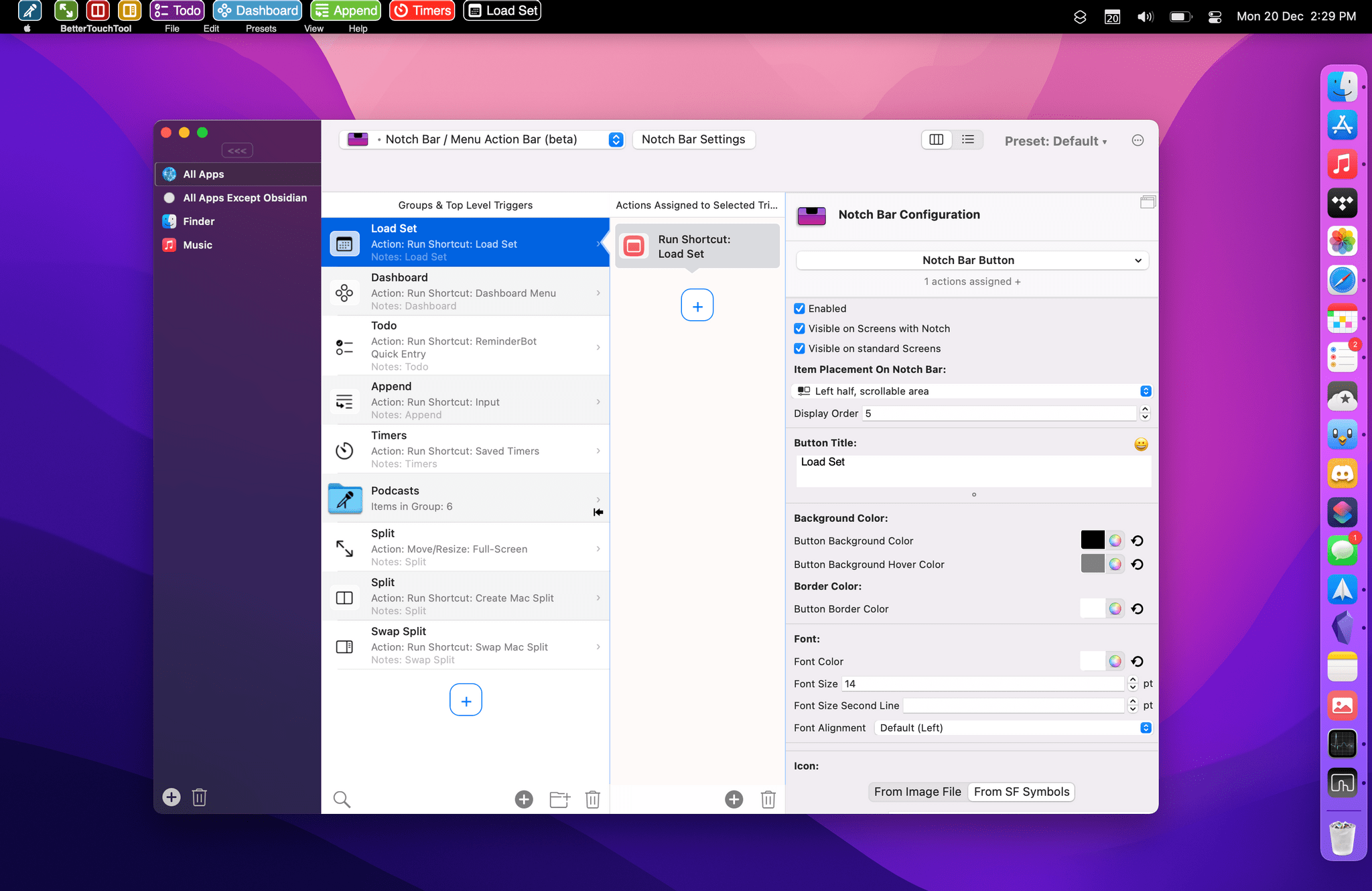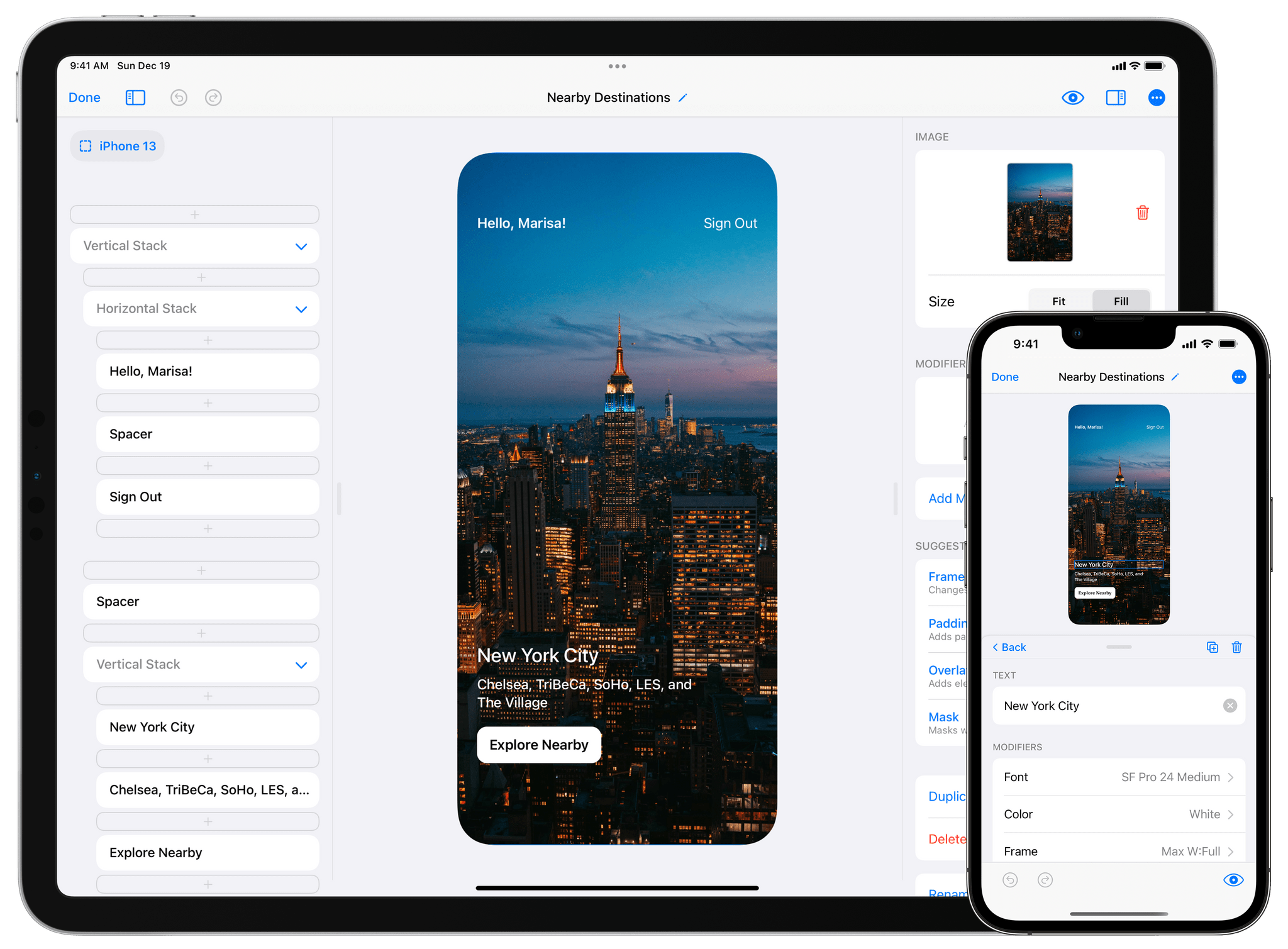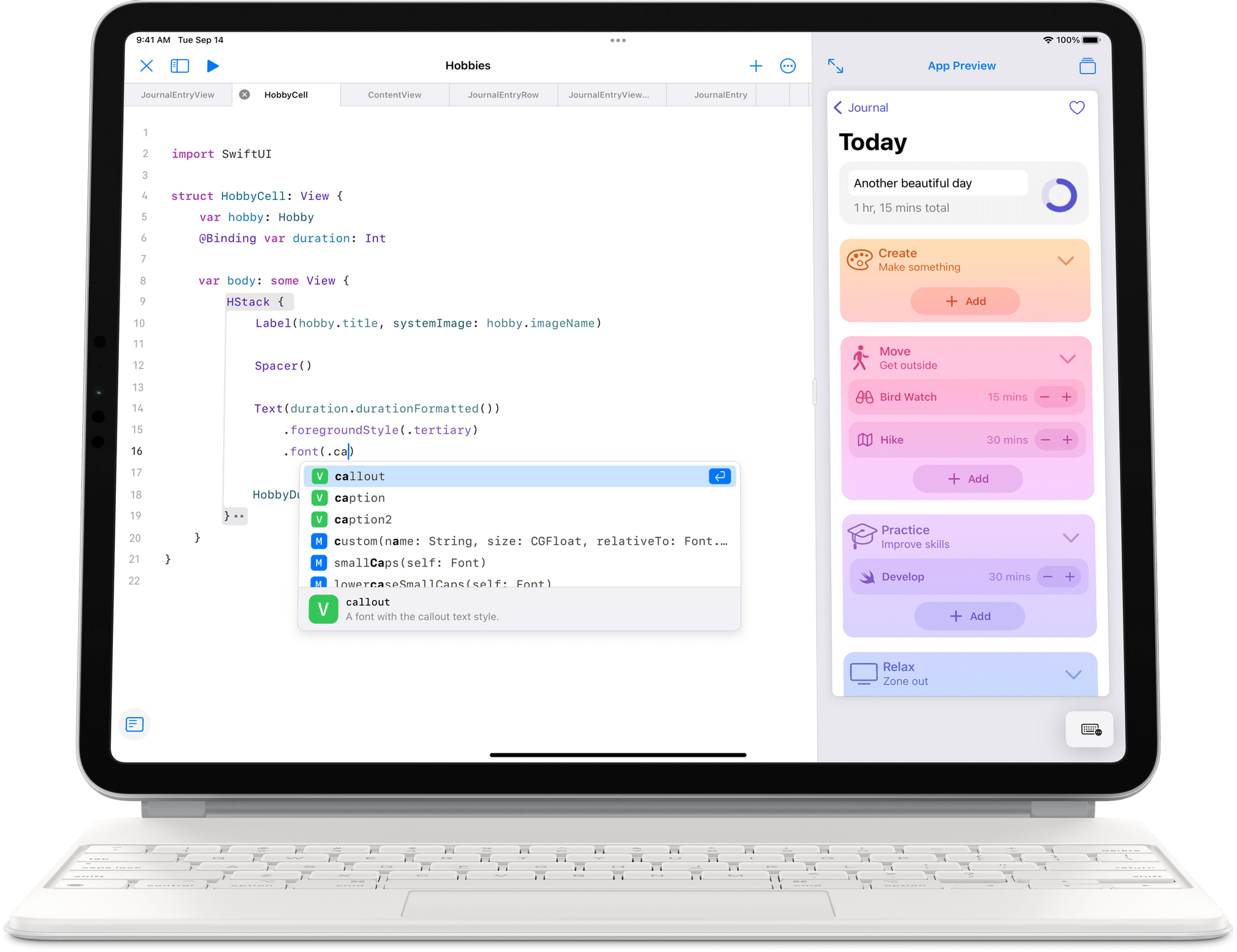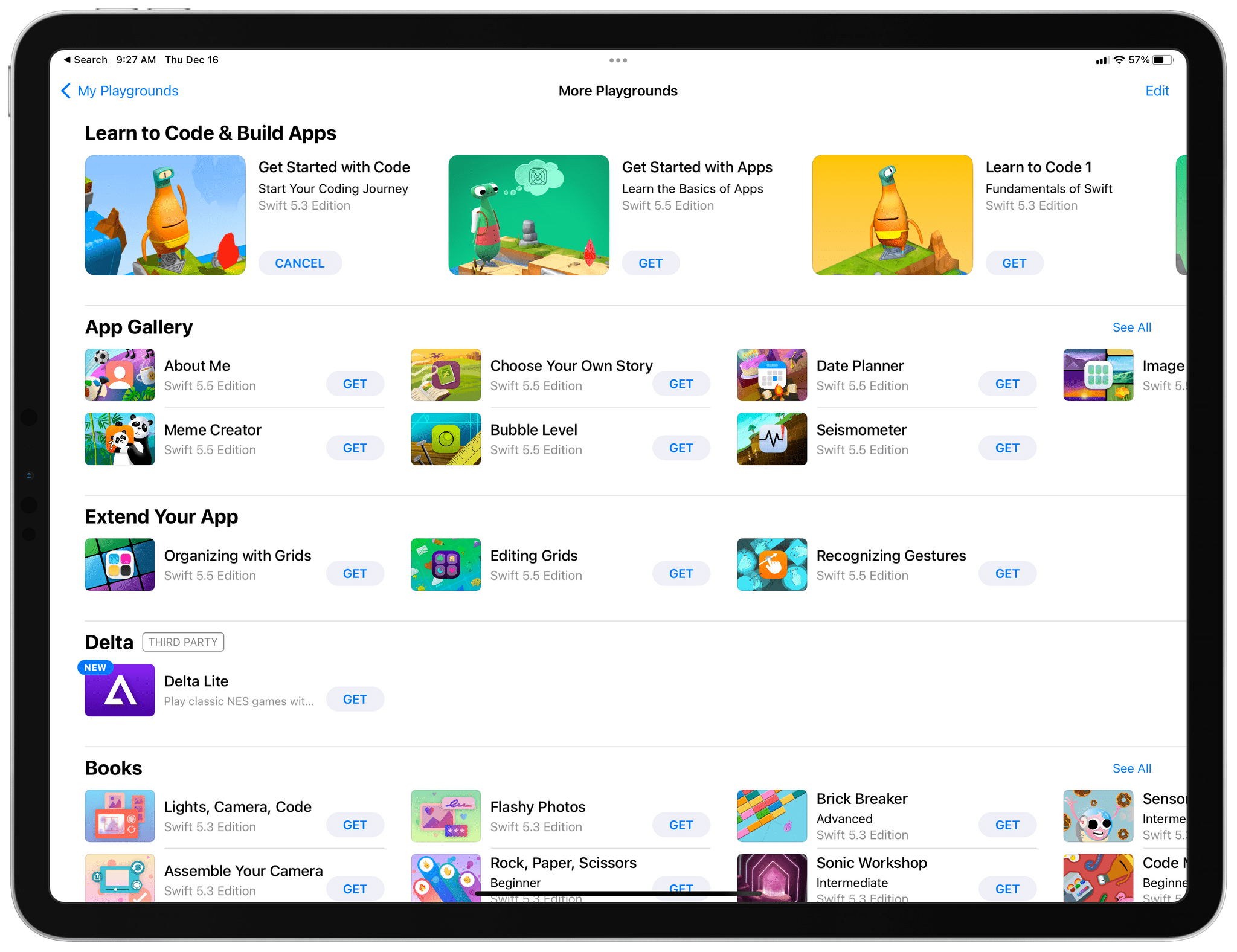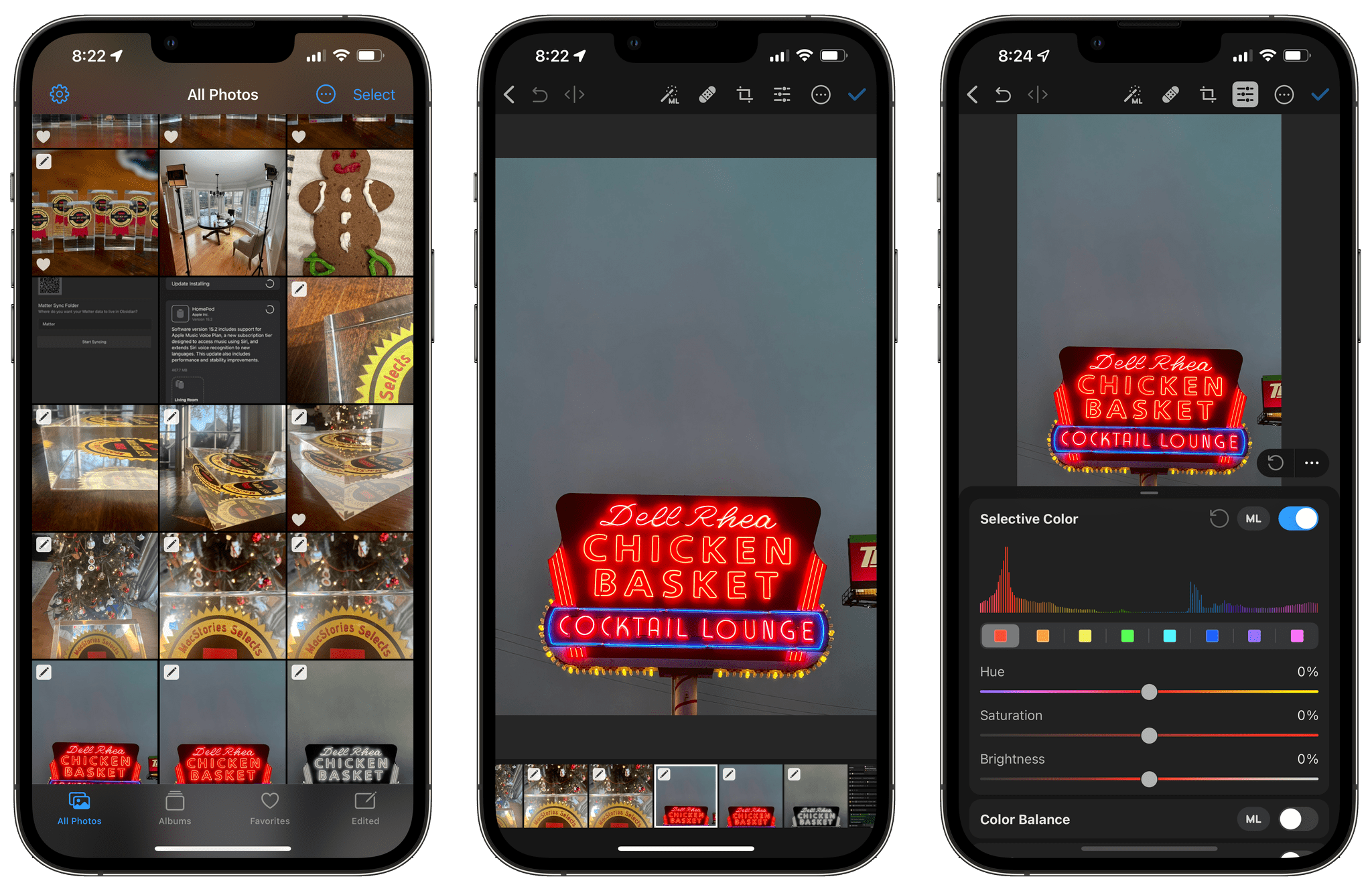Remind Me Faster, my favorite app to create new reminders with support for natural language input and quick access to priorities and lists, received a major 4.0 update earlier this week. The app has become a staple of my iPhone and iPad dock in this final part of 2021, and it only felt right to mention its latest update now as many of us are (likely) reassessing our task managers over the holiday break.
I previously covered Nick Leith’s excellent Reminders utility in this issue of MacStories Weekly, so I won’t rehash the details again here. There are two key additions in version 4.0 worth your attention: like Apple’s Reminders app, Remind Me Faster can now create tasks with a due date, but without a due time. These reminders show up in the ‘Today’ view of the Reminders app and will match the default notification settings for all-day reminders you configured in Settings ⇾ Reminders, and it’s the first time I’ve seen a third-party Reminders client do this. You can cycle between due dates with and without times in Remind Me Faster by tapping the date button above the keyboard, and I especially like the animation Leith designed for this interaction.
The second addition is one I’m going to be using a lot: you can now create presets for locations you want to attach to reminders. Specifically, Remind Me Faster now lets you create custom presets for specific locations with an associated radius and leaving/arriving trigger; when you want to attach a location to a reminder, you just need to press a button and pick a preset without fiddling with additional buttons. This is the kind of feature that makes you wonder why Apple didn’t think of it in the first place for their Reminders app: it’s much faster to create location-based reminders this way, which is something I’ve never done on a regular basis because of all the taps required to add location alerts in Reminders.
Remind Me Faster continues to be a fantastic addition to Apple’s Reminders app when it comes to quick entry. I highly recommend checking it out if you use Reminders as a task management system but have always wished typing new tasks with dates, locations, priorities, and lists was quicker.


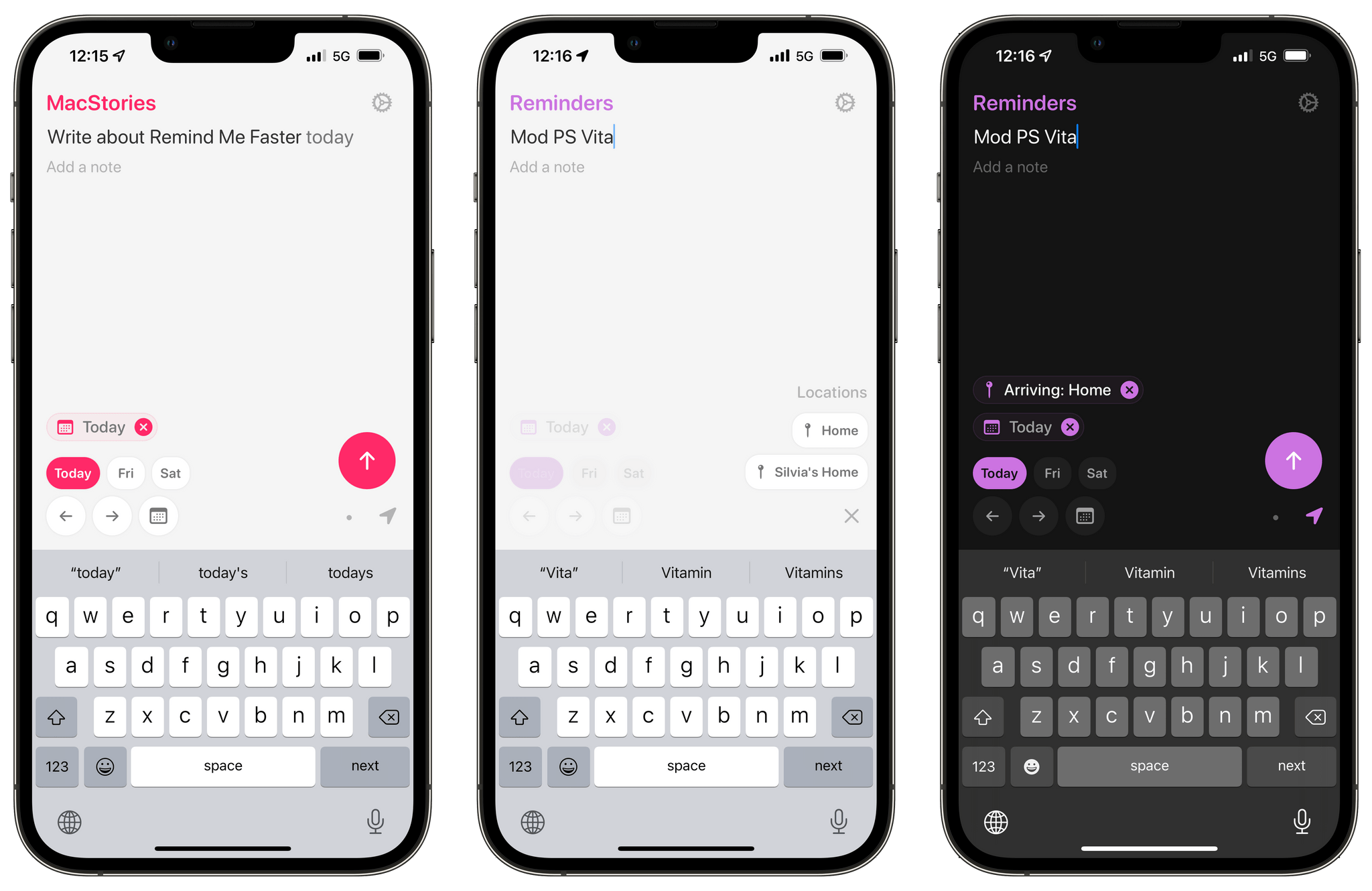
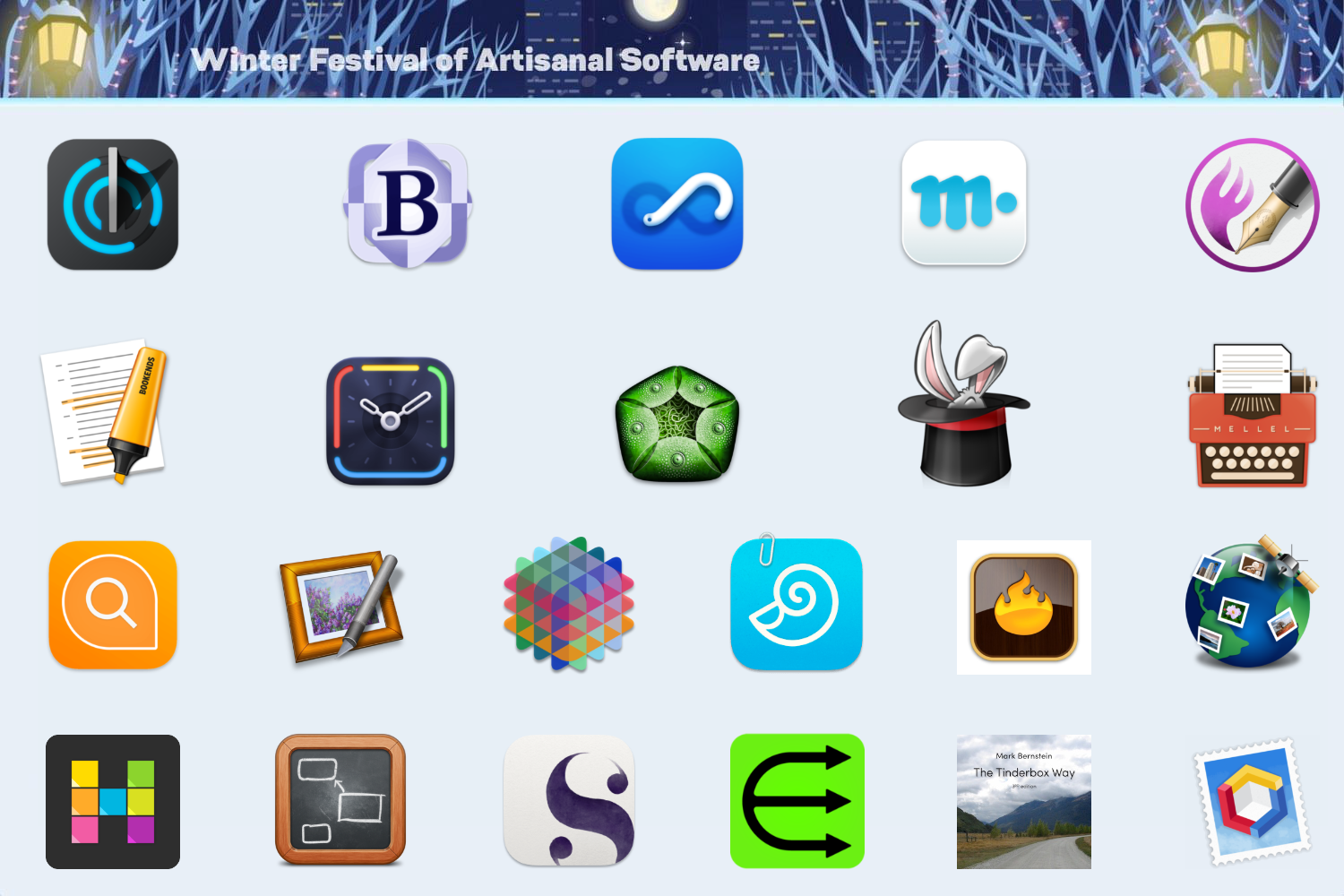






](https://cdn.macstories.net/banneras-1629219199428.png)