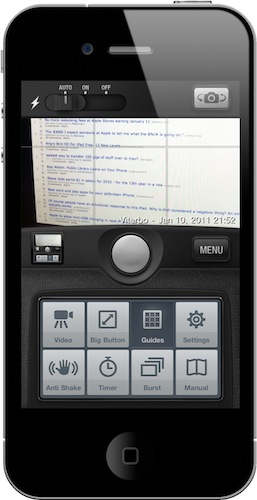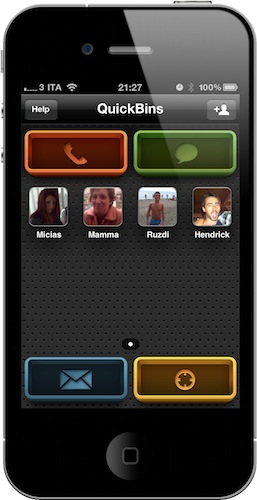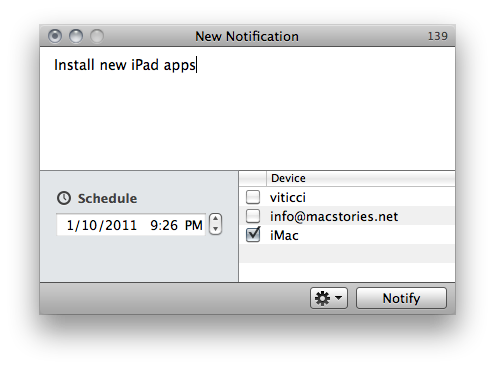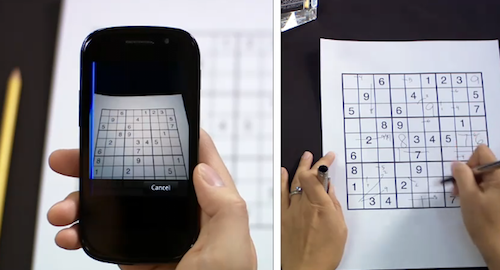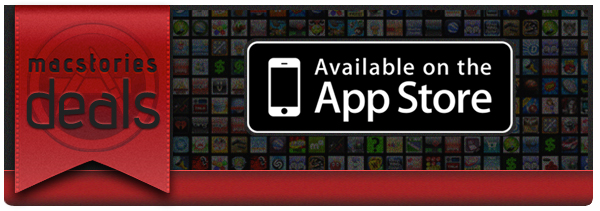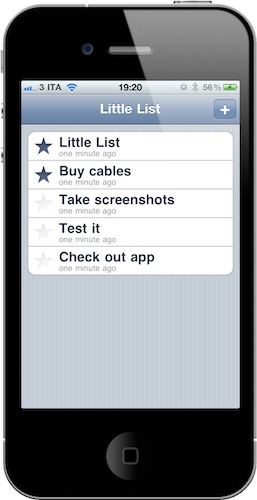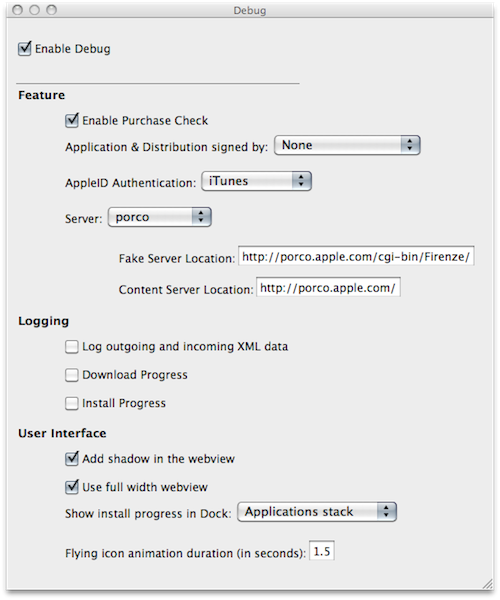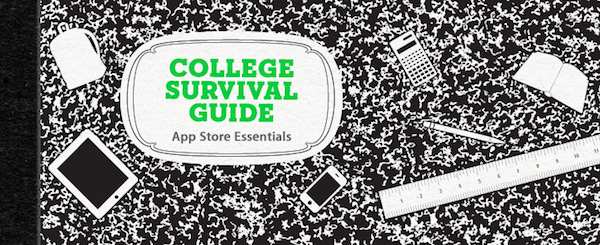Camera Genius is a photo app for the iPhone that has been around for months, years now I believe. Featured on the New York Times, CNET and just about any other major publication back when photo-taking apps where the novelty on iOS, the app slowly fell back in the garage of App Store apps as more lightweight, beautiful and social applications like Camera+, Hipstamatic or Instagram were released. But the developers of Camera Genius, strong on the sales figures the app had generated, went back to work and crafted Camera Genius 3.0, which is a complete revamp of the original app and it’s available at $0.99 in the App Store.
On first sight, Camera Genius 3.0 looks like another take on the old Camera+ DSLR interface, just when Camera+ itself has ditched the faux canera design with the much-acclaimed 2.0 version. Still: Camera Genius has a DSLR-like design and allows you to choose between two display themes, although I left the default one untouched. Just like in the past, Camera Genius is an app to take photos with more functionalities to play around with, such as shake control, timer, guides and burst mode. Read more