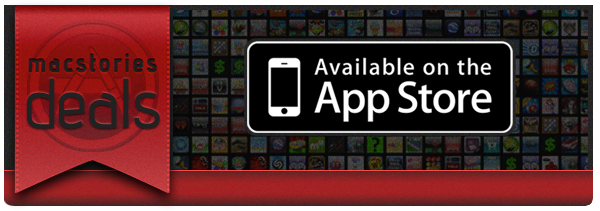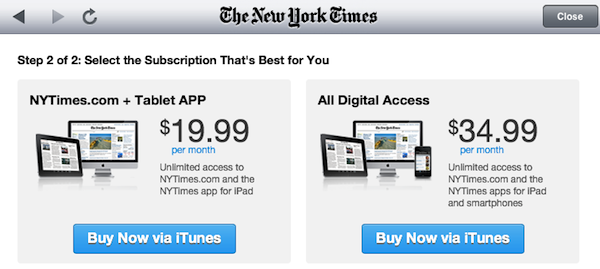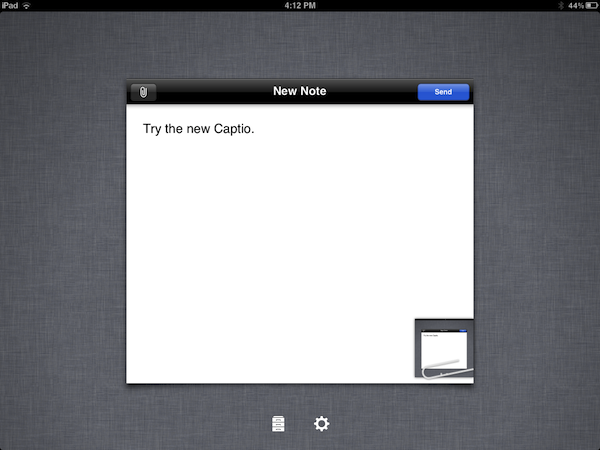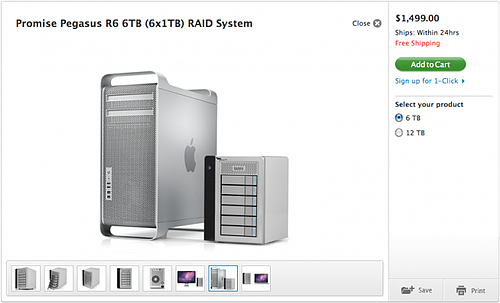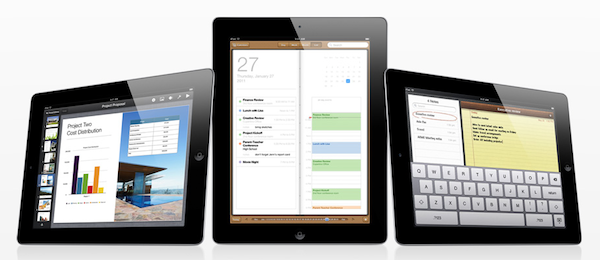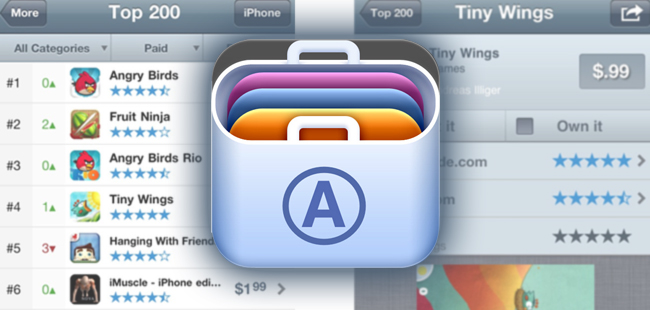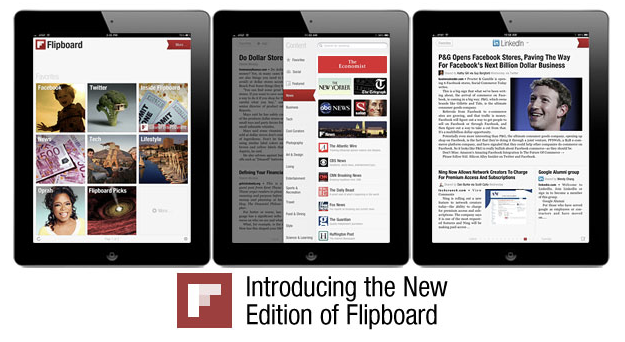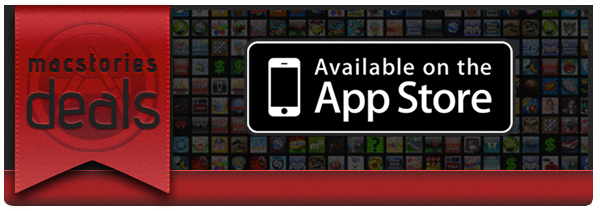Here’s an epic list for today’s @MacStoriesDeals on iOS, Mac, and Mac App Store apps that are on sale for a limited time, so get them before they end!
#MacStoriesDeals - Friday
The New York Times Enables In-App Subscriptions For Their iPad And iPhone Apps
The New York Times has today released an update for their iPad and iPhone apps that now enables users to purchase in-app subscriptions for their content that is behind a paywall. There are three subscriptions available for the content, the first is $15 for website plus iPhone access, then $20 for website plus iPad and finally all digital access (website, iPad and iPhone) for $35 – all of which are charged on a monthly basis.
The implementation of Apple’s subscription service comes the day after the rumored deadline that was imposed by Apple. Although that deadline was made somewhat easier for content providers after Apple backed down on certain requirements of the subscription guidelines. Most notably is that they are no longer forced to offer in-app purchases or subscriptions for content and that they can offer the content at a different price to what they offer on their websites.
However, one rule that didn’t change was that if an app offered In-App purchases or subscriptions, they cannot offer users an external link to purchase content from outside the Apple ecosystem. The New York Times seems to have played nice with this rule, but has offered existing subscribers an easy way to gain access to the content for free – as is permitted by Apple. Today’s implementation comes after they first implemented their paywall for the iPad app in April of this year and nearly four months after they first promised that they would implement iOS subscriptions. It also follows the adoption of iOS subscriptions by other publications such as Wired Magazine, The Daily, The Telegraph and Bloomberg’s BusinessWeek.
Captio 2.0 Released, Adds iPad Version
Back in September I reviewed Captio, a simple utility for the iPhone aimed at letting you easily send an email to yourself with just one tap. What’s the deal with sending emails to yourself, when you can take a note in apps like Simplenote, Evernote, or Apple’s Notes app itself? For some people, quickly sending an email with apps like Captio, or Note 2 Self, is faster than opening up a full note-taking app and creating a new note with the proper formatting options, tags, or more. Captio allows you to launch the app, type, and hit the Send button to find the note later in your inbox. When combined with desktop tools like OmniFocus, which has excellent support for email integration, Captio and similar apps become simple yet powerful solutions to get thoughts out of your brain and into your trusted GTD system. The same applies to online services like Basecamp, Evernote or Remember The Milk, which support quick email input.
Captio 2.0, released today, finally adds native iPad support to send notes from your device to your preferred email account, and – this is also new in version 2.0 – lets you configure an IMAP account in-app if you don’t want notes to be delivered using the developers’ email system. I found that notes delivered via IMAP took a few seconds more than the developers’s built-in account, but if you don’t want to route your notes through an external service now you have an option. The interface designed for the iPad is very straightforward, with the popular linen background sitting below a floating panel to write your note and insert attachments. In spite of its simplicity, Captio’s design is elegant and pleasant. In this new version, you can also access a notes archive to see old emails you sent for one month. In the preferences located in the Settings app (not the account settings in Captio), you can choose to disable the message footer, repeat the first line of the note in the email body, and tweak the subject prefix. On top of that, TextExpander Touch support has been enabled in Captio 2.0 as well.
At this point, with local storage, IMAP options and a native iPad version, Captio has become the best way to send an email to yourself from any iOS device. You can download Captio at $1.99 on the App Store. Check out more screenshots of the app after the break. Read more
Report: iPhone 5 Components Being Prepared For October Release, iPad 3 Too?
DigiTimes is today reporting that the supply chain for the iPhone 5 and iPad 3 is beginning to prepare materials for production of the two devices. According to DigiTimes’ sources, both devices are expected to make their debuts in September and launch to the market in October.
According to the sources, production of both the iPhone 5 and iPad 3 will begin in August with volume starting to pick up in September and October as they launch. The sources also note that roughly 6-7 million units of the iPhone 5 will be produced in the third quarter, in addition to continued production of the iPhone 4.
Upstream component makers including Foxconn Electronics (Hon Hai Precision Industry), which is in charge of assembling the devices; Simplo Technologies and Dynapack International Technology, in charge of manufacturing batteries; TPK Holding and Wintek, in charge of touch panel modules; Catcher, in charge of chassis; and Largan Precision, in charge of webcams, are all expected to benefit from the orders.
Whilst this report affirms previous rumors and analyst expectations of an imminent start of iPhone 5 production, this reports claim of an iPad 3 in October is somewhat questionable. DigiTimes has somewhat of a hit-and-miss record of Apple related rumors, although it should be pointed out that the timeline of an iPad 3 release date is a bit murky. Earlier this year there were rumors of two iPad releases this year, but then more recently DigiTimes itself claimed Apple is beginning their component certification process with a 2012 release time frame for the iPad 3.
[Via DigiTimes]
More Details Surface Over A Possible Mac Pro Refresh
MIC Gadget has an interesting article today that has some details of what could be an imminent Mac Pro update. You may recall that a few weeks ago, Cnet’s Brian Tong tweeted that an updated Mac Pro and Mac Mini would come out in August. Most interestingly, MIC Gadget managed to take a screenshot of the Apple Store a few days ago when the Promise Thunderbolt RAID system went on sale. Curiously, in one of the promo images, it was shown beside a Mac Pro. This is despite the device being a Thunderbolt-only device, which the Mac Pro does not currently support.
The image was subsequently pulled and whilst it could just have been an error by the graphics department, it does fit in line with the suggestion that Thunderbolt capability is slowly being rolled out onto every Mac with every hardware refresh. The MacBook Pro refresh earlier this year started the trend, followed by the iMac refresh and recent rumors are suggesting that the MacBook Air refresh will similarly get Thunderbolt capability. The image also suggests that the current design of the Mac Pro will go unchanged from what it currently looks like.
In a similar vein, Intel’s Sandy Bridge hardware has also been making its way across the Mac refreshes and MIC Gadget believes this trend will continue with a Mac Pro refresh. They are claiming that the Mac Pro will feature an 8 core CPU that will be ‘exclusive’ to Apple for a few months before other PC manufacturers can have access to it in Q4 of this year. They note that this isn’t particularly new, with Intel previously working with Apple on the first MacBook Air which received similar treatment.
Our sources indicate Apple is making headway with access to this technology, and they are investing heavily into the Mac Pro. Sandy Bridge will be integrated with the new Mac Pro CPU as well, but issues remain with the heat being produced by such powerful CPUs.
[Via MIC Gadget]
Apple Expected To Surpass HP In Global Portable PC Shipments In 2012
DigiTimes is today reporting that industry sources are expecting Apple to become the number one portable PC vendor globally. Hewlett-Packard (HP) is currently the number one vendor for portable PCs, but if tablets are included in the calculation, Apple will far surpass HP in 2012.
According to the sources, Apple is expected to ship 60 million iPads in 2012, accounting for 75% of all tablet shipments, which are expected to hit 80 million units in 2012. Meanwhile Apple’s MacBook line is expected to total 15 million units in 2012, bringing a total of 75 million units of portable PCs if tablets are included.
HP will continue to increase their portable PC shipments in 2012 but would be unlikely to match the success of Apple, instead shipping between 45-50 million portable PCs. Shipments of HP tablets aren’t expected to add much to this total, leaving Apple to ship roughly 20-30 million more units of portable PCs.
[Via DigiTimes]
AppShopper 1.4: Top 200, App Ratings, Reviews, and more
Last week, Arnold Kim gave twitter a little preview of some new features and functionality of AppShopper 1.4 for iOS. The new update was just approved by Apple and now has features like Top 200 and App ratings. Other new features include:
- Links to 3rd party app reviews like 148apps and TouchArcade
- Automatically load apps when scrolling to the bottom of a list
- New filters for search
- Email notification settings
- Disable push notifications during certain times of the day (Yeah!)
- In-app AppShopper account registration
- Share an app’s info via Twitter, Facebook, email and more
- Various bug fixes
Screenshots for iPhone and iPad after the break.
Flipboard 1.5 Introduces Visual Search, Popular Stories, and Faster Immersion
The “big update number two” award today goes to Flipboard with a major 1.5 release that makes navigating the social magazine easier than ever. Just how great would it be if you could continuously flip through articles, fave everything, and jump into the content you’re interested in with a new visual search browser. It’s fantastic. Flipboard just got way cooler.
#MacStoriesDeals - Thursday
Here are today’s @MacStoriesDeals on iOS, Mac, and Mac App Store apps that are on sale for a limited time, so get them before they end!