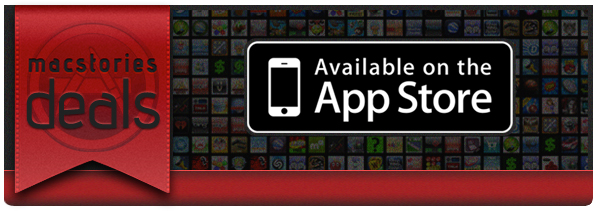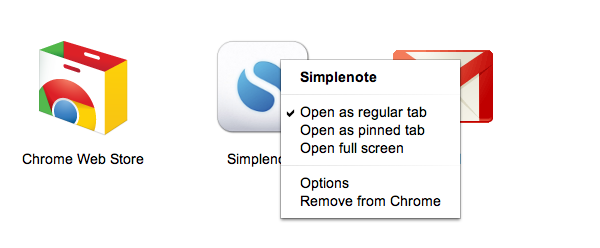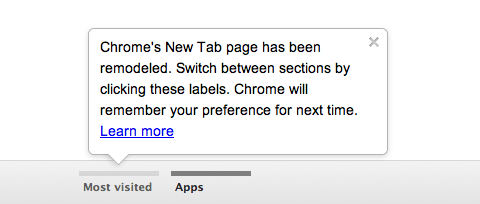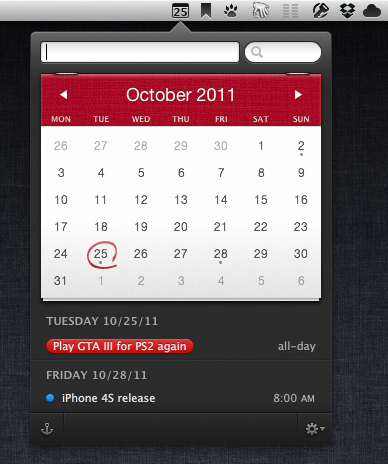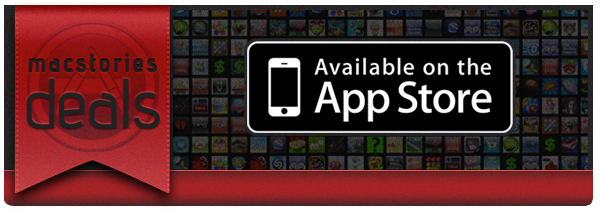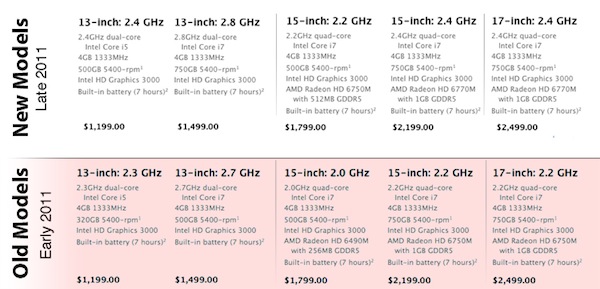Twelve South, makers of beautiful Mac desktop accessories like the BookArc and MagicWand or the iOS-focused BookBook and Compass, have announced earlier today a software update for the BassJump, a portable subwoofer that can be paired via USB with Mac computers and Apple’s Cinema and Thunderbolt displays. The new BassJump features the same hardware of its predecessor, meaning that previous owners of the device will get the software update for free; the new functionalities, in fact, have been included on the software side of the BassJump, which installs as a panel in the Mac’s System Preferences app. Twelve South details in its official FAQ that all BassJump users, regardless of version 1 or 2, will get the BassJump 2 software features.
The BassJump, admittedly one of Twelve South’s most popular gadgets for Mac users, takes advantage of a standalone, proprietary software to enhance a Mac’s default sound output and turn it into an easy-to-use 2.1 audio system with the Mac’s speakers acting as tweeters; the BassJump will thus become a subwoofer, delivering deeper sound for mid and low frequencies. Whereas a portable or desktop Mac would rely on its internal speakers for all frequencies, usually resulting in lower quality for bass-filled songs, the BassJump aims at working in conjunction with a Mac’s built-in audio to offer a richer, fuller audio experience. The BassJump 2 update comes with the following improvements:
- 8 decibels louder.
- BassJump can be paired with external USB speakers and Apple Cinema/Thunderbolt Display speakers.
- Save customized BassJump Settings.
- Several user interface tweaks
With a 77mm subwoofer speaker cone and signal-to-noise ratio set at 80dB, the BassJump comes with settings for default audio, Pop, Rock, R&B, Classical, as well as custom options. Crossover Frequency Range can be adjusted between 100Hz and 300Hz, and the software requires OS X 10.5.8 or later.
Twelve South’s BassJump looks great, and as the company suggests on its website, it “sounds” like a perfect solution for the MacBook Air, which as I detailed in my review produces some good audio but could use warmer, deeper bass when playing songs or your favorite hit from YouTube. The BassJump 2 is available today at $69.99 through Twelve South’s website.