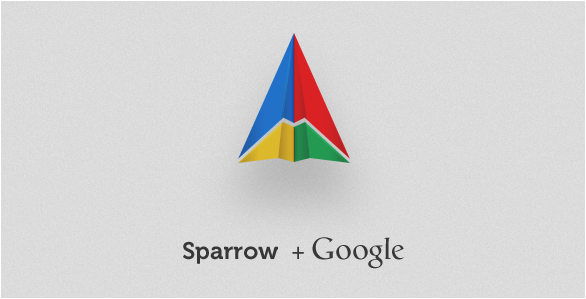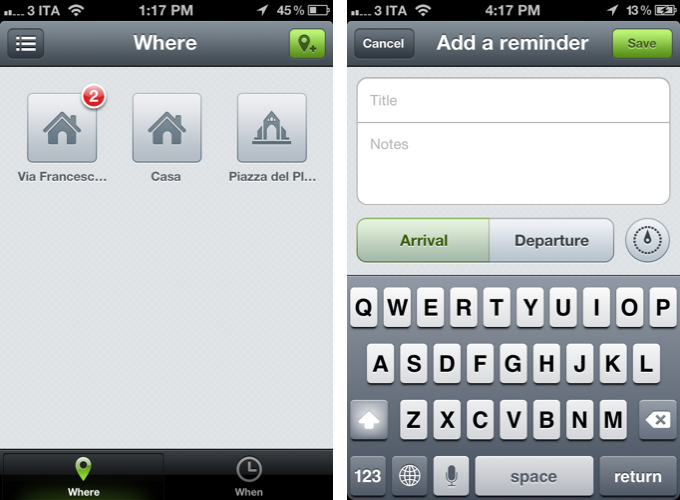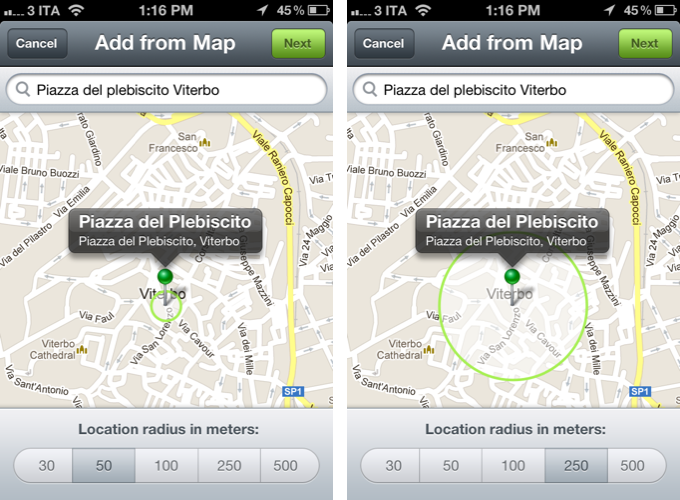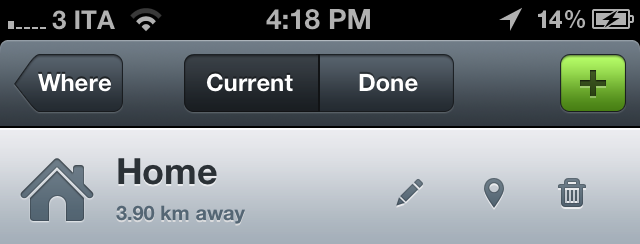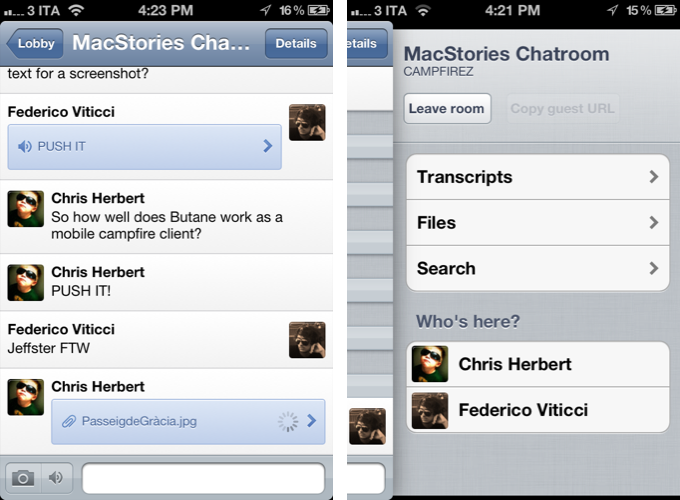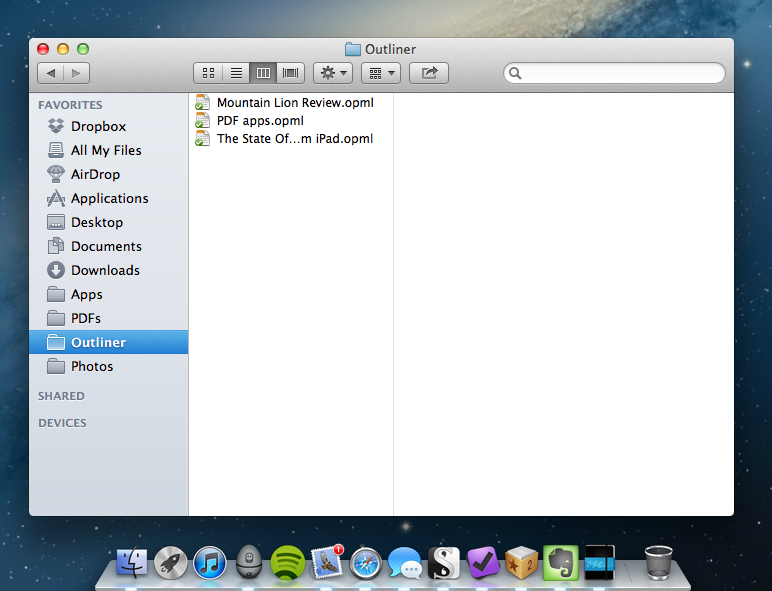When iOS 5 came out last year, I wrote about location support in Reminders:
One of Reminders’ key features is its location-based alert system. Thanks to Apple’s geo-fencing technology introduced in iOS 5 — and open for third-party developers to create apps with — the app can send you an alert when you’re about to “arrive at” or “leave” a particular place. This can be useful if you, say, want to be reminded of groceries when you arrive at the supermarket’s parking lot, or don’t want to forget about those documents when you’re leaving the office. There’s a caveat though: you can’t manually type an address as Apple chose to restrict this feature to a “contact location”. This means the address will have to be already attached to a contact in your Address Book, which can be inconvenient if you don’t want to keep the supermarket among your friends and family contacts. On the other hand, I assume Apple has done this for two reasons: saving users the time of typing addresses, and providing a familiar way to access often-used locations.
For the most part, Reminders works fine as a lightweight todo manager synced across devices and platforms. However, if you’re serious about location reminders and would like better control over how geofencing is triggered, Apple’s software won’t cut it. Because of Apple’s implementation – restricted to addresses associated with entries in your Address Book – iOS’ Reminders effectively forces you to create new contacts for places that you might need someday. So if you’re planning on setting up reminders for when you leave the grocery store, the office, the local coffee shop, or your friend’s house, you’re going to have to configure those in Address Book. Which, if you want to set up quick reminders for tasks that you won’t repeat on a daily basis, is a rather cumbersome process.
Furthermore, Apple’s Reminders isn’t the most streamlined application when it comes to the number of taps required to create a new item with due dates or alerts. Especially for location, in Reminders you’ll have to:
- Create a new reminder and type;
- Hit Return;
- Select the reminder;
- Tap “Remind Me”;
- Select “On Location”;
- Choose “When I Leave” or “When I Arrive”;
- Tap “Location”;
- Choose an address;
- Go back and hit Done.
A 9-step process (10, if you want to pick an address from your Contacts) to create a reminder with attached location data. Can it be done better?
For the past month, I have been testing Checkmark, a highly-hyped and recommended new app developed by Snowman aimed at simplifying and speeding up the process of creating reminders on your iPhone. I found Checkmark to be a great replacement for Apple’s Reminders, and the kind of app that fits with my way of thinking, rather than forcing me to understand its rules and patterns.
Checkmark creates location and time-based reminders. It is a third-party app, so it won’t sync with the official Reminders app, nor will its reminders show up on the iPad or other devices (Checkmark is iPhone-only for now). When you open the app for the first time, you’re greeted with a first-launch tutorial that will teach you the basics: you can save favorite locations, view your current and completed items, or create a date/time based reminder if you don’t want to be reminded at a specific location. That’s it.
The main screen sports an intelligent design that trumps Apple’s design in terms of usability and speed. It is organized in two tabs – Where and When – that make it instantly clear which kind of items you can create, and how you can navigate between them.
The problem with Apple’s Reminders, as I outlined above, is that location is relegated to second class citizen spot inside the Address Book, rather than being displayed front and center in the app. Attaching location alerts to a reminder takes too many taps; a todo manager – no matter what kind of tasks it supports – should be fast, easy to use, and capable of receiving new items quickly. For this reason, the Checkmark developers organized the location screen as a grid of places: these are your favorite locations, they’re easy to tap on, and they are displayed through custom icons and names you can choose from a location’s settings.
Checkmark is smarter than Apple’s Reminders: when you add a new location, you can use your current location, add an address manually from the integrated map view, and only as a last option you can import a location from your contacts. In the map, you can drag and drop the pin to adjust the position, and choose a location radius to tweak the behavior of the geofence – should the app remind you when you’re 30 meters from home, or 250? These are functionalities that Apple’s software is still suspiciously lacking, even in the upcoming Mountain Lion (except for manual addresses, which Apple seems to have implemented in 10.8).
My favorite feature of Checkmark is its streamlined way of adding new location reminders. From the main “Where” screen, you can tap on a location to view all the reminders associated with it; tap the + button in the upper right corner, and create a new one with a title and (optional) notes. Set arrival or departure – depending on whether you want to be alerted when you arrive at a place, or leave it – and hit Save. Done. Unlike Apple’s app, it takes me 10 seconds to set up a new location reminder in Checkmark.
Checkmark also combines a timer functionality with geofencing. Say you want to be reminded about today’s meeting 30 minutes after you arrive at the office; or perhaps you want to be reminded about buying milk 15 minutes after you leave while you’re on your way home. In the Details screen of a location reminder, Checkmark lets you set a timer for 5 up to 60 minutes “after” you leave or arrive at a location.
Another nice touch of Checkmark is how the app calculates the distance from a location. Similarly, I am a fan of the custom sound alert the app uses for Notification Center; notifications (reminders, sound alerts, text alerts, and badge counts) can be configured in the app’s preferences inside Settings.app.
Being a utility that runs in the background all the time through Location Services, when I first installed Checkmark I was concerned the app would use too much battery. After weeks of testing, I can say that with the “normal” accuracy I haven’t noticed a substantial drop in battery life. This comes, however, at the cost of precision with location alerts, which sometimes went off a minute later than expected. By setting accuracy to “best”, precision got considerably better but I noticed the app was draining too much battery.
Checkmark isn’t just a prettier Reminders app, it is a better take on a concept that Apple first explored but somehow failed to properly implement on iOS. Checkmark won’t sync to your iPad or Mac, so here’s to hoping the new Event Kit framework for reminders in iOS 6 will allow its developers to turn Checkmark into a new interface and experience for iCloud reminders. Checkmark doesn’t work with Siri either, so if you rely on the voice assistant to quickly create reminders, you might want to reconsider your workflow and the importance of Apple’s Reminders before making a decision. However, right now, I find Checkmark to have powerful features for location and time-based reminders, and I highly recommend it.
Only $0.99 on the App Store.