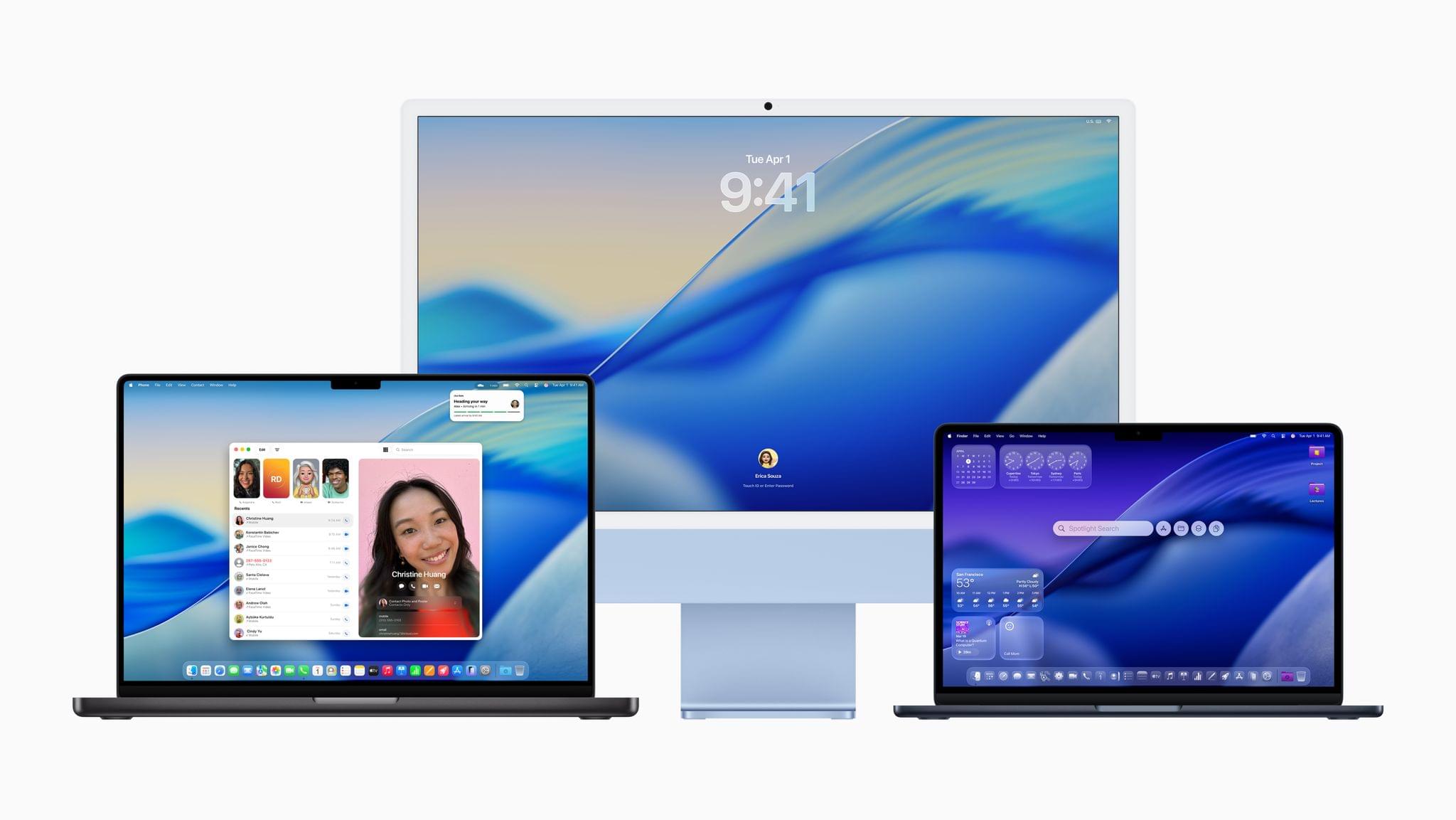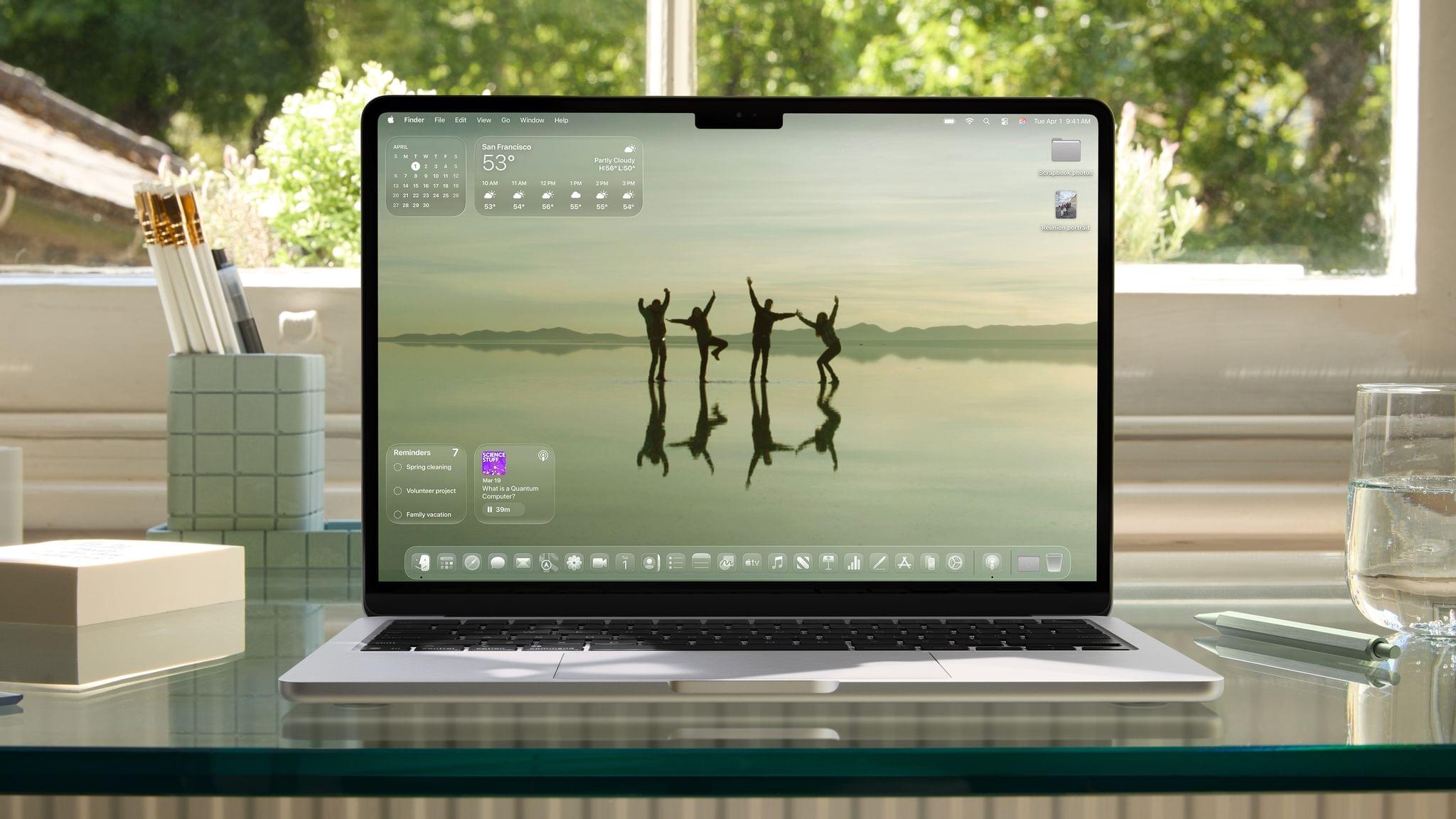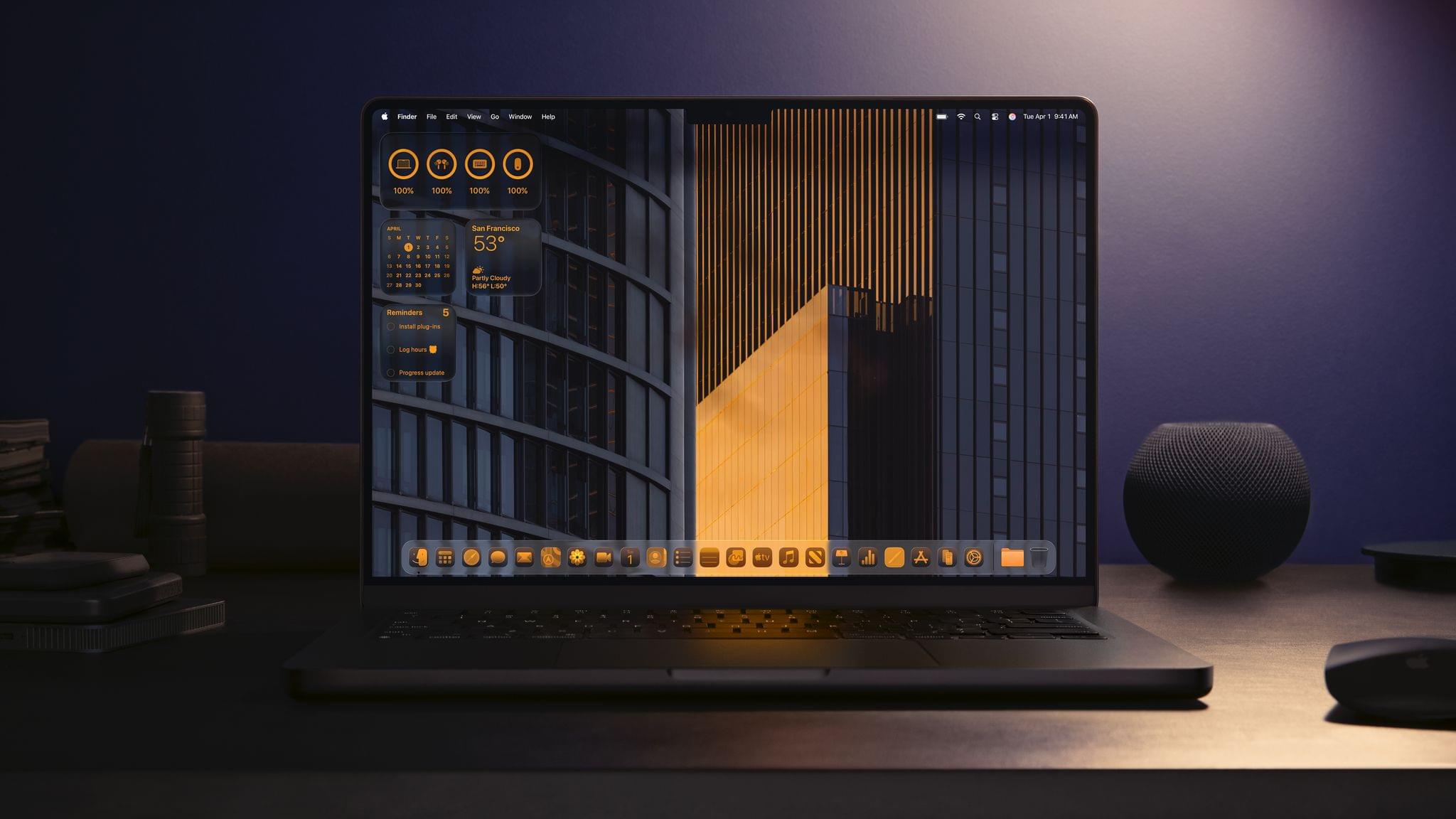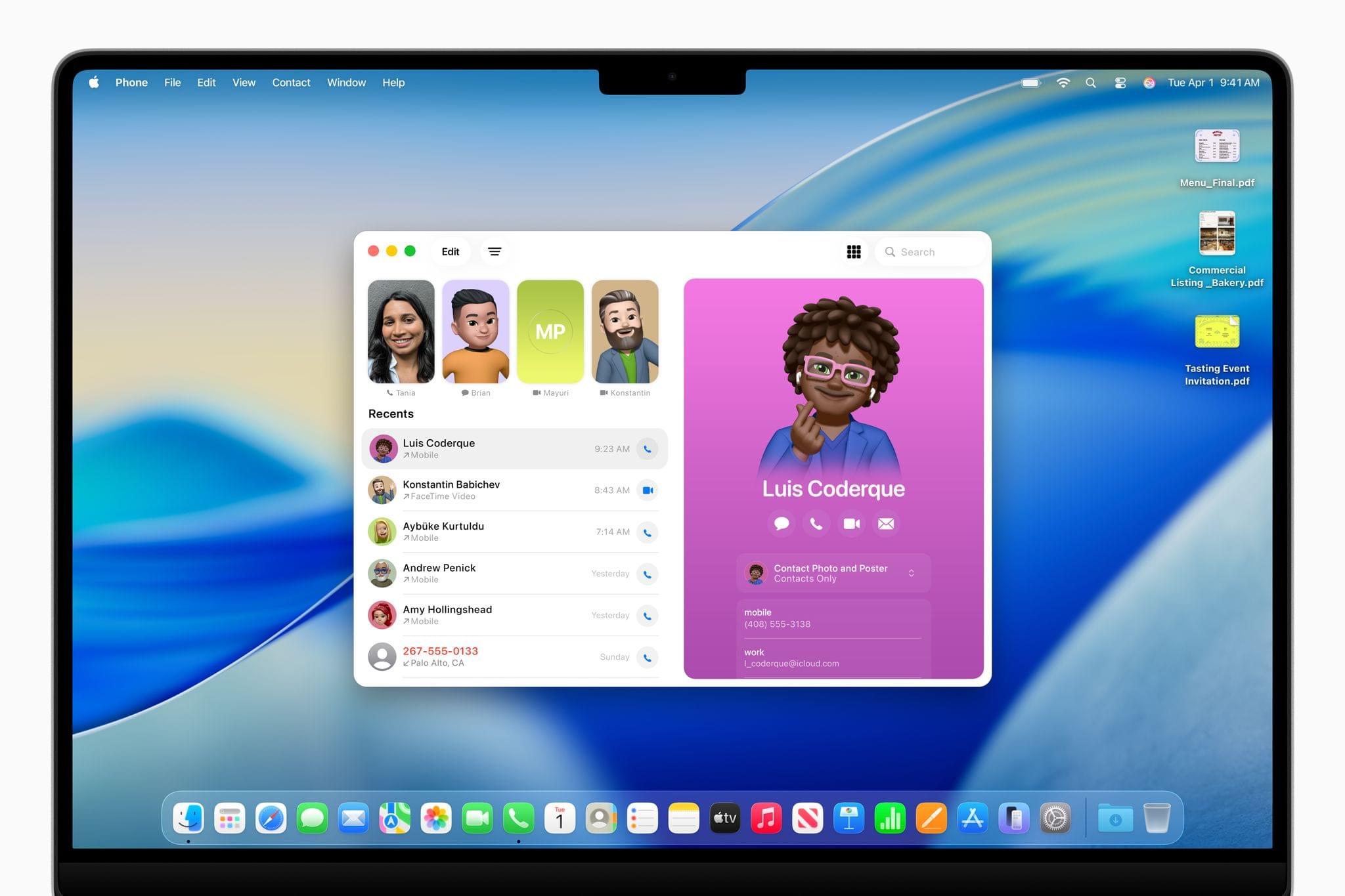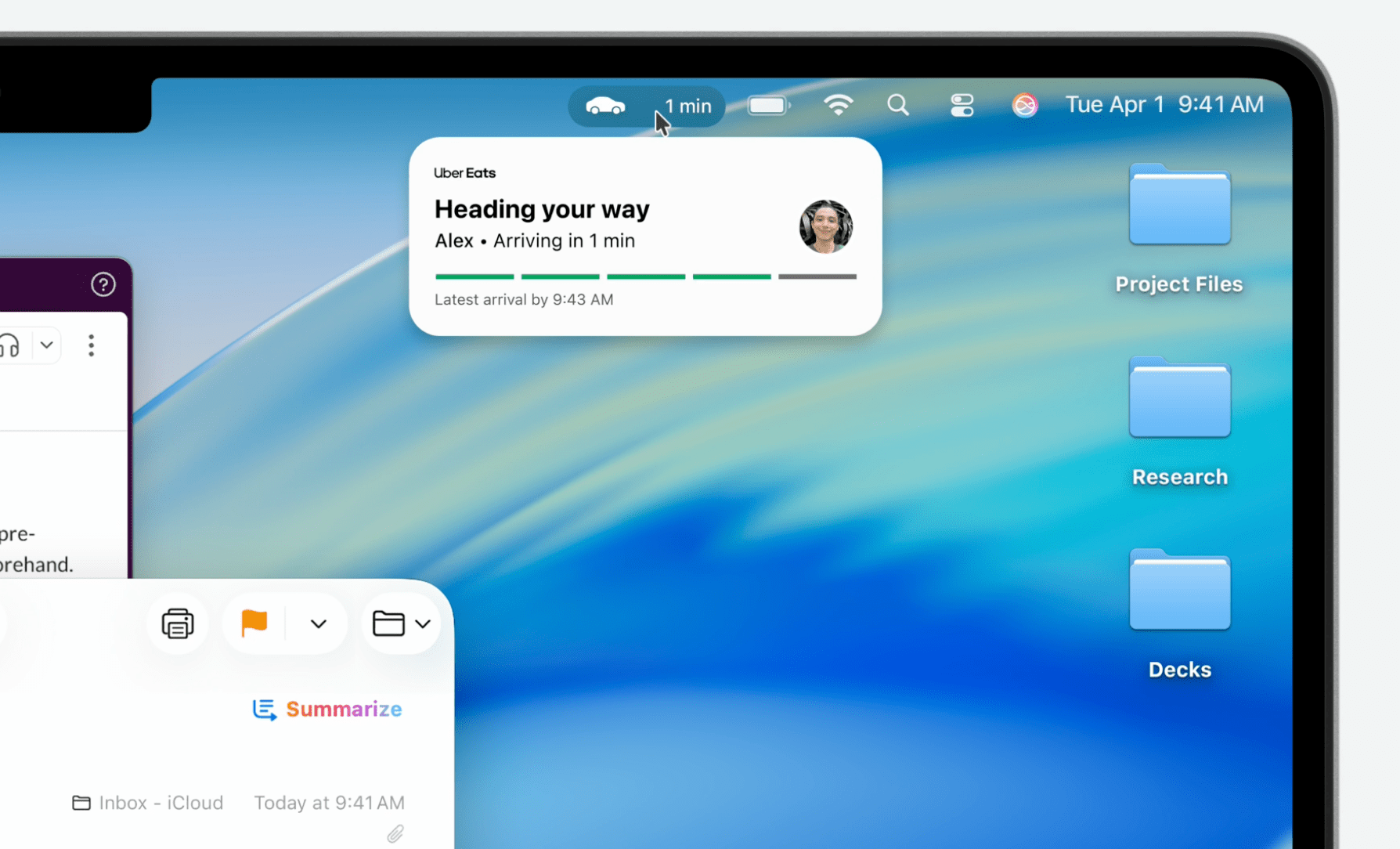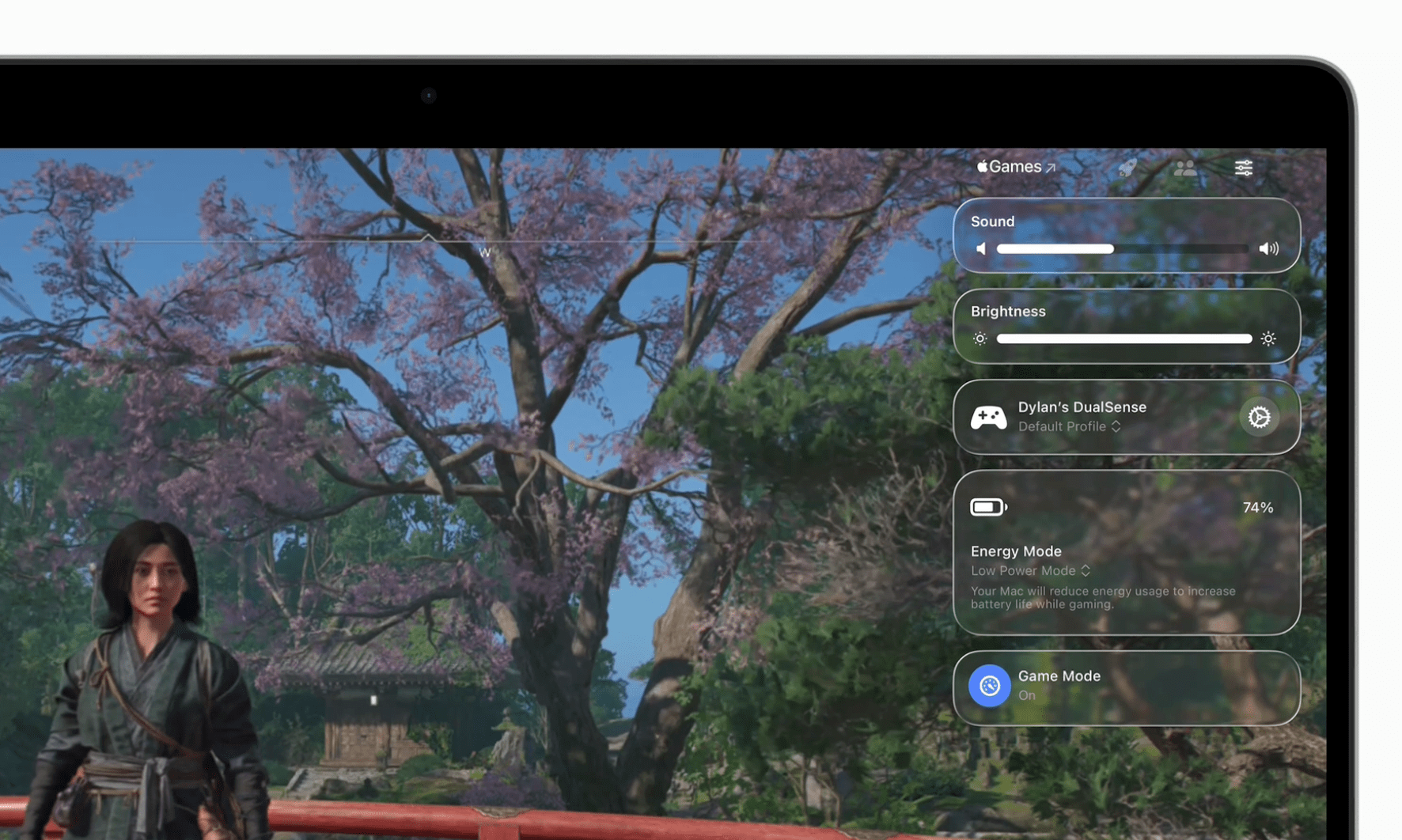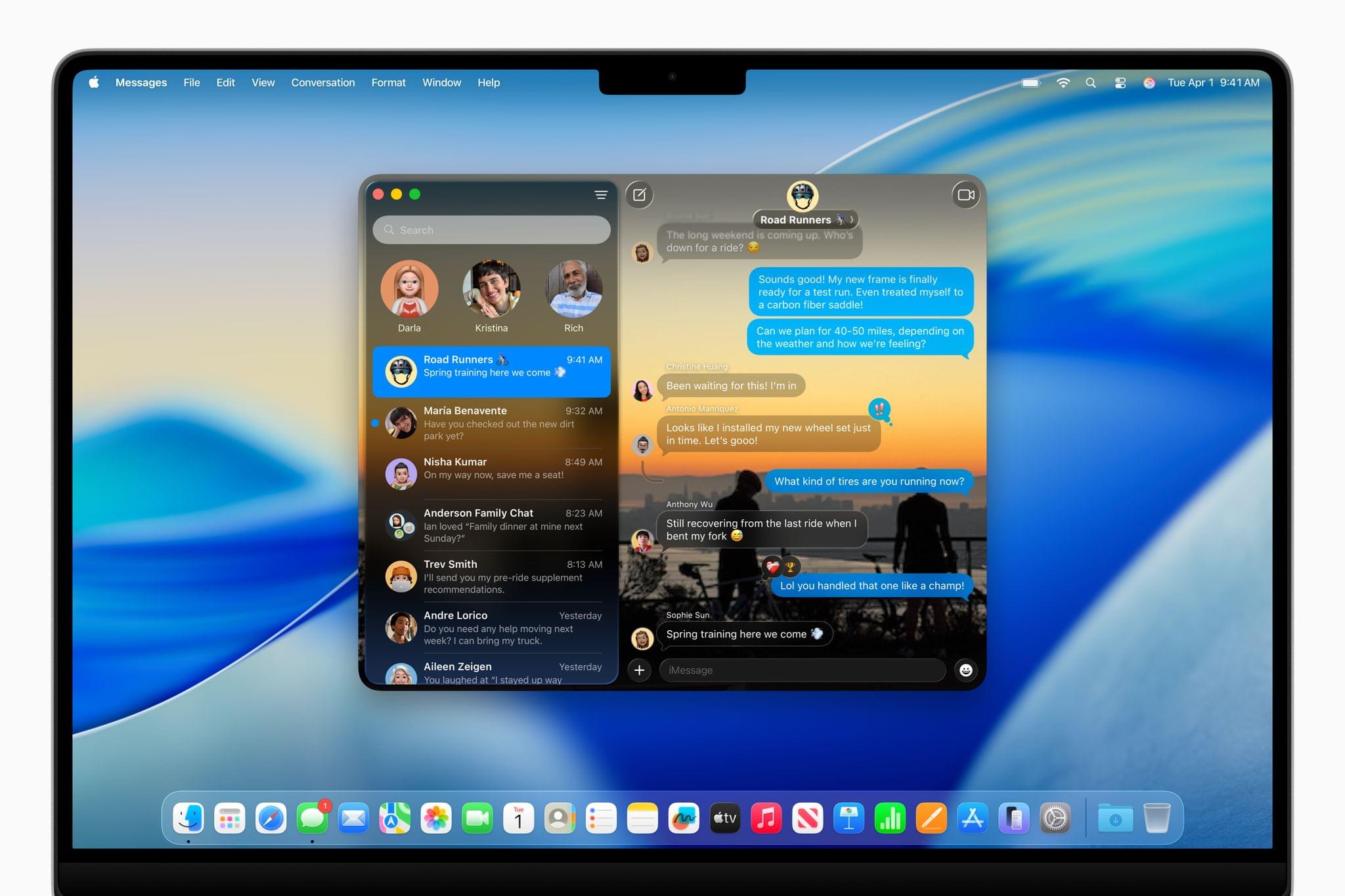At its WWDC 2025 keynote held earlier today, Apple officially announced the next version of macOS, macOS Tahoe. As per the company’s naming tradition over the past decade, this new release is once again named after a location in California. This year, however, to unify the version numbers across all its operating systems, Apple has decided to align the new release with the upcoming year. This is why the version number for macOS Tahoe will be macOS 26, directly up from last year’s macOS 15.
macOS 26 features the brand-new Liquid Glass design language, which Apple is also rolling out across iOS, iPadOS, visionOS, watchOS, and tvOS. But macOS Tahoe doesn’t stop there. In addition to the flashy new look, Apple has introduced many features, ranging from a supercharged new version of Spotlight and intelligent actions in Shortcuts to new Continuity and gaming-focused features for the Mac.
Here’s a recap of everything that Apple showed off today for macOS Tahoe.
Liquid Glass
Liquid Glass is an all-new design language rolling out this fall to all of Apple’s operating systems. Heavily inspired by the translucency-infused user interface of visionOS and the fluid movements of the iPhone’s Dynamic Island, Liquid Glass blends floating elements with fresh animations and visual effects that seem to refract and reflect colorful elements onscreen. To read more about the redesign, head over to Jonathan’s iOS and iPadOS 26 Overview, which goes into it in more detail.
On the Mac, Apple showcased how Liquid Glass affects all the platform’s well-known classic UI elements. The Dock, menus, buttons, and more are now all translucent with a frosted glass effect applied to their backgrounds and a reflective sheen around the edges. The Mac’s menu bar is now fully transparent, while Control Center and notification banners take on the same reflective appearance introduced today in iOS and iPadOS 26.
In the Dock, just like on iOS and iPadOS 26, app icons can be customized with a monochrome tint (leading to some very flashy results), dark mode, or even a clear translucent look. These settings also apply to desktop widgets. But aside from the customization options, Apple has redesigned every app icon to match the Liquid Glass aesthetic, even going so far as updating the iconic Finder icon with a floating blue half.
The redesigned Control Center in macOS Tahoe will also bring it in line with the improvements made to its equivalent on iOS and iPadOS last year. Namely, you will be able to fully customize the layout of Control Center and add custom controls provided by third-party apps, including apps installed on your iPhone. These iPhone controls will launch iPhone Mirroring when clicked.
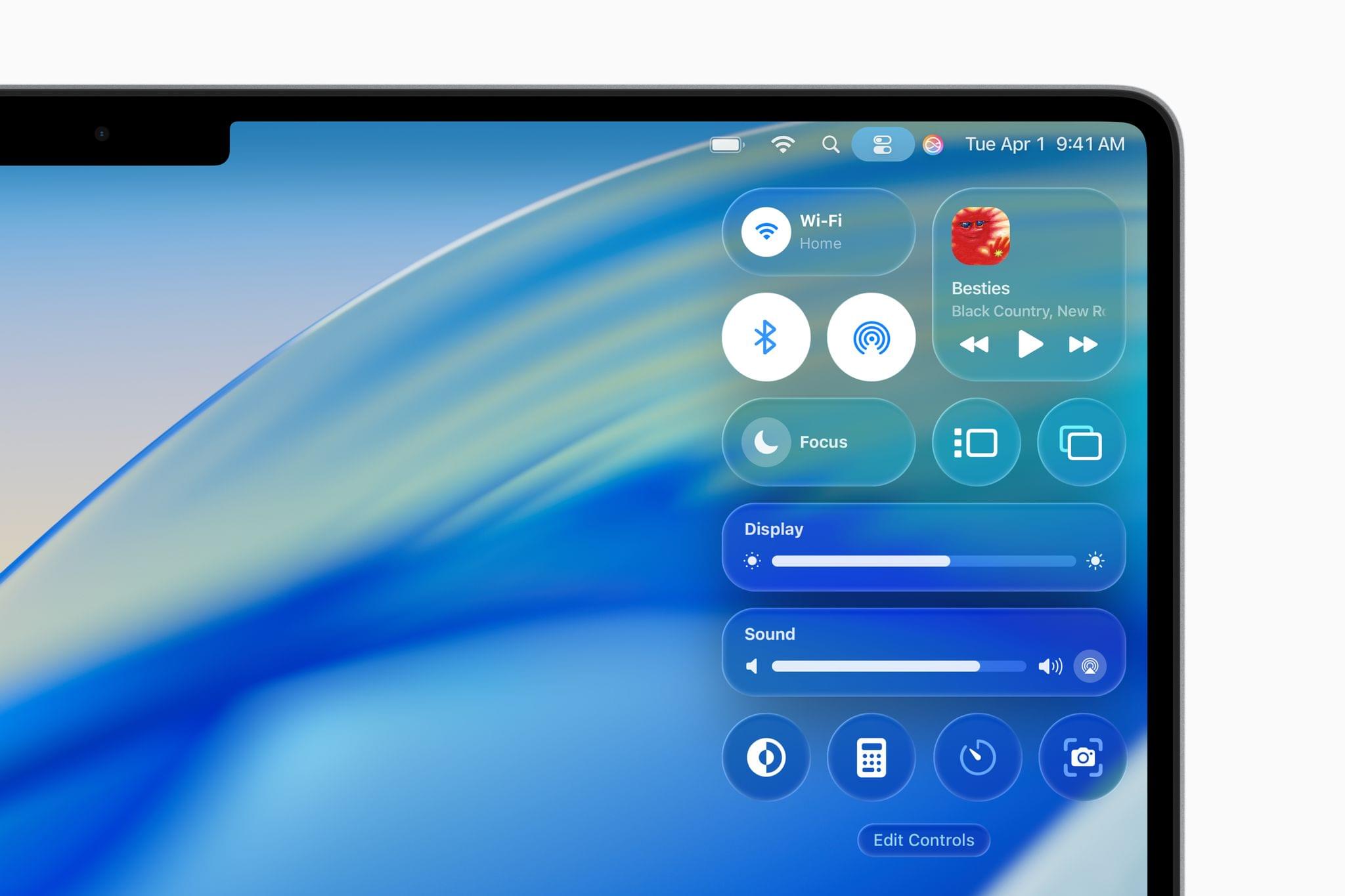
The redesigned Control Center will be customizable just like on iOS and iPadOS, with the ability to add controls provided by apps installed on your iPhone. Source: Apple.
Apps and windows on macOS have also been heavily redesigned. In apps like Notes, Music, and Preview, sidebars and toolbars appear to float over window backgrounds, while elements such as search fields, buttons, and app windows appear more, if not fully, rounded. Among many examples, Safari stands out with a now transparent address bar, allowing colors from web pages to shine through the app’s main toolbar as if it were a rounded window. Messages and Photos have also been rethought, with the latter adopting a floating sidebar where the new Pinned Collections can be added.
As a nice addition to this new design, the Mac’s desktop and Finder will offer the ability to customize folder icons, letting you pick from a range of custom folder colors that can be combined with symbols and emoji to thematically match a folder with its contents. Apple announced that the new custom folder icons will also be available in the Files app in iOS and iPadOS 26 and sync over iCloud.
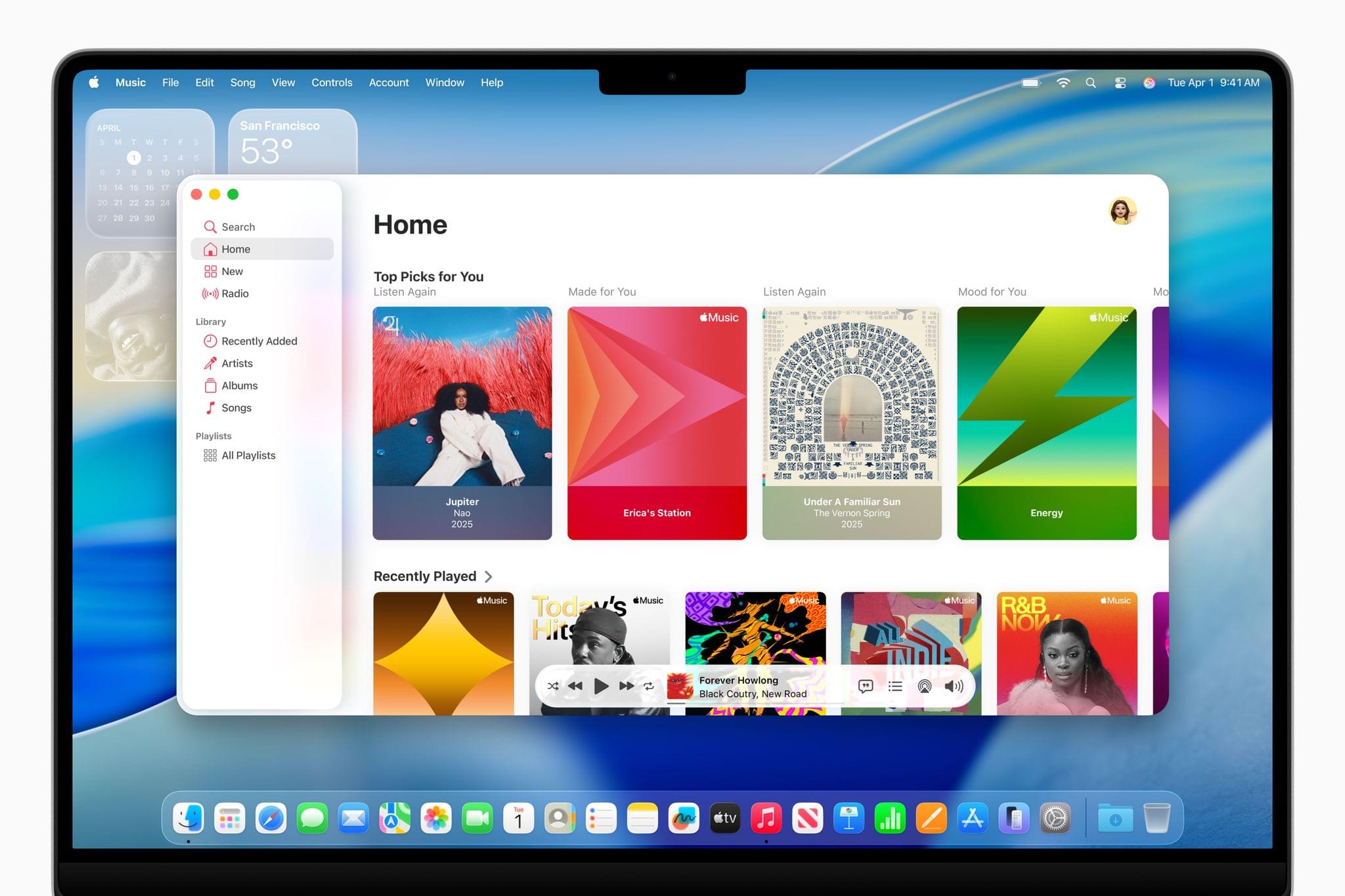
Redesigned apps in macOS Tahoe, such as Music, feature floating toolbars and sidebars and heavily rounded corners. Source: Apple.
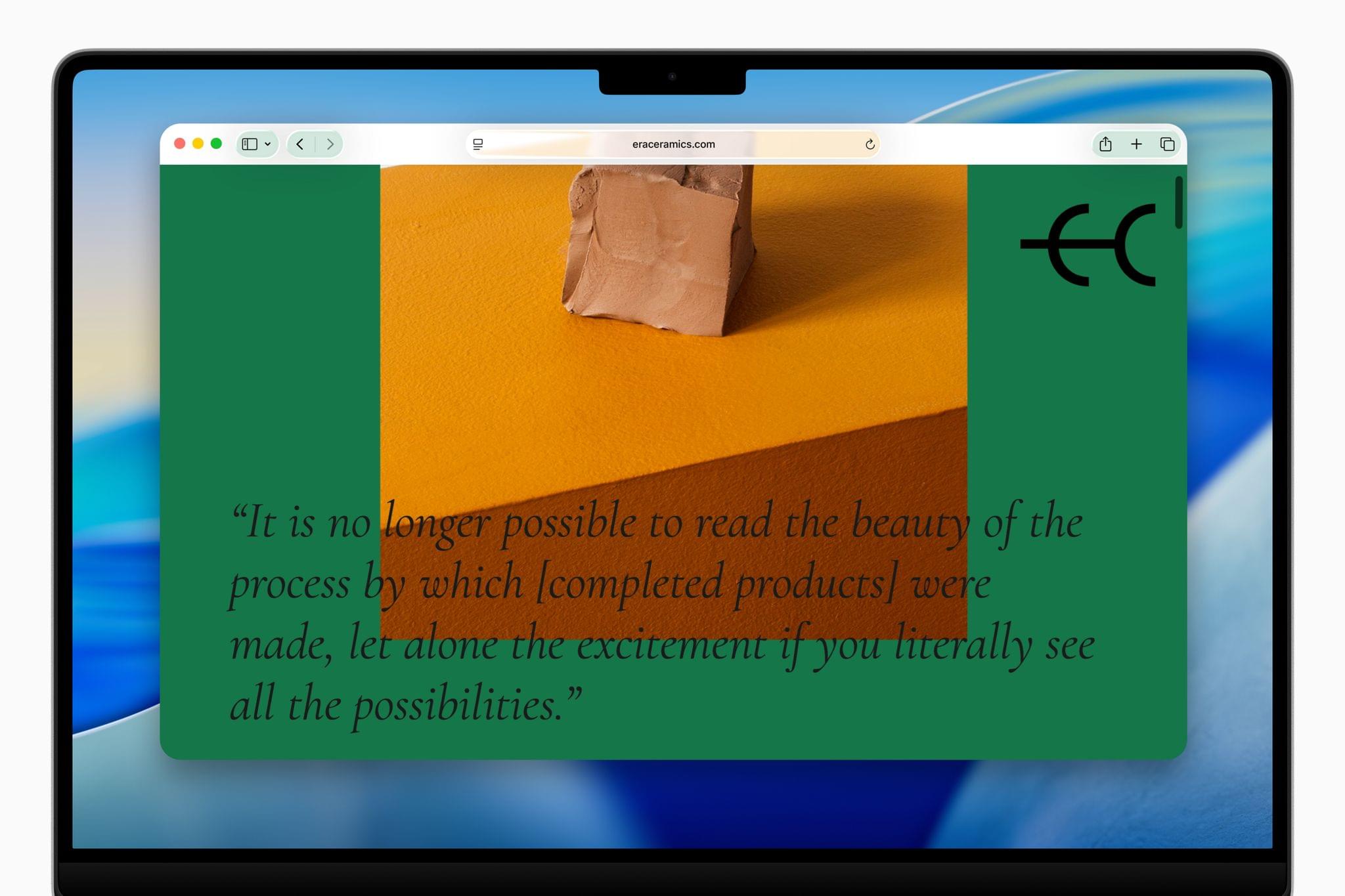
The redesigned Safari turns the address bar translucent, allowing web pages to shine through. Source: Apple.
The redesign may introduce some oddities in the near future. For instance, in some of Apple’s example images, the new, more rounded corner radius on app windows seems to only apply to redesigned apps, while other apps visible onscreen retain the older look. It will be interesting to observe over the coming weeks how easily developers can adapt their apps so they don’t look out of place when macOS Tahoe is officially released this fall.
Supercharged Spotlight
In addition to the new design, Apple announced a major upgrade to Spotlight in macOS Tahoe.
Not unlike Launchpad, which has been around on the Mac since OS X Lion, Spotlight will let users search and browse through all of their installed apps. It will surface suggested files and apps right below its search field and automatically organize apps into categories, similarly to the App Library on iOS and iPadOS. Apple says this view will also include apps from your iPhone that will immediately open with iPhone Mirroring when launched.
Source: Apple.Replay
Along with the existing ability to search files and documents, Spotlight in Tahoe will integrate directly with actions provided by first- and third-party apps that take advantage of the App Intents API. These actions will allow you to set multiple parameters in a single query, letting you quickly perform advanced operations like composing and sending an email in one go.
Spotlight in macOS Tahoe will let Mac users pass multiple arguments in a single command. Video: Apple.Replay
This powerful ability to invoke multi-parameter app actions from Spotlight is boosted by a welcome usability improvement in the form of ‘quick keys’. These are essentially shorthands for specific actions that you need to run frequently. Among the examples demoed by Apple, you will be able to type ar to immediately start adding a reminder from Spotlight, or sm to start sending a message. It is not clear at this time how customizable these will be, but it would make sense for Apple to let users set their own custom quick keys to launch their most used actions.
‘Quick keys’ are shorthands that can be used to invoke frequently used actions. Source: Apple.Replay
Spotlight in macOS 26 works contextually, too. When you’re in an app, Spotlight will be able to search through that app’s menu bar items and trigger them directly, without the need for you to reach for the top of the screen. Additionally, Spotlight will be able to surface the currently active app’s actions when invoked.
Spotlight will be able to search through an active app’s menu bar items. Video: Apple.Replay
Last but not least, Spotlight is finally bringing a native clipboard history to macOS. When invoked, it will allow users to browse through recently copied items and paste them directly in an app onscreen. Considering the rich ecosystem of clipboard manager apps that has existed for years on the Mac, it’s clear that this is a long-awaited feature, especially for more advanced users who juggle intensive tasks.
Spotlight in macOS Tahoe is obviously taking inspiration from the great third-party alternatives currently available, such as Raycast and Alfred. Clipboard history, quick keys, and multi-parameter queries seem particularly similar to the way Raycast functions on the Mac. Bringing these types of advanced workflows natively into the OS for all Mac users is a welcome and fascinating move, to say the least.
Phone App and Live Activities
Today, Apple announced a redesigned Phone app for iOS 26. Surprisingly, the company also announced that the Phone app would be coming to the Mac and the iPad as part of macOS Tahoe and iPadOS 26 as a way to build upon the existing ability to take phone calls from the Mac and iPad using FaceTime. The new Phone app will offer the same new features coming to the iPhone, including Call Screening and Hold Assist. It will also allow you to listen to your voicemails and view your recent calls.
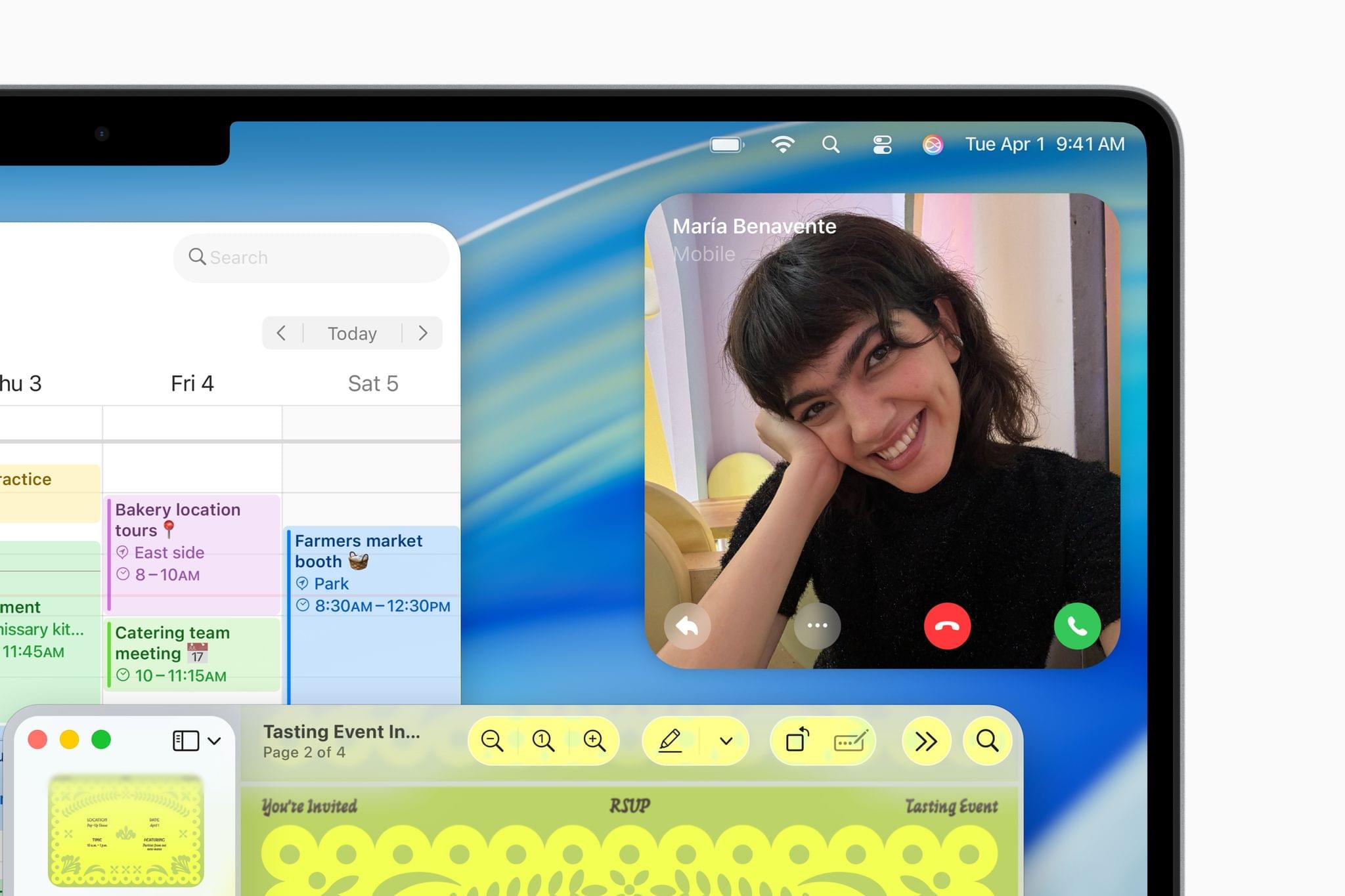
An incoming phone call in macOS Tahoe. Note the partially-visible redesigned Preview app. Source: Apple.
As a way to complement iPhone Mirroring – Apple’s native app announced at WWDC 2024 that lets Mac users mirror and fully interact with a nearby iPhone, including with its notifications – macOS Tahoe will be able to display an iPhone’s Live Activities directly in the menu bar. Clicking an open Live Activity will then open the corresponding app in iPhone Mirroring, similarly to the way users have been able to click iPhone notifications sent to the Mac in the past.
It is important to note that, as of writing, iPhone Mirroring in macOS Sequoia still isn’t available in the European Union due to concerns related to the DMA, according to Apple. Since the company hasn’t provided an update on the matter today, I’m concerned that many of the Continuity features coming in macOS Tahoe that integrate with iPhone Mirroring will be withheld from Mac users in the EU. We will be on the lookout for any signs of this changing in the coming weeks and months.
Shortcuts, Games, and Everything Else
Here’s everything else Apple announced today that’s coming in macOS Tahoe:
Shortcuts gains intelligent actions. Described by Apple as a “new class” of actions, intelligent actions in Shortcuts will let users summarize text with Apple’s Writing Tools, generate images with Image Playground, and perform operations using custom prompts. These new types of actions will be configurable to be powered either by Apple’s on-device models, its Private Cloud Compute infrastructure, or ChatGPT.
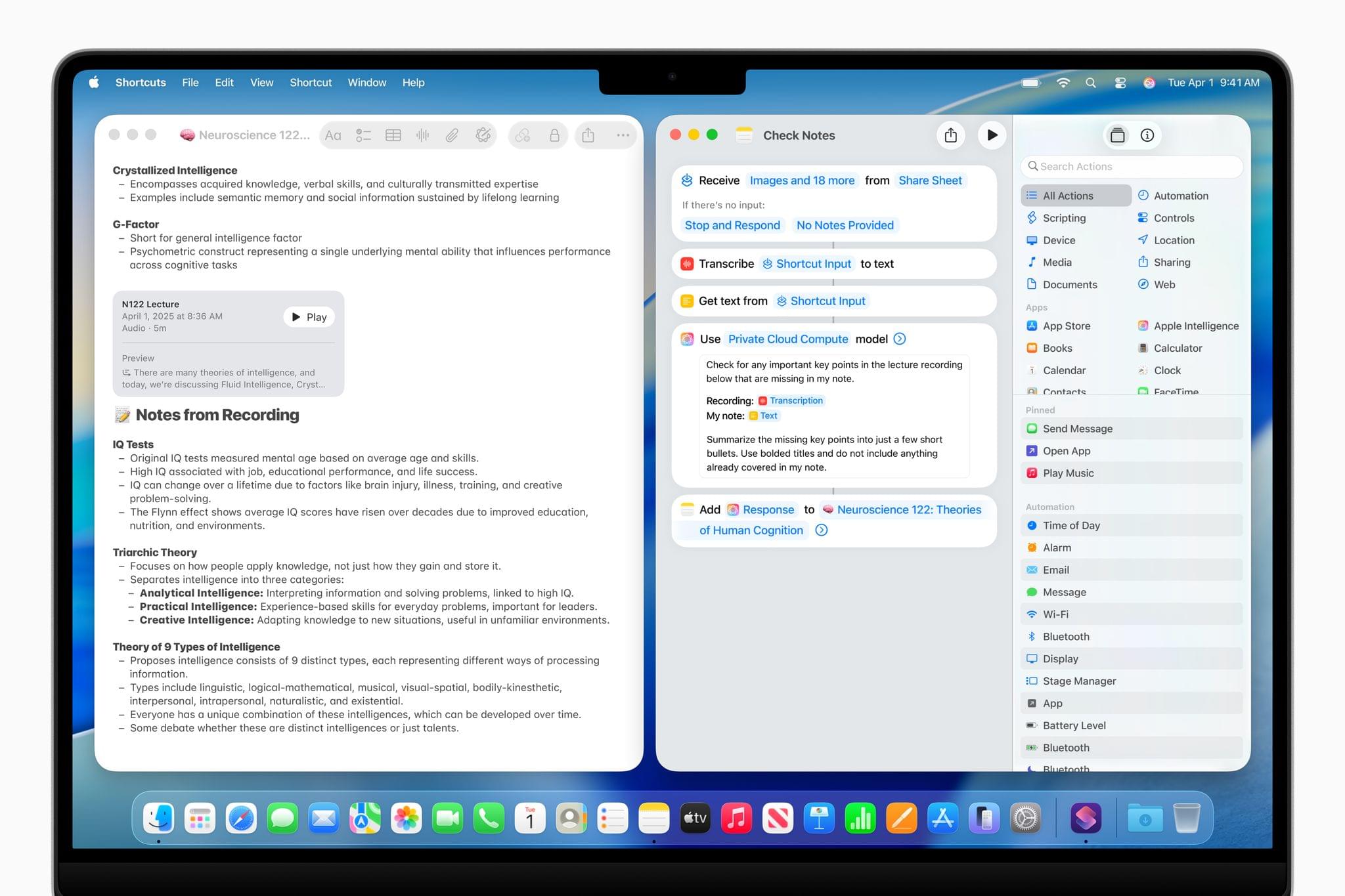
Apple showcased intelligent actions in macOS Tahoe, here summarizing a document in Apple Notes using its Private Cloud Compute model. Source: Apple.
Shortcut automations come to the Mac. On iOS and iPadOS, shortcuts can be set to run automatically in the background following a set schedule or dynamic system triggers like when your device starts charging. This has long been a powerful way to create automations on Apple’s platforms; however, it was missing from Shortcuts on the Mac. That changes with macOS Tahoe. In addition to a set schedule, shortcut automations can be set off by triggers like saving a file and connecting a display.
New Games app and Game Overlay. Apple’s new Games app is also coming to the Mac with Tahoe. The app is presented as a way to gather all of your games in one place, along with game recommendations and the Apple Arcade catalog. On macOS, the app is accompanied by a new Game Overlay, which will be accessible onscreen when playing a game. The overlay includes social features, such as inviting and chatting with friends, and quickly accessible system settings, such as Low Power Mode.
Metal 4. Apple announced Metal 4 for developers, with improved graphics and performance that should take advantage of the M3 and M4 chips. The company namely cites improvements to ray tracing as a benefit.
Live Translation. Just like on iOS and iPadOS 26, the Messages app will be able to automatically translate messages. This feature is also coming to FaceTime calls, where you will be able to overlay translation captions over your correspondent’s video, and the Phone app.
The Journal app comes to the Mac. When the Journal app was initially launched as part of iOS 17, it was only available on the iPhone. Over a year and a half later, we can finally expect it to arrive on the Mac and the iPad as part of macOS Tahoe and iPadOS 26. The updated Journal features a new design that takes advantage of the larger displays and now allows users to create and keep multiple journals in the same app.
Messages gains custom backgrounds and polls. Alongside the Liquid Glass treatment, Messages on the Mac remains on par with iOS and iPadOS this year in terms of new features. As a result, Messages on macOS Tahoe will gain custom backgrounds, the ability to create polls, and typing indicators in group chats.
Markdown exports in Apple Notes. The Markdown syntax, which lets you easily format text with a variety of symbols, is now finally available in Apple Notes, but only in a very specific corner of the app. That is, Apple Notes now lets you export any note to Markdown, which may prove useful for users juggling Notes with apps like Obsidian and iA Writer.
Compatibility
macOS Tahoe will support all Apple silicon Macs, and it will be the last release to support Intel-based Macs, which will continue to receive security updates for three more years. These Intel-based Macs include:
- MacBook Pro (16-inch, 2019)
- MacBook Pro (13-inch, 2020, Four Thunderbolt 3 ports)
- iMac (27-inch, 2020)
- Mac Pro (2019)
Rosetta, Apple’s translation layer for running Intel-based apps on Apple silicon Macs, will remain available for the next two macOS releases, through macOS 27, after which a subset of its functionality will be kept to support older, unmaintained games that rely on Intel-based frameworks.
macOS Tahoe is a sizable update. The brand-new design is a major new direction for the platform, and I have no doubts that it will impact the world of app design for years to come. There is some reassurance to be had in the way that Apple has chosen to iterate on Spotlight this year, too. The new app actions may enable workflows previously only accessible through third-party apps and utilities, and it will be interesting to observe how developers decide to embrace this new Spotlight through App Intents. Last but not least, macOS 26 is one more step towards even tighter integration between the iPhone and the Mac. Sprinkled throughout this overview are features that integrate directly with iPhone mirroring. The new shared design will certainly help in making both platforms feel like an extension of each other.
You can follow all of our WWDC coverage through our WWDC 2025 hub or subscribe to the dedicated WWDC 2025 RSS feed.