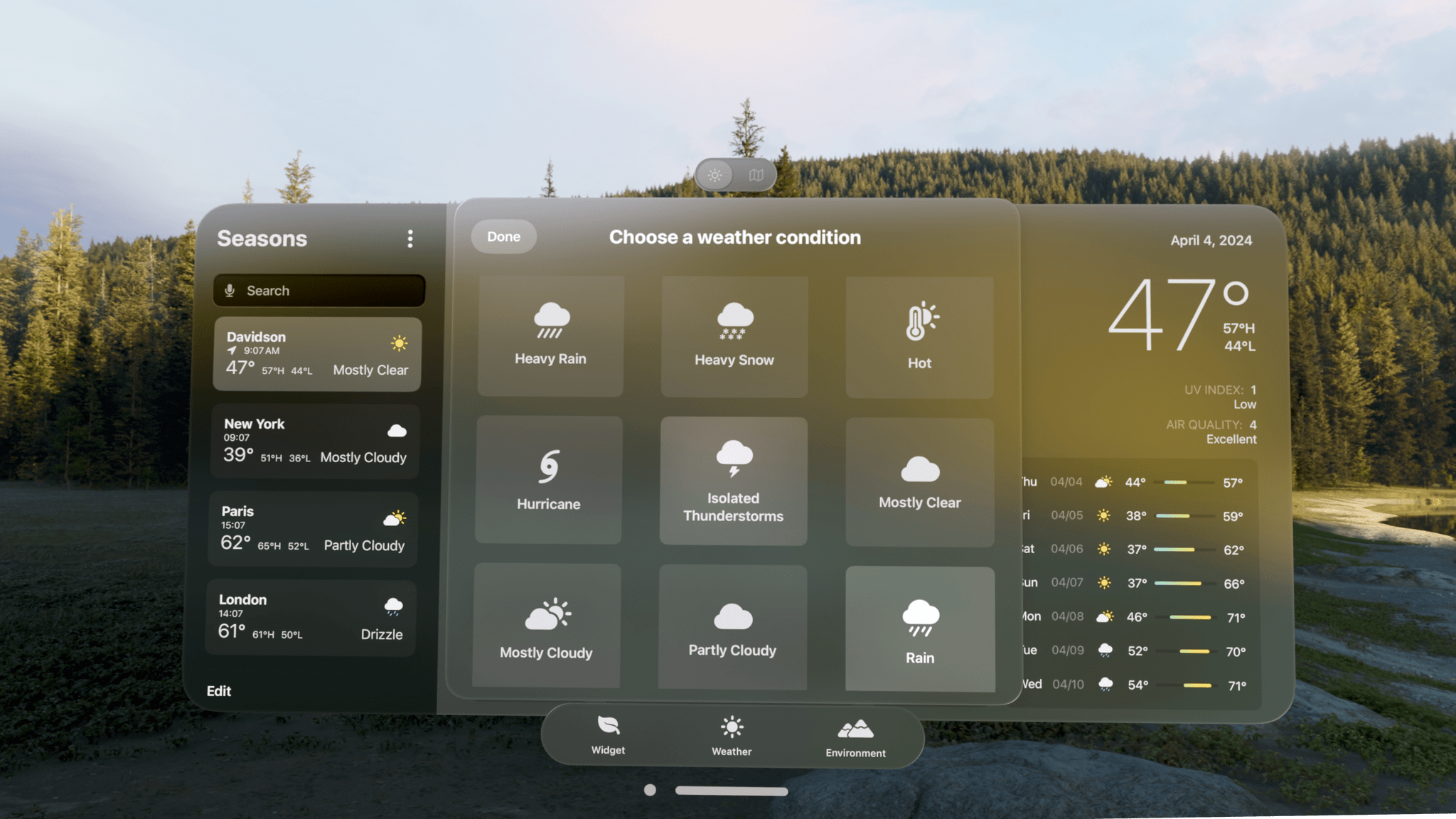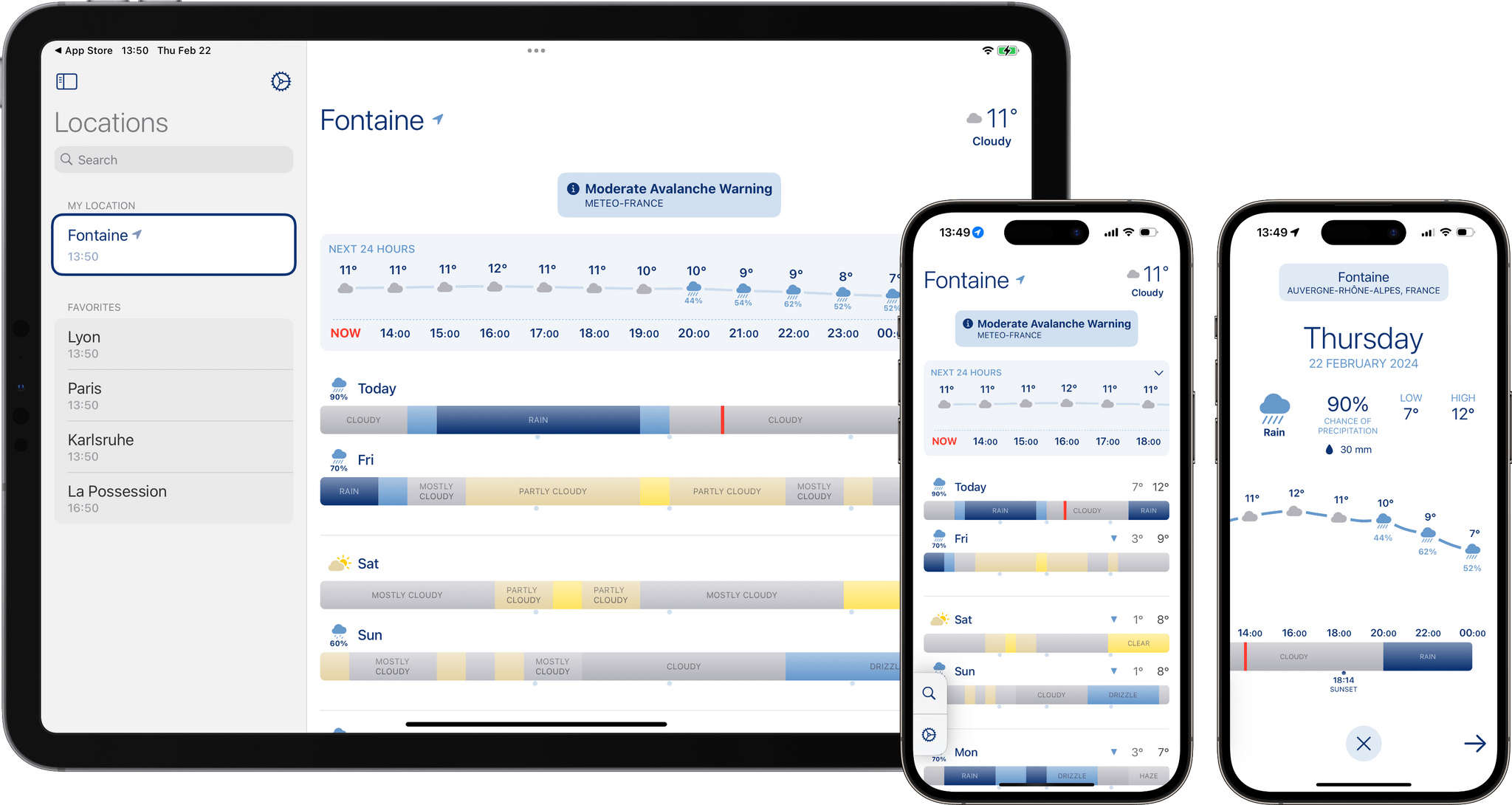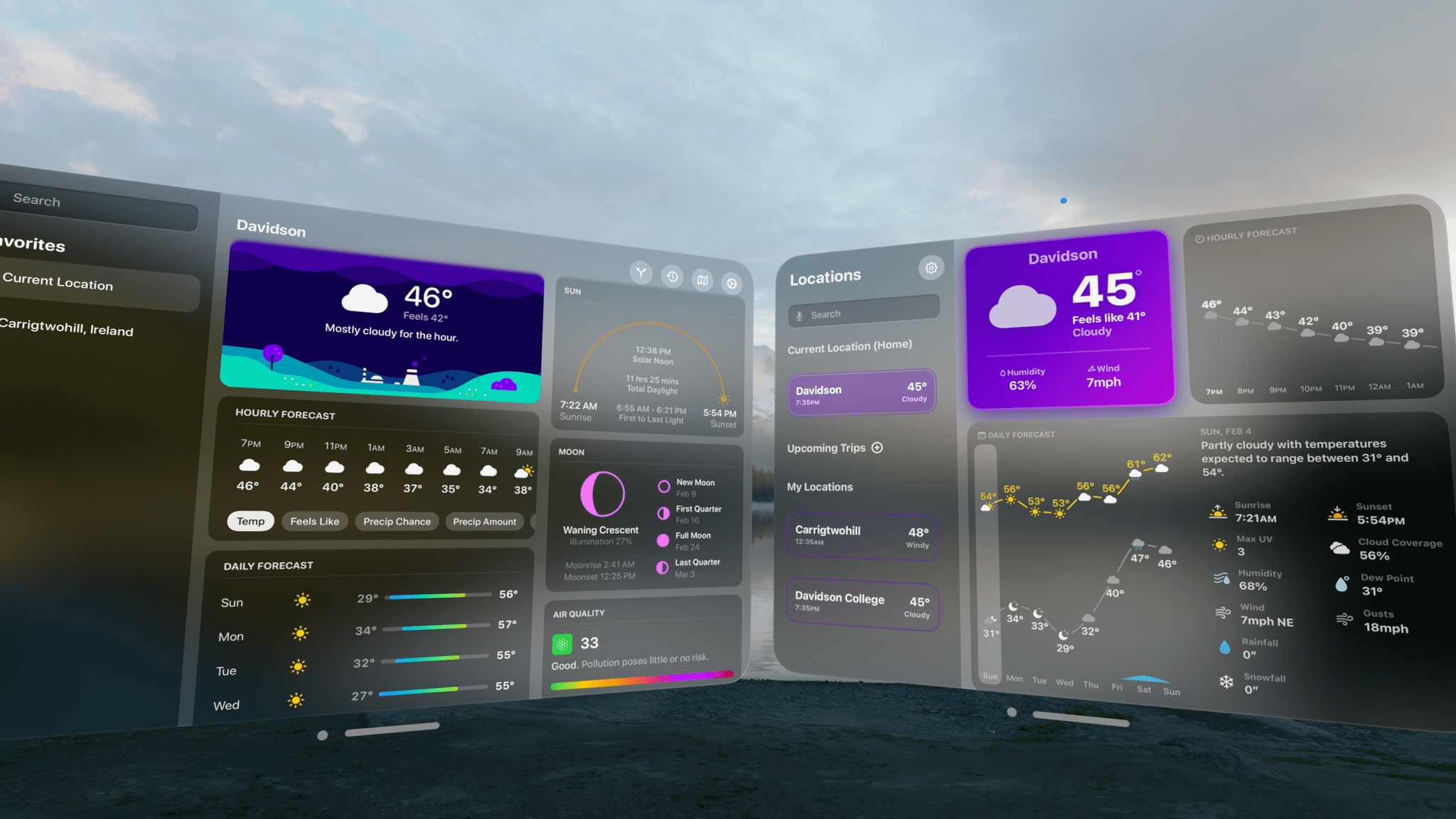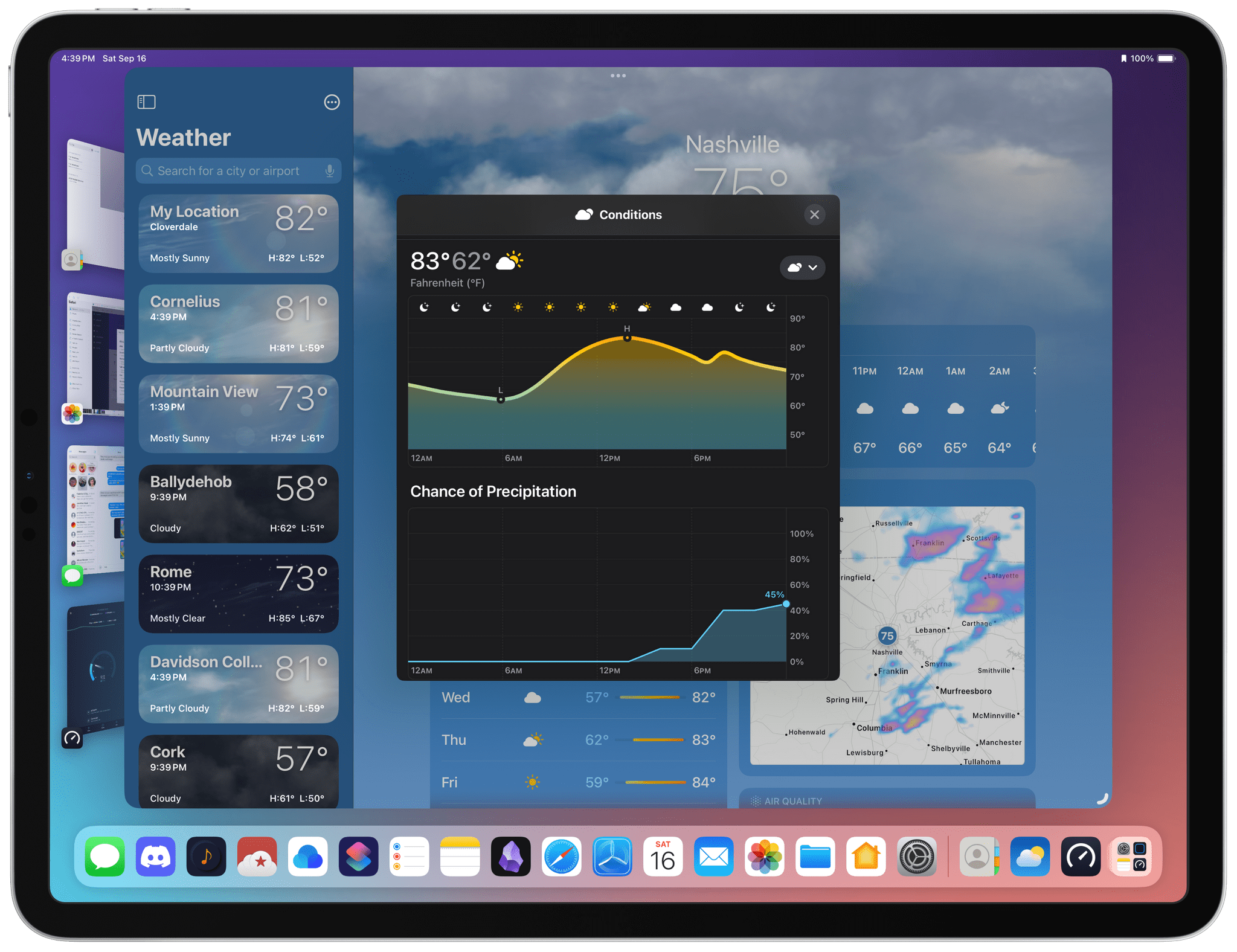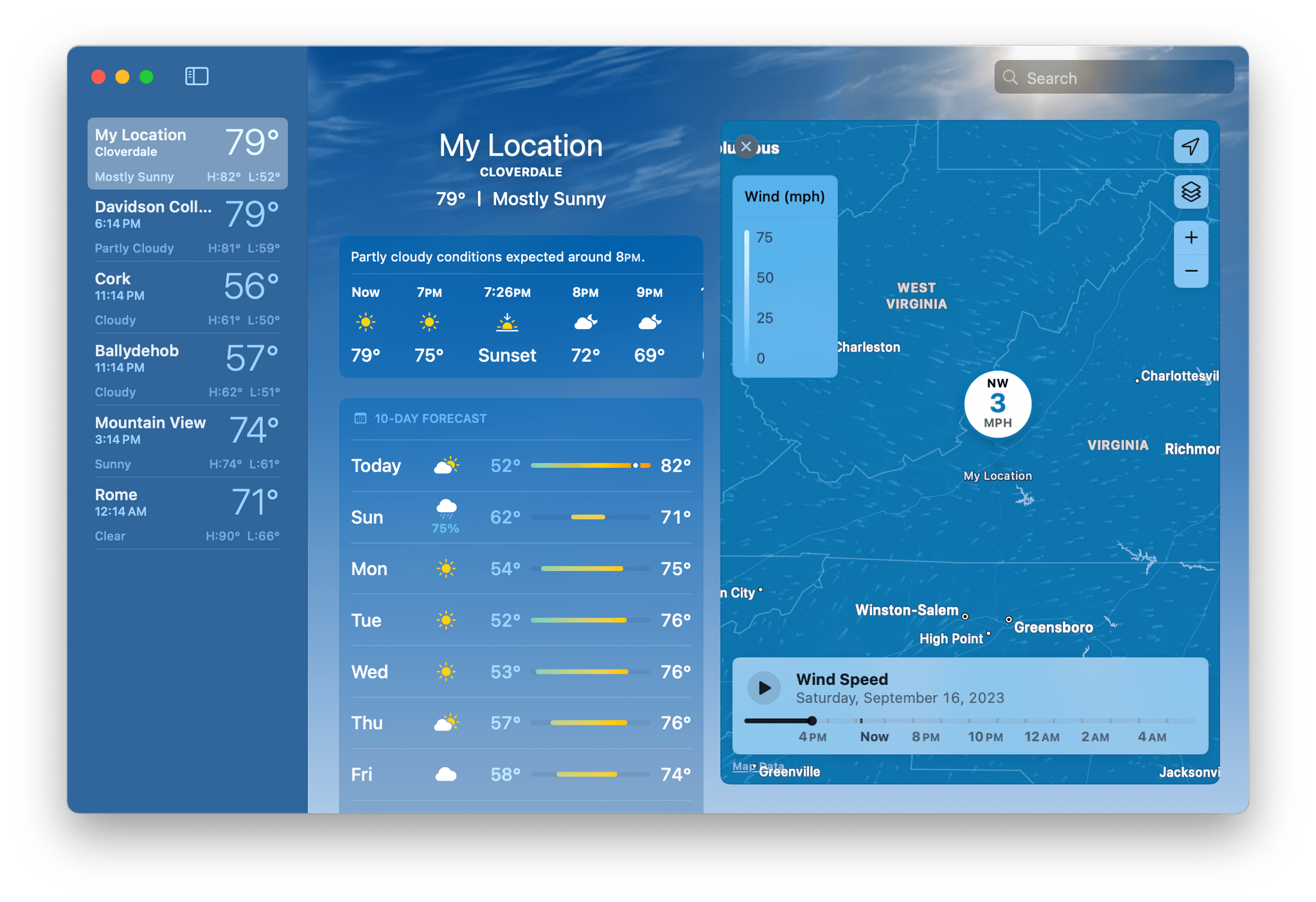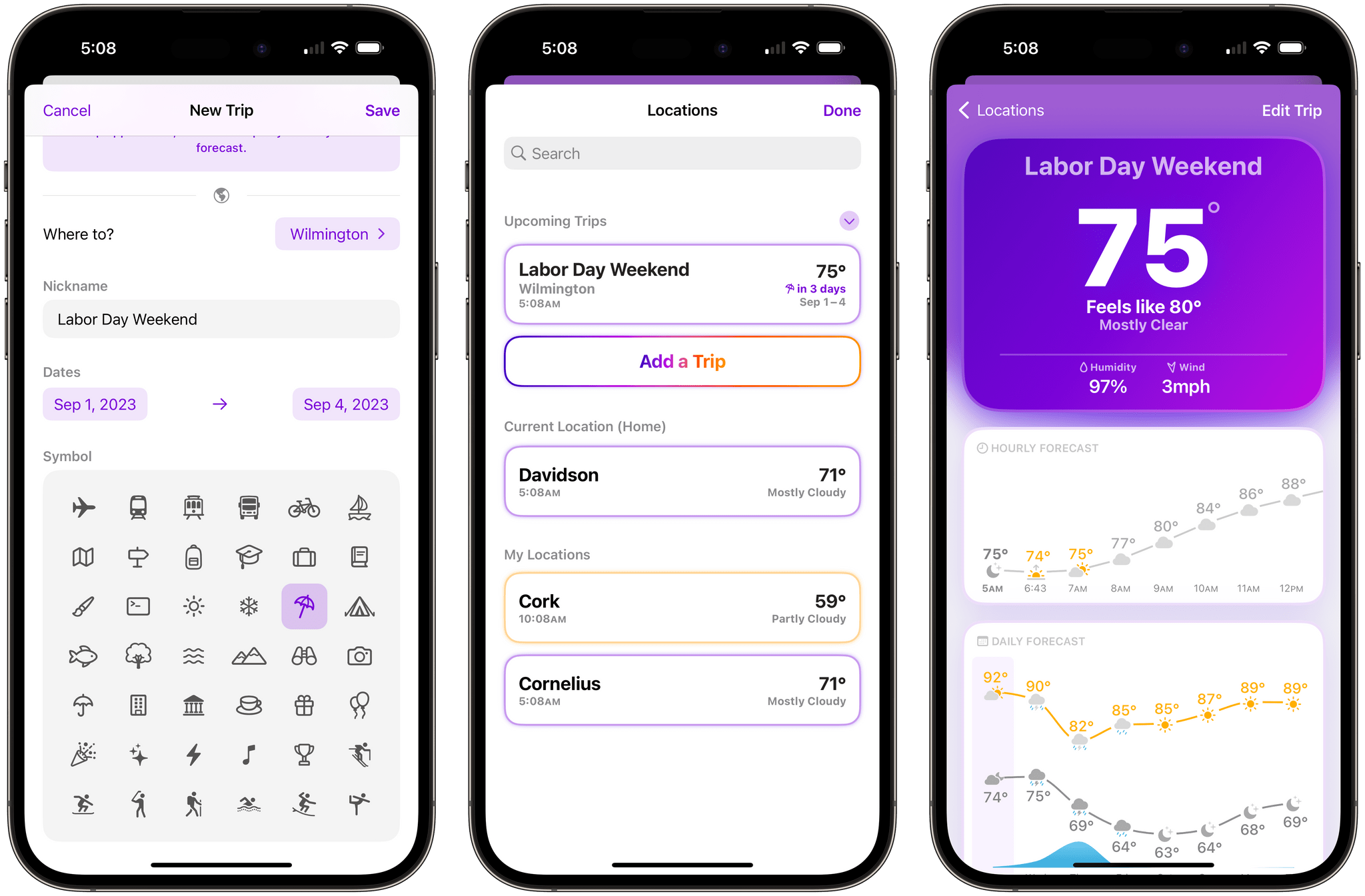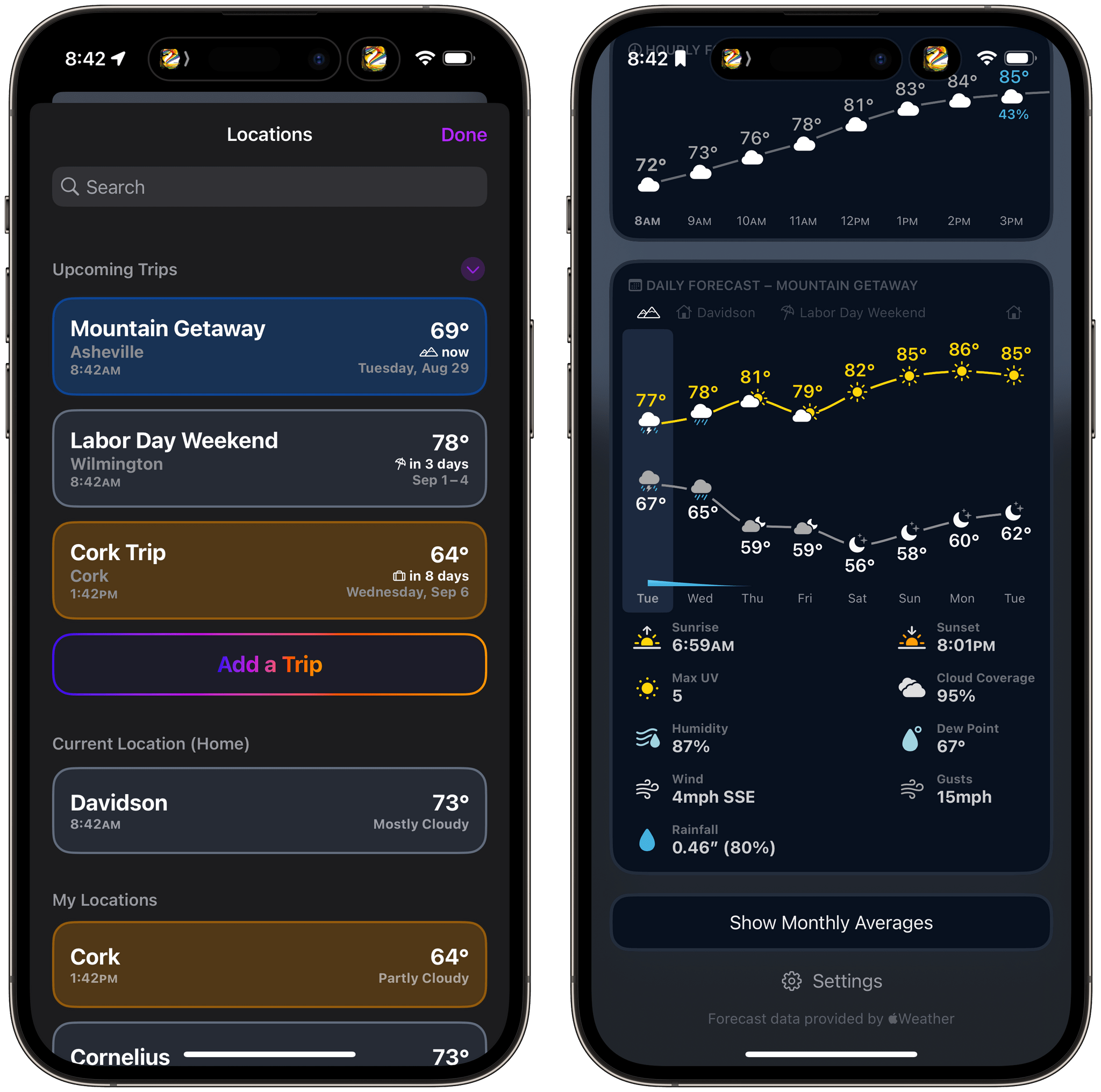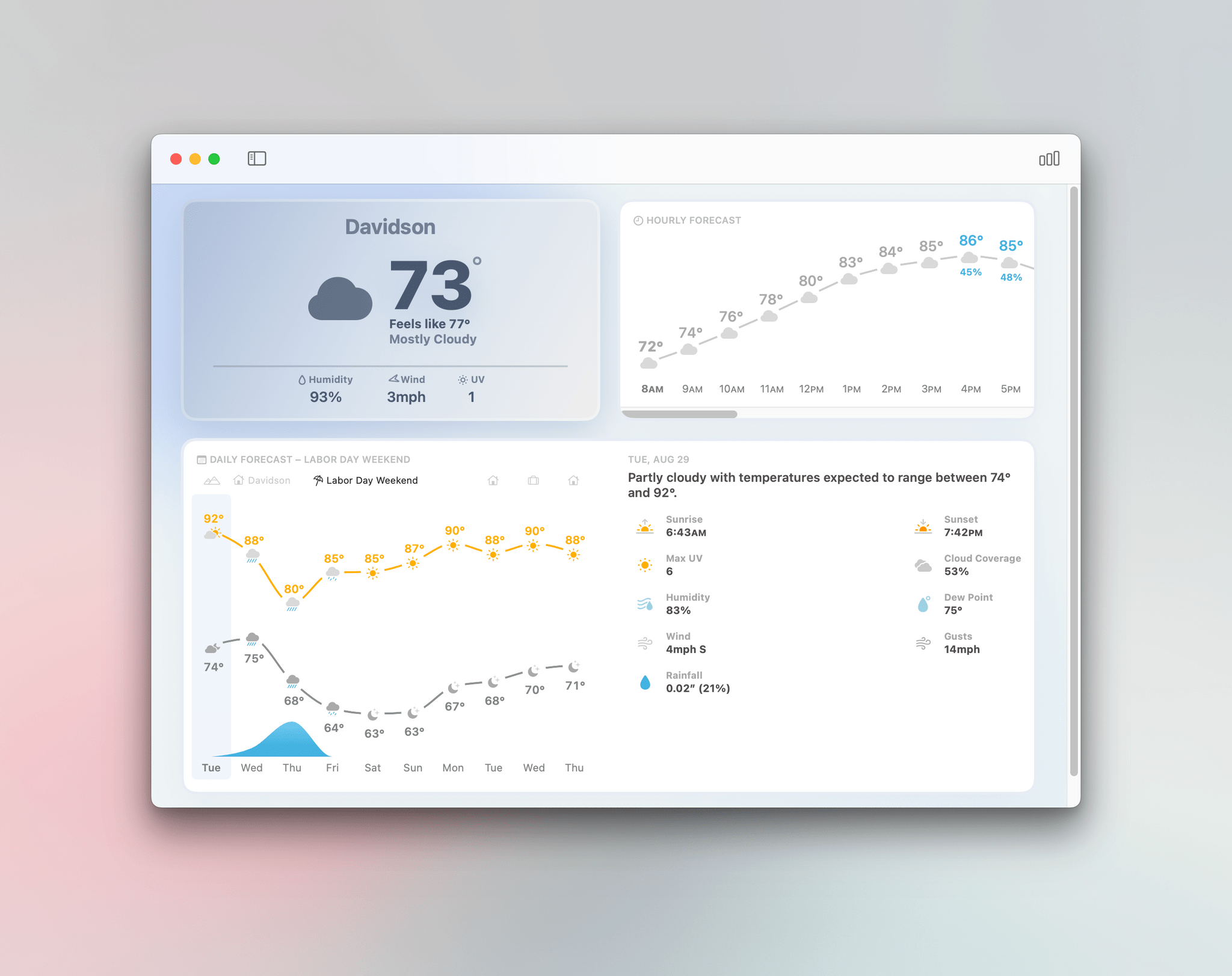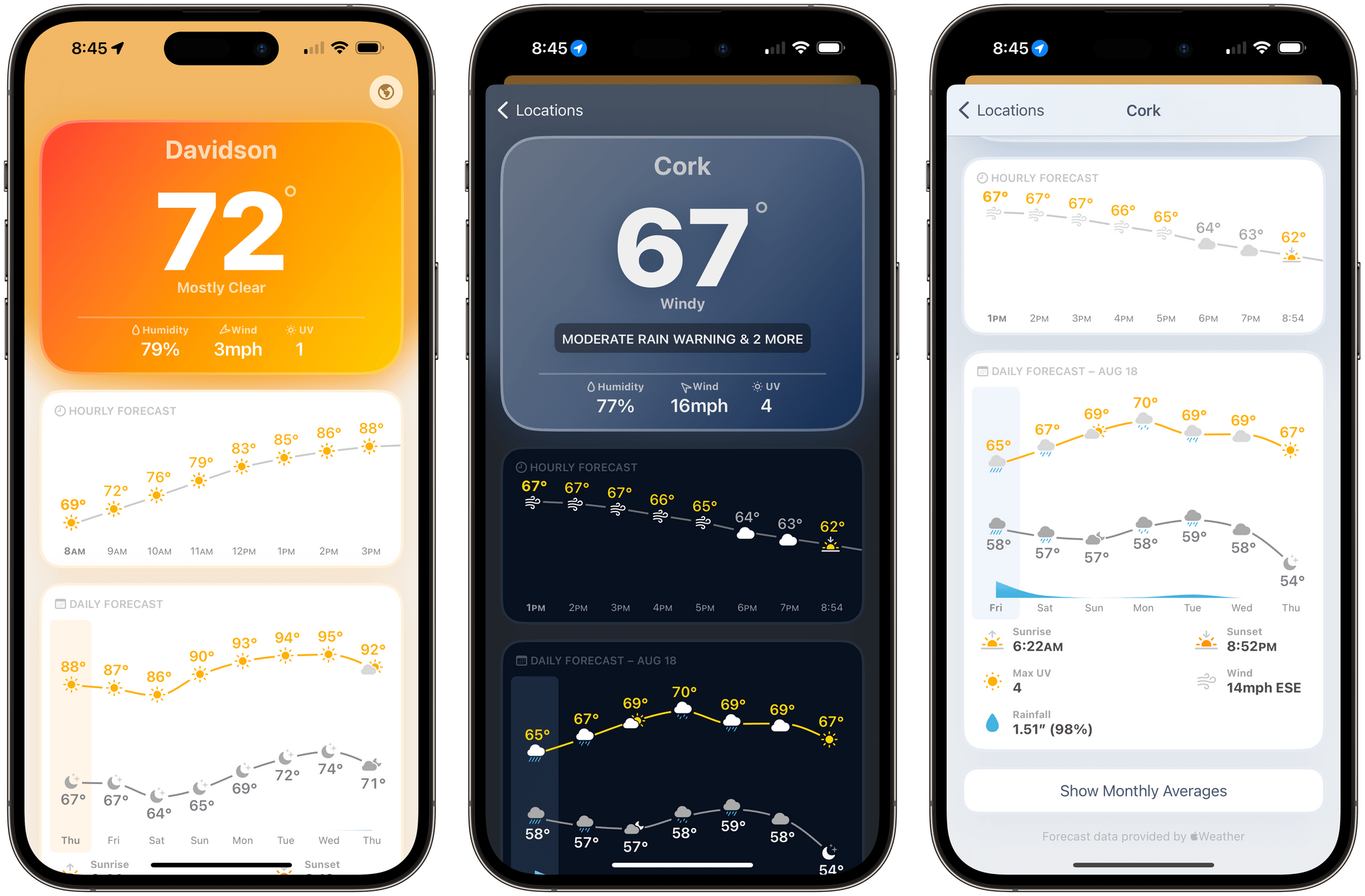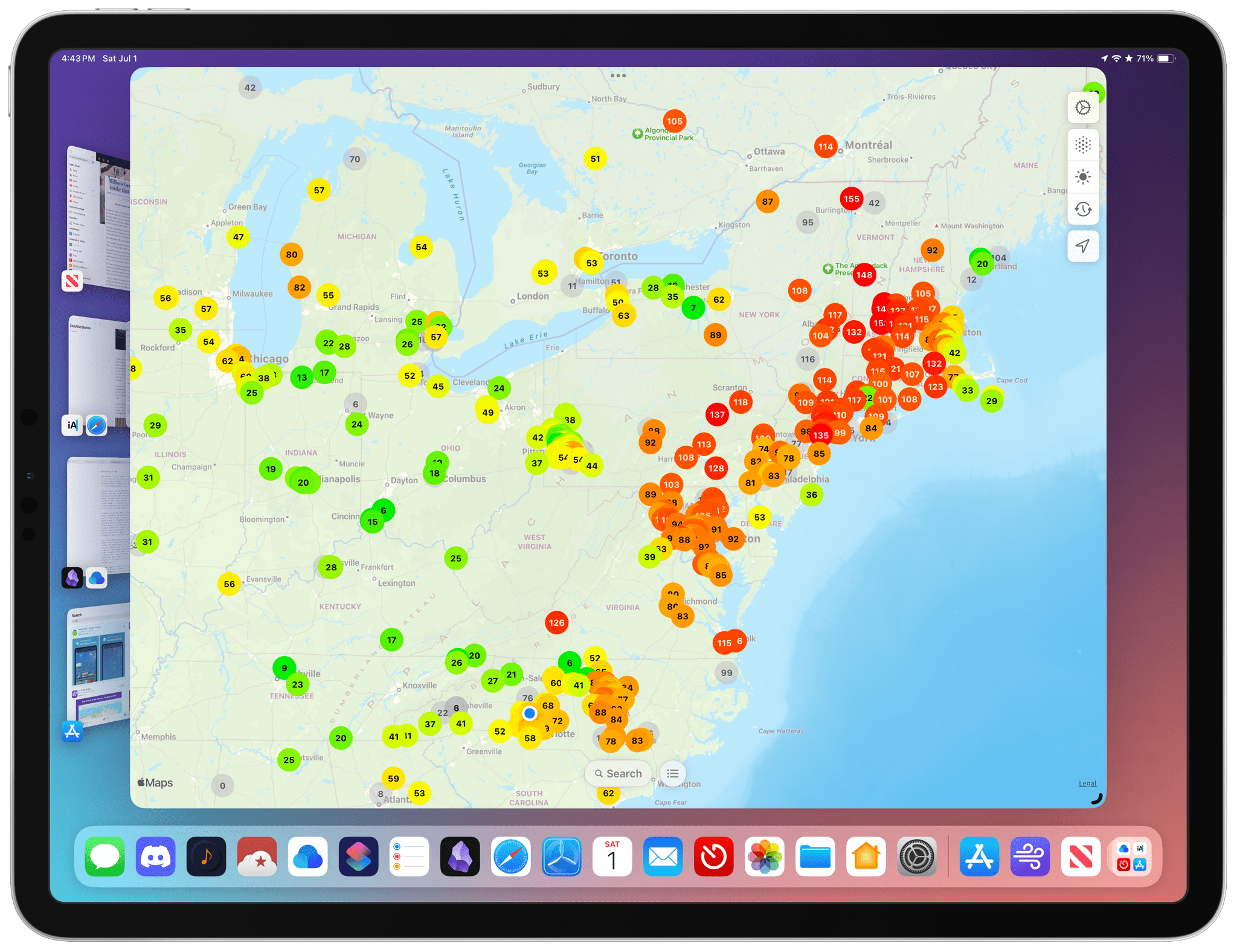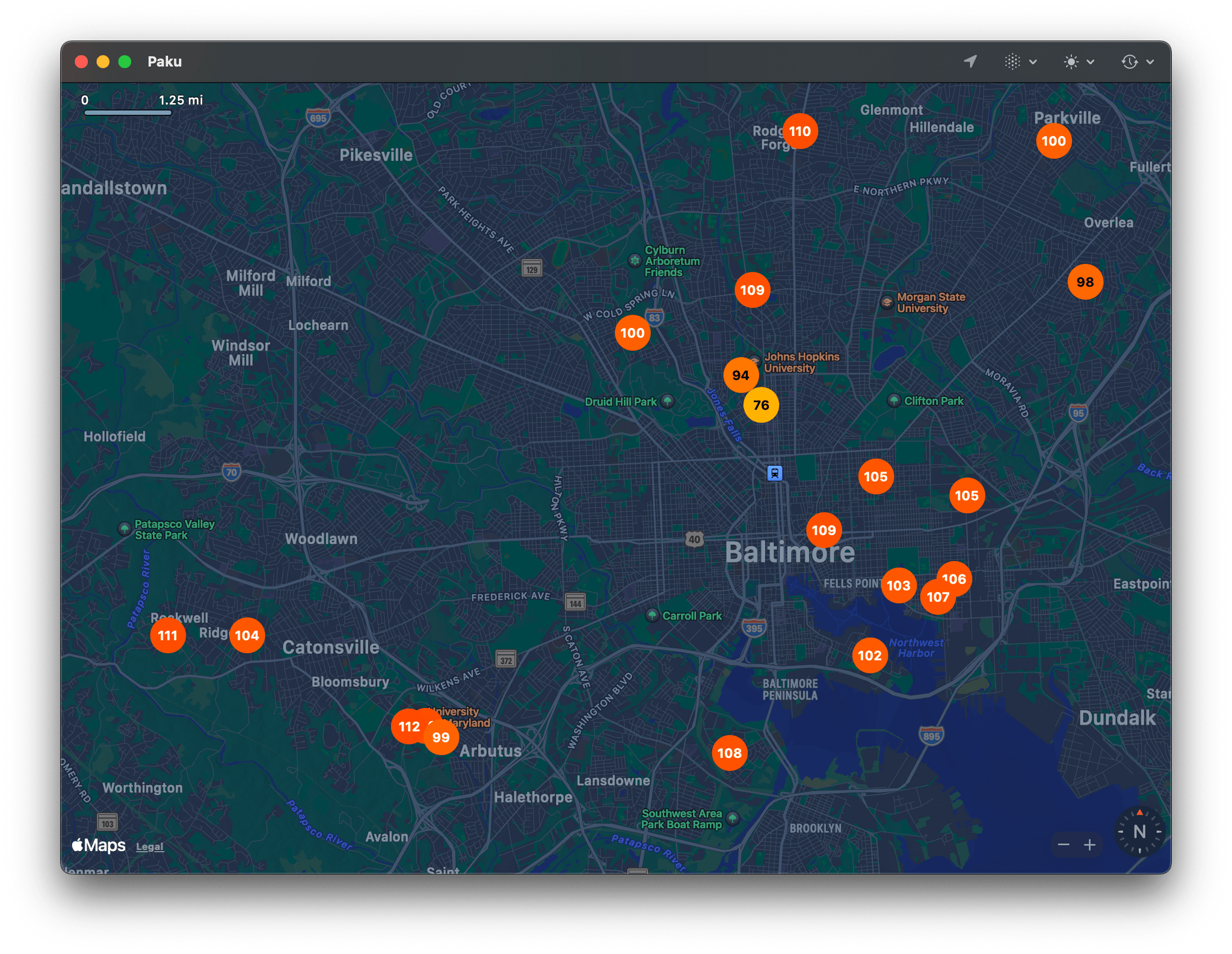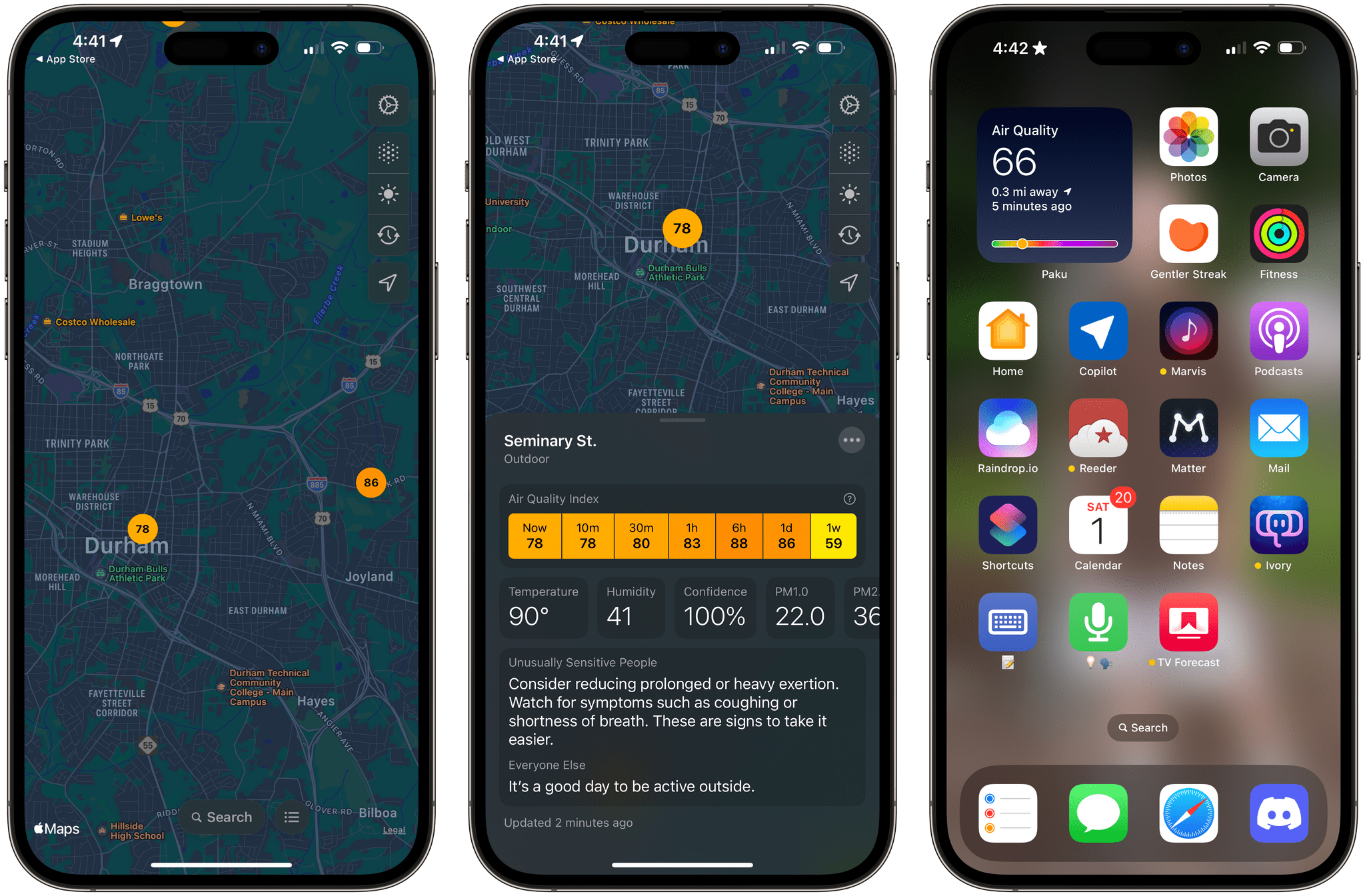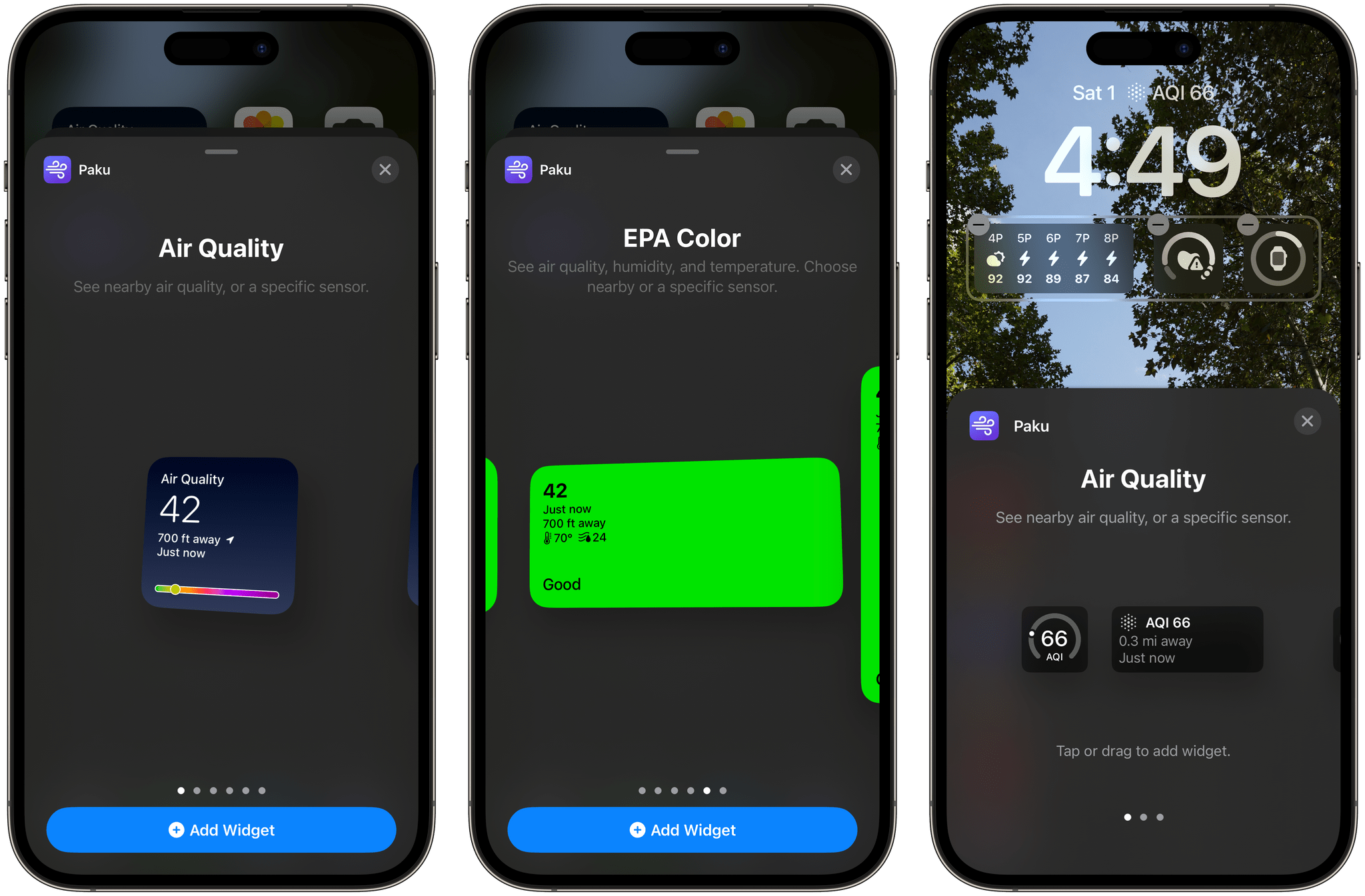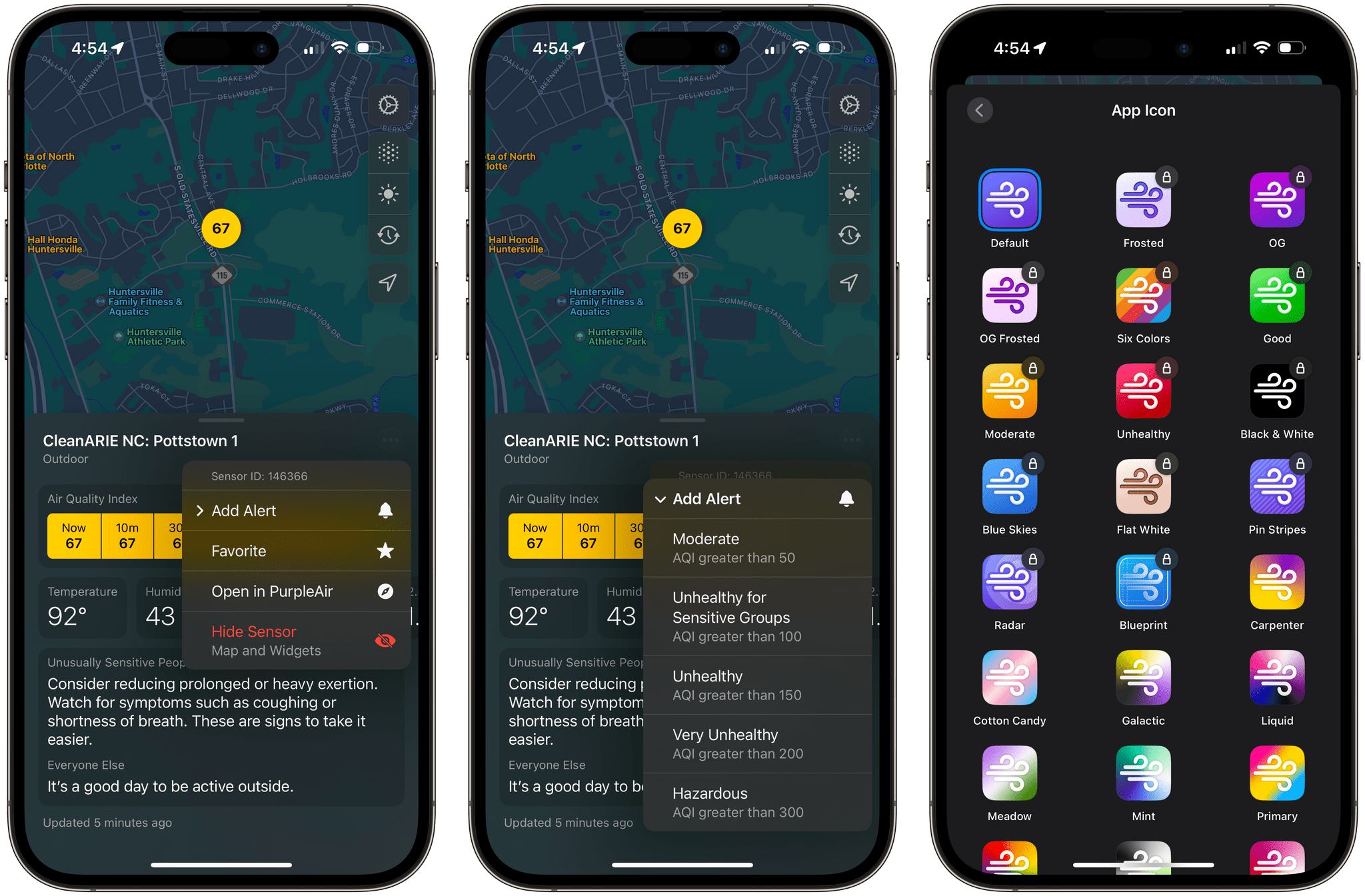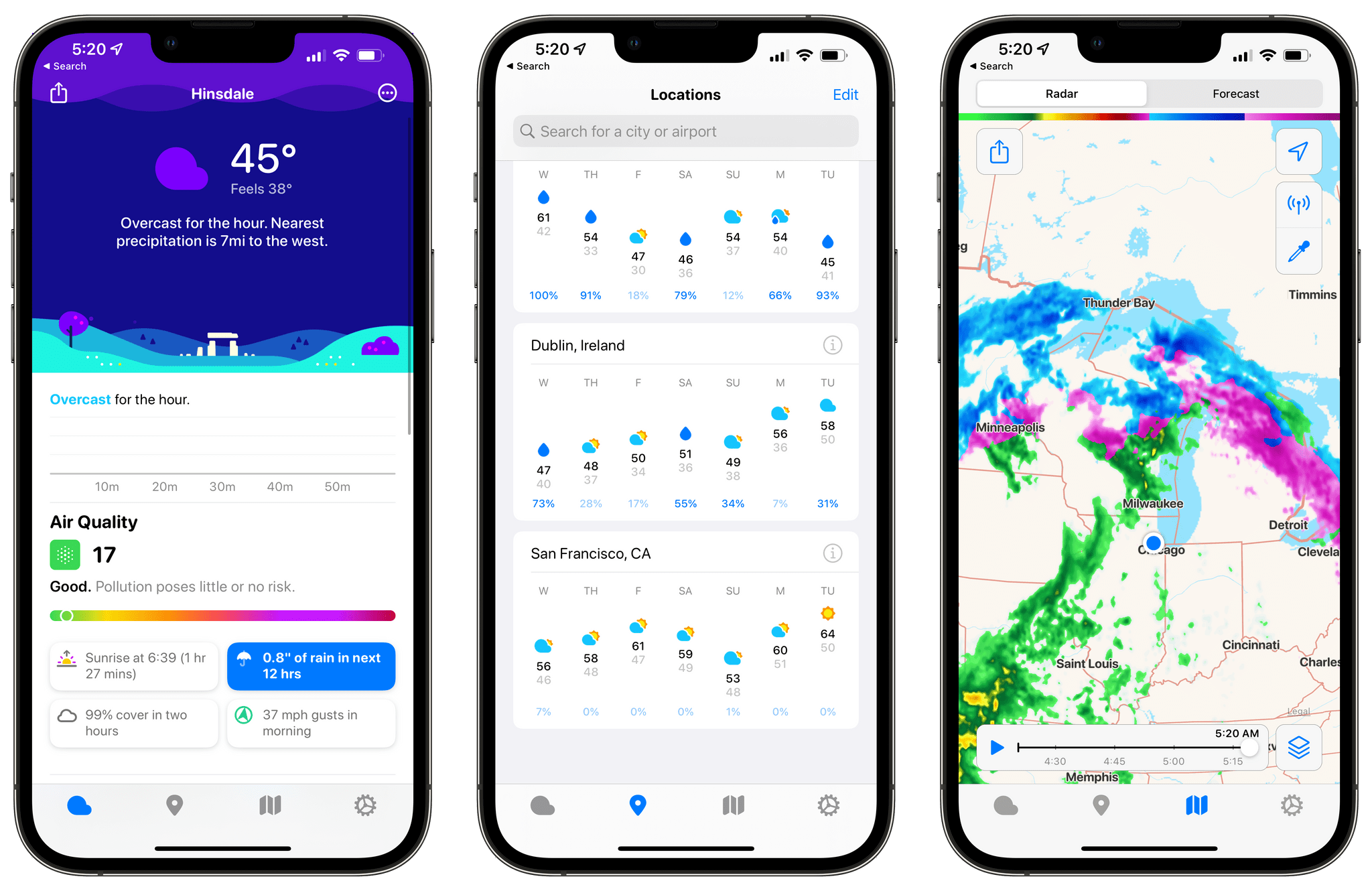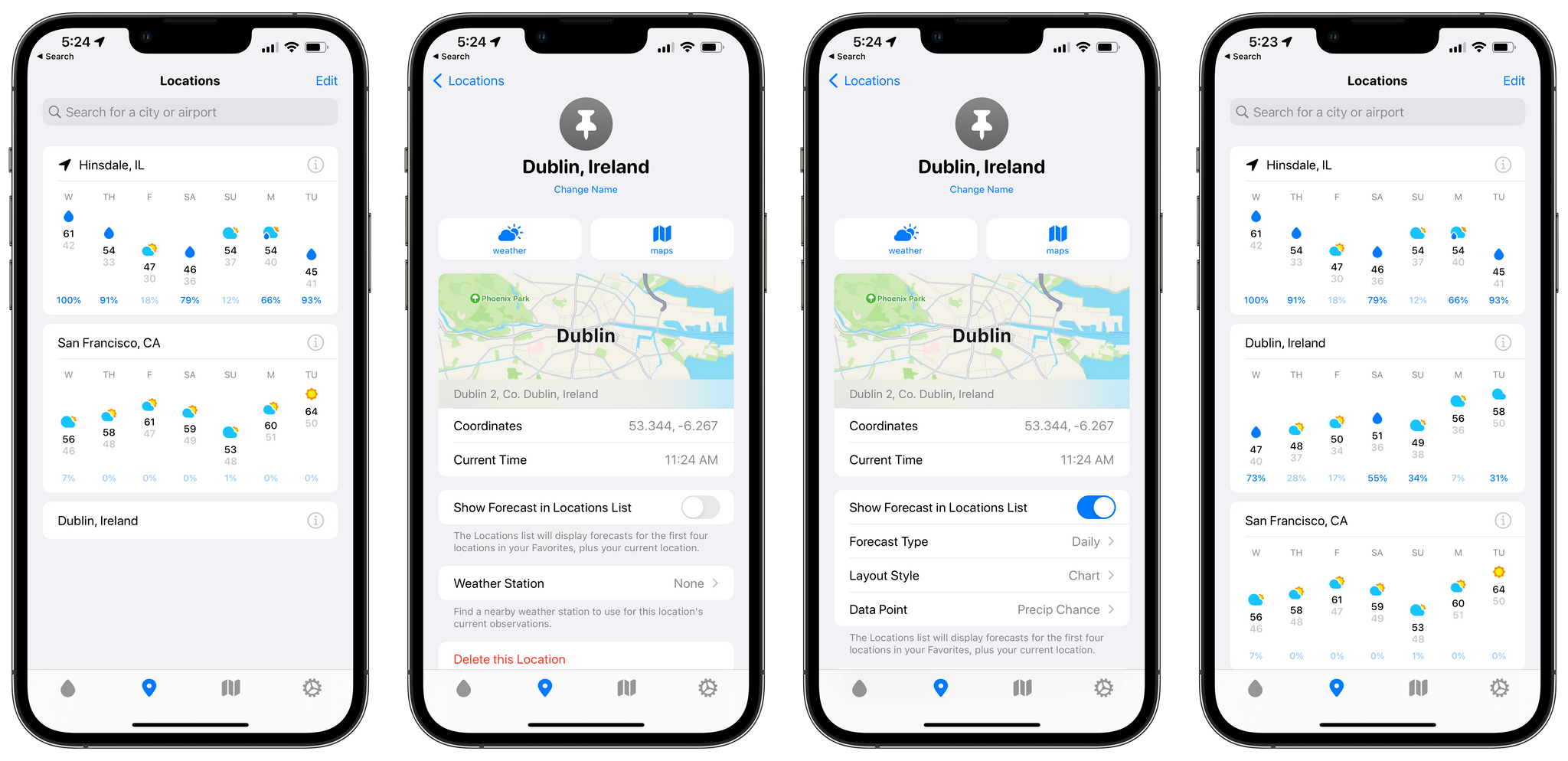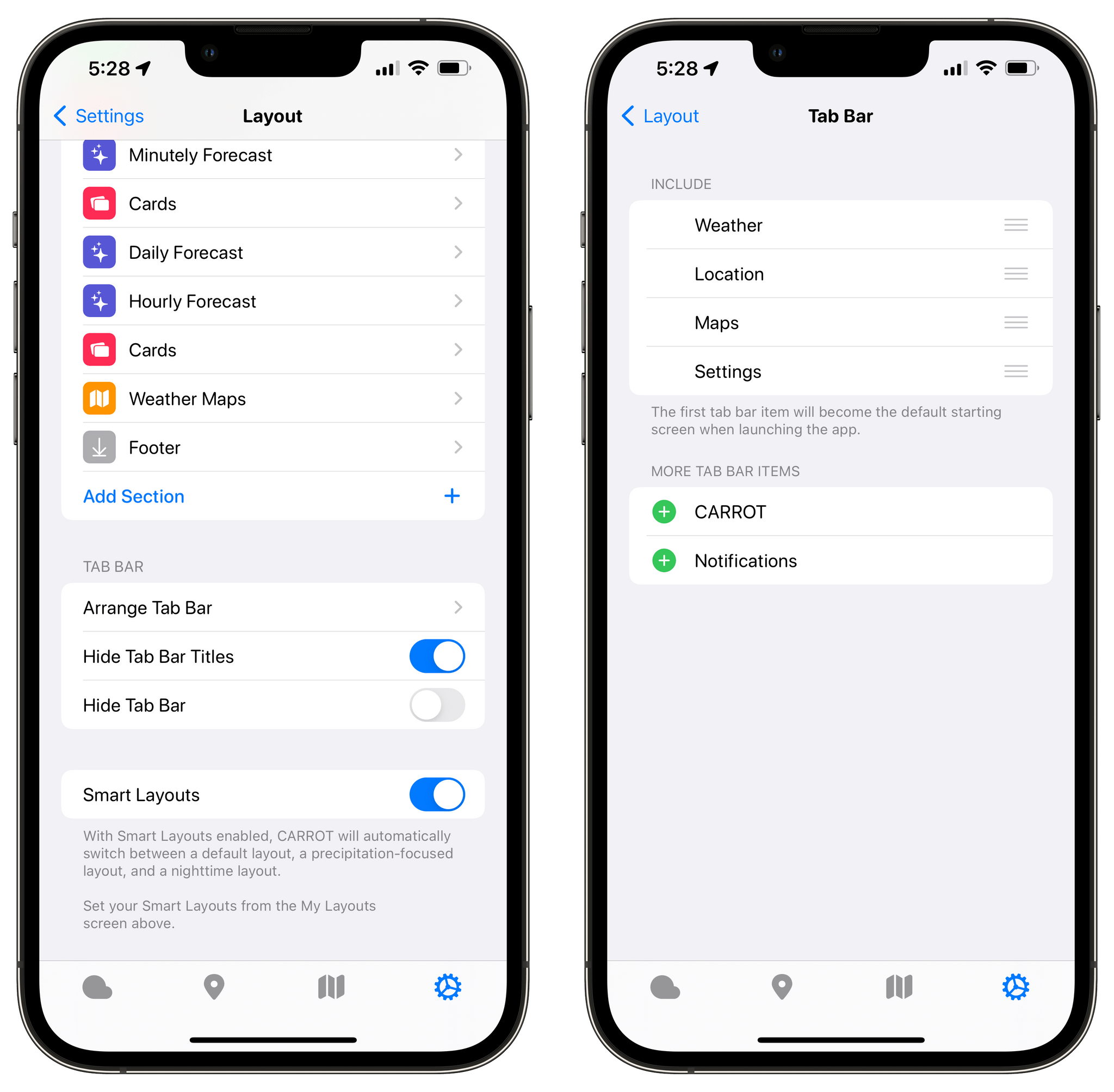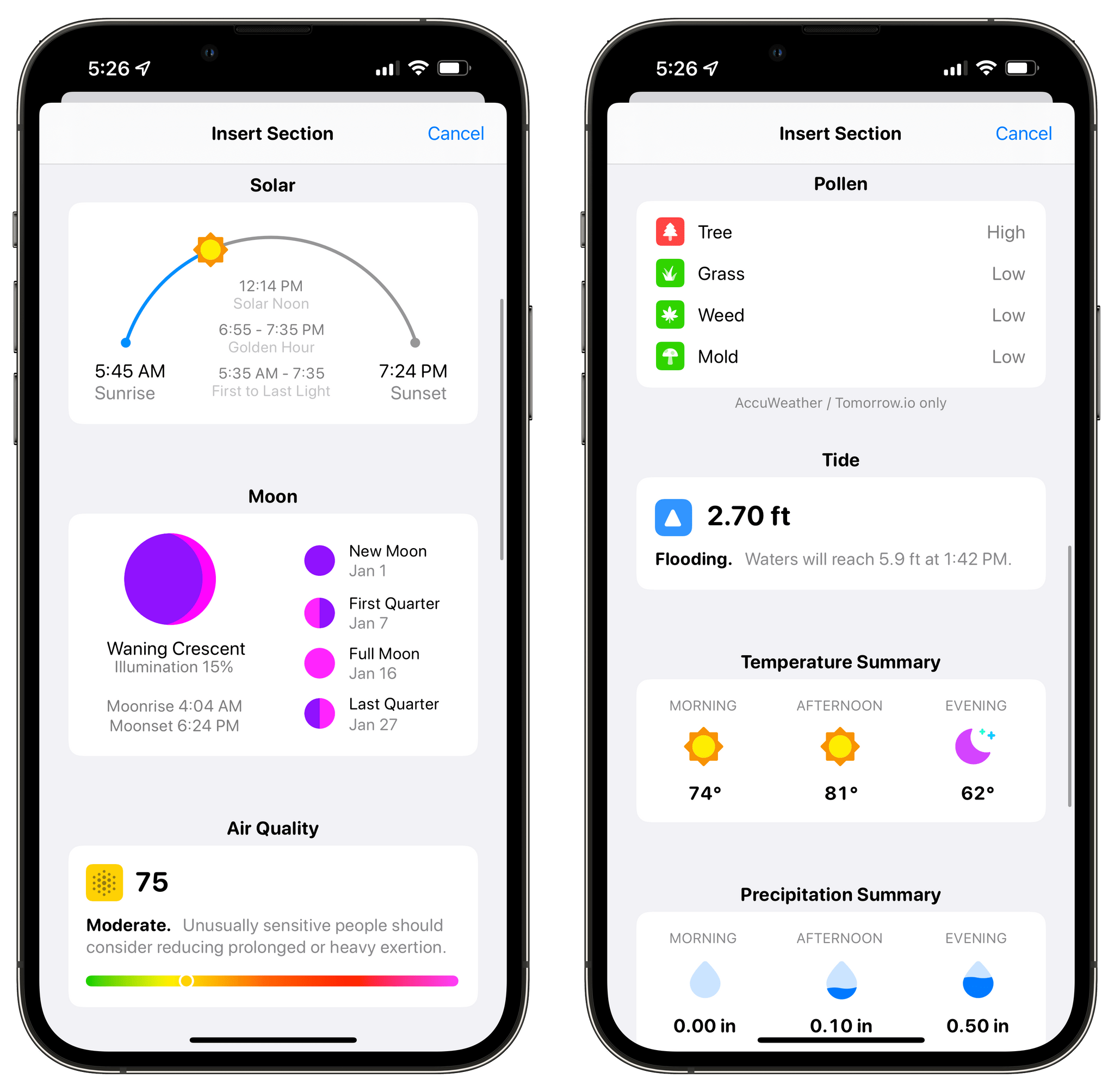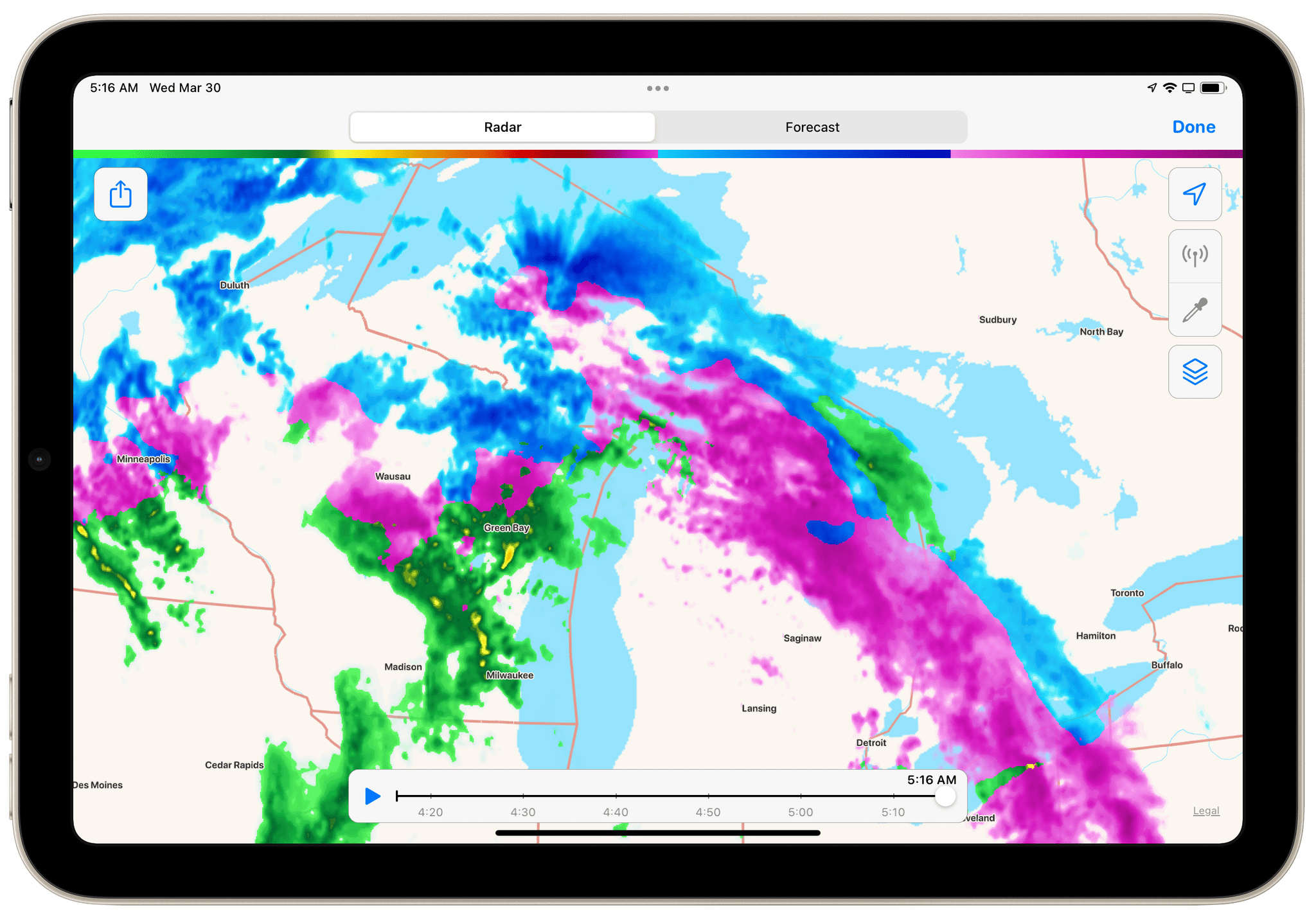Seasons is the sort of weather app I’d hoped for ever since I ordered my Vision Pro. It’s a unique mix of detailed forecast data combined with an immersive spatial computing experience. There’s a gee-whiz, proof-of-concept aspect to the app, but at its core, Seasons is a serious weather app and a spatial widget that’s a pleasure to incorporate into an everyday Vision Pro workflow.
Posts tagged with "weather"
Vision Pro App Spotlight: Seasons Weaves Immersive Conditions Into a Comprehensive Weather App
Looks Like Rain: Visualizing the Weather on a Color-Coded Timeline
I’m always excited when a new weather app is released, especially when it’s a weather app that looks different from most of its counterparts. Looks Like Rain by Thinkbits is beautifully designed, and it certainly looks different, to say the least. The layout of the app is clean, the elements are well-spaced, and the color palette has clearly been composed with care. Most importantly, though, I’m absolutely loving its unique approach to visualizing the weather forecast on a color-coded timeline.
I’ve been using this brand-new weather app for the past few weeks on the iPhone, the iPad, and the Mac, and it has already earned a permanent place in the rotation of my favorite weather apps.
Let’s check it out.
Vision Pro App Spotlight: CARROT Weather and Mercury Weather
We’re going to be covering a lot of visionOS apps over the coming weeks, so I thought a fitting place to start would be with two of our favorite weather apps from other Apple platforms: CARROT Weather and Mercury Weather. Both apps are past MacStories Selects award winners. CARROT Weather won the Best Watch app in 2020 and the Readers’ Choice award in 2022, and we named Mercury Weather the Best Design winner of 2023. So, I expect a lot of readers are already familiar with both apps. However, if you’re not, be sure to check out these past stories for more on what makes them two of our favorite weather apps on the iPhone, iPad, Mac, and Apple Watch:
- Recent CARROT Weather Coverage:
- CARROT Weather 5.9: A Robot Relationship and Layouts - Recent Mercury Weather Coverage:
So today, my focus is solely on the visionOS versions of both apps, which fill the gap left by Apple’s curious omission of its own Weather app from Vision Pro.
The Weather App Adds More Detailed Data in iOS 17, iPadOS 17, and macOS Sonoma
Apple’s Weather app is packing more data than ever before on iOS 17, iPadOS 17, and macOS Sonoma. The thing about weather is that beyond the basics, everyone cares about different things, and some people care about it all. With Apple’s latest version of Weather, there’s more weather to nerd out on than ever before.
The Weather app includes hourly precipitation predictions in its 10-day forecast detail view. Is there really a 45% chance of rain in Nashville a week from Monday? Probably not, but if that sort of precision is what you’re looking for in a weather app, Weather has it.
Wind map overlays have been added to Weather, too. The overlay looks excellent and animates to show you which way the wind will blow over the next 24 hours. It’s a great addition if you’re going out to fly a kite or a drone, sail a boat, and more.
Mercury Weather 2.0 Adds Trip Forecasts
If you’ve ever found yourself repeatedly checking the weather of a trip destination in the days leading up to your travels, you’ll appreciate Mercury Weather 2.0, which was released today for iPhone, iPad, Mac, and Apple Watch. The update’s marquee feature is Trip Forecast, which lets you set up a trip once and keep tabs on your destination’s weather as your travel dates approach. I reviewed Mercury Weather a couple of weeks ago, so for more on the app’s other features, be sure to check out that review.
From Mercury Weather’s Locations view, there’s now an option to add upcoming trips. Just add your destination and the dates of your trip, and it will appear in a separate, collapsable ‘Upcoming Trips’ section, along with the current conditions and dates of the trip. You can also name your trip and add a custom icon.
As your departure date approaches, your destinations will appear along the top of the Daily Forecast graph. Tap a trip’s name to see that location’s weather forecast or the ‘Home’ button to return to your home location’s weather. Once your trip dates pass, the forecast for your destination just disappears from the app unlike destinations you might otherwise save in a weather app’s list of locations.
Trip Forecasts have been incorporated in Mercury Weather’s small and medium-sized ‘Daily Forecast (Customizable)’ widgets too. The widget includes a summary forecast for the next eight days, and if any of those days are part of your upcoming trip, it will show the forecast for that location instead of your current location.
Trip Forecast is an excellent addition to Mercury Weather. I love that I can set up a trip once and forget about it, letting the app show me the upcoming forecast as my travel day approaches and staying out of the way until then. One thing I still miss from other weather apps is radar data, but aside from that, I’ve loved using Mercury Weather this summer.
Mercury Weather is free to download on the App Store, with Home and Lock Screen widgets, the Apple Watch app, historical data, and more than one saved location available to subscribers for $1.99/month or $9.99/year, with a $34.99 lifetime purchase option. A Family Sharing subscription is $3.49/month, $16.99/year, or $59.99 for a lifetime purchase.
Mercury Weather: A Crystal Clear Design for Every Apple Device
There’s something for everyone in the weather app category. There are incredibly technical, complex apps, apps with a narrow focus, ones junked up with ads that don’t respect your privacy, and everything in between.
One of my favorite newer entrants in the category that I’ve been keeping an eye on for a while is Mercury Weather, a weather app that’s available as a universal purchase on all of Apple’s platforms. The app, by Triple Glazed Studios, is a pleasure to use, combining a clear, simple design with coverage on of all of Apple’s platforms.
In some ways, Mercury Weather is a spiritual successor to Weather Line, a graph-centric weather app that was sold to an unnamed purchaser a couple of years ago, which some suspect was Fox Weather based on the app’s 2023 redesign. The comparison is apt but sells Mercury Weather short because its design is superior to what Weather Line’s ever was. The app uses beautiful gradient backgrounds to convey the temperature and conditions, along with a modern layout and clear typography to make it fast and easy to check current conditions and the forecast.
Paku: Hyper-Local Air Quality Tracking on Every Apple Platform
With millions of people facing a long, smokey summer here in the US, I thought it would be a good time to recommend Paku by Kyle Bashour, an iPhone, iPad, Mac, and Apple Watch app for tracking the air quality where you live.
Paku combines Apple’s MapKit framework with public data from PurpleAir to track air quality globally. By default, the app displays Air Quality Index data as color-coded dots on its map UI. Just like Apple Maps, you can zoom out and pan around to see data in other areas or use the app’s search functionality, but the greatest value is in knowing what the air quality is in your neighborhood.
In addition to AQI data, Paku can display temperature, humidity, and PM1.0, PM2.5, and PM10.0 data, using the toolbar overlay on the app’s map. For more information about a station’s data, tap it, and you’ll get all the available data, historical context for the current reading, and an explanation of what precautions you should take if the air quality is bad. From the three-dot More button in the corner of a station’s data view, you can also favorite an air quality station, open the PurpleAir website, or hide a station.
Paku includes Home and Lock Screen widgets too. For the iPhone’s Lock Screen, there are widgets to track air quality, temperature, and humidity. The same is true for Home Screen widgets, which feature the same types of data but use two designs. The first design uses a blue gradient background, big numerals for the primary data point, and a graphic that shows where your current air quality falls on the air quality scale. The other Home Screen widget design uses the EPA’s color scheme as the background of the widget to make the air quality reading even more glanceable.
Paku also supports a single Shortcuts action that opens the app, which is fine, but it would be better if the action returned the air quality, temperature, and humidity data instead.
Paku is free to download but offers a subscription with additional features, including the ability to set alerts based on readings from a sensor when air quality reaches one of the scale’s thresholds, such as Unhealthy or Hazardous. Subscribers can also access data from private sensors you can install at your home and pick from a long list of alternative icons. Of those paid features, notifications strike me as the most useful unless you don’t have a nearby public air quality sensor that you can rely on. I’m fortunate in that there’s a sensor less than a quarter mile from my home, so I haven’t felt the need to install my own sensor.
When I moved to North Carolina, I was struck by how clean the air was compared to the Chicago suburbs. I’d tracked air quality on and off in my old neighborhood, but when I got to North Carolina, there wasn’t any reason to do so. Every day started and finished solidly in the green zone. That changed last week, and although there are areas with far worse air quality than here, Paku is back on my Home Screen, helping me decide whether I should get my exercise outside each day or do something indoors. I could use the AQI data from a full-blown weather app, but I love Paku’s clean, focused design and the fact that I can set its widgets to a sensor that’s just down the street from my house.
Paku is available on the App Store as a free download. Notifications, private sensors, and alternative icons require a subscription that is $1.99/month or $13.99/year.
Dark Sky Predicts Its Last Storm→
With the turn of the New Year, Apple closed down Dark Sky for good. Apple acquired the app in 2020 and left it up and running until January 1st as it incorporated the app’s radar and real-time forecast features into its own Weather app. Dark Sky’s API, which was used by many third-party weather apps, was discontinued at the end of 2021 and was subsumed within Apple’s own WeatherKit API, which debuted last fall.
Over the holidays, Slate took a look at the app’s indie success story, which began with a successful Kickstarter campaign in 2011 that raised $40,000. One thing that I didn’t realize about Dark Sky is that its short-term precipitation forecasts were based solely on analysis of radar images, which didn’t win it fans among meteorologists:
Indeed, Dark Sky’s big innovation wasn’t simply that its map was gorgeous and user-friendly: The radar map was the forecast. Instead of pulling information about air pressure and humidity and temperature and calculating all of the messy variables that contribute to the weather—a multi-hundred-billion-dollars-a-year international enterprise of satellites, weather stations, balloons, buoys, and an army of scientists working in tandem around the world (see Blum’s book)—Dark Sky simply monitored changes to the shape, size, speed, and direction of shapes on a radar map and fast-forwarded those images. “It wasn’t meteorology,” Blum said. “It was just graphics practice.”
I hadn’t used Dark Sky in years when Apple bought it, except as a data source in other weather apps. Its forecasts may not have been as nuanced or accurate as a meteorologist’s, but there’s no denying its cultural impact on the world of apps, which is why I’ll be tucking this story away in my app history archives.
CARROT Weather 5.6 Adds Locations Lists, New Layout Sections, and More
CARROT Weather 5.6 is out today with a handful of excellent new features that pick up where previous updates have left off, with more ways to customize the app and make it your own.
My favorite new feature is Locations Lists. From CARROT Weather’s Locations tab, you can search for the weather in any city you like. That works well for one-off checks of conditions somewhere else, and CARROT saves your most recent searches at the bottom of the Locations tab making it easy to rerun a search. Locations can also be saved as favorites.
Location Lists extend CARROT Weather’s location-based functionality further by letting you go beyond a simple list of favorite locations. Tap the Info button next to a place you’ve marked as a favorite, and you can choose to ‘Show Forecast in Locations List.’ Doing so opens up additional options, including an hourly or daily forecast, a chart or stack layout, and a choice from among many data points to highlight alongside the forecast. Once a location has been set up the way you want, you’ll see a card-like UI for each city you’ve added with the data you’ve chosen. Whether you’re keeping tabs on a destination for an upcoming trip or just want to know if the weather is nice where a friend or family member lives, the new Locations List provides an excellent overview without requiring you to tap into the details of each city. In the future, I’d love to see Location List forecasts added to CARROT Weather’s set of Home Screen widgets.
I used to hide CARROT Weather’s tab bar, but the new Locations List has given me a reason to keep it visible, making it easier to access my favorite locations and features like the app’s weather maps. The tab bar is now customizable, so you only need to display the tabs you use in the order you prefer. Just visit the Layout settings and choose Arrange Tab Bar to customize it.
CARROT Weather’s Layout sections continue to expand with version 5.6 too. The latest update includes Solar, Moon, Air Quality, Pollen, and Tide sections. CARROT Weather already offered ways to surface the information in these new sections as data points. However, with the new Layout sections, you get more detailed and glanceable information than before.
The maps and radar functionality have also been expanded. Maps now show when a wintery mix of precipitation is falling. Fortunately, we’re nearing the end of that kind of weather in the Chicago area, so I haven’t seen a wintery mix in CARROT’s weather map here. However, the good people of Wisconsin and Michigan are enjoying a bright pink wintery mix this morning, so you can see what that looks like in the screenshot above. The radar feature also reports hail and debris from tornados that are detected, which I’d prefer not to see any time soon, but I’m also glad it’s available.
With the latest update, I’ve added daily forecasts to my Locations List for the cities where my kids live. I’ve also added Pollen and Air Quality sections to my weather layout, which will be handy as the weather warms up and I head outside more. I’ve also simplified my tab bar to mirror how I use the app, which makes one-handed use easier.
It’s remarkable how much customization is now available in CARROT Weather. Version 5.0 was a big leap forward, but Brian Mueller has continued to refine the app and add new and interesting options that have taken the app’s personalization to a new level that I love.
CARROT Weather is available as a free update on the App Store. The app offers multiple subscription tiers, with different features at each level, which you can read more about in the app’s Settings.