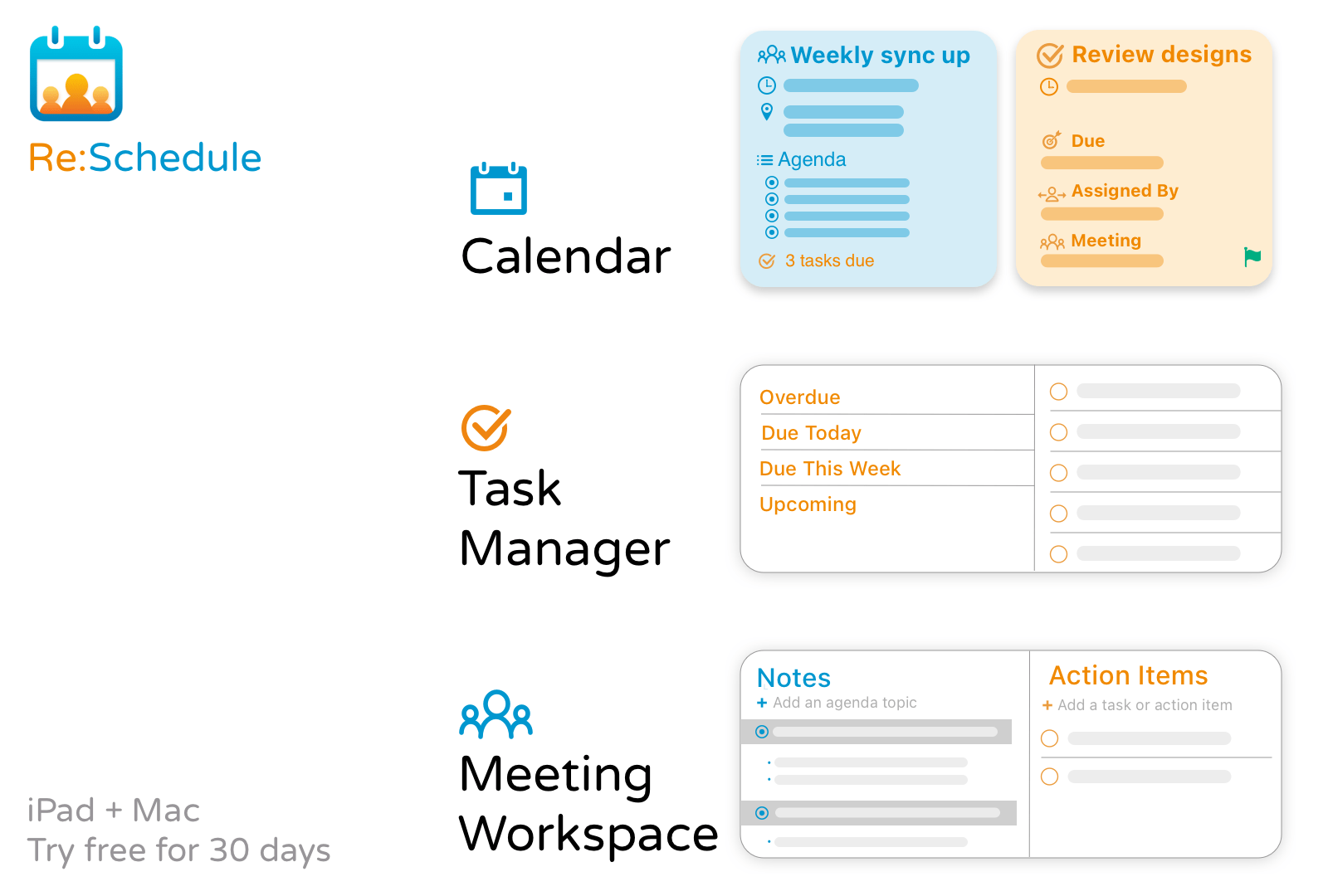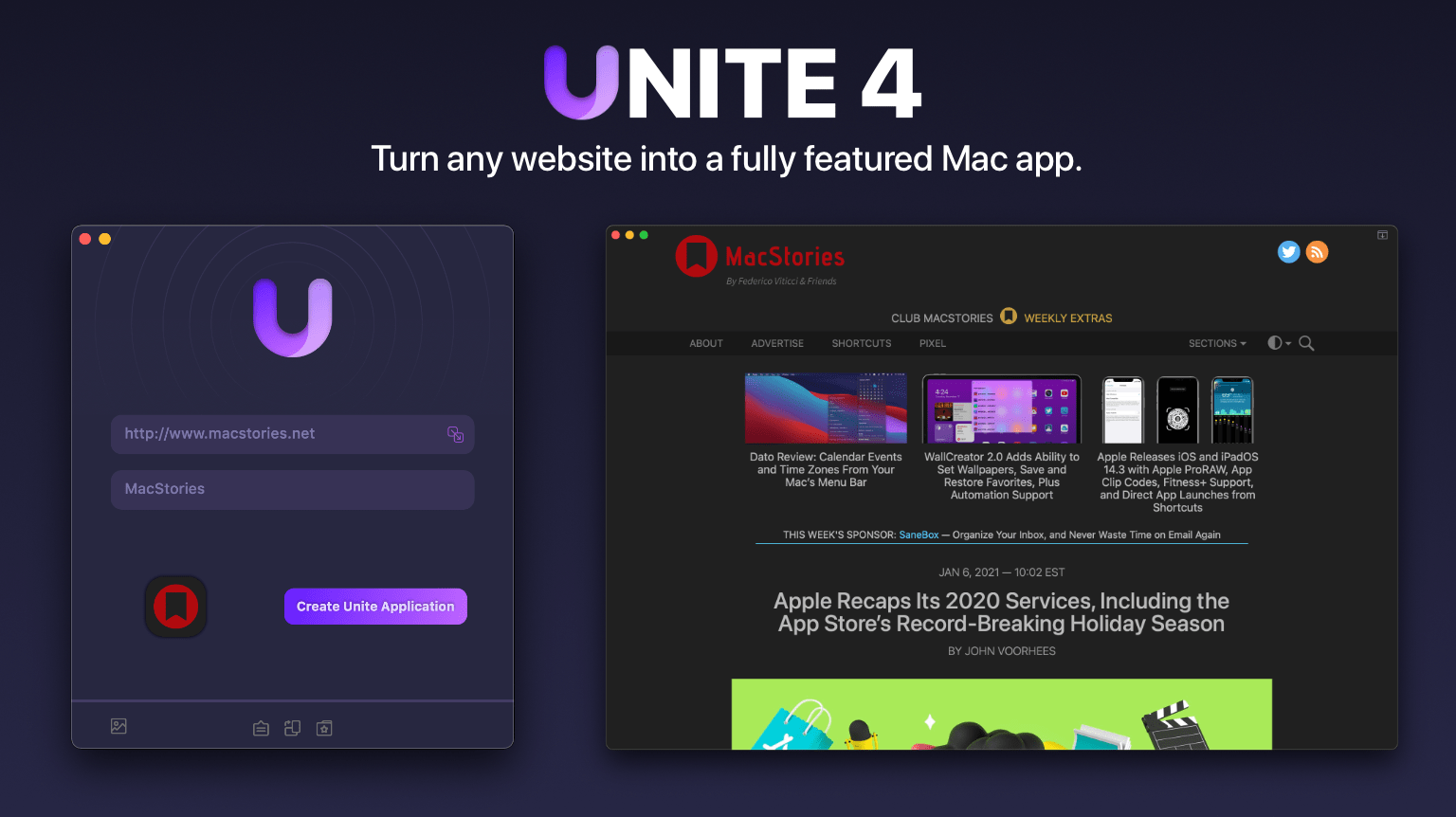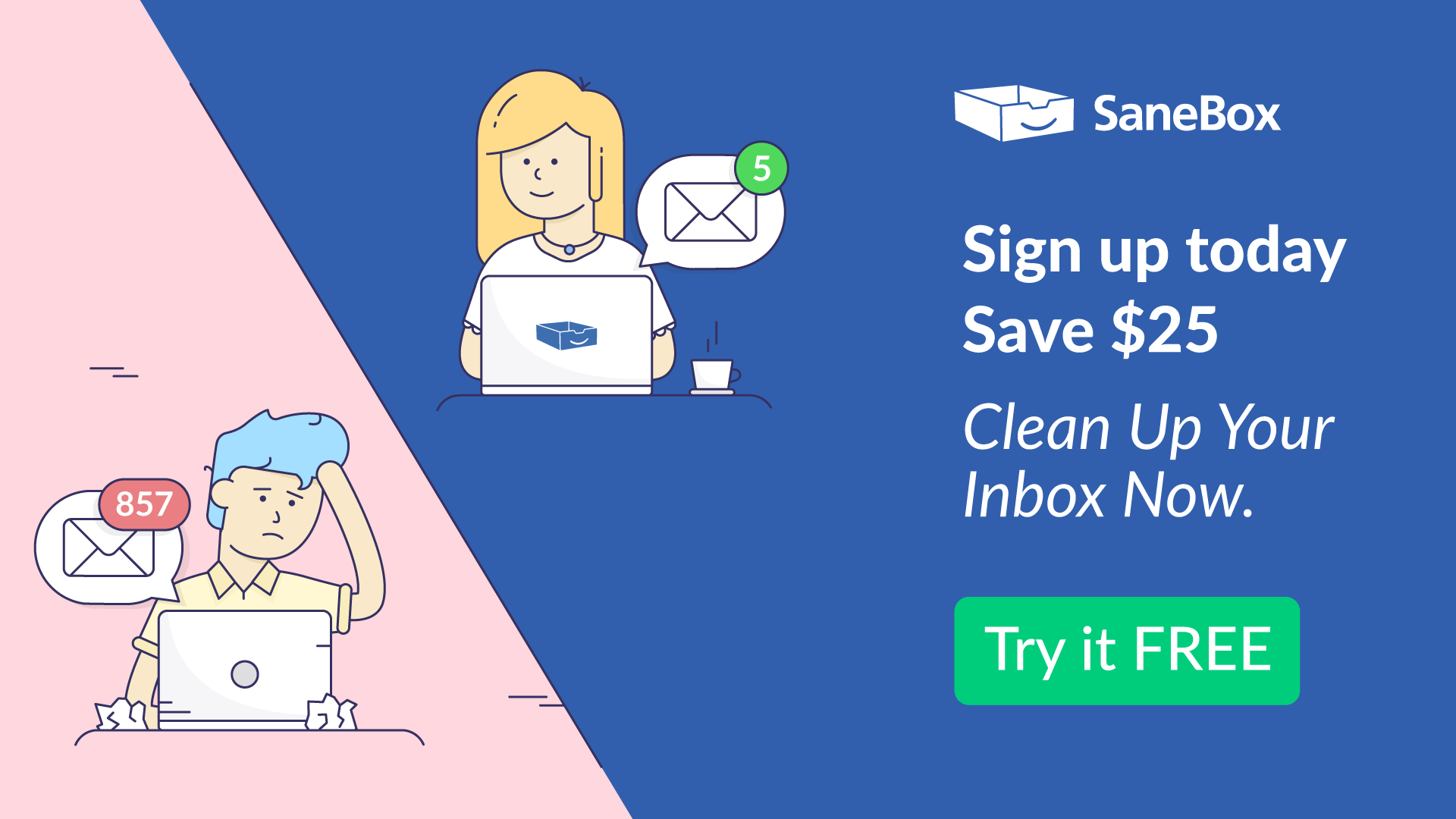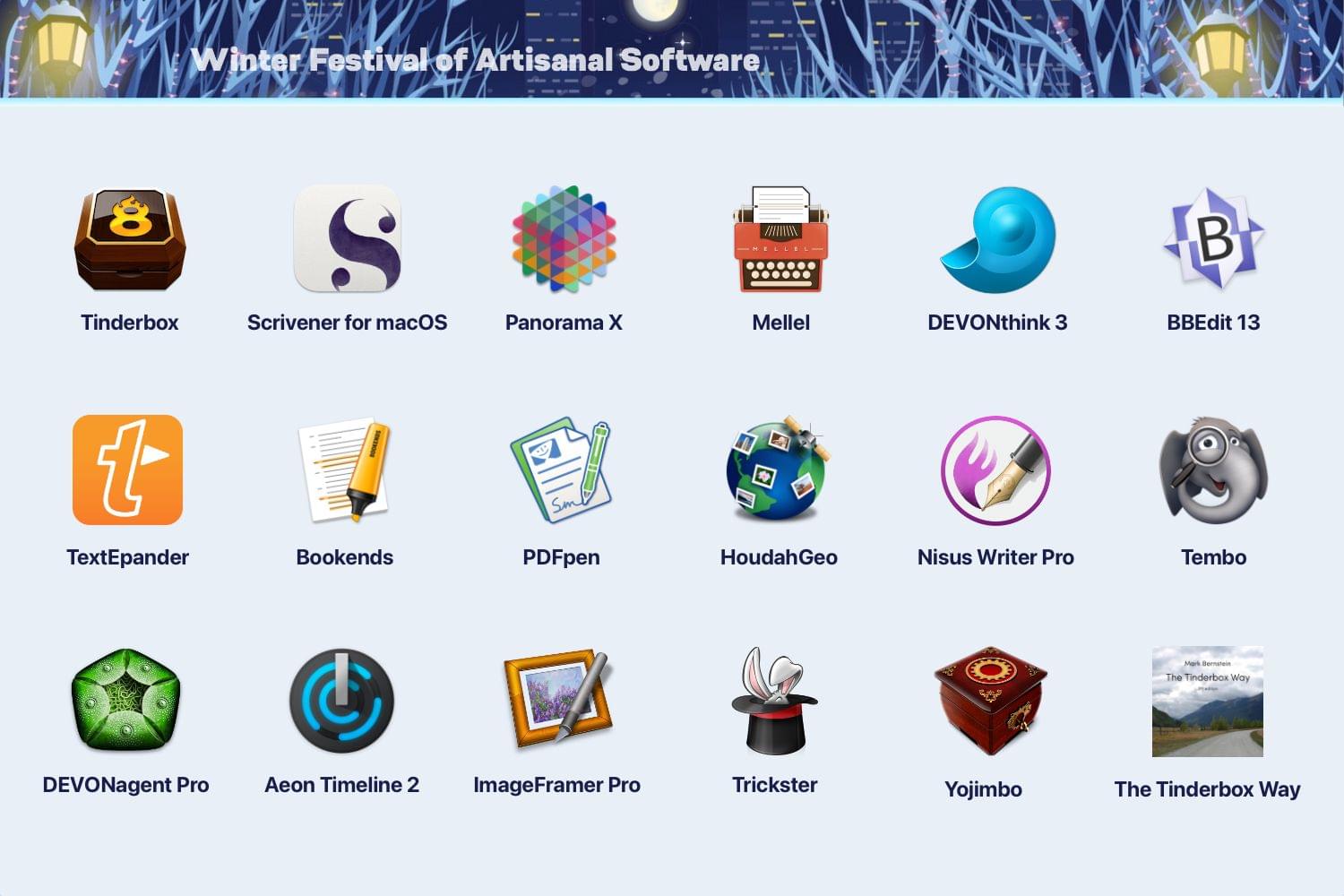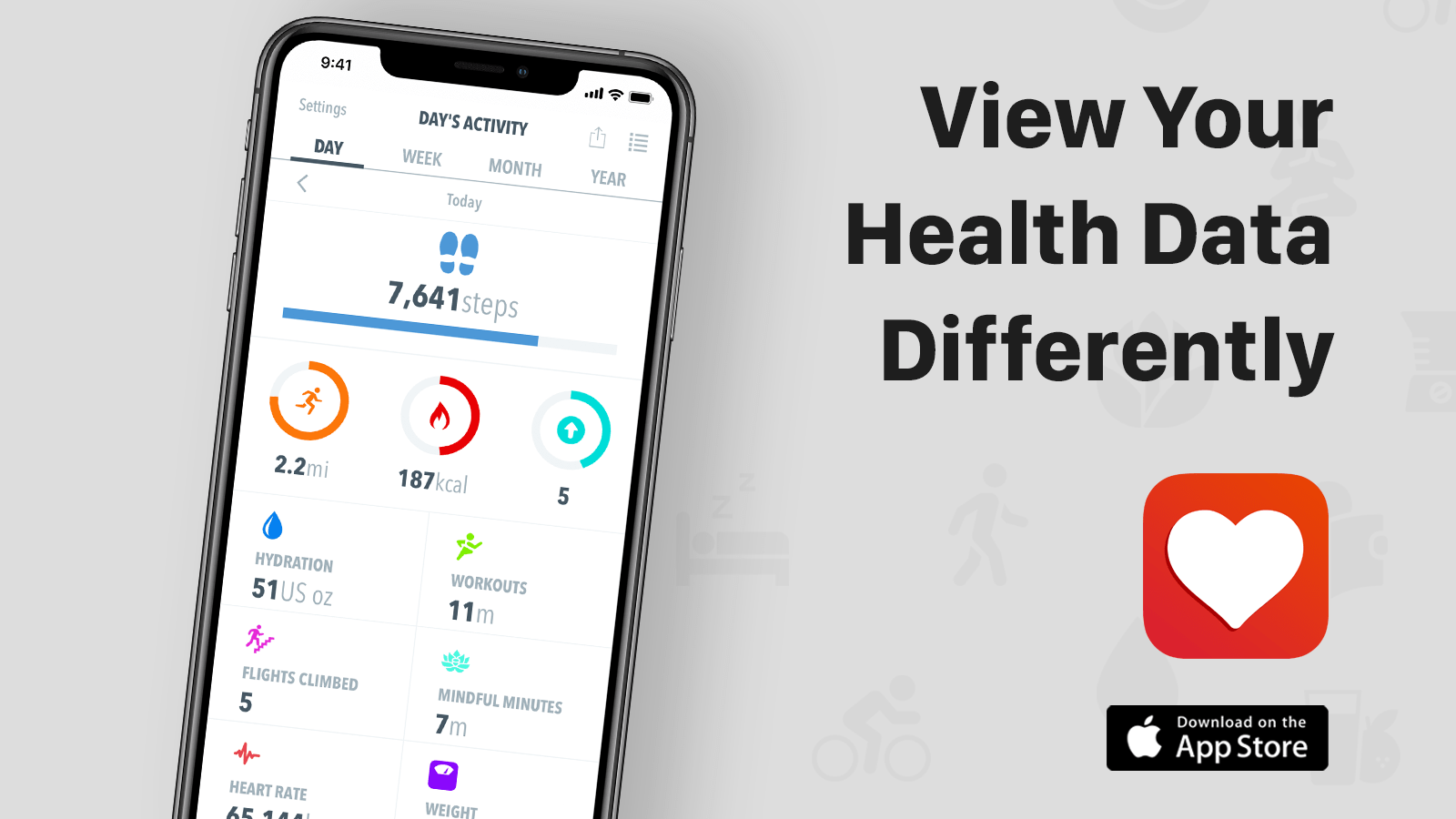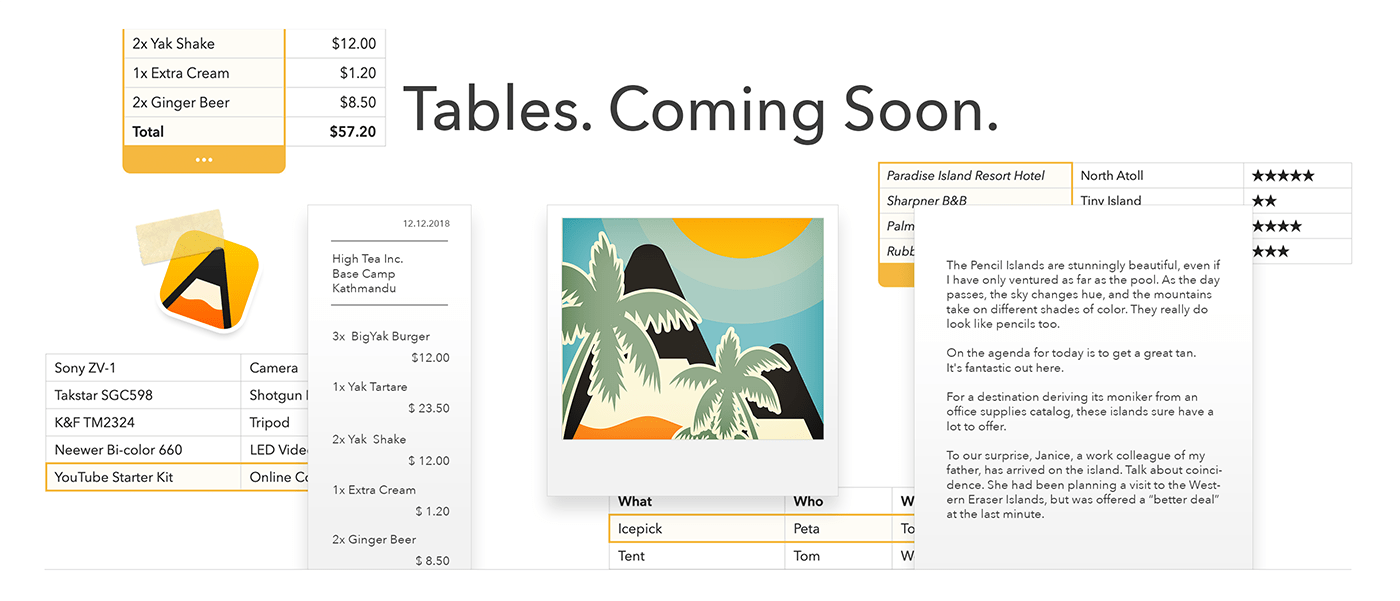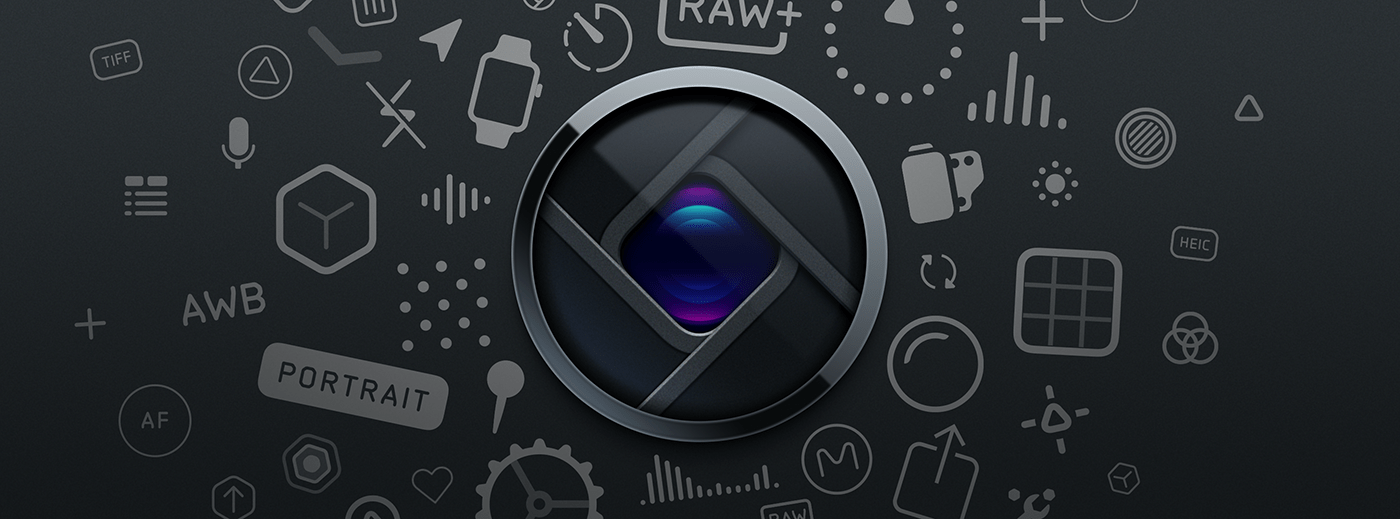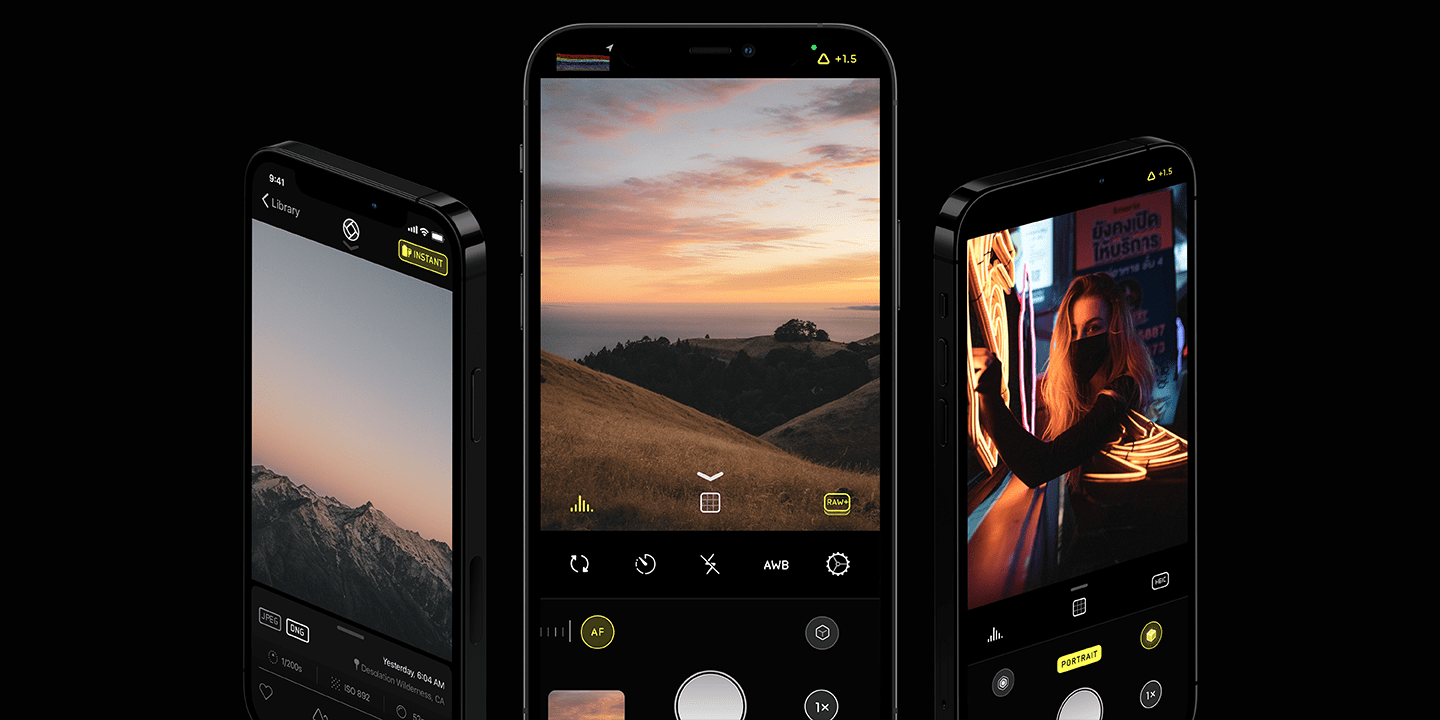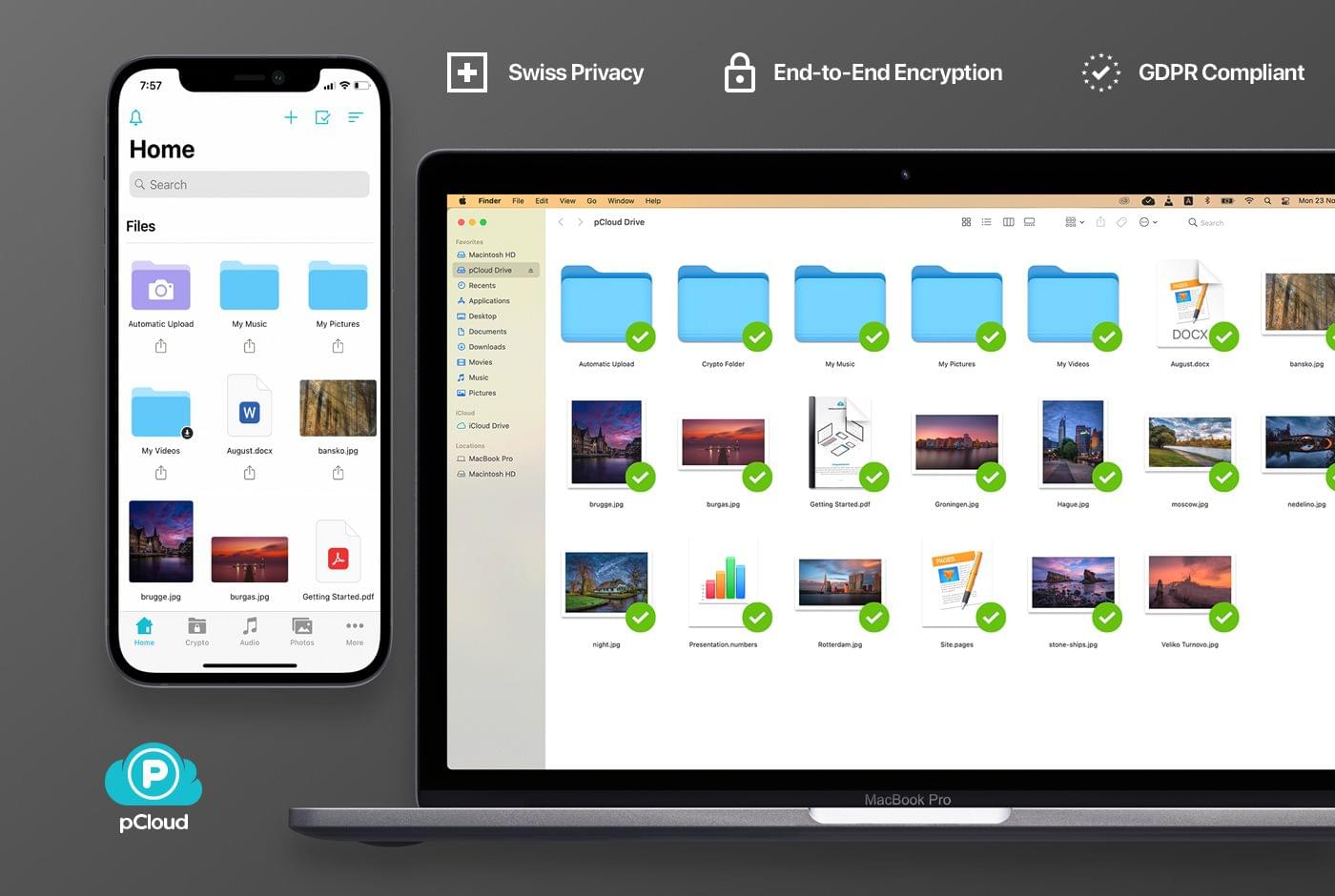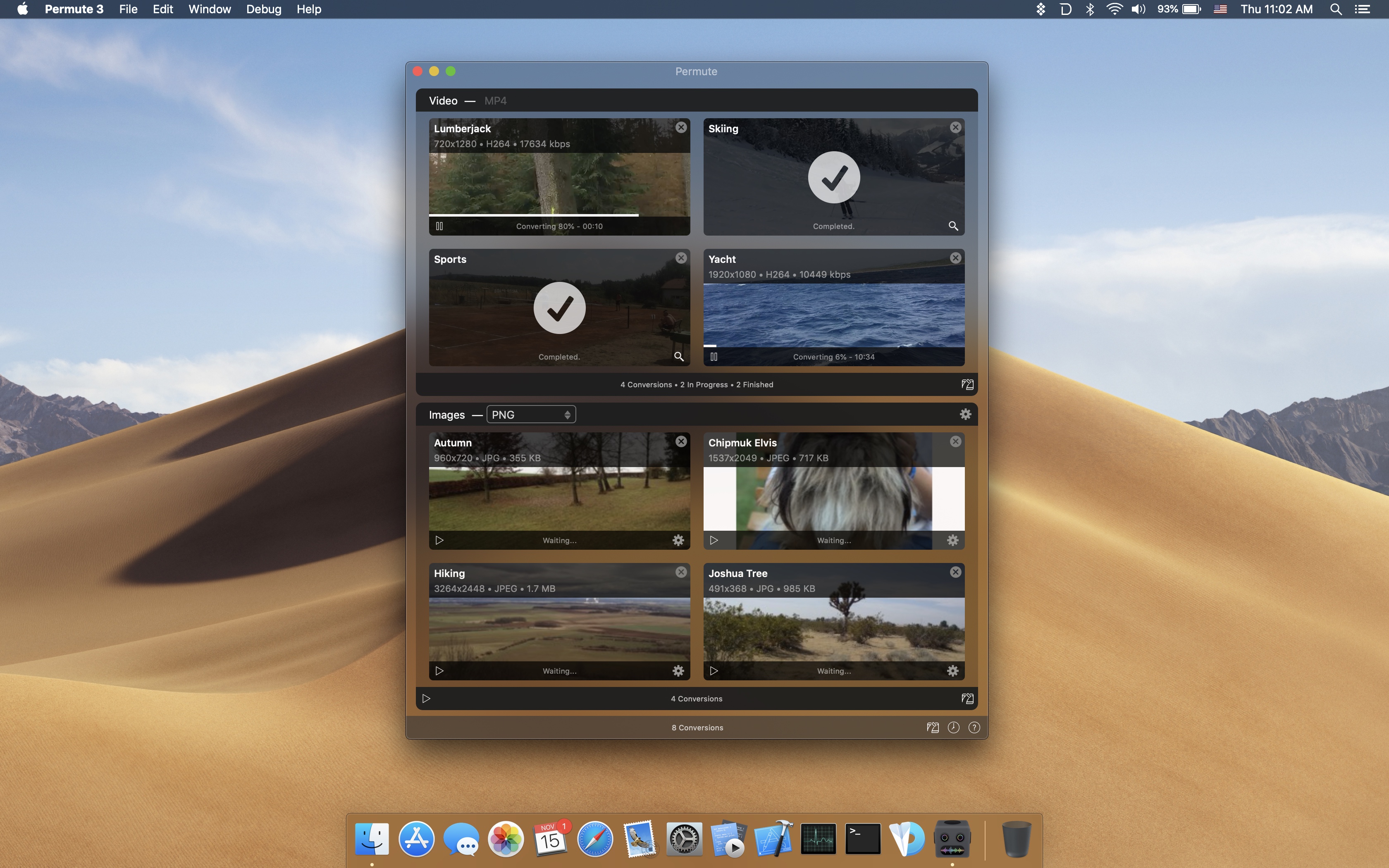Re:Schedule is an iPad and Mac app that eliminates the frustration of organizing meetings. The trouble with meetings is that the information you need is spread across several apps:
- Meeting logistics are in your calendar
- Your agenda is probably in your email or a folder somewhere
- Action items are in your task manager
- Communications with your team are in your email client or Slack
- Your notes are probably in yet another app.
As a result, you probably find yourself hunting for what you need in several apps before every meeting.
Re:Schedule solves all of these problems with a calendar that can sync with Google Calendar and makes it easy to plan and run productive meetings. Meetings are shared workspaces on Re:Schedule. A meeting workspace is your one-stop destination to plan your agenda, review recurring meetings’ history, take organized notes, assign tasks, and so much more.
The app is a more natural, fluid way of organizing and running meetings because everything is automatically shared with the meeting’s participants. The overhead of managing folders, projects, teams, and permissions is eliminated. Even your team members who don’t use Re:Schedule can benefit from it thanks to email notifications.
The app accomplishes all of this in a unique and elegant agenda view that shows you details of your day’s events and open tasks. Never go to a meeting unprepared again. Follow along with the agenda, take notes to share with the other participants, assign tasks, and when the meeting is over, block out time using Re:Schedule to ensure you don’t fall behind.
Transform the way you work now by signing up for Re:Schedule’s 30-day free trial today.
Our thanks to Re:Schedule for sponsoring MacStories this week.