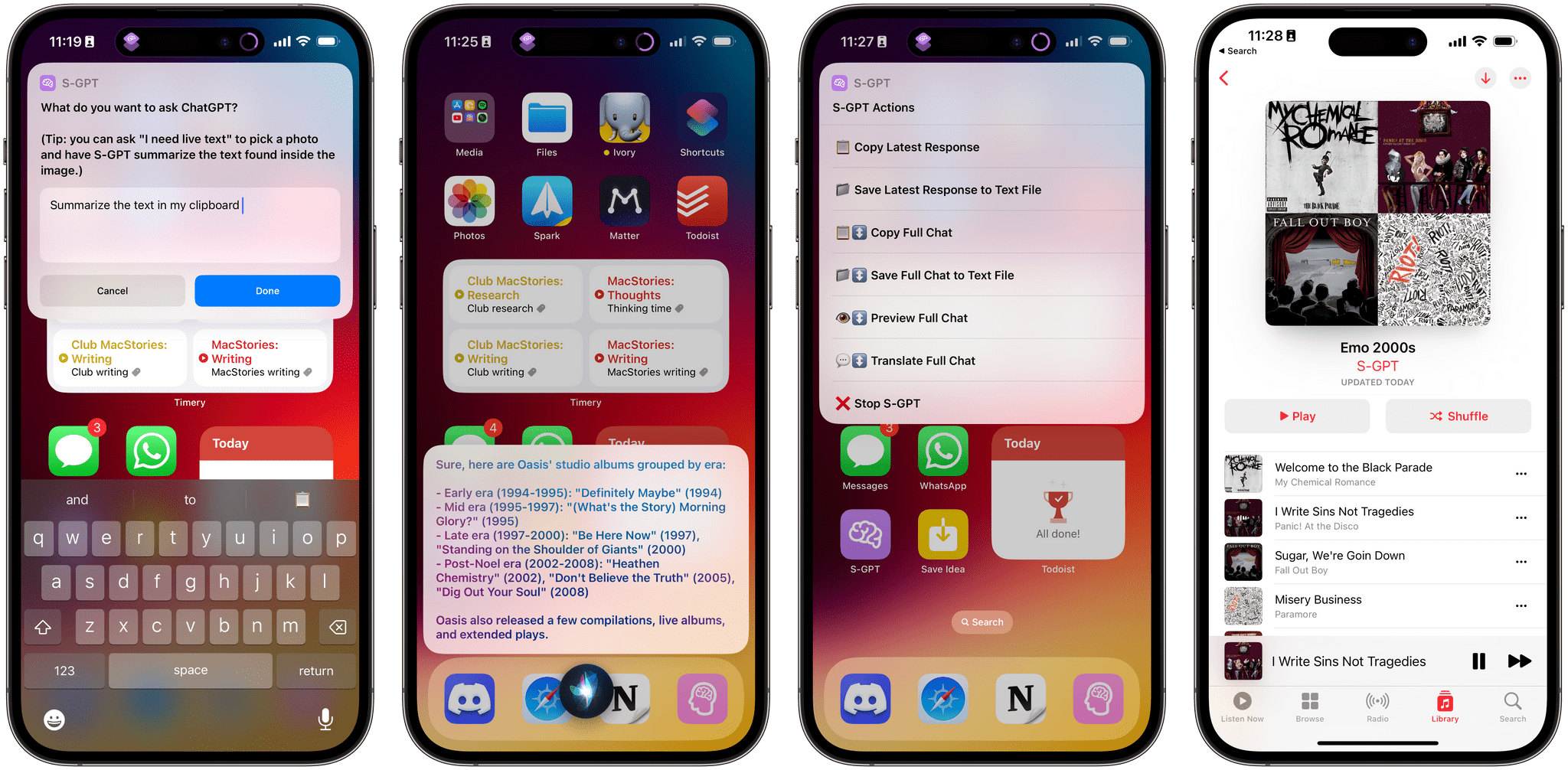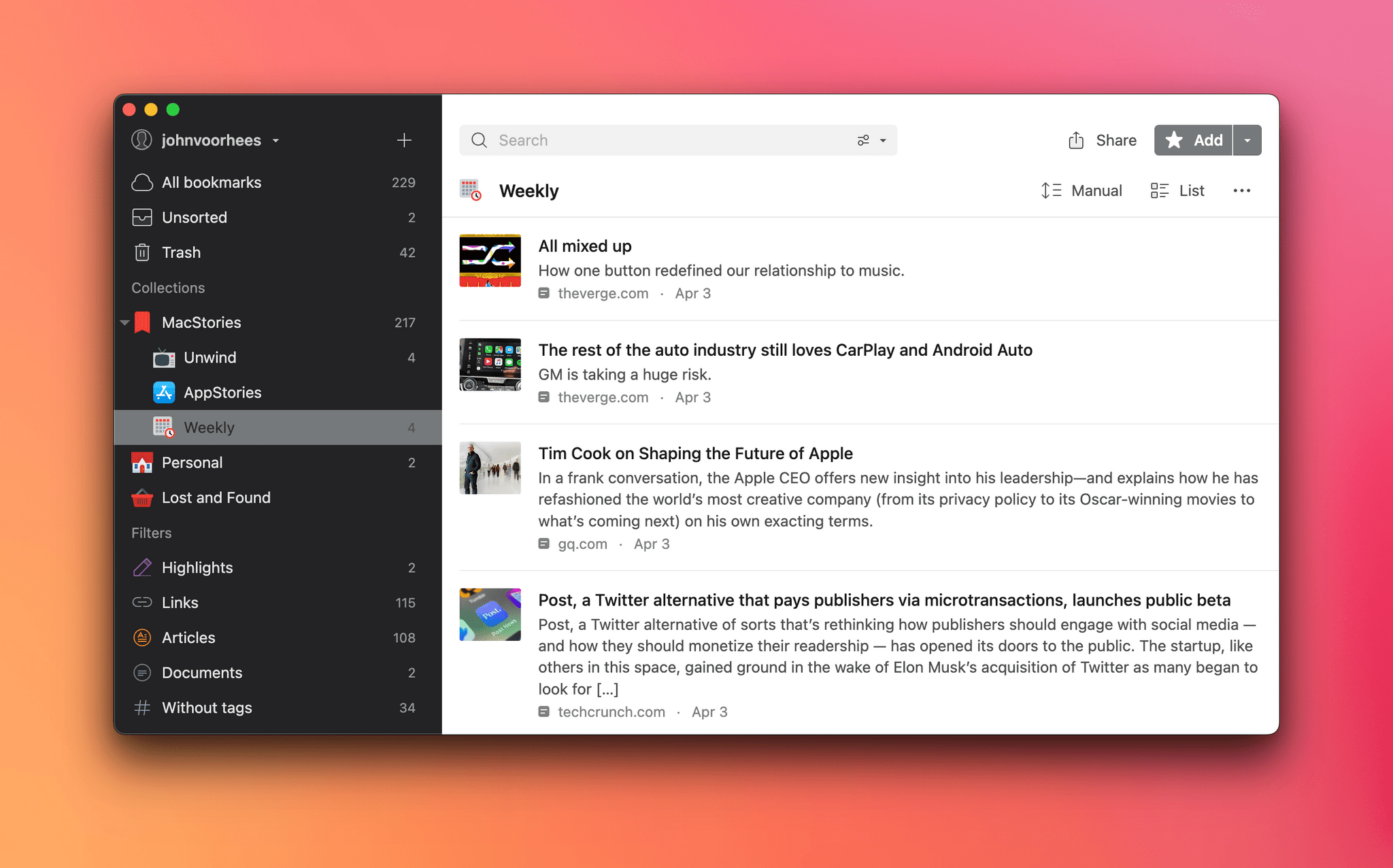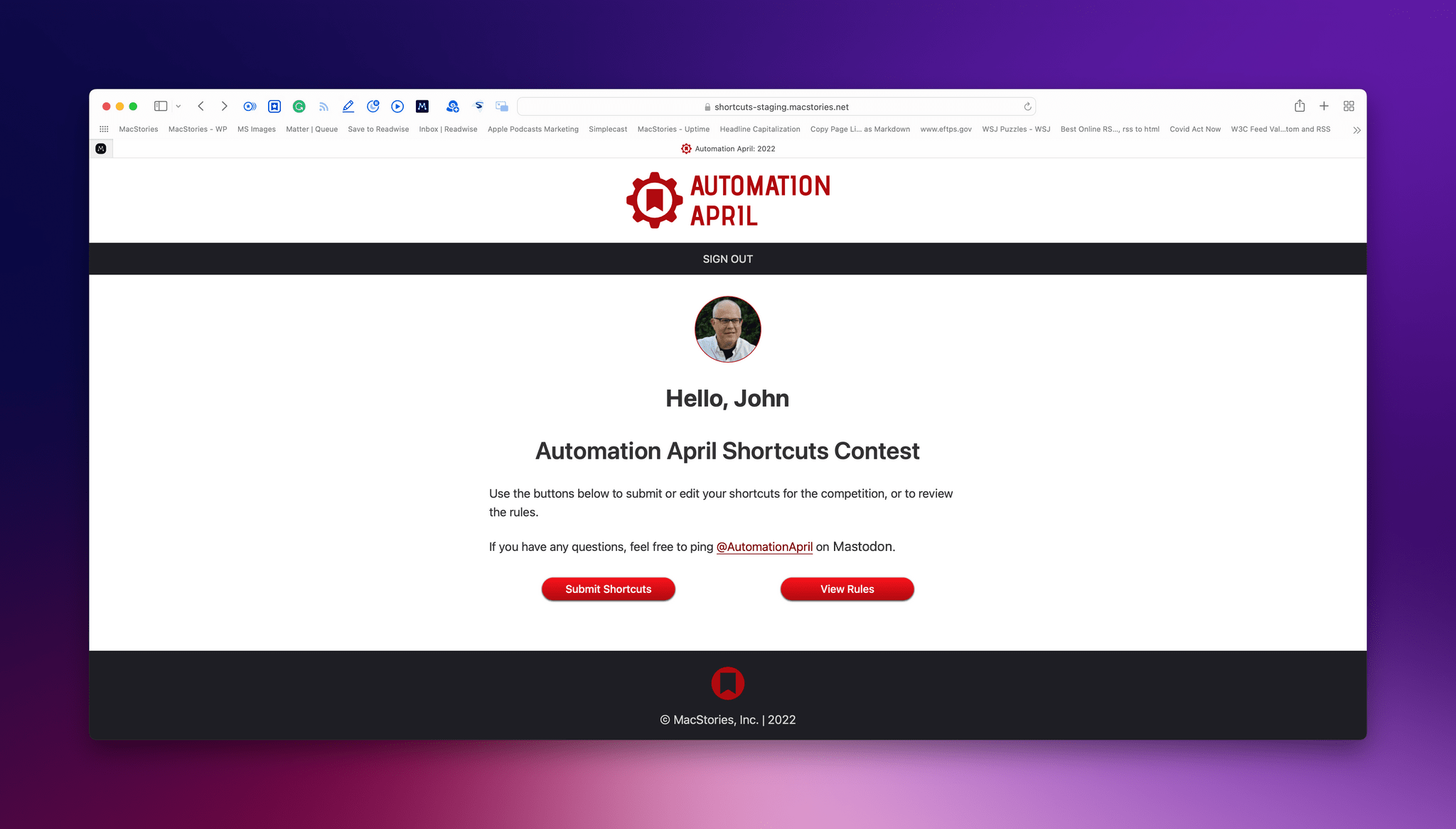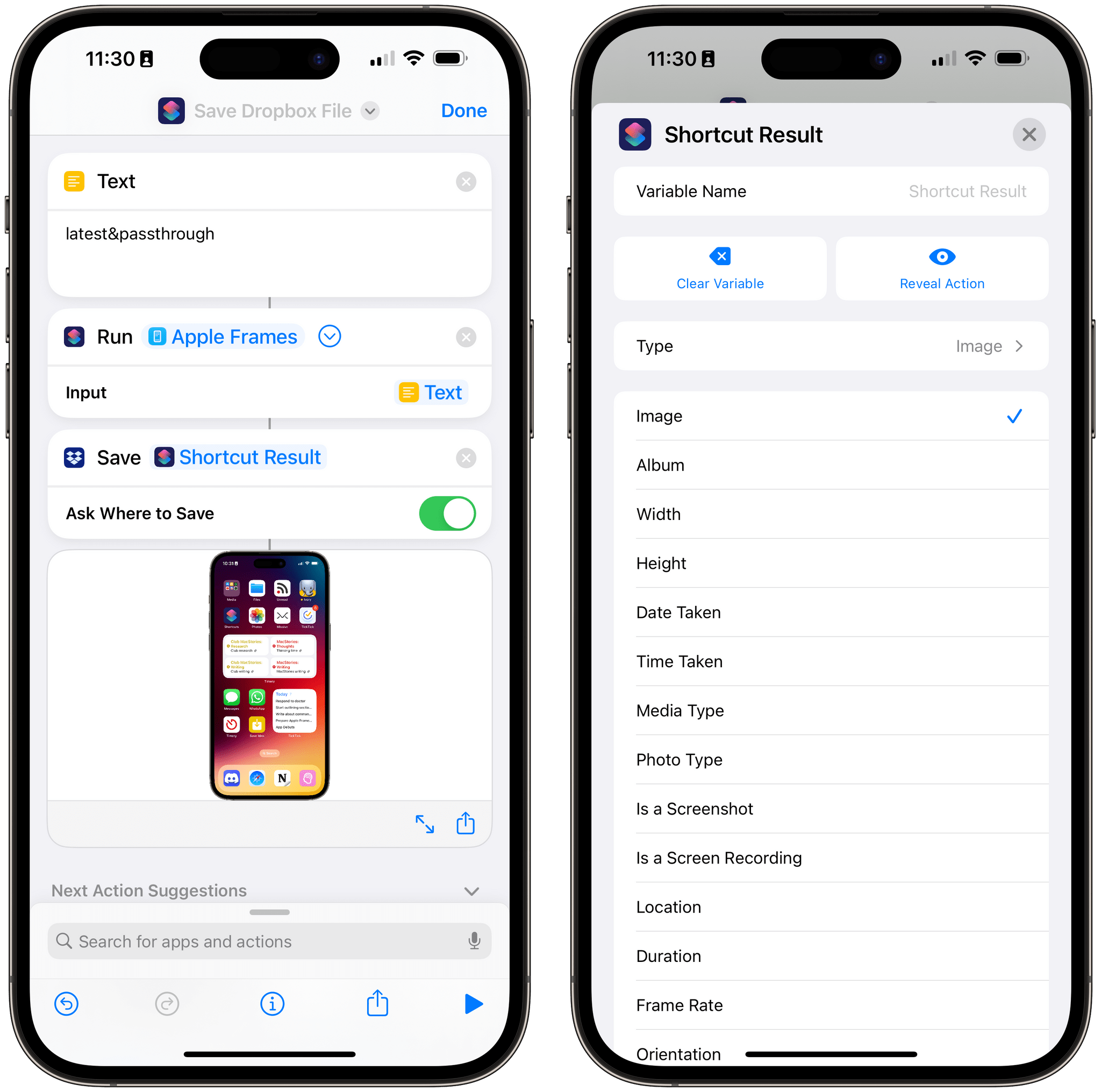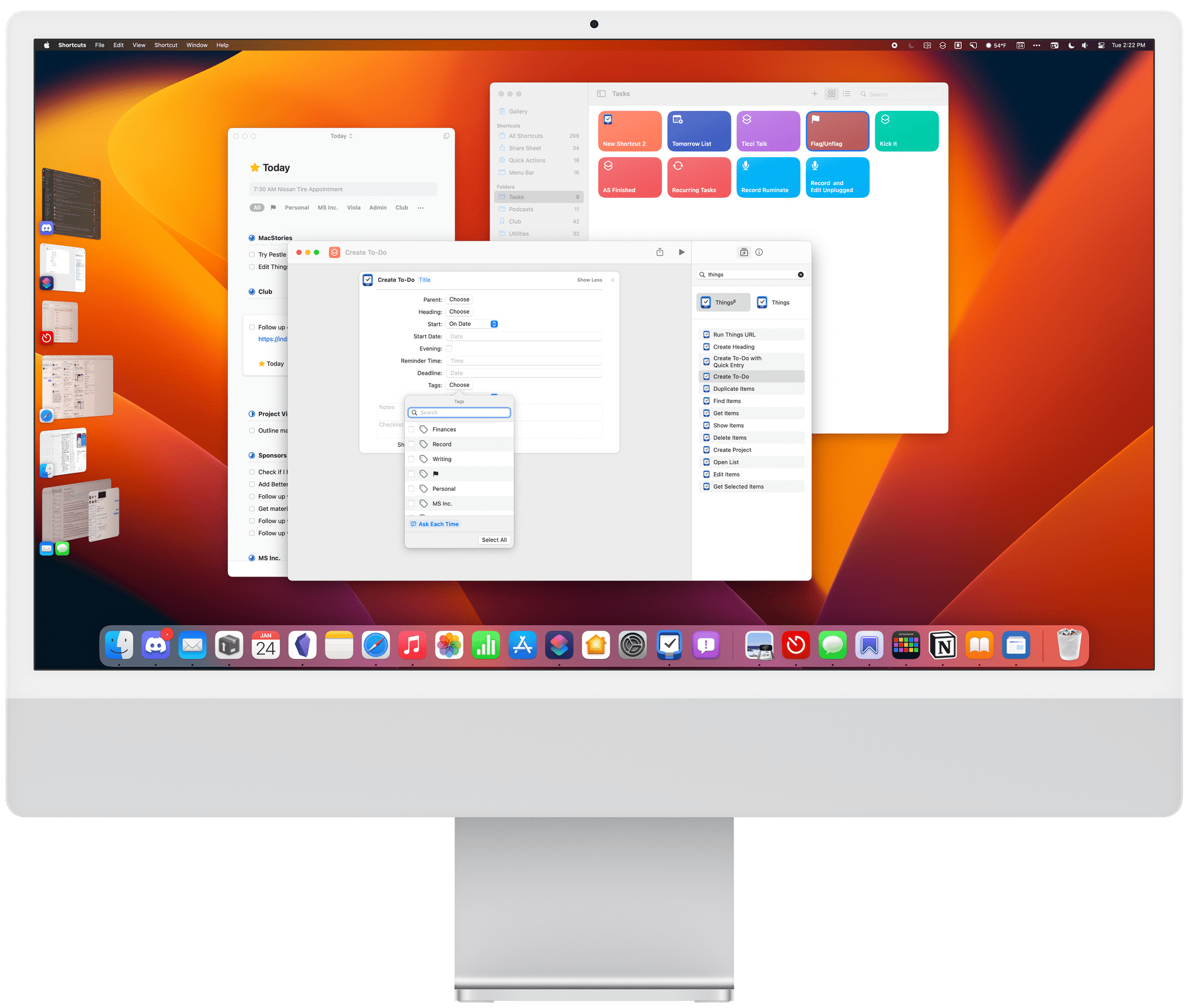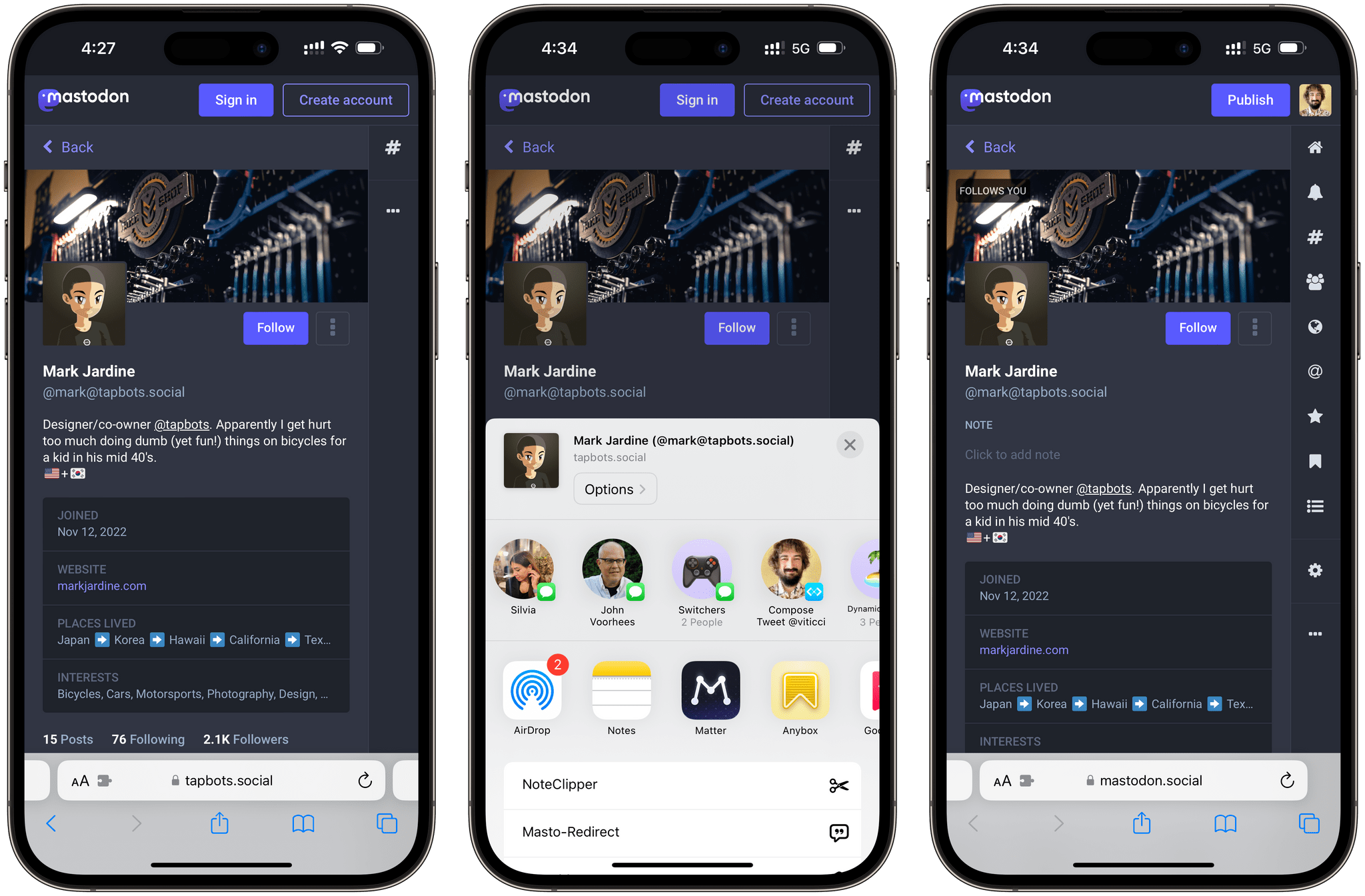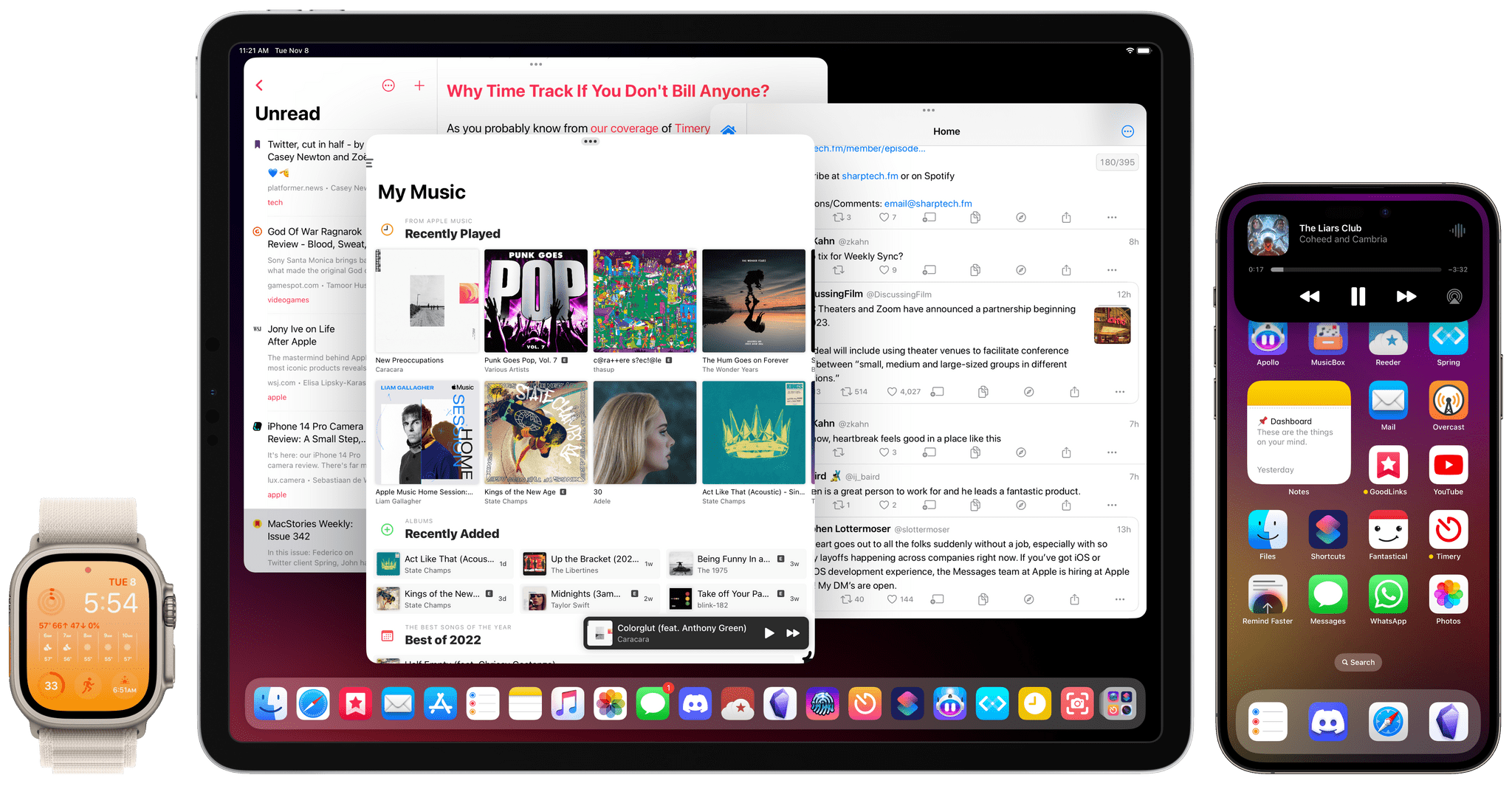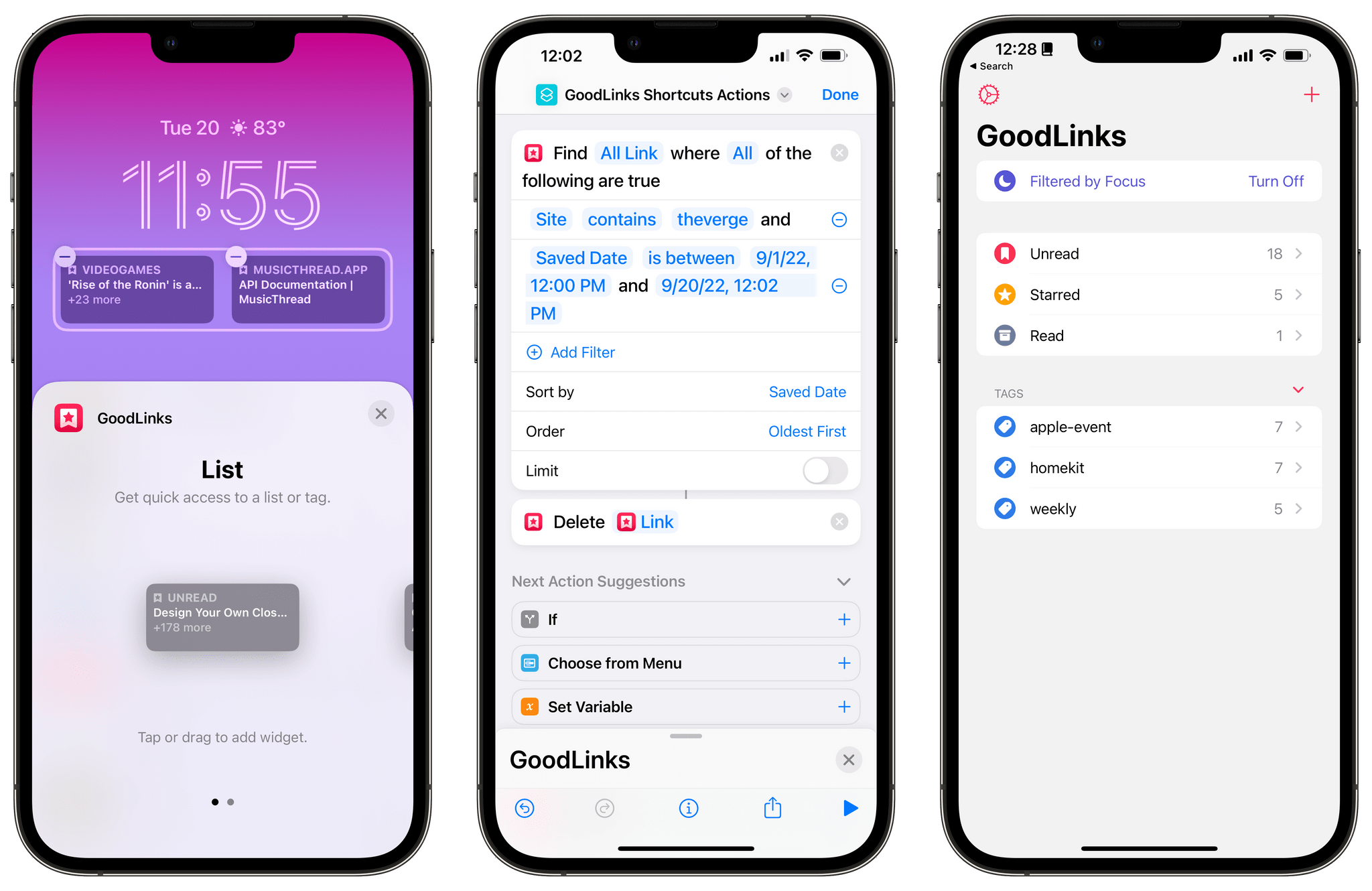It’s the inaugural week of the second annual edition of Automation April, and to celebrate the occasion, I’ve been working on something special: today, I’m introducing S-GPT, an advanced conversational shortcut for ChatGPT that bridges OpenAI’s assistant to native system features of iOS, iPadOS, macOS, and watchOS.
S-GPT (which stands for Shortcuts-GPT) is free to use for everyone, but it requires an OpenAI account with an associated pay-as-you-go billing plan since it takes advantage of OpenAI’s developer API, which has a cost. S-GPT was built with the latest ChatGPT API, and it can be used both with the existing ChatGPT 3.5 model or – if you have access to it – the ChatGPT 4 API.
While the shortcut is free for MacStories readers, I will be publishing a detailed, in-depth Automation Academy class soon for Club MacStories Plus or Premier members to explain the techniques and strategies I used to build this shortcut. I genuinely think that S-GPT is, from a technical perspective, my best and most advanced work to date; I hope my Academy class will help others learn some useful tips for Shortcuts and, in return, make even better automations for our contest.
With that said, let’s look at what S-GPT is and what you can do with it.