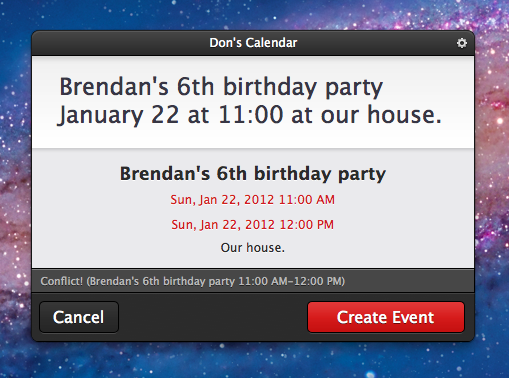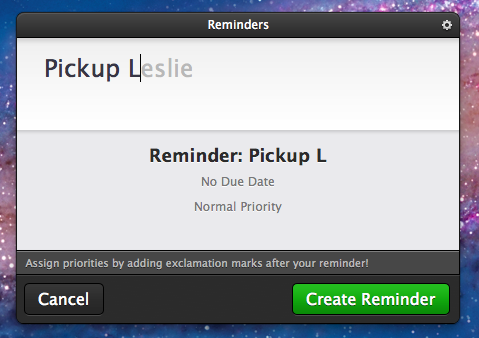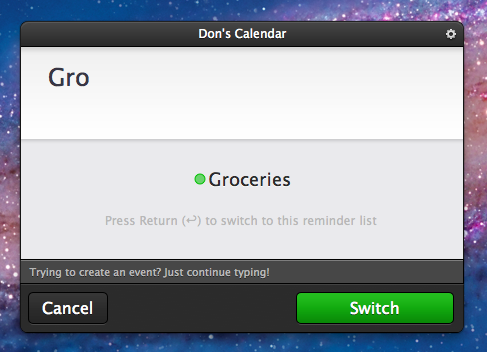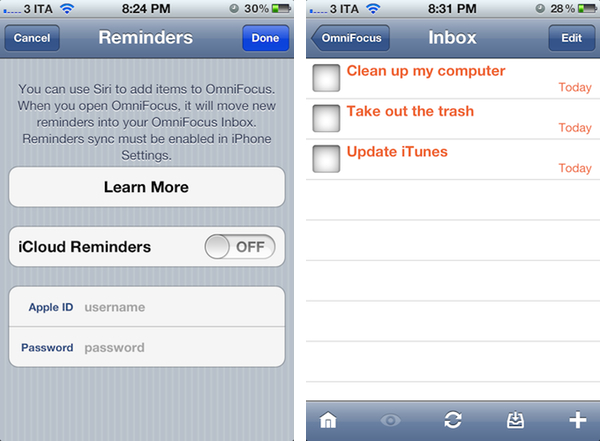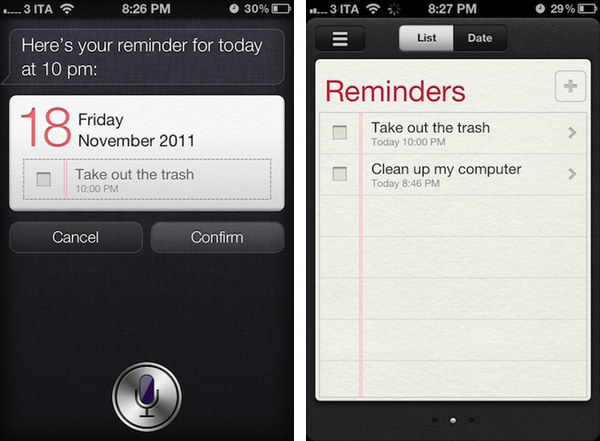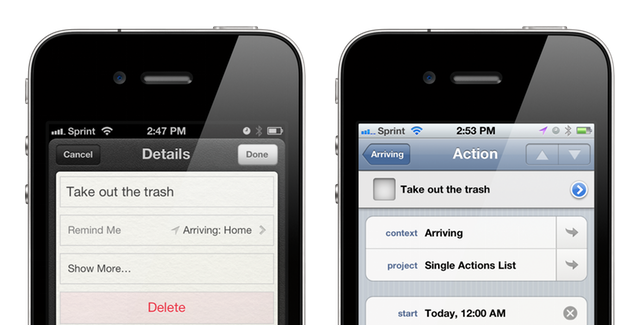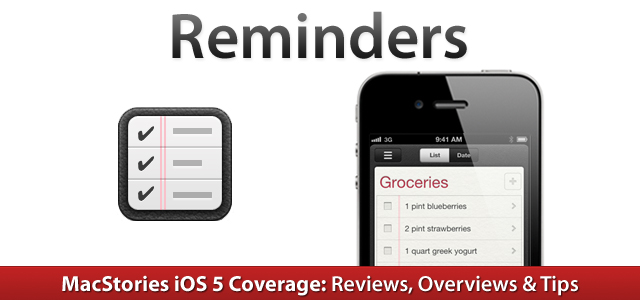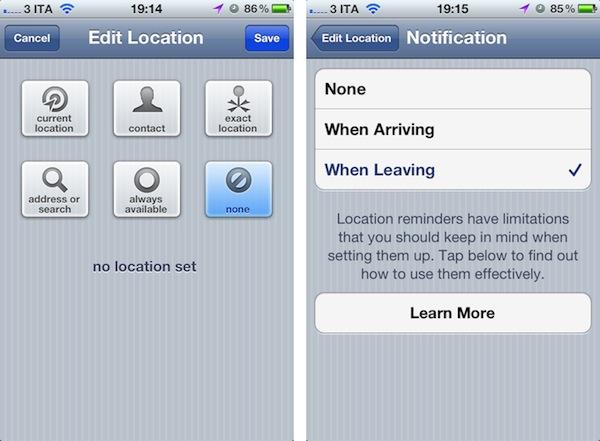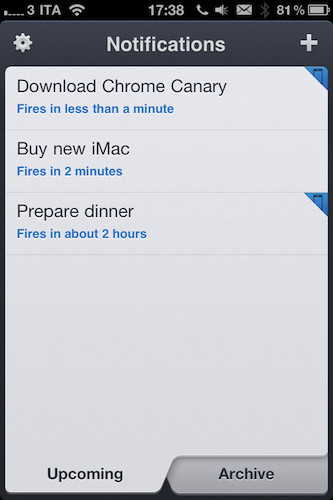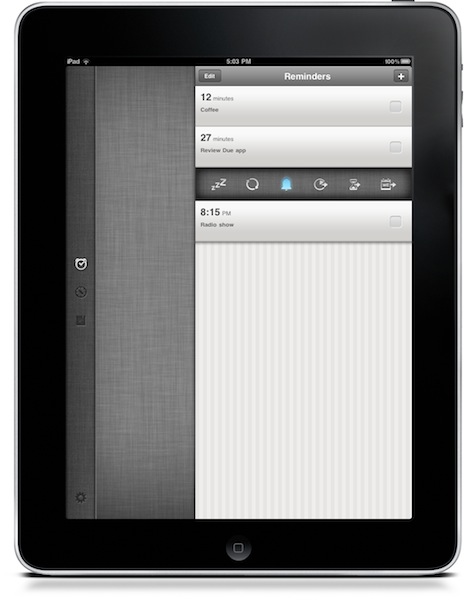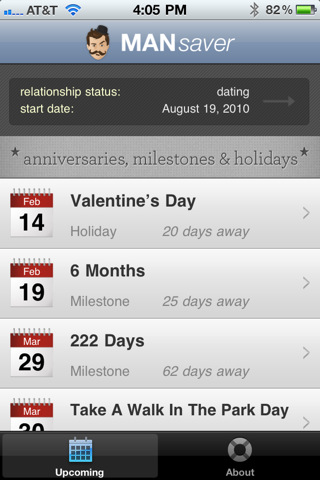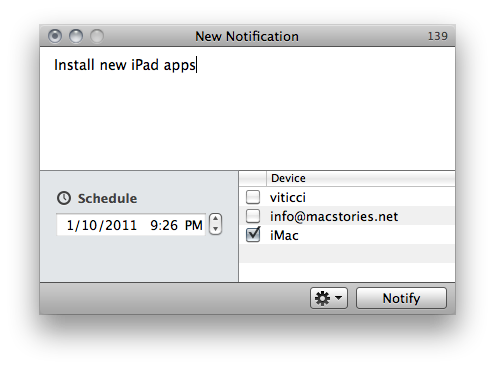I love the start of a new year because it is a great time to revamp your productivity workflow. You can re-evaluate what tools you use and even buy new apps completely free of guilt. It is no secret that the cornerstone of any good system is the calendar but it can be difficult to force yourself to create calendar events on a regular basis. Well, the folks behind QuickCal have just released a great update to get you back in the routine of managing your calendar.
One major improvement in QuickCal 3.1 is the re-written recognition engine that the app uses to understand natural language input. QuickCal has no structured syntax for adding events and reminders which actually makes adding items extremely flexible. When typing in the event you no longer have to start with the event title, you actually have the option of starting with a time, duration, location, or title and QuickCal will almost always get it right. I have also noticed a dramatic improvement in QuickCal’s ability to correctly parse out event locations which is something I have had trouble with in previous versions. Regardless of the order in which you type out the information, QuickCal does an excellent job figuring out the details for you. Adding events to your calendar without worrying about correct syntax is incredibly powerful. The only way QuickCal could get any faster at creating calendar events is if it actually finished sentences for you.
oh, wait…
Have I mentioned their new autocomplete feature? Autocomplete does exactly what you expect it to do. As you are typing common words, QuickCal gives you suggestions of words it thinks you might be typing. To accept the autocompletion you can just hit the tab key and continue on typing. It will even pickup on your most frequently used words and auto-suggest them in the future. After only 3 or 4 reminders relating to my wife Leslie, QuickCal was finishing her name for me. It is awesome. In fact, I am finding it so useful that I am not sure how I had ever used QuickCal without this feature.
Perhaps the greatest improvement to QuickCal is its integration with iCloud Reminders. A reminder is now added to your default Reminders list and shows up in the iOS 5 Reminders app. If the reminder has a date or time then an alarm is also created. This alone is a neat feature but it wasn’t enough to pry me away from the Alfred extension I had created to quickly add simple iOS 5 Reminders. Although as I continued to use the new version of QuickCal, I realized that I could also add items to other lists by simply typing the name of the list. For example, my wife and I share a Groceries list. If I just start typing Gro… it suggests switching to my Groceries list so I can add an item to it. In true QuickCal fashion it does so very intuitively and without effort. It is a great feature that truly increases my dependency on QuickCal. The only drawback is still having to open iCal to trigger an iCloud sync. When CalDAV is supported and I no longer need that extra step, QuickCal will be my ideal iCal replacement.
Check out QuickCal 3.1 and all of its new features on the Mac App Store.