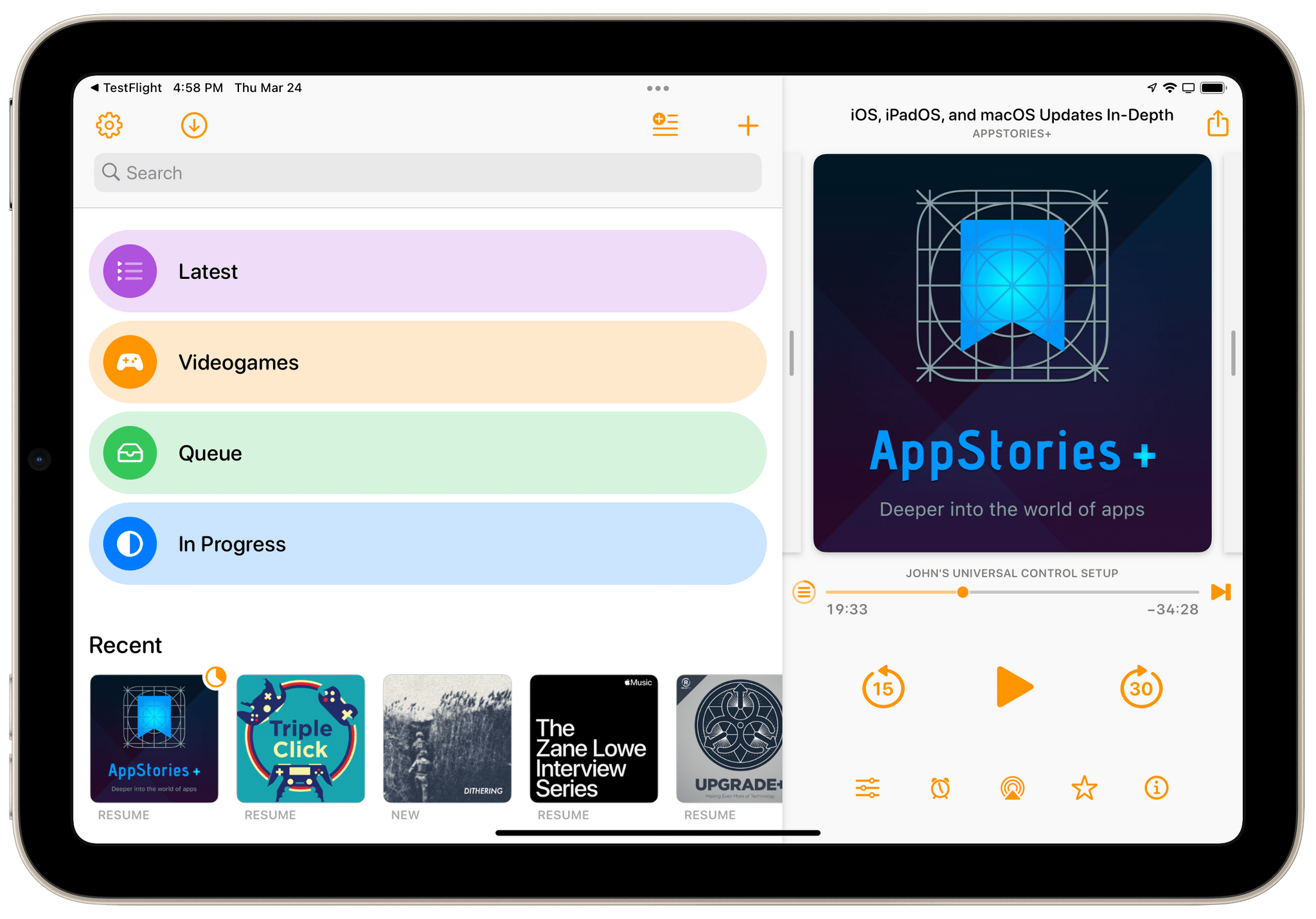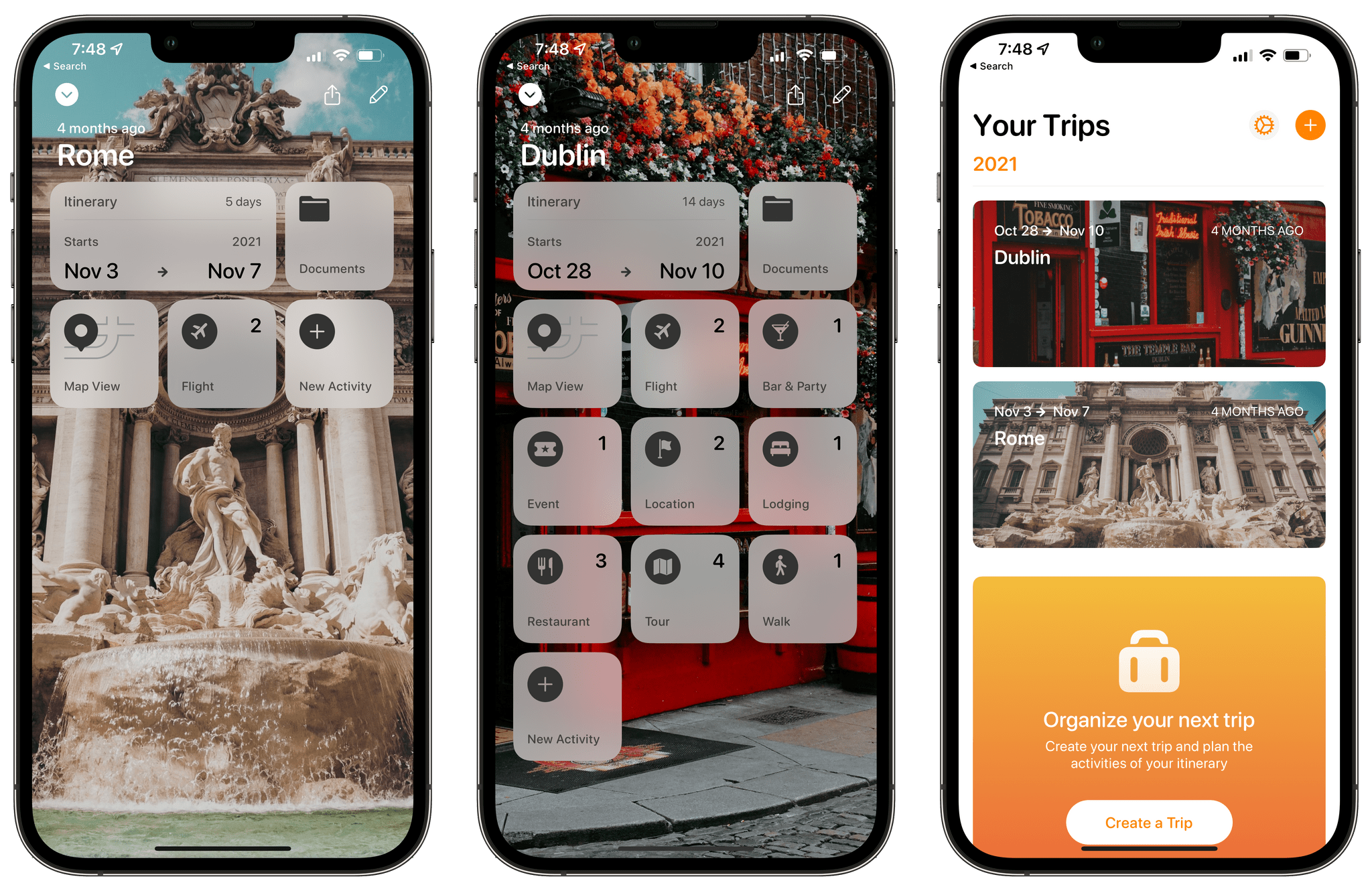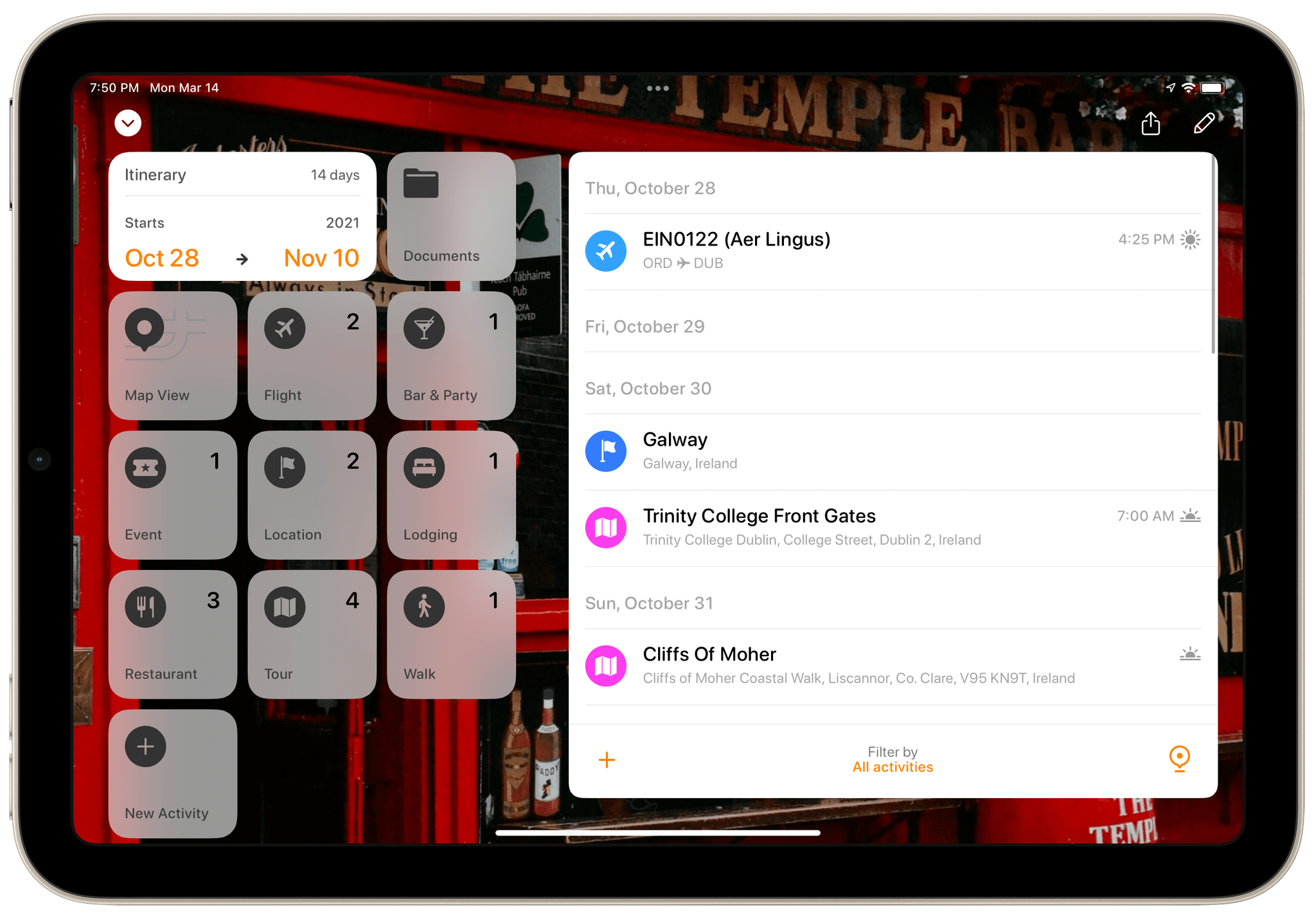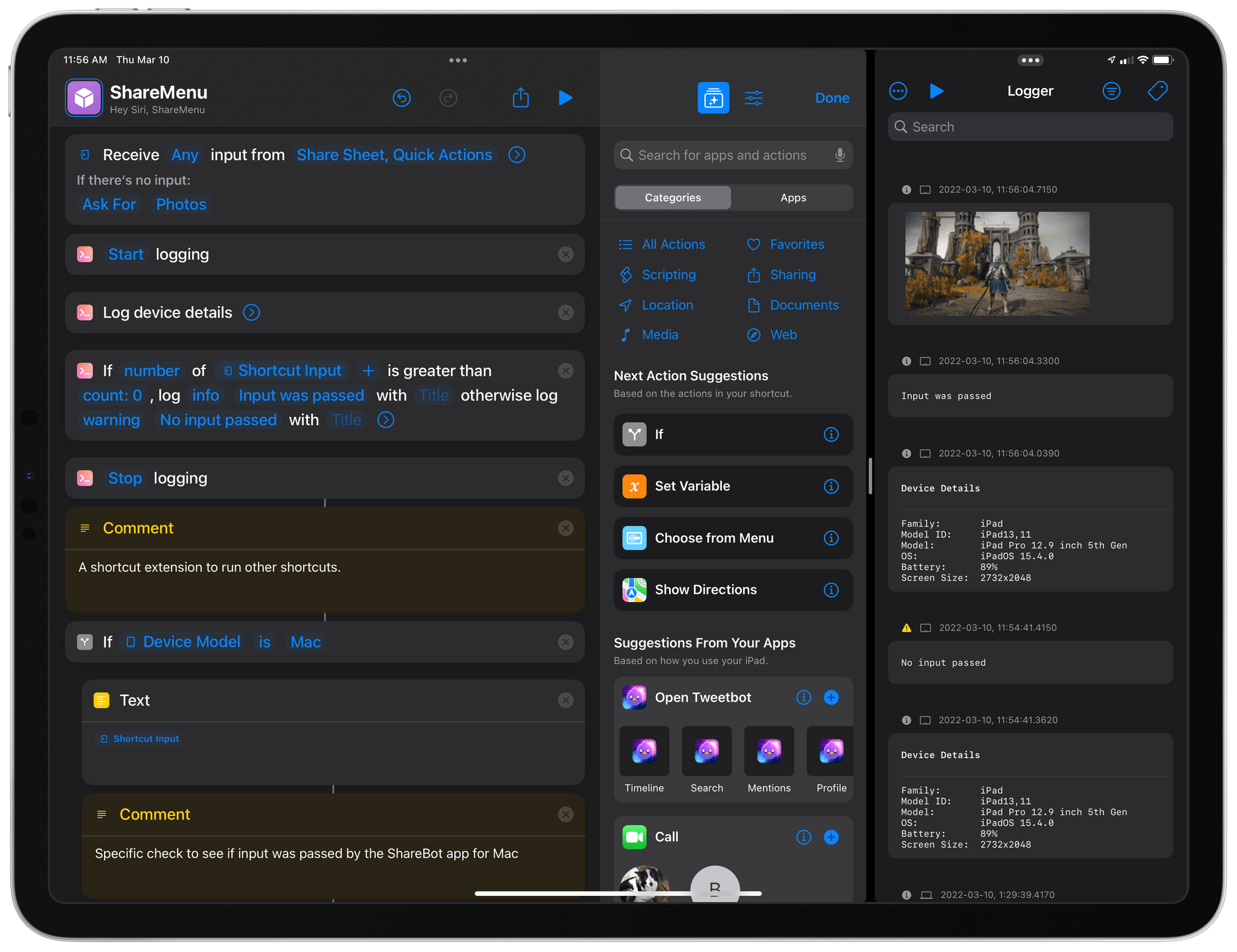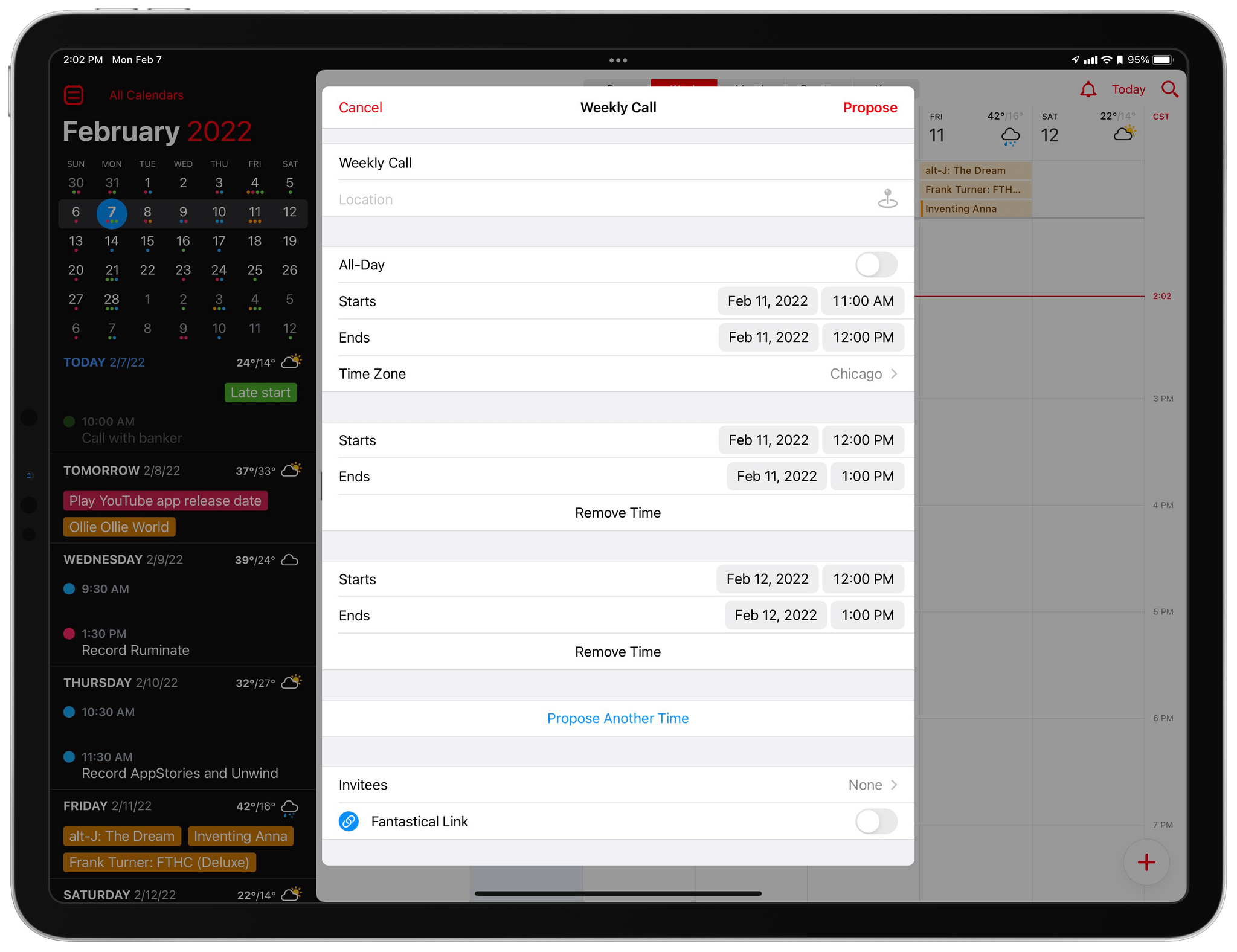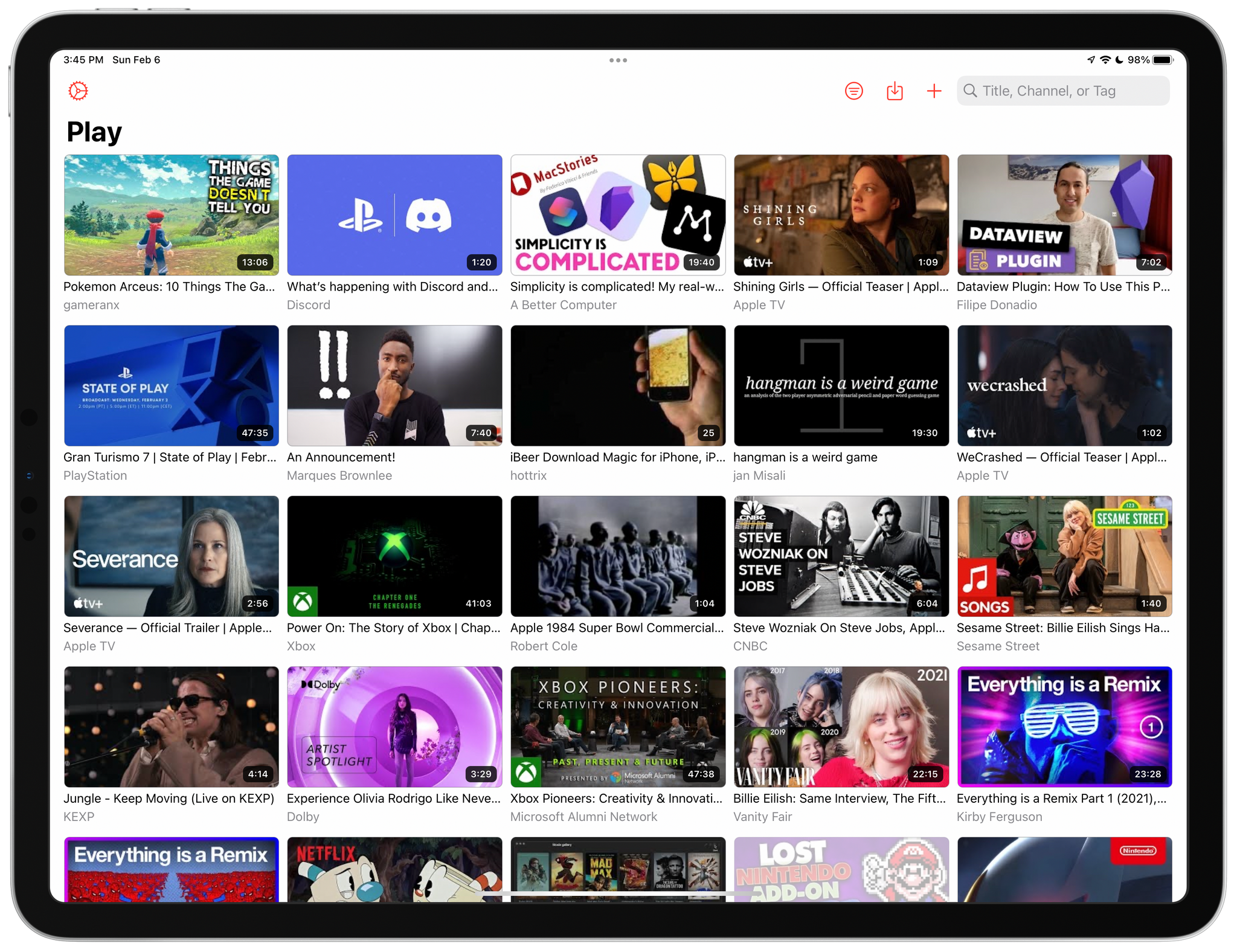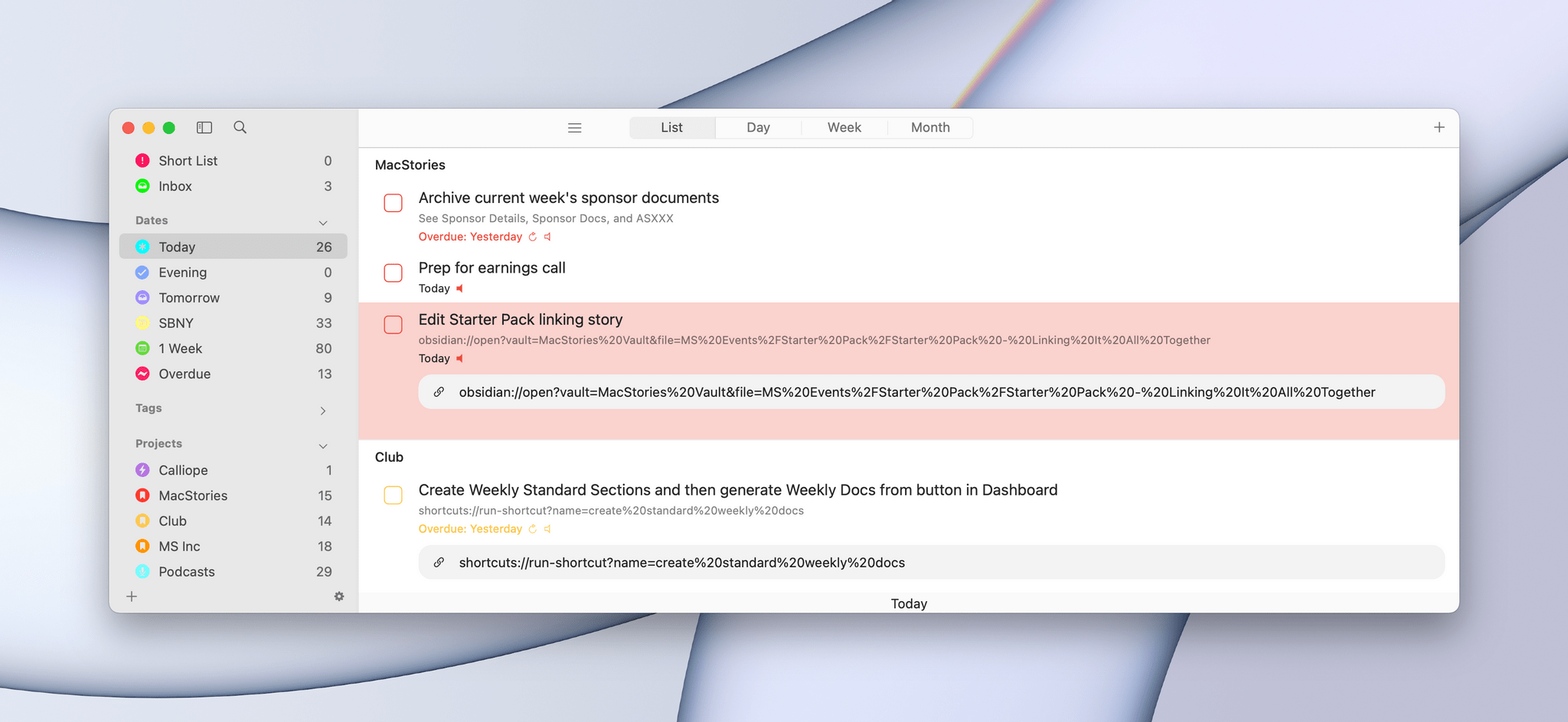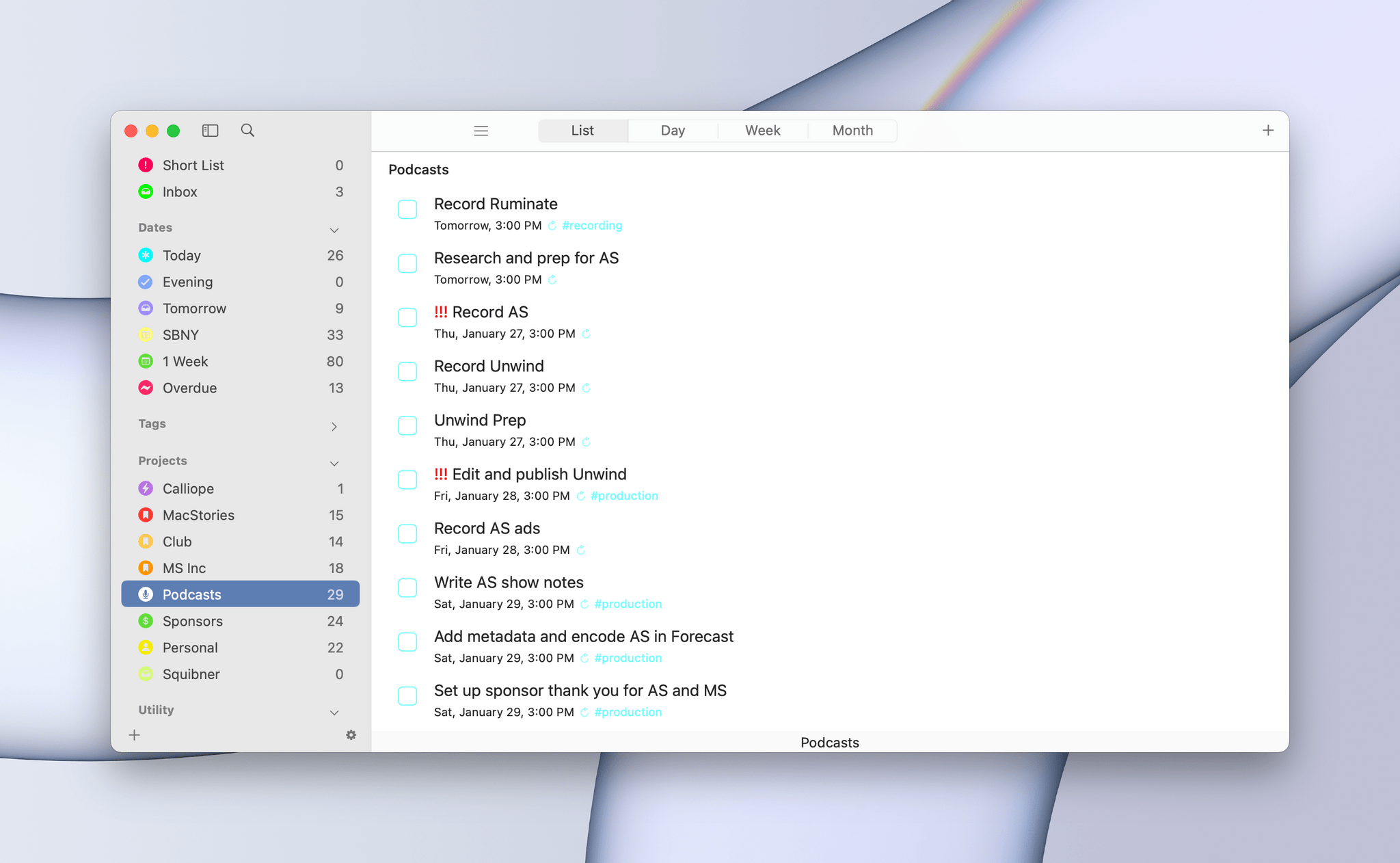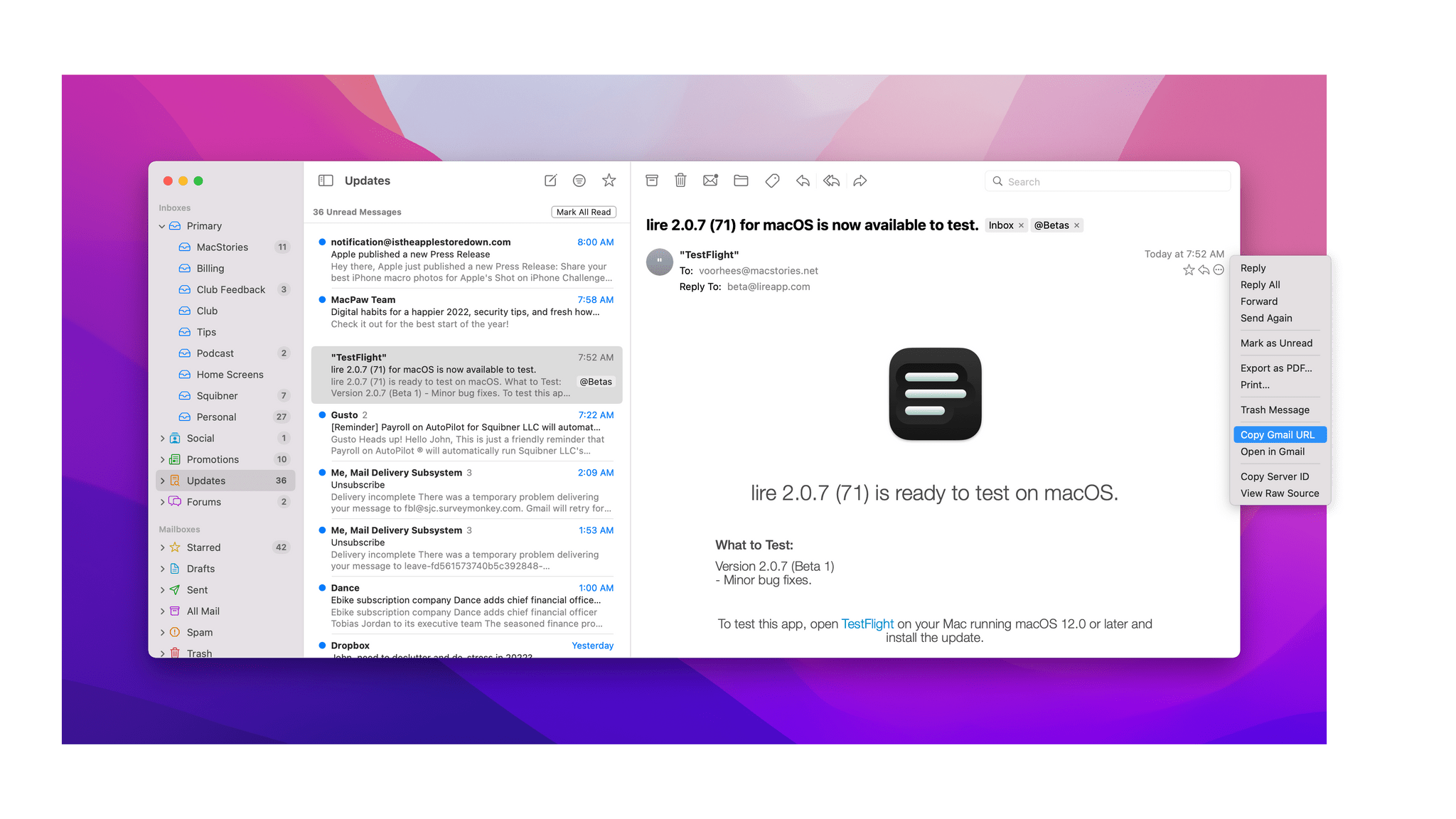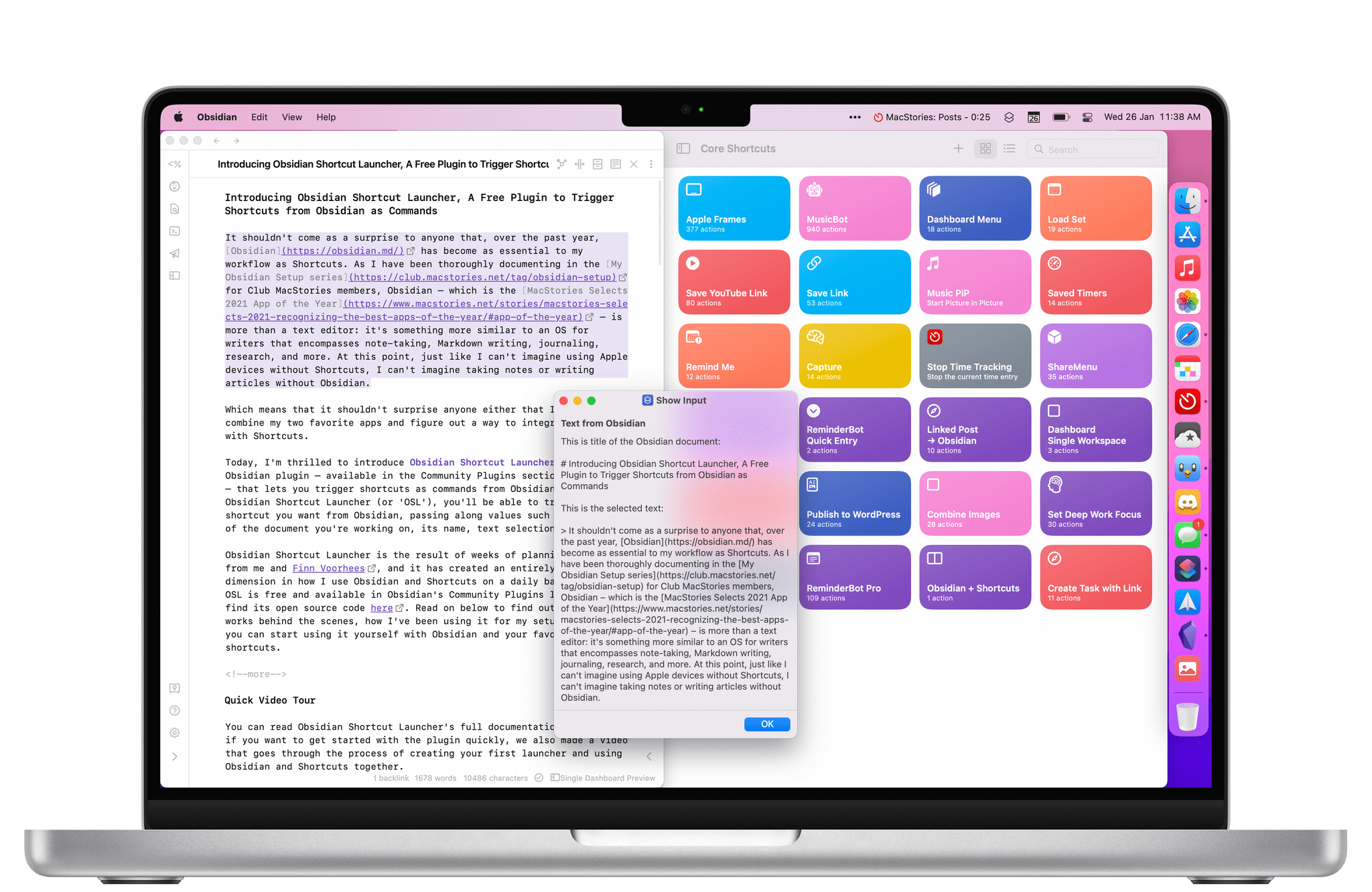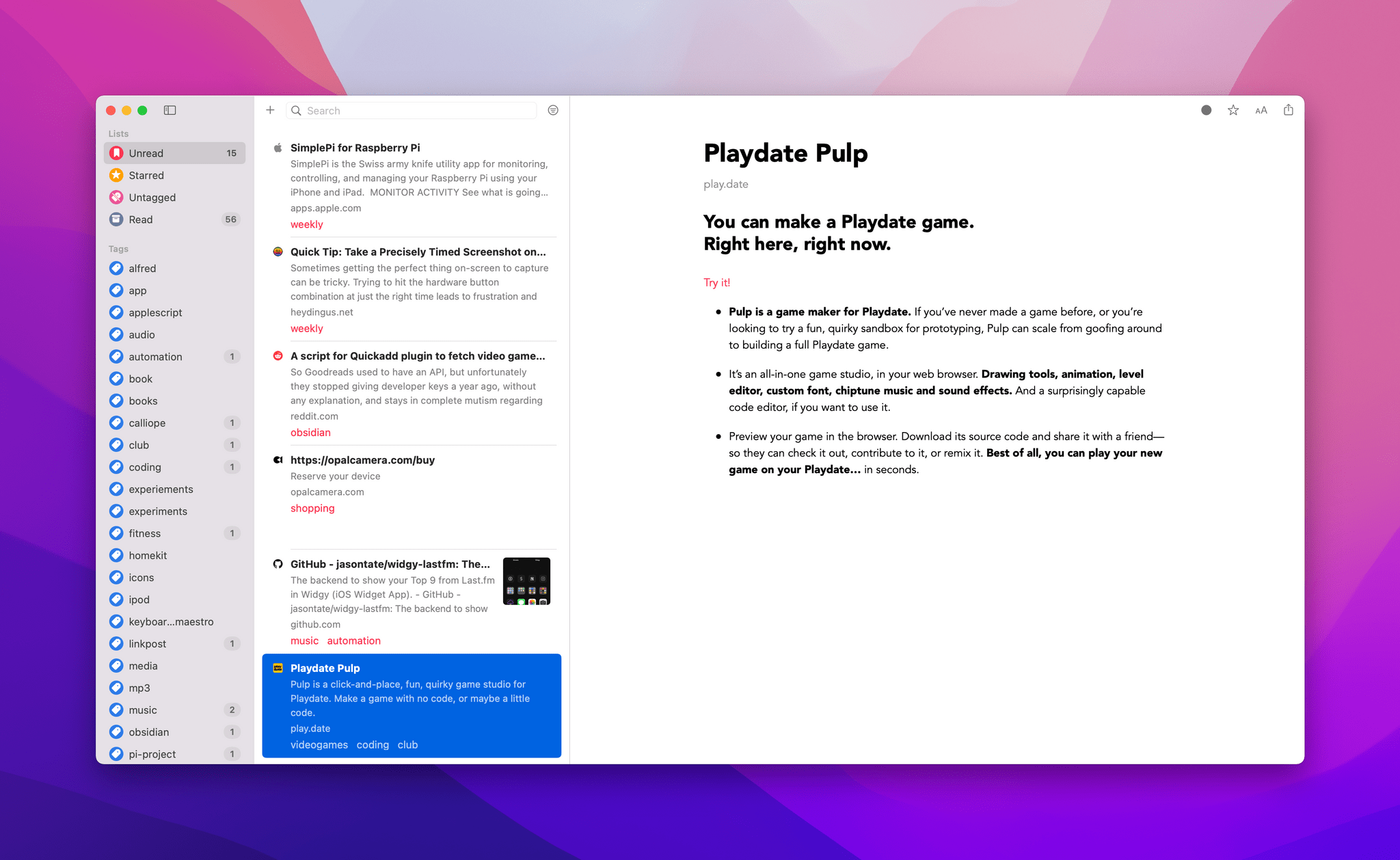I’ve used a lot of different podcast apps over the years, but the one I return to most often and have used the most is Overcast by Marco Arment. The app’s customizability, Smart Speed and Voice Boost audio enhancement technologies, and Shortcuts support are unrivaled among podcast players. I also appreciate that when episodes of the shows I love are published, they usually appear in Overcast first.
Posts tagged with "macOS"
Overcast Redesign Enhances Podcast Navigation with an Emphasis on Playlists and Recent Episodes
Tripsy 2.10 Adds Web-Based Itineraries and Expanded Travel Email Forwarding
Tripsy is my favorite travel app because it’s not just about getting from Point A to Point B. To me, the app defines the difference between trips and travel. Lots of apps can track travel information about your flights or show you where your hotel is on a map. Tripsy can do those things too, and it’s good at them. However, where Tripsy shines brightest and sets itself apart from other apps is by going beyond those nuts and bolts essentials and focusing the things you want to do and see on your trip.
We’ve covered Tripsy before, so if you’re brand new to the app, be sure to check out that review, which covered the app’s 2.0 release. That update featured a beautiful modern card-style design, loads of trip inspiration and planning tools to organize travel, lodging, activities, dining, and more in one neatly organized app that works on the iPhone, iPad, Apple Watch, and more recently, the Mac.
Unfortunately, that update was also released in the fall of 2019, so I only got a chance to use it once before COVID ended my travel plans for a while. However, the travel outlook is brighter in many corners of the world today, and pent-up demand has people revisiting deferred trips, me included. If you’re in a similar situation and have a trip in your future, I encourage you to give today’s Tripsy update a look because, with version 2.10, Tripsy makes it easier to organize a trip than ever before.
Logger Is the Missing Console for Shortcuts Power Users
Indie developer Alex Hay has long pushed the boundaries of what third-party developers can build with the SiriKit framework and Shortcuts integrations on Apple platforms.
In late 2019, his Toolbox Pro app redefined what it means to complement Apple’s Shortcuts app with additional actions, creating an entirely new sub-genre of headless utilities designed to provide additional actions with configurable parameters. Recently, Hay introduced Nautomate, another utility that provides users with Shortcuts actions to integrate with the Notion API without having to write a single line of code. And today, Hay is launching Logger, another Shortcuts-compatible app that is similar to his previous ones, but with a twist: rather than adding actions for external services or apps such as Apple Music and Notion, Logger offers actions to create the troubleshooting console that has always been missing from Shortcuts.
Steve Troughton-Smith on Mac Catalyst’s Shortcomings→
Steve Troughton-Smith has spent a lot of time with Mac Catalyst, developing Mac versions of Broadcasts and Pastel, as well as an extensive library of sample code for other developers. As Troughton-Smith explains in a post on his website, Mac Catalyst has come a long way since it first appeared as part of macOS Mojave. However, there remains plenty of room for improvement to allow a wider range of apps to feel at home on the Mac.
Troughton-Smith’s detailed list of problem areas include:
- Extensive problems with the document-based apps are supported
- Limitations in the way Preference windows are supported
- The lack of support for menu bar extras and apps
- The difficulty of working with Mac-style Table and Collection Views
- Issues with the extent and way toolbars, window controls, inspector panels, window dragging, scaling primitives, upgrade cycles, and backward compatibility are handled
As I read through Troughton-Smith’s detailed explanation of the issues, I immediately thought of many of the Mac apps I’ve tried in the past couple of years that would benefit if Apple implemented his suggestions.
Based on Troughton-Smith’s extensive list, you might expect that he’s pessimistic about Mac Catalyst’s future, which isn’t the case:
Mac Catalyst is in a great place; it has improved substantially every year since its introduction, and for most developers it is by far the best way to build great Mac-like Universal apps that run across iPhone, iPad and Mac. Its hybrid nature allows a developer to pick and choose which elements of UIKit, SwiftUI, and AppKit they need to achieve the experience they’re looking for, or combine them all for the best of both worlds. It clearly has a lot of traction inside Apple’s product teams, as it’s become the enabling technology for Messages, Maps, Podcasts, Find My, Playgrounds, Books, Voice Memos, Stocks, Home, and News. Paired with SwiftUI, it’s rapidly becoming the defacto standard for new Mac apps on the App Store, for better or for worse — all the more reason that the remaining rough edges be given priority.
I wholeheartedly agree with this assessment. Mac Catalyst has come a long way in a short time and has already become the default starting point for many developers, judging from the large number of Mac Catalyst apps developers have shared with me in the last year or so. However, as Troughton-Smith makes clear, there are still trouble spots that are preventing or slowing down Mac Catalyst’s adoption in important app categories, which is why a focus on Mac Catalyst is on my macOS wish list for WWDC again this year.
Fantastical 3.6 Adds In-App Scheduling and Quarter View
Calendar app Fantastical has added new and redesigned scheduling features that should improve short-term and long-term event planning for many of its users. Openings is a brand new feature for letting others know when they can schedule time on your calendar. Fantastical’s Calendly-like meeting organizing system has been refined too, and the app now includes a new quarter view for long-term planning.
Play: A Fantastic Utility for Saving and Organizing YouTube Videos for Later
Today, Marcos Tanaka released Play, an iPhone, iPad, and Mac app for saving links to YouTube videos for later. The app doesn’t save the videos themselves. Instead, it saves their URLs, along with metadata, making it easy to organize, sort, filter, and rediscover videos that might otherwise fall by the wayside.
Play is an excellent example of how purpose-built apps often outshine more general solutions. There are many ways to save a YouTube video for later, from a bare URL pasted in a text file to a bookmarking or read later app. YouTube has its own solution, too, with its Watch Later playlist. Each solution I’ve tried in the past works to a degree, but by focusing solely on the experience of saving YouTube links for watching later, Play outshines them all.
MacStories Starter Pack: Customizing Your Workflows with Deep Links
Editor’s Note: Customizing Your Workflows with Deep Links is part of the MacStories Starter Pack, a collection of ready-to-use shortcuts, apps, workflows, and more that we’ve created to help you get the most out of your Mac, iPhone, and iPad.
In my story yesterday, I covered how I manage links to content I come across every day. Today’s story is also about linking, but it’s not about collecting and processing the content you stumble across. Instead, it’s about creating links between the apps you use to tie your projects and the content related to them together in a cohesive way.
Deep linking between apps isn’t new, but it has seen a resurgence of interest. Part of that seems to be a natural extension of the popularity of internal linking systems in note-taking apps, but it’s also thanks to apps like Hook, the entire purpose of which is to help users link the content inside their apps together more easily.
When you step back and think about productivity apps, most involve some sort of list. You’ve got lists of messages in your email client, events in your calendar, documents in your text editor, and so on. Those lists, which serve as inboxes for an app’s content, are a double-edged sword. On the one hand, having everything consolidated and organized into lists is valuable. That’s true of the kinds of links I wrote about yesterday, but even more so for things like upcoming appointments and tasks. Apps like calendars and task managers exist because there are better solutions than a pile of scribbled notes to yourself.
On the other hand, though, any list has the power to distract you the moment you open it. You go looking for one thing but end up browsing everything or following up on something else. Before you know it, you barely remember why you opened the app in the first place. For me, the trick to staying on task when I open any app full of distractions is to find a way to go straight to what I need, bypassing the distractions entirely with the help of a deep link.
Email is one of the best examples of this sort of setup. As I explained in my story about my email setup on Monday, getting information out of whatever email client I’m using and into Obsidian where I can integrate it with my own notes helps keep my inbox under control. When I pull text out of an email message and paste it into my notes, I do my best to get everything I need. However, when there’s a back and forth conversation about a topic, it can be valuable to go back and see the entire context of the conversation, which I can do by linking to the original message thread.
MacStories Starter Pack: Introducing Obsidian Shortcut Launcher, A Free Plugin to Trigger Shortcuts from Obsidian
Editor’s Note: Obsidian Shortcut Launcher is part of the MacStories Starter Pack, a collection of ready-to-use shortcuts, apps, workflows, and more that we’ve created to help you get the most out of your Mac, iPhone, and iPad.
It shouldn’t come as a surprise to anyone that, over the past year, Obsidian has become as essential to my workflow as Shortcuts. As I have been thoroughly documenting in the My Obsidian Setup series for Club MacStories members, Obsidian – which is the MacStories Selects 2021 App of the Year – is more than a text editor: it’s something more similar to an OS for writers that encompasses note-taking, Markdown writing, journaling, research, and more. At this point, just like I can’t imagine using Apple devices without Shortcuts, I can’t imagine taking notes or writing articles without Obsidian.
Which means that it shouldn’t surprise anyone either that I wanted to combine my two favorite apps and figure out a way to integrate Obsidian with Shortcuts.
Today, I’m thrilled to introduce Obsidian Shortcut Launcher, a free Obsidian plugin – available in the Community Plugins section of the app – that lets you trigger shortcuts as commands from Obsidian. With Obsidian Shortcut Launcher (or ‘OSL’), you’ll be able to trigger any shortcut you want from Obsidian, passing along values such as the text of the document you’re working on, its name, text selection, and more. Obsidian Shortcut Launcher is free to use and works on iOS, iPadOS, and macOS.
Obsidian Shortcut Launcher is the result of weeks of planning and work from me and Finn Voorhees, and it has created an entirely new dimension in how I use Obsidian and Shortcuts on a daily basis. Because OSL is available in Obsidian’s Community Plugins list, you can find its source code here. Read on below to find out how OSL works behind the scenes, how I’ve been using it for my setup, and how you can start using it yourself with Obsidian and your favorite shortcuts.
MacStories Starter Pack: Getting a Handle on Links By Treating Them Like Email
Editor’s Note: Getting a Handle on Links By Treating Them Like Email is part of the MacStories Starter Pack, a collection of ready-to-use shortcuts, apps, workflows, and more that we’ve created to help you get the most out of your Mac, iPhone, and iPad.
I’ve had a link problem for a long time. Links accumulate everywhere: in Messages, mail clients, text files, Discord, Trello, research tools, and elsewhere else imaginable. If they weren’t digital, I’m sure I’d be tripping over links on my way to the kitchen for breakfast each morning.
Part of my problem is an occupational hazard. Links to apps, articles I may want to link on MacStories, images on our CDN, podcast episodes uploaded for publication, and materials from advertisers are just a small sampling of the links I deal with every day.
But links are part of everyone’s lives. Friends and family send us links to things to read, videos to watch, itineraries for trips, and a lot more. Companies send us links to things we buy online and deals we want to check out. Most of all, though, there are the many links we collect ourselves throughout our day. The Internet touches every aspect of our lives, which means links permeate every corner of our days, yet links are collected, organized, and processed haphazardly on an ad hoc basis by most of us.
Over the holidays, I sat down to think about links and how I deal with them. It didn’t take long to realize that thinking about links in the abstract is about as useful as thinking about email messages and tasks. The trouble is that links can represent almost anything from a short video that will take two minutes to watch to an expensive purchase that you will need hours to research. They vary widely in importance, the attention required to deal with them, and relevancy. As a result, it doesn’t do you much good to treat links without also considering what they represent.
Leaving links locked inside the app where you found them isn’t much use either. I’d never considered that links could benefit from a more structured processing approach like email or tasks, but having just reorganized my approach to email, I realized that they absolutely can. The trick is to keep the system lightweight and flexible and to be willing to delete most of your links to avoid clutter.