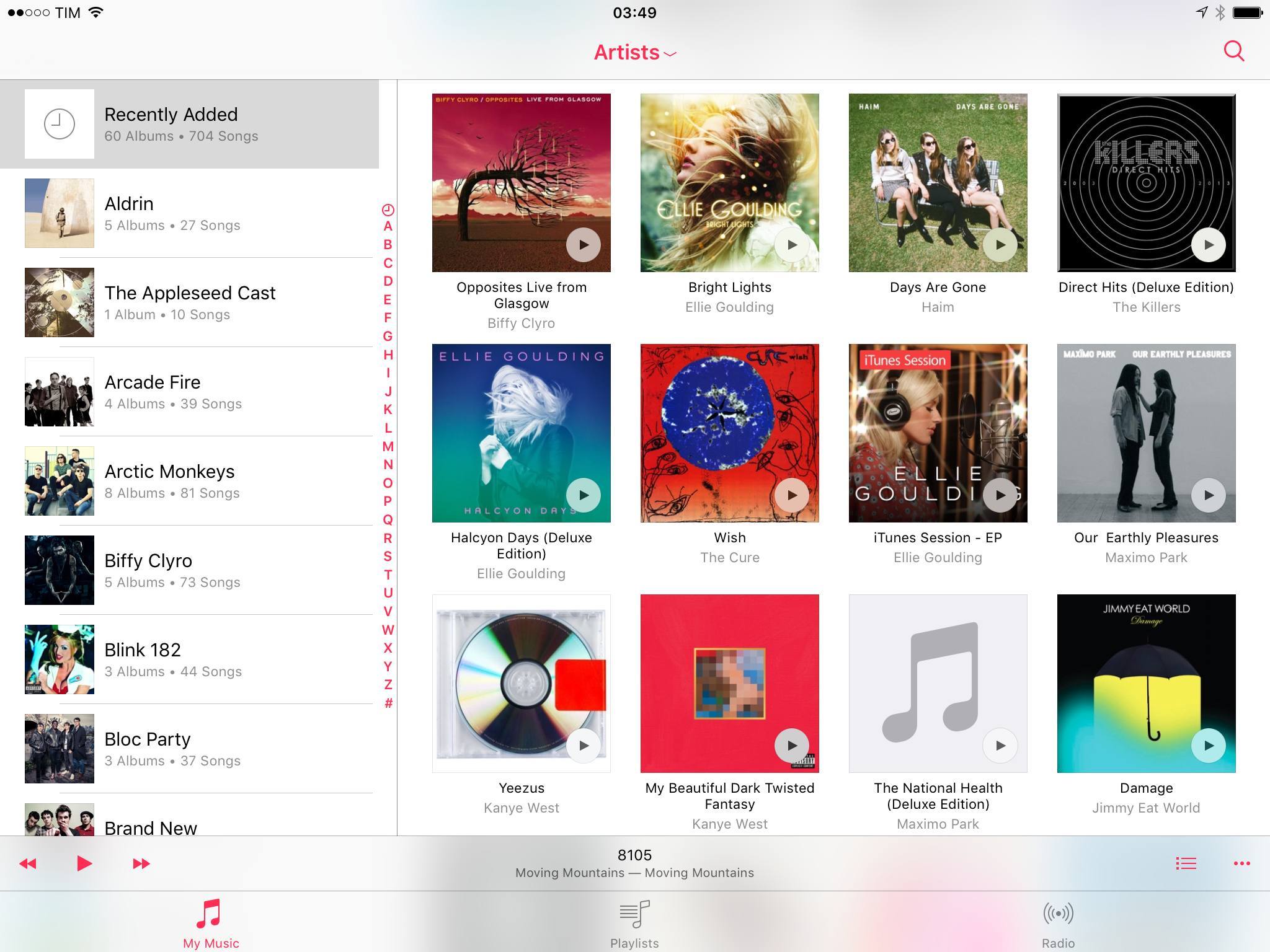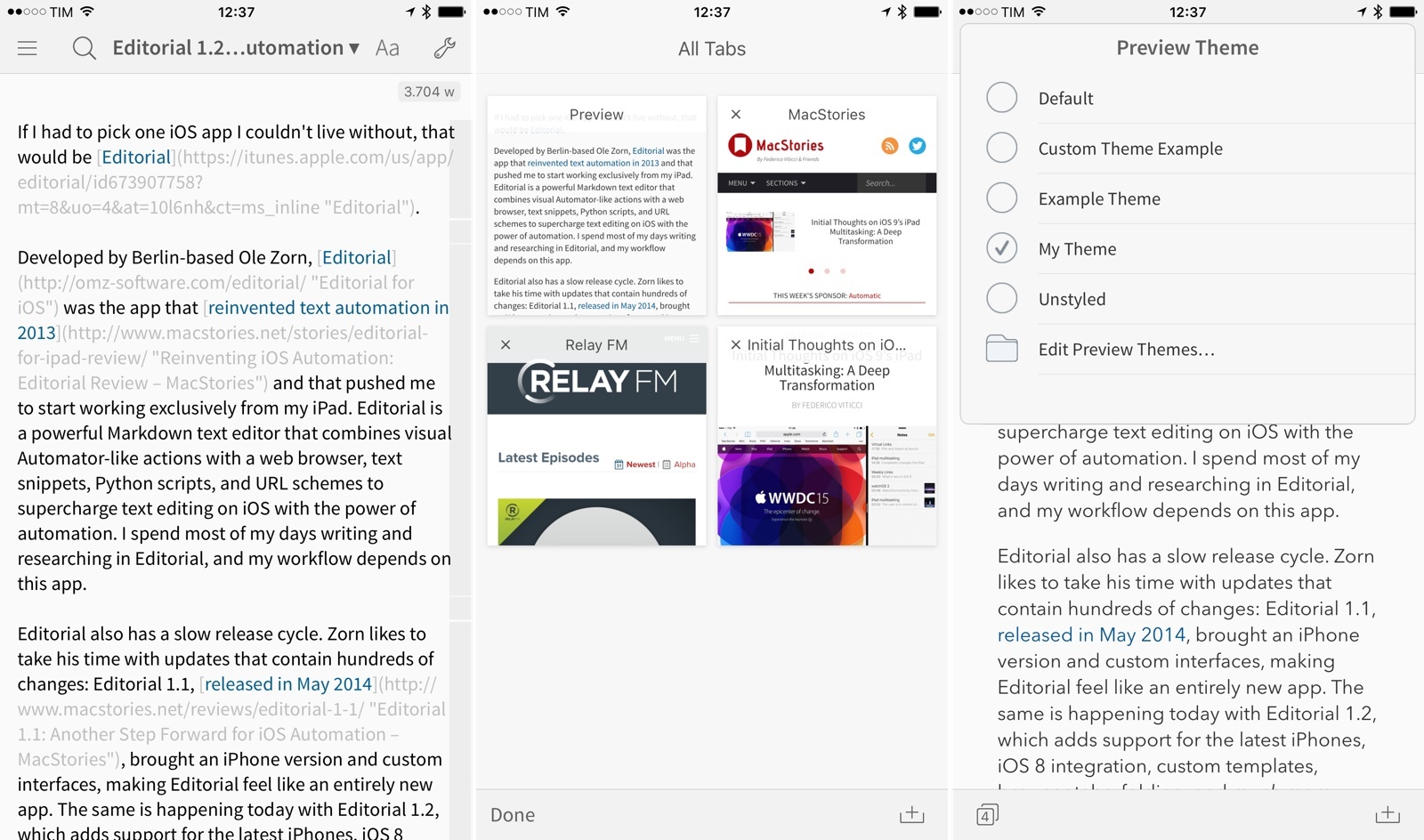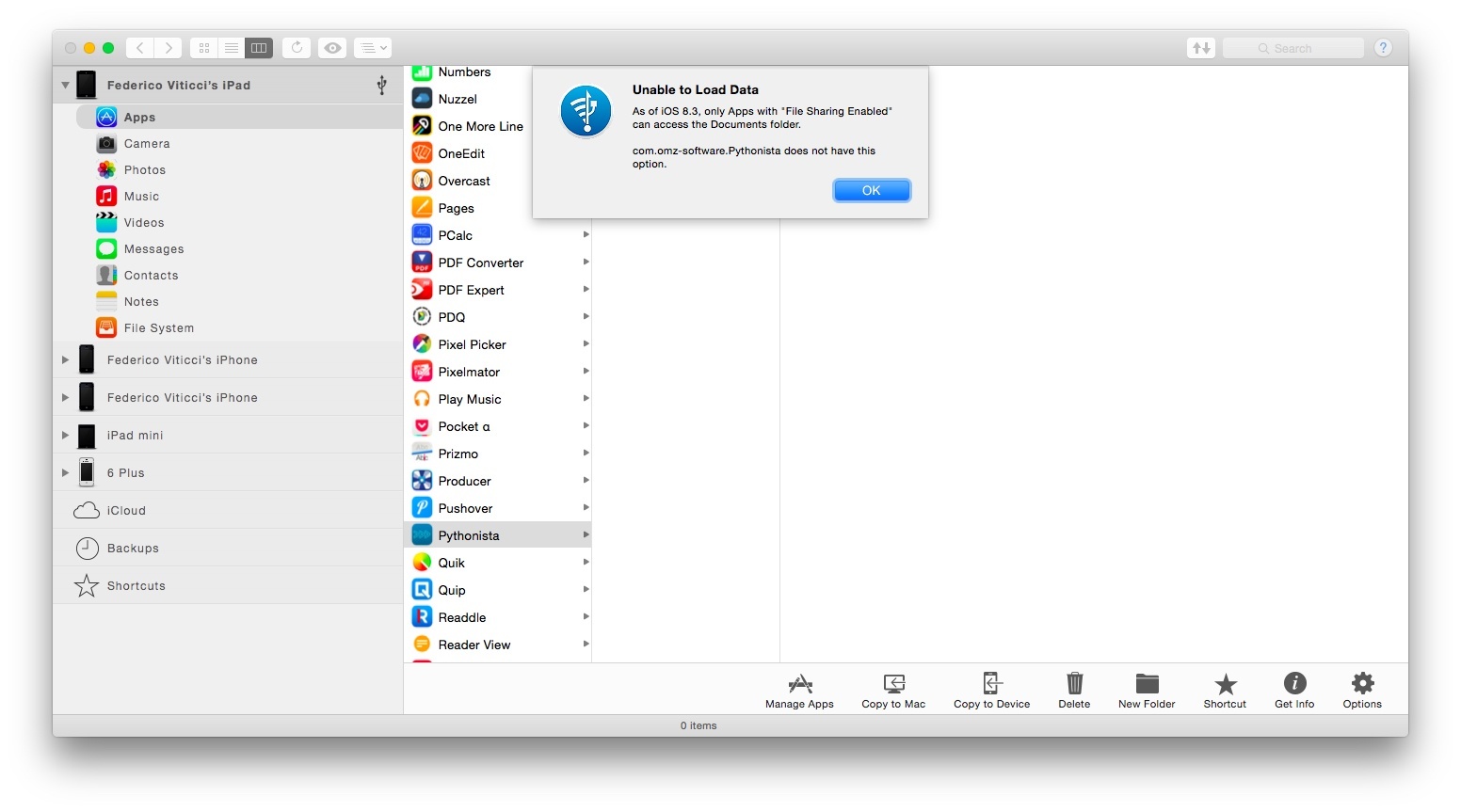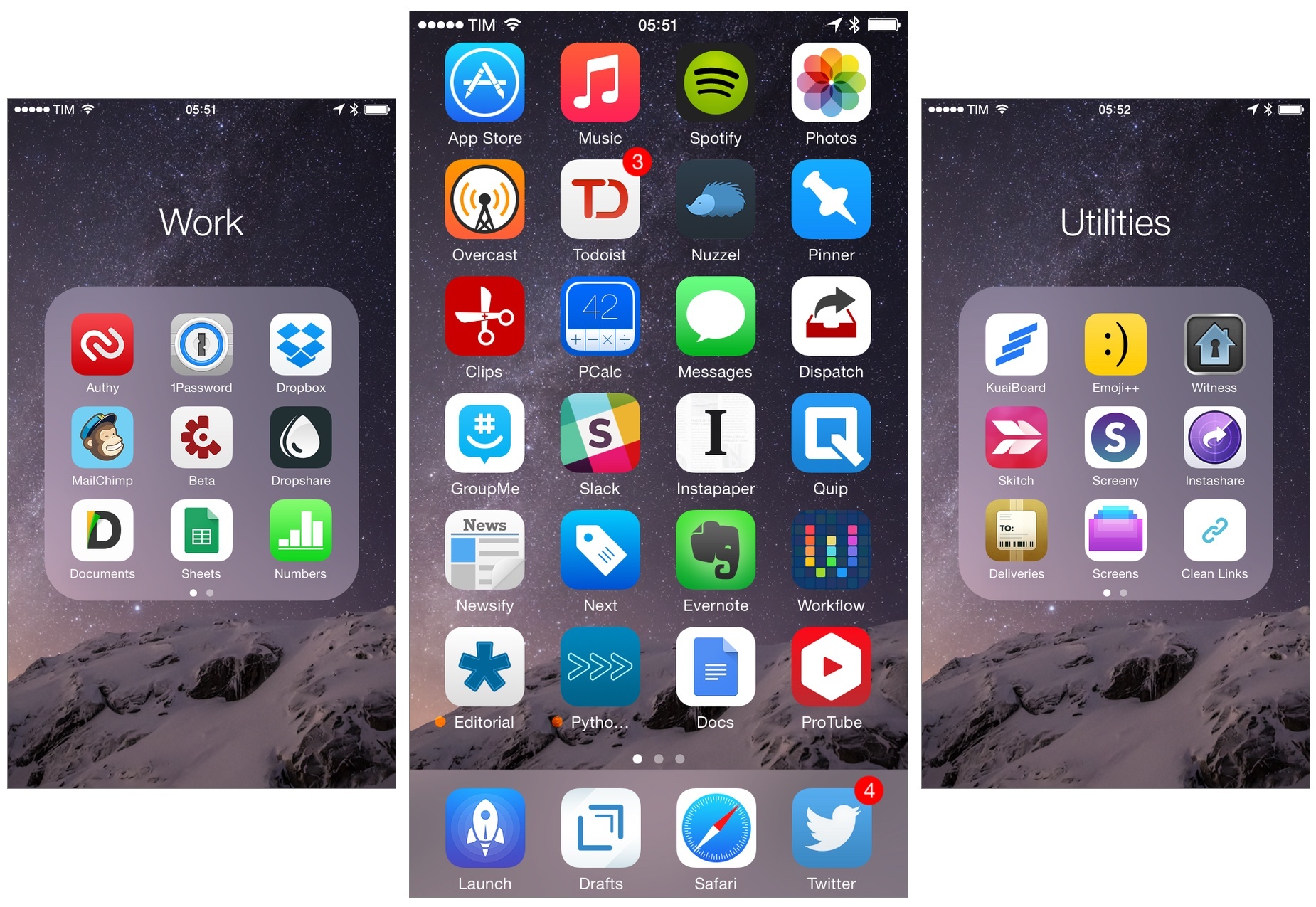Apple has released iOS 8.4 today, bringing a redesigned Music app with Apple Music support, audiobook listening features for iBooks and CarPlay, and iBooks Author textbook support on iPhone.
Posts tagged with "iOS"
Apple Releases iOS 8.4
Editorial 1.2 Brings Powerful New Text Editing Features, More iOS Automation
If I had to pick one iOS app I couldn’t live without, that would be Editorial.
Developed by Berlin-based Ole Zorn, Editorial was the app that reinvented text automation in 2013 and that pushed me to start working exclusively from my iPad. Editorial is a powerful Markdown text editor that combines visual Automator-like actions with a web browser, text snippets, Python scripts, and URL schemes to supercharge text editing on iOS with the power of automation. I spend most of my days writing and researching in Editorial, and my workflow depends on this app.
Editorial also has a slow release cycle. Zorn likes to take his time with updates that contain hundreds of changes: Editorial 1.1, released in May 2014, brought an iPhone version and custom interfaces, making Editorial feel like an entirely new app. The same is happening today with Editorial 1.2, which adds support for the latest iPhones, iOS 8 integration, custom templates, browser tabs, folding, and much more.
Editorial 1.2 with iOS 8 support is launching right after Apple’s announcement of iOS 9, but the wait has been worth it. The new version builds upon the excellent foundation of Editorial 1.1, and the enhancements it brings vastly improve the app for users who rely on its automation features and Python interpreter.
Rather than covering every single change, I’ll focus on the 10 new features that have most impacted the way I get work done with Editorial on a daily basis.
Mobile First→
Second, a smartphone knows much more than a PC did. There’s an old computer science saying that a computer should never ask you a question that it should be able to work out the answer to; a smartphone can work out much more. It can see who your friends are, where you spend your time, what photos you’ve taken, whether you’re walking or running and what your credit card is. The sensors, APIs and data that are available (with permission - mostly) to a service you want to use on a smartphone are vastly greater than for a website isolated within a web browser on a PC. Each of those sensors and APIs creates a new business, or many new businesses, that could not exist on a PC.
Benedict Evans has an interesting take on the growing divergence between the modern mobile landscape and the PC environment.
The quote above struck a chord with me as it’s something I notice on a weekly basis when I sit down to record podcasts at my Mac. After working on the iPad and relying on the iPhone 6 Plus as a companion device, the amount of information and workflows that I can’t have on OS X is striking. Beyond entire apps such as Health, Workflow, and Editorial or utilities like the Meet keyboard and Siri, the fact that a mobile OS does everything for me at this point makes the PC obsolete and a legacy model for what I need (with the exception of podcast recording over Skype, but I bet that will be solved on iOS eventually).
iOS 8.3 and Desktop File Managers
I missed this when reports first came out last week: with iOS 8.3, file managers such as iMazing and iExplorer can no longer access the document libraries of iOS apps over a USB connection.
Joe Rossignol writes:
Apple has changed security settings in iOS 8.3 that prevent file managers and transfer utilities such as iFunBox, iTools, iExplorer, iBackupBot and PhoneView from gaining access to app directories on an iPhone, iPad or iPod touch. The change breaks current versions of transfer utilities for OS X and Windows, forcing many developers to release new versions of their software with workarounds that restore at least partial sandbox access.
If Apple’s argument is that the ability to access app files has been disabled for security concerns, I may understand that position. But that doesn’t change the fact that, while some apps can still pass along files over USB to the aforementioned file managers if they support iTunes File Sharing, other apps are now cut off from USB file transfers if they don’t support iTunes.
Or, if they can’t support iTunes File Sharing.
Case in point: Pythonista. Due to rules that prevent Python scripts from being manually copied with iTunes File Sharing from a computer to Pythonista (that’s a whole other topic worth arguing), Ole Zorn’s app doesn’t show up in iTunes. And because of other Apple rules (App Store Review Guidelines, 2.8), Pythonista can’t sync scripts with iCloud or other services across devices either.
Still, before iOS 8.3, I could transfer Python scripts from my Mac to my iPad (and vice versa) using iMazing; now I get this error:
I wanted to save a backup of scripts I created on my iPad over the weekend (as I always do), but I couldn’t access them over USB anymore due to iOS 8.3. Instead, I ended up having to copy and paste code as plain text, create text files in Dropbox, and sync everything back to my Mac.
I don’t know what would be better for Apple’s users – whether it’d be preferable to reinstate USB access to all app directories through third-party file managers, let users decide which kind of files they want to sync between devices, or open up iTunes File Sharing (even if Apple doesn’t recommend it anymore) to more file formats.
A basic question remains: if I program on an iPad and I want to access my script files within reasonable security measures, why shouldn’t I be able to?
BitTorrent Sync 2.0→
I used version 1 of BitTorrent Sync for many months, and started using version 2 as soon as it reached beta. Having used BitTorrent Sync regularly, I now find Dropbox to be incredibly slow, especially when syncing large files or even a large number of files. In some ways, BitTorrent Sync version 2 feels like the version they really wanted to make (akin to the iPhone 3GS or the second-generation MacBook Air).
From the official announcement:
We’re now ready to take the beta tag off and deliver a final product. All of the core functionality we introduced in version 1.4 last August still exist in 2.0, letting you securely share folders across all platforms, with visibility into who has access. A bunch of new functionality has been added, from enhanced user interfaces across desktop and mobile platforms to a new certificates-based security model with even greater control and ease-of-use.
Version 1 was good, but version 2 is great. How great? I plan to drop my paid Dropbox account when it expires, not just because BitTorrent Sync is cheaper, but because it’s so much better.
BitTorrent Sync has often attracted critics who complain that it isn’t open source. That’s true, it isn’t. For those who demand such things, other options exist. If you like building things from source, Java, or pre-alpha software, good luck and Godspeed. However, if you prefer to avoid those things, and are more interested in design, features, stability, usability, and an app you can use today (instead of something that seems like it might be good someday), I highly recommend BitTorrent Sync.
All of its new pro features are available for free for 30 days. After that, they will cost $40/year (that’s “per person” not per device). Don’t want to pay? BitTorrent Sync’s free version is still faster option than Dropbox, with no storage limits, and no limits on file sizes or transfer speeds.
Get BitTorrent Sync for Mac, Windows, Linux and FreeBSD. (Mobile apps for iOS, Android, Windows Phone, and Amazon Kindle Fire should be available later today.)
Workflow 1.1: Deeper iOS Automation
Released by a small team of indies in December 2014, Workflow reinvented iOS automation. Combining an interface reminiscent of Apple’s Automator for OS X with easy access to native iOS features such as Safari, the photo library, and iOS 8 extensions, Workflow promised to make automating tasks on an iPhone and iPad a simple and pleasant affair. The results spoke for themselves: Apple selected Workflow as Editor’s Choice, the app trended for weeks in the App Store’s Top Charts, and thousands of users released interesting and useful workflows in various online communities. MacStories readers may remember that Workflow was my iPad app of the year.
Workflow is one of those few apps that have dramatically changed how I work on my iPad. For me, the point of using Workflow isn’t to put together chains of actions to show off the app’s power – I just want to save time I can spend doing something else. While I have fun experimenting with Workflow and understanding its capabilities, ultimately the app just sits there in the background, waiting for me to call a series of actions I need. I love Workflow the most when it’s summoned for those two seconds and it does something magic that would have normally required minutes of manual interaction. Things like appending links to Evernote, converting spreadsheets to Markdown tables, or adding text to the clipboard.
Workflow fits my routine like a glove. I’ve used it every day to automate aspects of my work that speed up how I write and communicate on my iOS devices. And with Workflow 1.1, released today on the App Store, its developers are further expanding the app’s capabilities with powerful new functionality that includes filtering, better conditionals and image manipulation, URL expansion and deeper calendar access, and even the ability to open multiple links at once in a web browser.
Version 1.1 of Workflow includes over 50 new actions and dozens of fixes, improvements, and changes to existing actions. Core parts of the app have been revised for a faster experience and the foundation laid with the Content Graph has started to pay off with the addition of metadata and filters. Because I’ve been playing around with Workflow 1.1 since the app’s original release two months ago, I’m going to offer some practical examples with a high-level overview of the changes.
Balance
When I started MacStories in 2009, two pillars sustained the narrative around Apple: its “attention to detail” and the “just works” aspect of its software. Since iOS 7, it feels like those pillars have begun eroding at a quicker pace.
My Must-Have iPhone Apps, 2014 Edition
For the past four years, I’ve been running a series called My Must-Have Apps that, once a year, collects all the apps I find indispensable to get work done on my iPhone, iPad, and Mac. Considering changes to my daily life and workflow, this year only features my must-have iPad and iPhone apps.
The iPhone has changed my professional life, and it’s a powerful and essential pocket computer that I carry with me all the time. But I prefer to get work done on my iPad.
There was a time when I thought that I could work entirely from my iPhone; after upgrading to a cellular iPad two years ago and once I began moving to an iPad-centric workflow, I realized that the tablet was the iOS device that I preferred for writing, reading, doing email, and watching movies. For millions of users, the iPhone turns into a mobile computer as soon as they step away from the comfort of a desk with a Mac. But I’ve come to realize that I’d rather have two iOS devices with me at all times – a smaller iPhone and a bigger iPad – than one that tries to do everything at once. Which is why, ultimately, I decided to go with an iPhone 6 and an iPad Air 2 this year.
In spite of my personal preference, though, I can’t deny the fact that, nowadays, it’s hard to find iOS apps – and especially utilities or productivity-related apps – that aren’t Universal. The trend of “iPad-only” and “iPhone-only” apps has been substantially downsized in recent years – none of the apps on my iPad Home screen are exclusive to the iPad at this point. So while I like and use the iPhone more for listening to music, taking pictures, or monitoring my health data, I still end up installing a text editor, a shortcut launcher, and a Python interpreter on my iPhone because they’re available and because why not. This isn’t an ideal scenario – too many developers are making iOS apps that simply scale across screen sizes without taking advantage of the unique features of each platform – but that’s beyond the scope of this series.
It was tough to compile a list of must-have iPhone apps this year: I’ve already covered most of them in my iPad article, and I don’t use the iPhone as much as my iPad. But at the same time, I realized that, for those times when I needed to work from my iPhone, those smaller iPad apps were absolutely necessary, even if not running on a screen size that I’m comfortable with. And, more importantly, I believe the article can be useful to readers who had no interest in iPad apps and my iPad workflow.
This year, I’ve only covered iPad and iPhone apps, as I practically don’t use a Mac anymore. For apps shared across my iPad and iPhone, I used the same base descriptions, with differences for the iPhone versions noted and rewritten where necessary. This is a remix and addendum to my must-have iPad apps.
In the list below, you’ll find apps organized in seven sections:
- Work Essentials
- Social
- Audio and Music
- Photos and Screenshots
- News
- Health
- Utilities
At the end of the article, you’ll also find my iPhone App of the Year and a Runner-up. Each app has a direct iTunes link, and, where possible, I’ve included links to previous MacStories coverage as well.
“Fork iOS for iPad”→
Khoi Vinh, writing about iOS for iPad:
Unlike the projects above, this one could positively affect Apple’s bottom line: as I wrote in October, I believe that the iPad is at a crossroads. Its growth has stalled, and it’s failed to serve as a launching pad for transformative new software experiences and businesses the way its older sibling the iPhone has. What the iPad needs now is unique reasons for being—something that may be difficult to achieve while it remains in lockstep with the iPhone. Forking the operating system so that a dedicated team can focus exclusively on improvements that benefit the iPad solely could provide the right opportunity to open up new vistas for the device.
Of course, we’ll have to wait and see results for the holiday quarter to assess sales of Apple’s new iPad lineup and there have been major changes in iPad initiatives lately, but Khoi has a point.
I’ve long argued (see: iOS 7) that iOS doesn’t feel truly optimized for the iPad and that several components of the OS are enlarged versions of their iPhone counterparts. Simplicity has always been one of the core tenets of the iPad, but sometimes simplicity works against user experience when functionality is too closely modelled after a smaller display for the sake of consistency or, worse, time constraints. I don’t know if Apple needs to “fork” iOS for iPad and make it a separate entity, but improvements meant solely for iPad software would be great (multitasking, perhaps?).