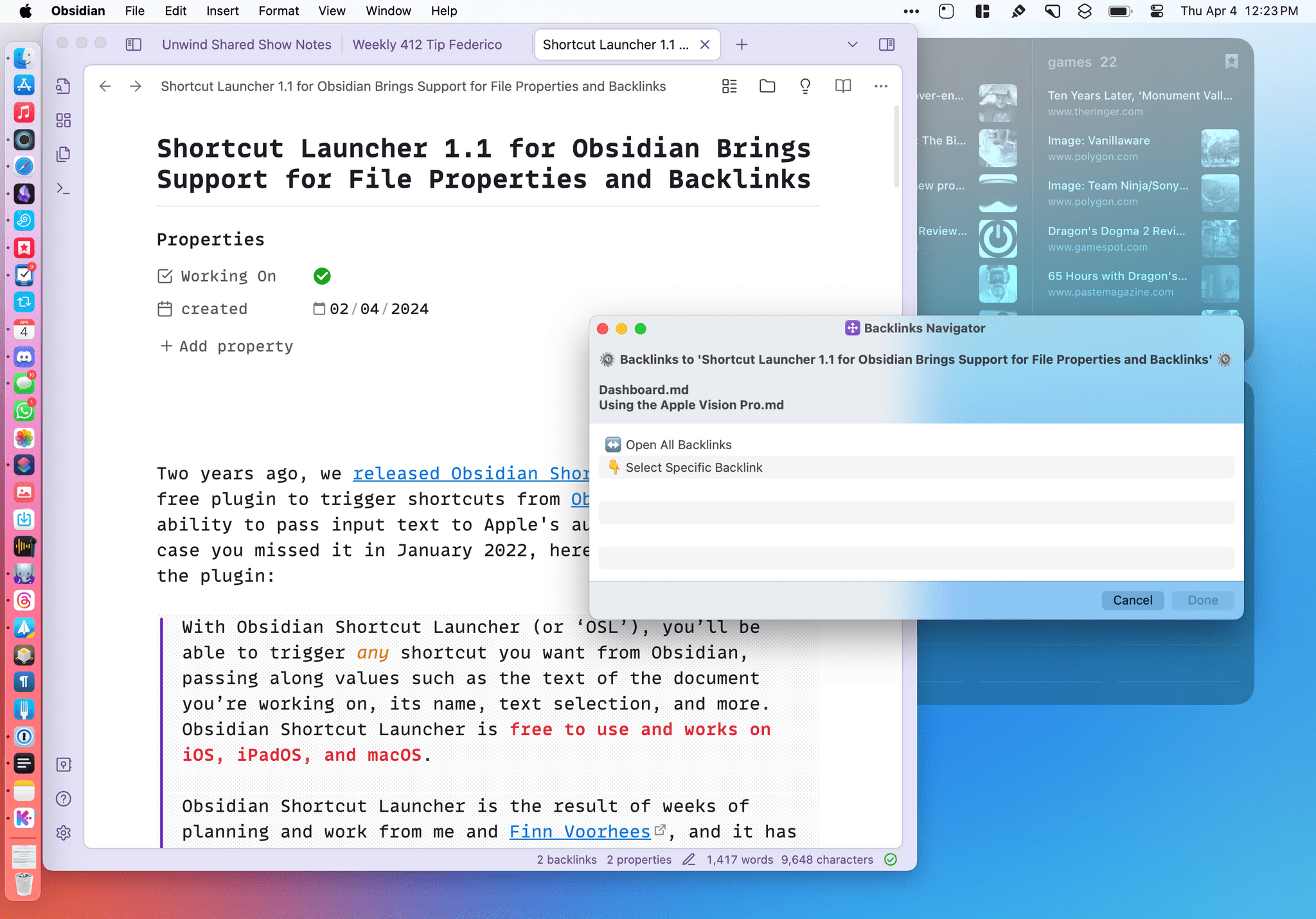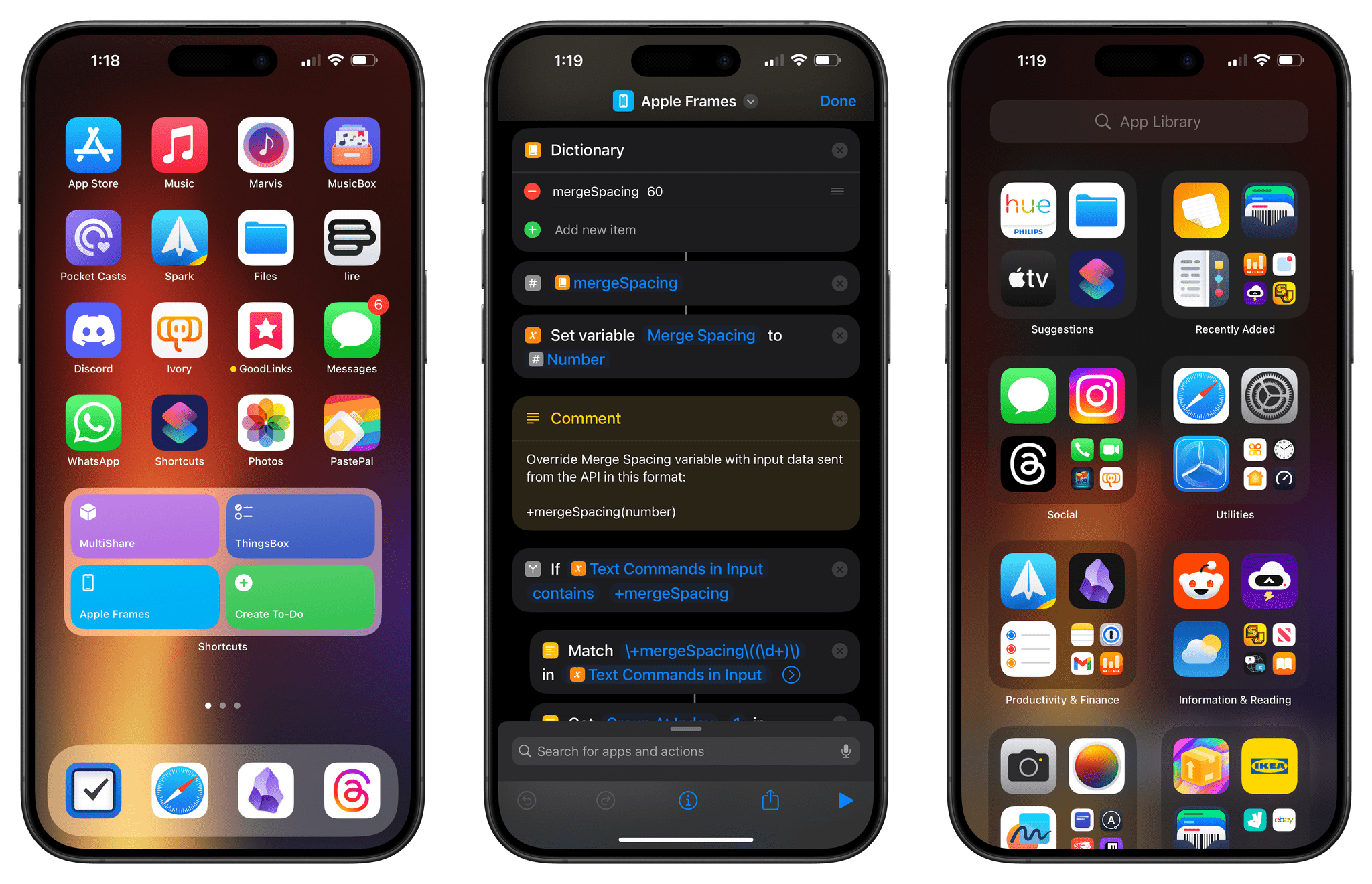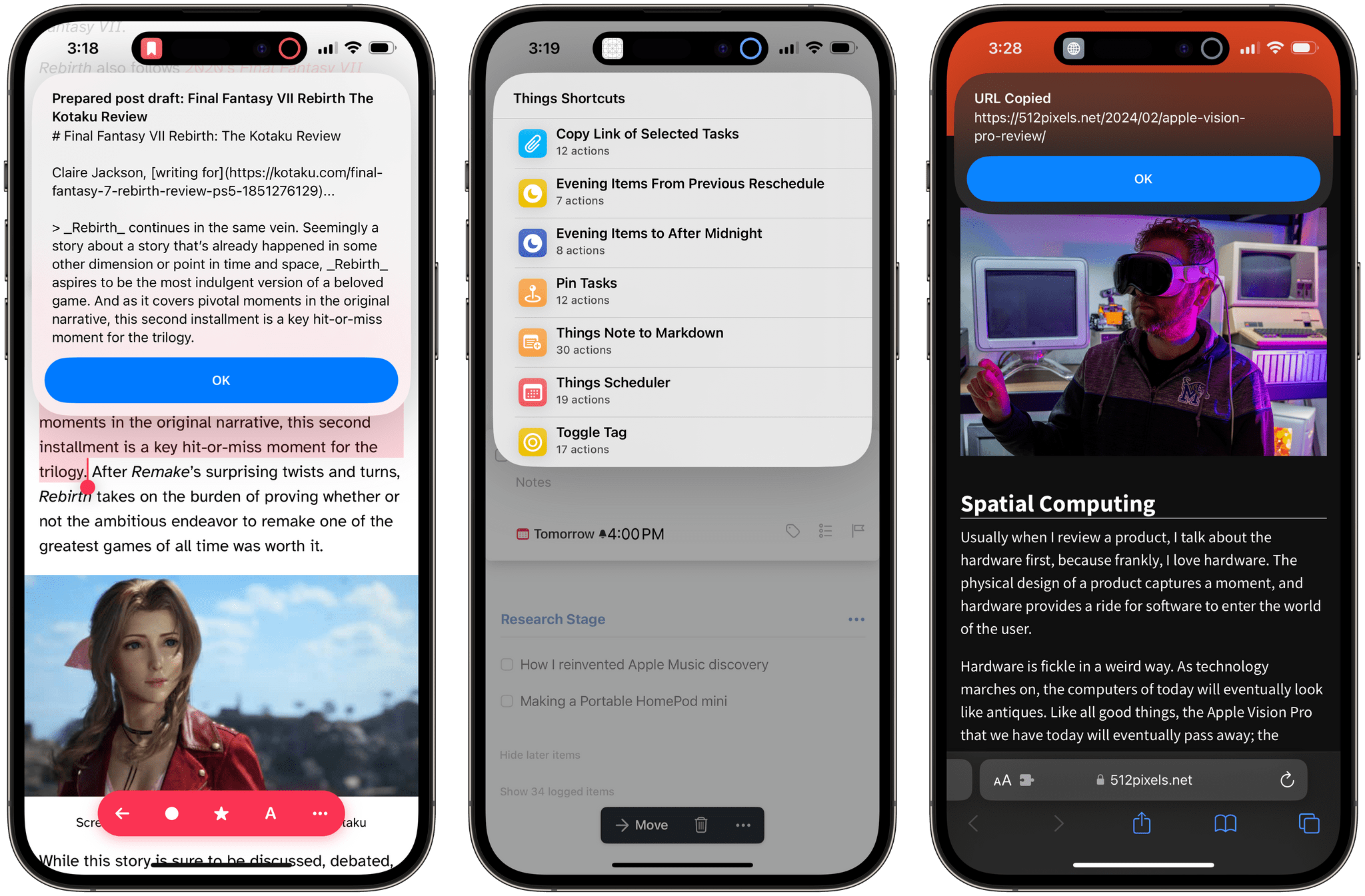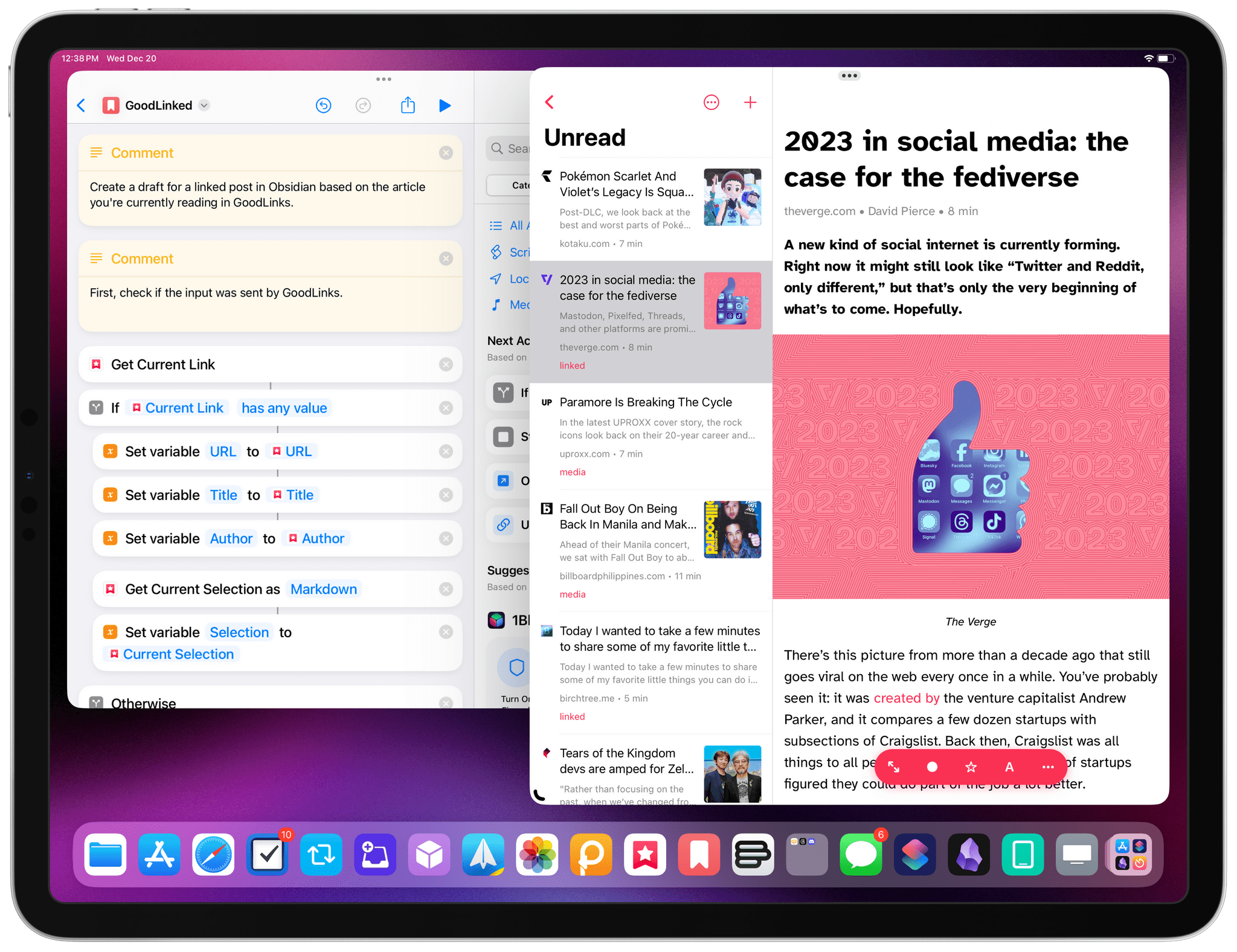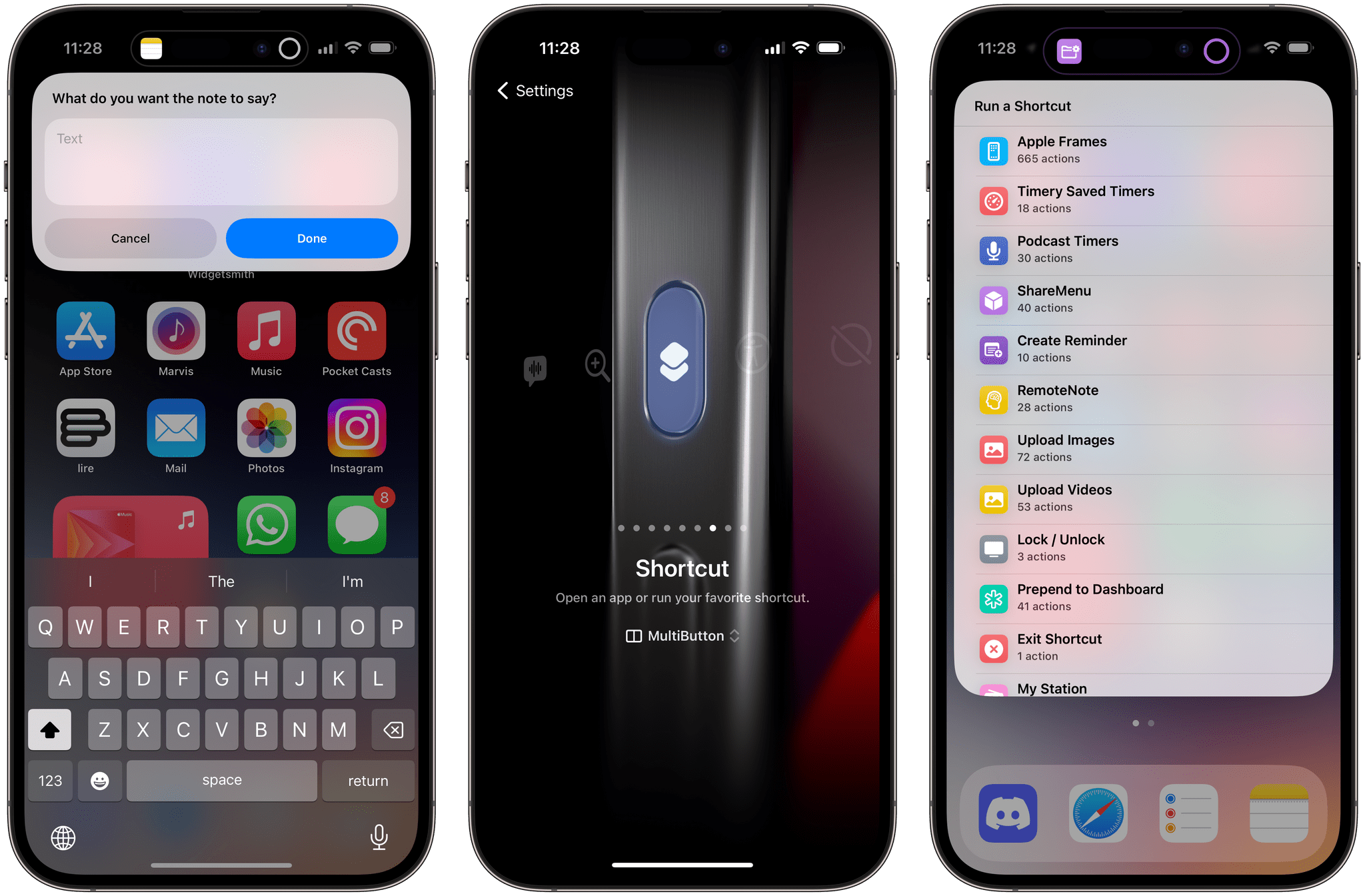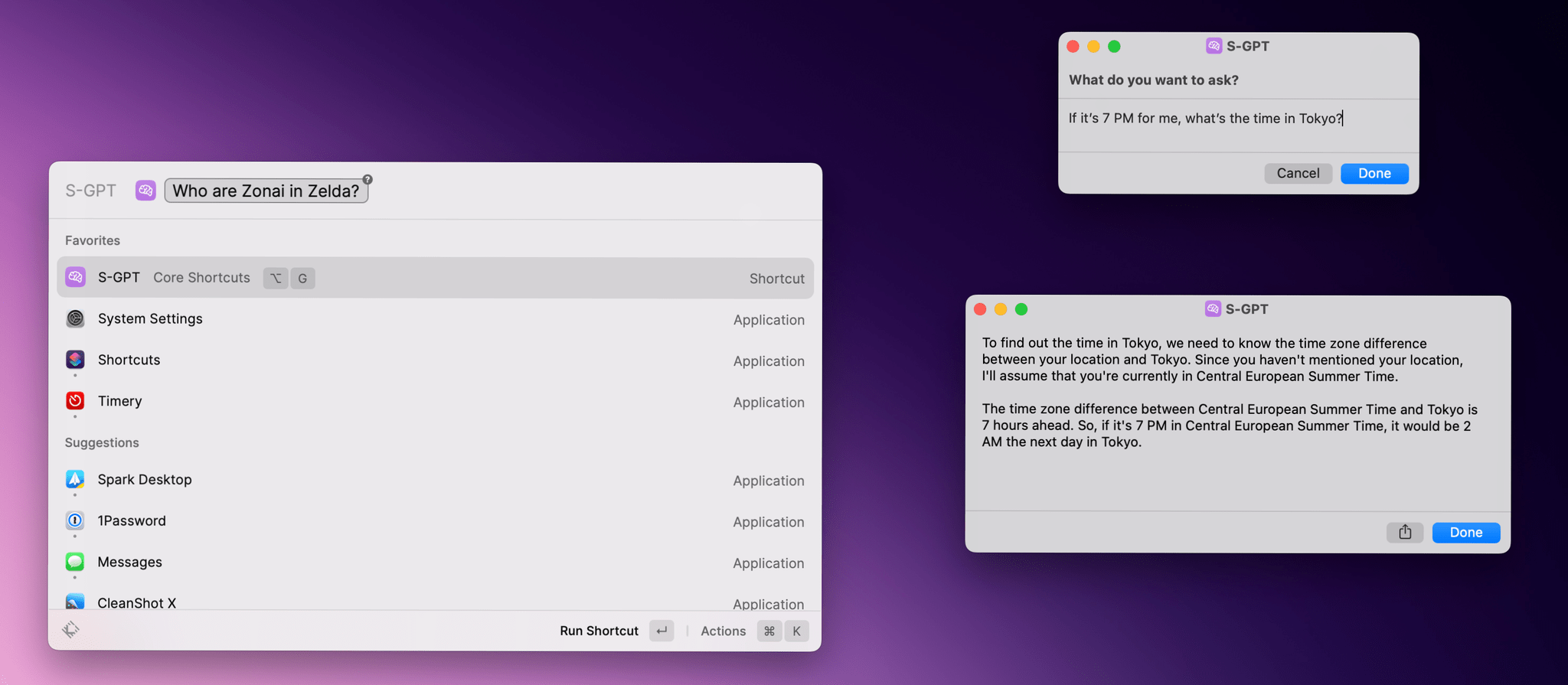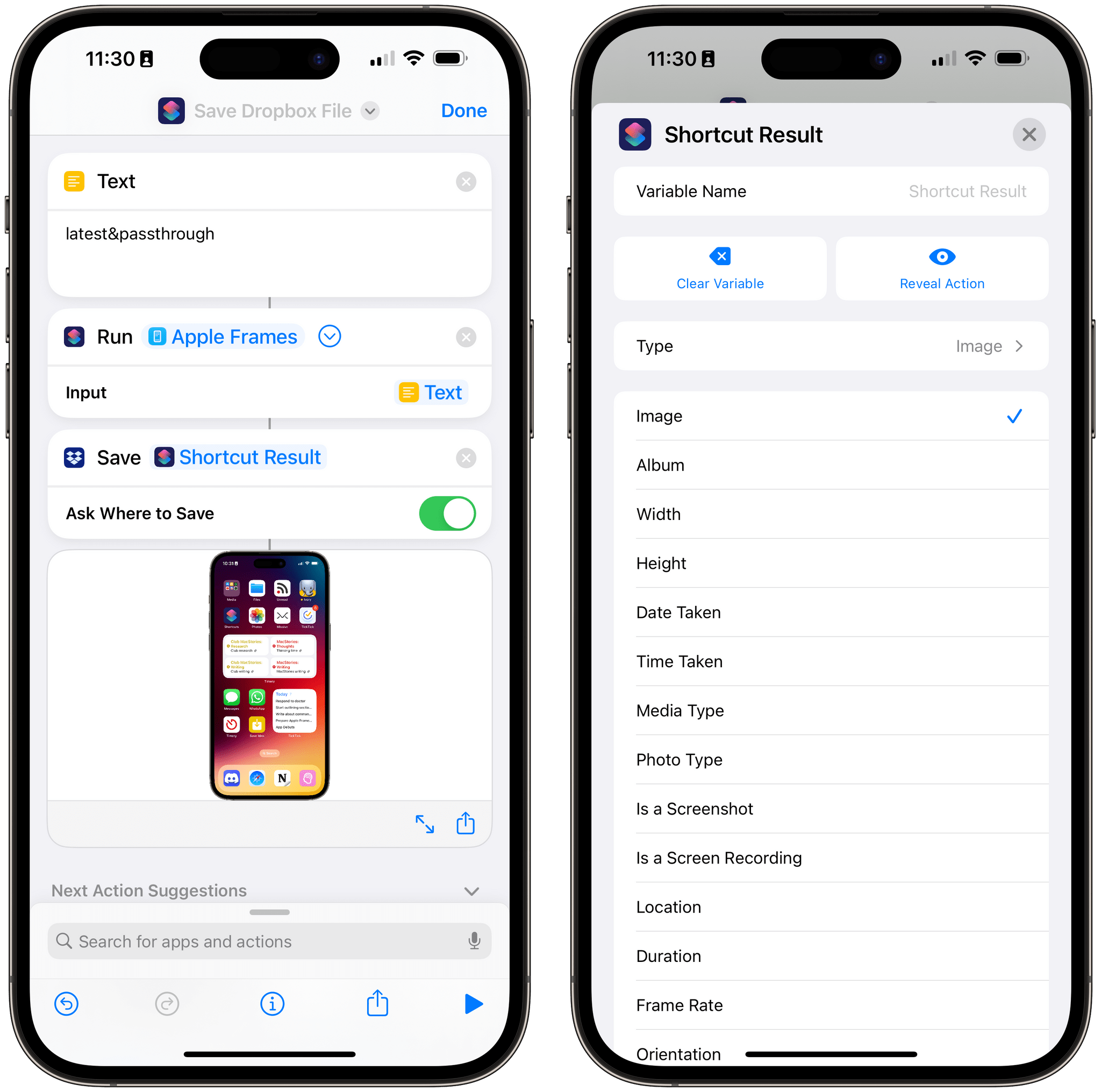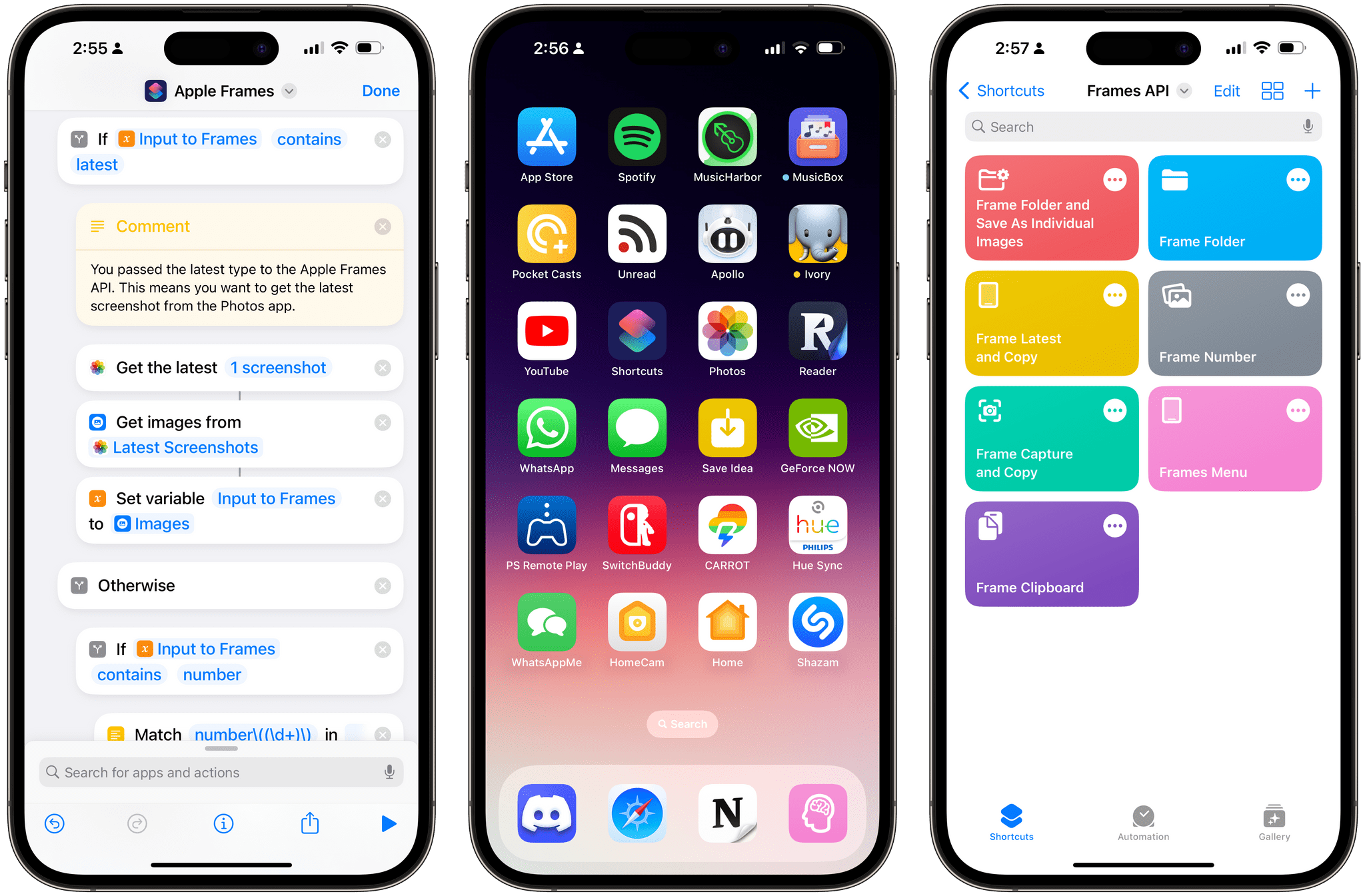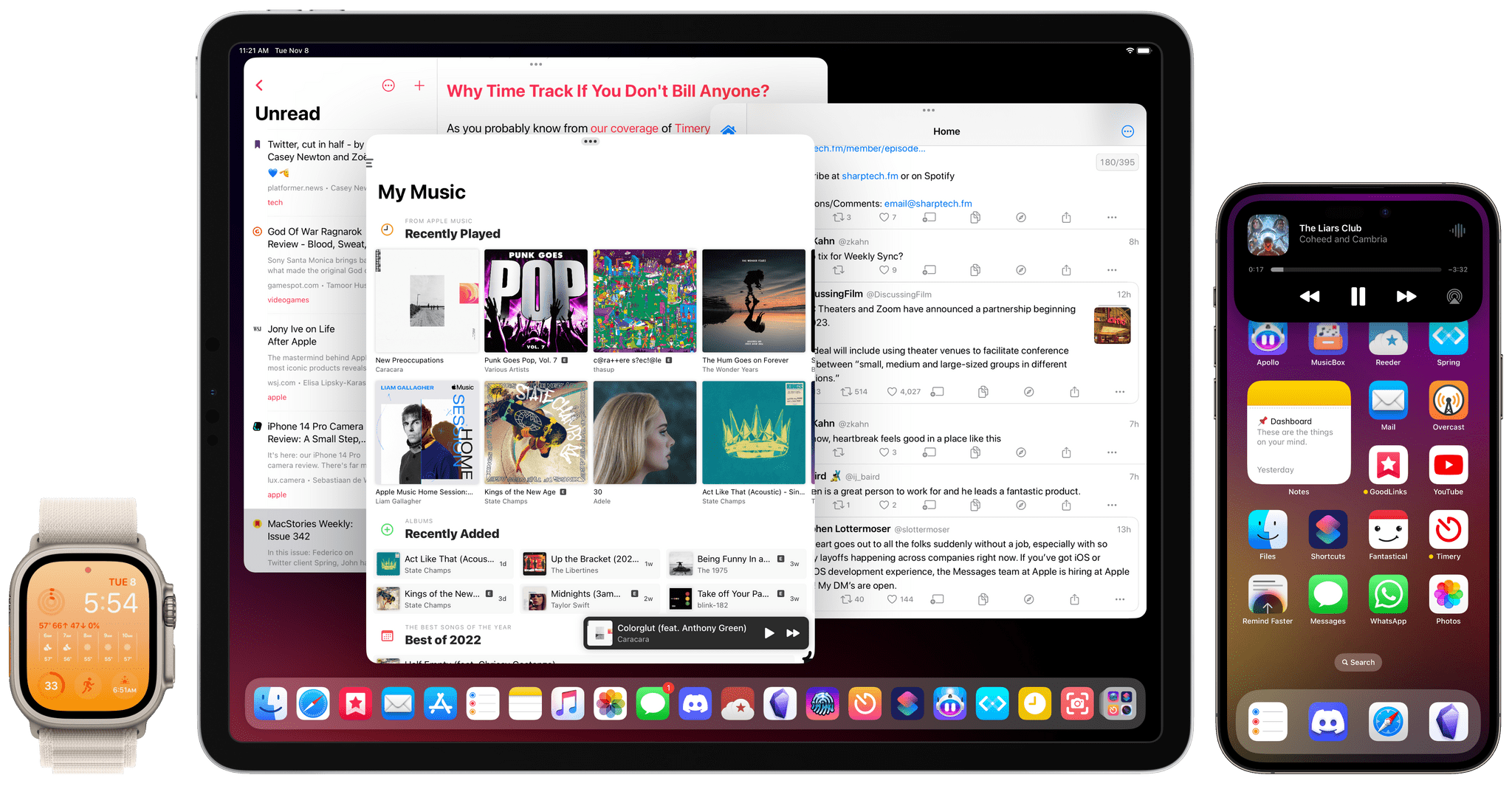Two years ago, we released Obsidian Shortcut Launcher, a free plugin to trigger shortcuts from Obsidian with the ability to pass input text to Apple’s automation app. In case you missed it in January 2022, here’s how I described the plugin:
With Obsidian Shortcut Launcher (or ‘OSL’), you’ll be able to trigger any shortcut you want from Obsidian, passing along values such as the text of the document you’re working on, its name, text selection, and more. Obsidian Shortcut Launcher is free to use and works on iOS, iPadOS, and macOS.
Obsidian Shortcut Launcher is the result of weeks of planning and work from me and Finn Voorhees, and it has created an entirely new dimension in how I use Obsidian and Shortcuts on a daily basis.
I’ve been using Obsidian Shortcut Launcher every day for the past two years, and I couldn’t imagine a better way to integrate my favorite text editor and note-taking app with Shortcuts. I’ve built launchers to publish articles to WordPress, upload images, perform backups of my iOS reviews, and a lot more. You can read more about my examples and find a usage guide for the plugin in the original story.
Today, I’m pleased to announce that we’re releasing version 1.1 of Obsidian Shortcut Launcher with two new integrations: properties and backlinks.