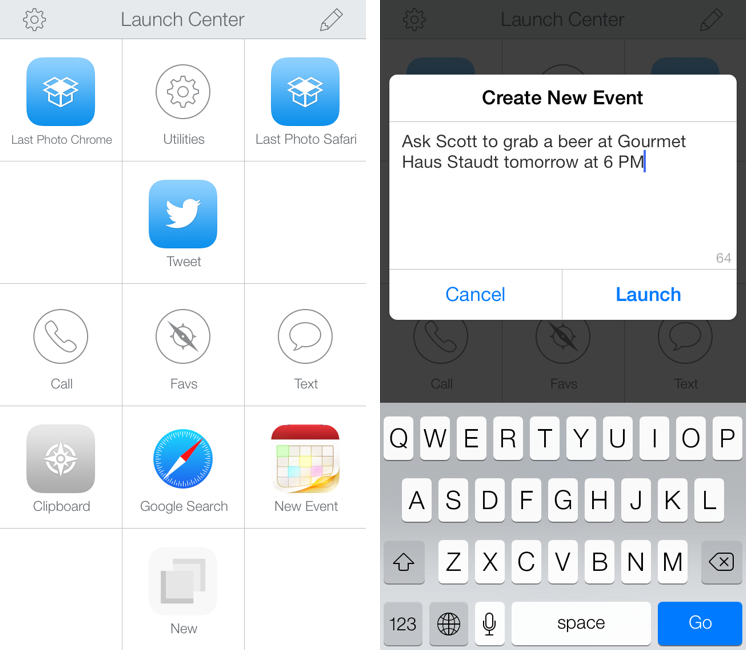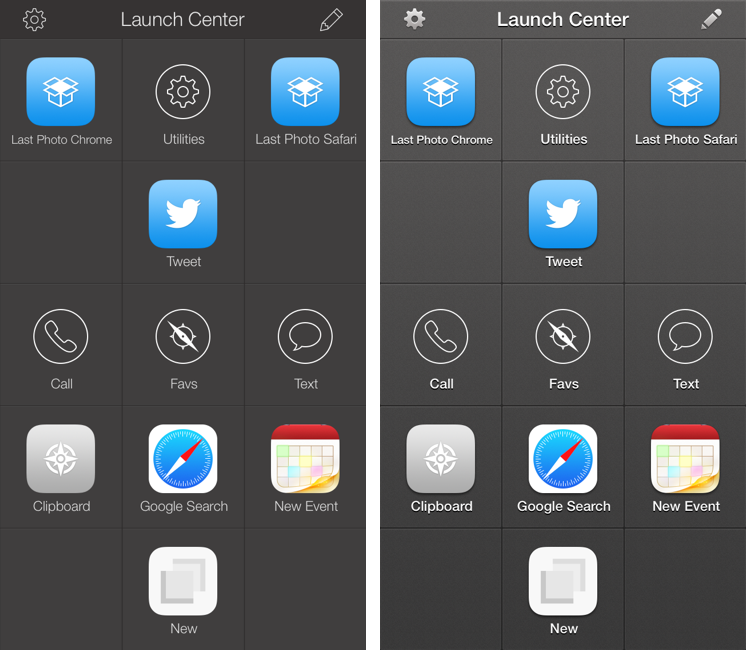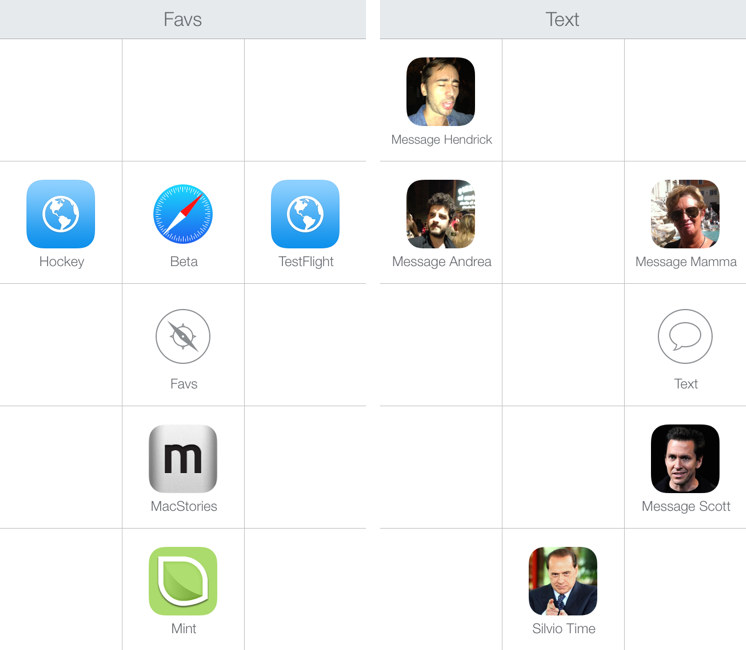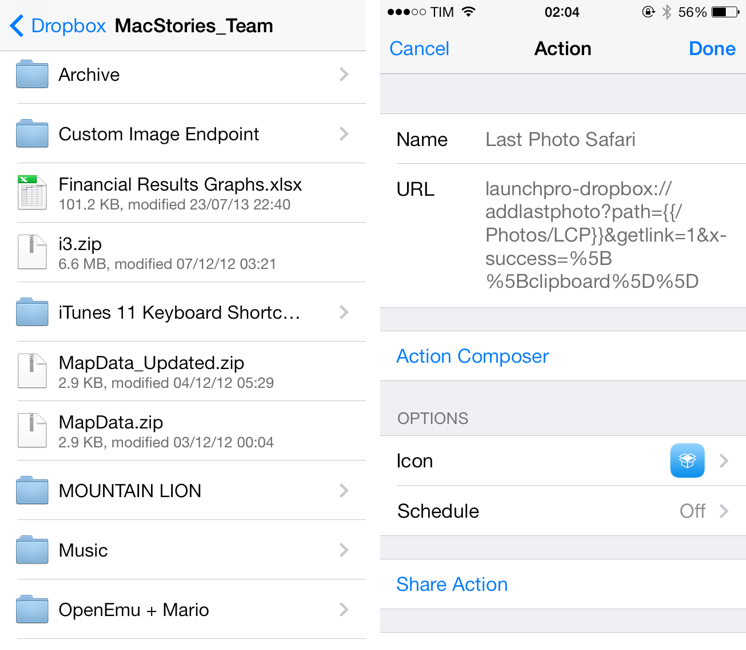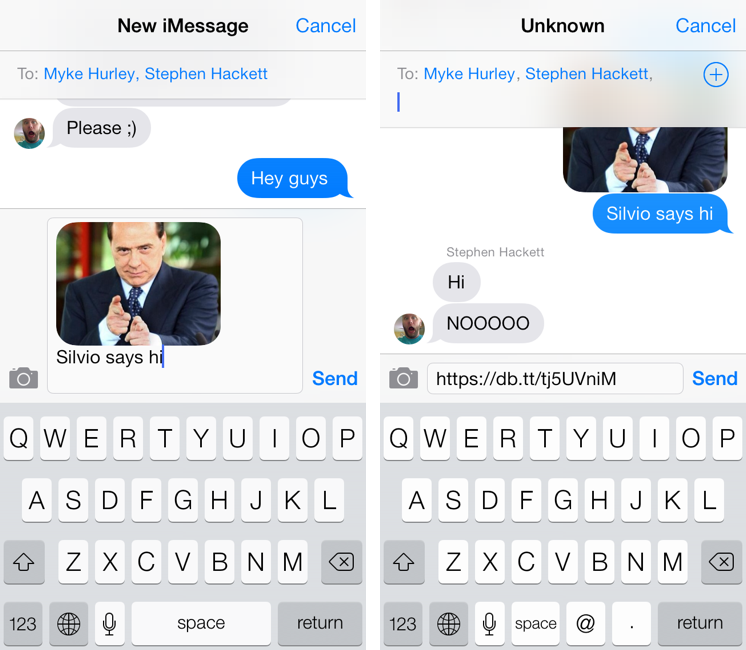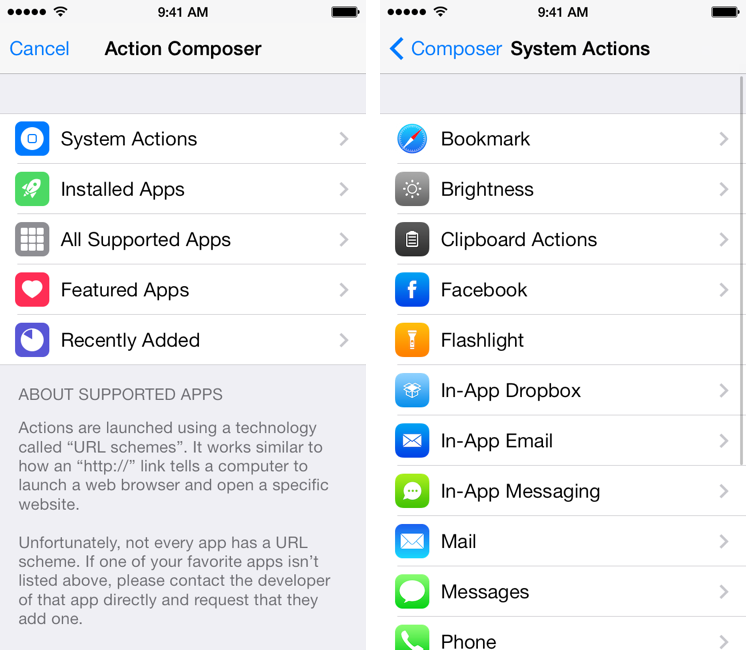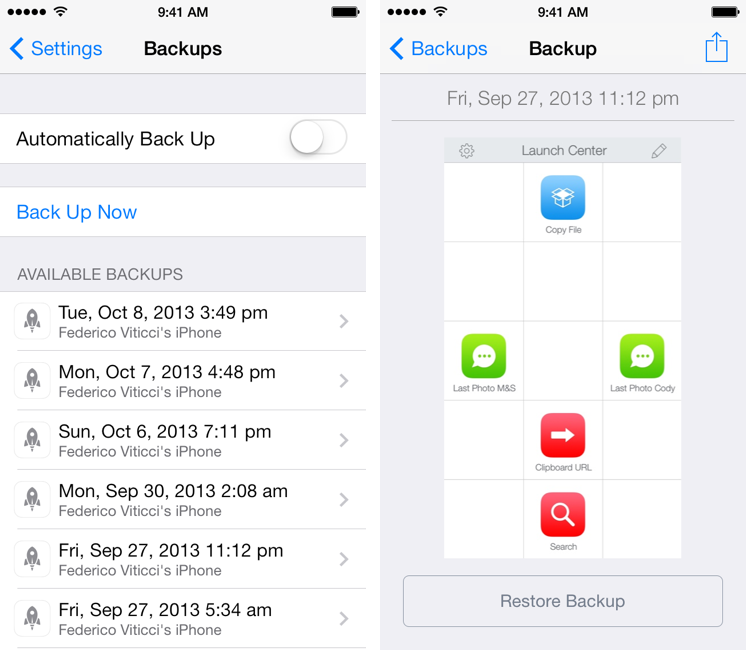Launch Center Pro, developed by Contrast (née App Cubby), can be considered the app that spearheaded a small revolution among iOS power users. Initially envisioned as a Notification Center tool, following an Apple rejection in late 2011 the app was released as Launch Center; in the summer of 2012, App Cubby completely reworked the inner workings and design of Launch Center and turned it into Launch Center Pro, allowing users to create custom actions with personalized URL schemes and therefore kicking off a series of months that saw the apperance of several other apps focused on actions, URL schemes, and automated workflows. In looking back at the past year of iOS automation, I think that Launch Center Pro 1.0 was a major turning point in that it proved that many iOS users wanted to create actions and workflows to save time and be more productive.
In March 2013, App Cubby released Launch Center Pro 1.1, which focused on TextExpander integration in URL schemes, Action Composer tweaks, and deeper system integration with clipboard actions for text and more. The app’s library of supported third-party apps kept growing as more developers took the opportunity to address the interest sparked by Launch Center Pro to add URL schemes to their apps. I remember, however, that back then App Cubby’s David Barnard – the same developer behind the recently released and successful weather app Perfect Weather – started telling me about his plans for the future of Launch Center Pro and expanding to other supported services, apps, and devices.
With today’s Launch Center Pro 2.0 for iPhone, a free update for existing customers, Contrast wants to ask: in the era of Drafts actions and Control Center, can Launch Center Pro still have a spot on a user’s Home screen, and possibly in the dock?
UI Changes
Launch Center Pro’s most visible change is the adoption of the iOS 7 design language: the app doesn’t lose its identity in terms of custom design and layout (you’re still facing a grid of icons for actions and groups), but it gains some new thinner iconography, redesigned settings and prompt dialogs, and new toolbar buttons for editing actions and adding tags (variables) to them. The underlying structure of Launch Center Pro is unchanged, but you can now create icon templates based on the new Apple default icon shape (old icon textures are still available) and groups have circular outlines now.
In the Settings, you can choose between three themes (Classic, Dark, and Light), and I’m sure that Light will be a new favorite among iOS 7 users (but not everyone).
One of Launch Center Pro’s best features has always been the possibility to quickly call or text a contact in your Address Book; in my Launch Center Pro, I keep separate “Call” and “Text” groups for phone calls/FaceTime calls and iMessage texting, and this allows me to keep the Phone and Messages apps on the second Home screen of my iPhone.[1]
In version 2.0, you can now use photos as icons: upon creating an action, tap Icon, then Photo, pick a photo from your library, scale it, and save it. If you want, you can add a light or dark border to a photo icon.
I am using photos for friends and family members in my Call and Text groups, and, besides giving a personal touch to Launch Center Pro (which fits well with iOS 7), they also directly increase the recognizability of actions. It’s easier to find actions by looking for a person’s face rather than an anonymous green Messages icon. I don’t know why Contrast didn’t think of this feature before, but now that I have it, it just makes sense and I wouldn’t go back to system icons for Contacts-related actions.[2]
For website shortcuts, Contrast applied the same concept: wouldn’t it be better to have icons that use a website’s official apple-touch-icon file rather than trying to cobble a replica together using custom colors and glyphs? In Launch Center Pro 2.0’s icon editor, you can select Web Clip as icon type and, if the action contains a URL for a bookmark you want to launch, the app will grab the icon off that website’s server and use it. I have a “Favs” group where I keep shortcuts for websites that I frequently open during the day, and I like how I can now see them with their real icons and not my homemade versions.
Last, new group icons. Clearly influenced by iOS 7’s thinner icon direction, group icons are, in my opinion, much better looking than the iOS 6-style glyphs actions come with, and I think that Contrast should make them available in the action editor as well.
Action Enhancements
Dropbox actions are the big addition of Launch Center Pro 2.0. If you rely on Dropbox for photo uploads, screenshot sharing, and, in general, as a system to share links to files in your Dropbox, you’re going to like what Contrast added to the app.
Unlike Drafts’ text-driven approach with Dropbox actions to save and append text to Dropbox notes, Launch Center Pro focuses on shareable links, photos, and iOS clipboard integration.
Available in Action Composer > System Actions > In-App Dropbox, these new actions let you:
- Upload the last photo you’ve taken to Dropbox;
- Upload the last photo and copy its shareable link;
- Copy the contents of a text file to the clipboard;
- Copy a link to a file to the clipboard.
While photo uploads are fairly self-explanatory, they have some nice options: you can specify a default path for the upload in your Dropbox, use a custom file name (by default, the app generates a timestamp), and set the quality of your JPEG uploads. When uploading a photo, Launch Center Pro will show a modal loading indicator, and, if you’ve chosen to get the link for the just-uploaded file, it’ll put the link in your clipboard, ready to be pasted elsewhere.
The file-related Dropbox actions are more interesting. Using modern Dropbox APIs, they bring up a chooser that lets you navigate your Dropbox account and tap on a file to get its link. If you don’t specify a path, the chooser will open at the root of your Dropbox; if you do specify a path, the chooser will launch at a specific folder in your account, not showing the root view; if you specify a path to a file, the chooser won’t open, and Launch Center Pro will generate a shareable link right away.
These options are useful for several reasons:
- If you find yourself constantly generating links to specific files in your Dropbox account, you can now create actions that let you generate those links with one tap every time.
- If you don’t want to use a fixed Path value, you can put Launch Center Pro’s tags in the Path field. Want to type a file/folder name manually? Use a
[prompt]. Want to dynamically point to a file or folder based on criteria like contact names or clipboard contents? You can mix Launch Center Pro tags and variables with the Path field and go crazy. - I keep my GIF archive in Evernote (for inline previews), but if you use Dropbox for that and you want a way to quickly create a link to an image inside your GIFs folder, you can use an action for that now.
- With the Dropbox Chooser, you see thumbnail previews for your documents, which can be useful for choosing photos or screenshots.
While I don’t use Dropbox to generate shareable links several times a day, I have created actions that allow me to upload screenshots and automatically receive a URL back; I find them quite useful for when I don’t want to use Droplr (usually for private screenshots I don’t need to share publicly and leave in my Droplr account).
Thanks to Launch Center Pro’s extended support for x-callback-url, a browser action can be chained to a Dropbox one: here’s a simple workflow to upload the last photo you’ve taken to a specific Dropbox folder, get its shareable link, and open the link in Safari – all in one tap.
Note how, in the action, Launch Center Pro can open a link in Safari simply by assigning [[clipboard]] to the x-success parameter. The clipboard token has to be manually encoded for it to work properly, which isn’t an optimal solution (more in a bit).
If you want to use Google Chrome instead of Safari as a preview tool for your uploaded image, you can leverage the browser’s own callback system to open a Dropbox link, then automatically go back to Launch Center Pro. The action is more convoluted than the Safari one.
Essentially, the action does the following:
- Gets last photo from iOS Camera Roll;
- Uploads it to a specific Dropbox folder;
- Generates a shareable link for the image and puts it in the clipboard;
- Opens the link in Google Chrome;
- Creates a “Launch Center Pro” custom Back buttom for Chrome;
- Returns to Launch Center Pro by tapping the Back button, so you can do something else with the link.
Because we are nesting two levels of x-callback-url, the last bit of the action has to be manually encoded twice. While Launch Center Pro comes with special characters to handle encoding, the behavior of these characters (curly and square brackets) isn’t consistent across the app (it varies depending on the app and/or callback system that you’re launching) and I hope that Contrast will provide a good documentation for this, covering every possible scenario and edge case[3].
In addition to the built-in Dropbox actions, there are new [dropbox] and [dropbox-text] tags to use in Launch Center Pro’s standard URL actions. These tags will open the Dropbox Chooser (if they don’t point to a specific file, as documented by Contrast) and return a link to a file or the contents of a text file, respectively. Similarly to the [prompt] and [clipboard] tags, the new Dropbox tags are available in a row on top of the keyboard in the action editor, and they provide a great shortcut to feed data to URL schemes from external sources.
By using Dropbox tags, you’ll be able to build interesting iPhone workflows to avoid the Dropbox app to generate links and grab text from text files. Contrast provides a nice example of how you can use email templates inside Launch Center Pro. Here’s my simple action to get a file’s link from Dropbox and tweet it with Tweetbot; note how the path in the URL goes to LCP/Photos/ in Dropbox – where Launch Center Pro uploads photos for me.
tweetbot://viticci/post?text=[dropbox:Photos/LCP/]
Dropbox actions are easy to set up if you don’t care about adding inter-app communication features to them, and they can be terrific time-savers if you upload individual photos/screenshots on a frequent basis. Chaining Dropbox actions to other iOS apps and URL schemes requires a bit of work and understanding of URL encoding, but, once created, they don’t require additional management; if you just want to install advanced actions made by other people, you don’t have to be an expert of x-callback-url to enjoy them.
There’s great potential for Dropbox actions chained to other apps: imagine uploading a screenshot to Dropbox and sending it to Tweetbot; grabbing a file’s link from Dropbox and sending it over iMessage; or getting a file’s text and sending it to a text editor. I can’t wait to see the ideas that the Launch Center Pro community will come up with, and I know that the example actions provided by Contrast are only a launch pad for future workflows.
One of the best enhancements of Launch Center Pro 2.0 is the possibility to send messages that contain photos. From my review of version 1.1 earlier this year:
Similar to in-app emails, you can automate sending messages inside Launch Center Pro by pre-defining recipients and the contents of the body. Unfortunately, you can’t attach photos to these actions and the app doesn’t support manually pasting a photo item into the messaging panel.
Those days are gone: in Launch Center Pro 2.0, you can create one-tap actions to send a message containing an image to a pre-defined recipient. I have created in-app messaging actions to send texts and photos to close friends and family members, and, combined with photo icons, they have allowed me to save seconds that, while imperceptible in the eternal flowing of time, add up for a nerd every day.
Furthermore, in-app messaging actions can be mixed with Launch Center Pro’s other new integrations to achieve some interesting workflows. For Messages/Clipboard, you can do this:
- Send the last photo taken;
- Send a photo you’ve copied.
However, combine messaging with Dropbox, and you get the following abilities:
- Send text from Dropbox file;
- Send photo from Dropbox;
- Send link from Dropbox file.
Again, the possibilities are intriguing. Want to send a GIF from your GIFs folder in Dropbox to a colleague? Just make an action to do that with one tap. Working on a document that you need to often send to other people as a shareable link? With a single action, you can now do this in Launch Center Pro and completely forego the need to jump around between apps. Dropbox options have been added to in-app messaging and email, but they’re not supported for Twitter and the new Facebook actions.
Launch Center Pro’s keyboard prompts have also received some nice additions in this update. For power users, the app now supports multiple prompts in the same URL action, allowing you to intermix prompts with URL scheme parameters to type different variables in Launch Center Pro before firing an action to launch another app. For apps that support various x-callback-url parameters like Due, OmniFocus, or Tumblr, this means that you can now type in multiple prompts in a single Launch Center Pro action without relying on workarounds to chain actions.
Another cool change is support for labels in prompts. Using a simple [prompt:Label Name] syntax, you can now customize keyboard prompts to have prettier and more specific names than the default one. In my case, I have assigned “Create New Event” to a prompt for Fantastical, and “New Draft” for a Drafts prompt.
Backup and Sharing
Launch Center Pro 2.0 has a Dropbox-based backup & restore functionality that lets you save a full copy of your Launch Center Pro installation and restore it at any time. Available in Settings > Backups, you can choose to activate automatic backups, or tap Back Up Now if you want to manually save a copy of your action database to Dropbox.
Backups available for restore are listed in the same screen, and you can tap on them to restore them locally or share them via Mail or Messages with other people. The restore screen is well done as it contains an inline preview of what your Launch Center Pro Home screen will look like after the restore; this can be particularly handy when saving and restoring entire sets of actions – but, for me, it’s just a nice way to look at my Launch Center Pro evolution in time.[4] I guess that, looking ahead, when/if Launch Center Pro will ever get an iPad version, backups will truly come in handy.
Actions can now be shared publicly through the new launchcenterpro.com website. Upon hitting the Share button in an action’s editing screen you’ll be brought to Safari, where you’ll be able to enter an action title, view the associated URL scheme, and add a description. Once shared, you can copy an action’s URL and give it to other users to let them install an action with just one tap. When receiving an action shared by someone else, Launch Center Pro will preview the action and let you place it on your Home screen.
URL Scheme Enhancements
As documented by Contrast, Launch Center Pro 2.0 supports x-callback-url in the Brightness, Email, Messaging, Dropbox, and Clipboard actions, which can now be chained to other URLs and send their output through x-success to other apps. As I have demonstrated above, it’s possible to create some interesting workflows with third-party apps, but, overall, I would say that Launch Center Pro’s support for variables and inter-app chaining still isn’t as flexible as Drafts, especially when it comes to things like timestamps, line operations, and other text-related features. This, however, makes sense because Launch Center Pro doesn’t have to be considered a Drafts competitor – in spite of sharing parts of the same basic idea, the two apps are diverging more and more on every update.
There are a few niggles with Launch Center Pro’s URL schemes, namely the fact that encodings and special encoding characters are confusing. Sometimes clipboard variables have to be manually encoded; sometimes they need to be enclosed in special characters; some built-in system integrations support x-callback-url, but others don’t; it’s still not possible to call a specific Launch Center Pro action from other apps, but you can now pass a URL to Launch Center Pro. While you can learn your way around Launch Center Pro’s URL schemes with trial and error, you shouldn’t have to, and even power users and URL scheme geeks need a clear explanation every once in a while. I know that Contrast is thinking about the best way to provide documentation, and I hope that, going forward, they will also tweak the app’s URL encoding system to be more consistent and automatic across its various implementations.
The aforementioned way to pass a URL to Launch Center Pro lets you use the app as a remote launcher for URL schemes with support for Launch Center Pro variables. That sounds complicated, so let’s explain by example.
Say you’re in Safari, and you want to search for some text you’ve just copied. Normally, you’d tap the address bar, tap & hold to show the Copy & Paste menu, tap Paste, and wait for a Google search to come up. Now, let’s say you added this to your bookmarks instead:
launchpro://?url=http%3A%2F%2Fgoogle.com%2Fsearch%3Fq%3D%5Bclipboard%5D
With this piece of code saved as a bookmarklet in your Favorites, you can tap the Safari address bar, tap the icon that launches the bookmarklet, and watch as Safari goes to Launch Center Pro and Launch Center Pro reopens Safari, running a Google search for the contents of your clipboard. You have removed the required (and annoying) tap & hold from your workflow by passing the Google search URL to Launch Center Pro and make the app puts its own [clipboard] variable in it.
Here’s another example:
launchpro://?url=tweetbot%3A%2F%2FUSERNAME%2Fpost%3Ftext%3D%5Bclipboard%5D
Same idea as above: from Safari, copy something that you want to tweet, tap the address bar, tap the icon, and you’re taken to Launch Center Pro and then Tweetbot, ready to tweet whatever you copied. Sure, you could copy the text, then launch Tweetbot manually, tap the compose button, and then tap & hold to paste, but what are you, a caveman?
If you want to be really fancy, you can combine all this with JavaScript:
javascript:window.location='launchpro://?url='+encodeURIComponent('tweetbot:///post?text=%25E2%2580%259C%5Bclipboard%5D%25E2%2580%259D%2520'+window.location.href);
The bookmarklet above still tweets the contents of the clipboard with Tweetbot, but it also adds the URL of the current webpage to the tweet. There’s a lot of manual, double encoding going on in the bookmarklet, and I found that iOS 7’s Safari hangs on that JavaScript sometimes (requiring a force quit), but, when it works, it’s very cool and it should give you an idea of the possibilities opened by the new launchpro://?url= URL scheme.
Wrap-up
Launch Center Pro’s greatest accomplishment is that it allows every kind of user to save time on an iPhone. With version 2.0, everyone will benefit from features like inline photos in messages, photo icons, and built-in Dropbox uploads and shareable links, while advanced users will rejoice for improved x-callback-url support, the remote URL scheme-based launcher, iOS 7 TextExpander support, and expanded action library. With a redesign that makes the app ready for iOS 7 without losing its identity, Launch Center Pro is still accessible for the automation novice and flexible for the iOS automation geek.
The downside of this update is that longtime annoyances of the app haven’t been substantially improved or fixed. The Action Composer is showing signs of its age, with a clunky action creation and editing process that – just to name a problem I always had – doesn’t let you edit recipients after a messaging action has been created, or doesn’t let you edit directions in an already-saved Google Maps action. The whole process of managing actions and groups on the Home screen feels outdated: you still can’t drag & drop an action on top of another one to create a group, and, if you want to move an action into an existing group, you can’t – you’ll have to delete the action and create it from scratch inside the group.
In general, I feel like Launch Center Pro could use more system integrations to make the app even more useful for iOS users. In version 2.0, there’s still no Camera Roll integration for a photo picker, no support for Reminders, no Open In/AirDrop menu to instantly share files or URLs returned by Dropbox. The app can’t launch FaceTime Audio calls (only video) (Update: turns out, it can) and, for Dropbox uploads, you can’t upload a photo that you’ve copied to the clipboard. And perhaps I’ve been spoiled by Editorial’s native iOS UI elements, but I would love to see Contrast doing more than keyboard prompts and build things like lists or multiple choice popups into the app.[5]
With version 2.0, it’s clear that Launch Center Pro and Drafts have taken two distinct roads: there may be some overlap, but Drafts remains the premiere solution for sharing text between iOS apps and services like Evernote and Dropbox, whereas Launch Center Pro wants to make launching app actions easier and more “visual”. With inline photos and Dropbox links, I think that Contrast has delineated a path for Launch Center Pro.
I believe that Contrast has all the pieces for an iPad app at this point thanks to the iOS 7 codebase and UI, Dropbox backups and restores, and action sharing. The iPad needs an app like Launch Center Pro, and I don’t think that the app would have to be dramatically redesigned for the new platform. The action composer needs a modernization, and system integrations could be expanded to more Apple apps and built-in features or media types (like videos).
I nitpick on Launch Center Pro because it’s the app that got me started with iOS automation, and I want to see it encompass all the areas of iOS that are accessible to developers and users. Launch Center Pro 2.0 is a solid new version with useful Messages refinements and new Dropbox actions that make the (free) update worth it.
To answer my opening question, Launch Center Pro is back in my dock, and I’m looking forward to what’s next.
Launch Center Pro 2.0 is available on the App Store.
- I guess that, by forcing myself to go to the second page of the Home screen to find the Messages app, I have developed a habit of checking it only when I need to text someone. I had discovered that, by putting Messages on the Home screen, I was constantly opening the app and pinging friends just to waste time. Perhaps it’s a software placebo – after all, putting an app on the second Home screen isn’t that much of a distance – but it works for me. The same idea works for Launch Center Pro: instead of putting iMessage actions front and center, I’m tucking them away in a group, which is still quickly accessible, but somewhat hidden from the main view. ↩︎
- Another nice (although edge case) implementation for photos as icons: actions for apps that aren’t supported by Launch Center Pro’s Action Composer. For me, this happens every time with a new beta app I’m testing: I add a URL scheme manually for testing purposes, but Launch Center Pro can’t get that app’s icon because the app isn’t out yet. With photos, I can use something like iExplorer or DiskAid to grab an app’s icon from my device, save it to my Camera Roll, then import it as a photo in Launch Center Pro and use it for the icon-less custom action. ↩︎
- Impossible, I know, so I would suggest “as many edge cases as humanly possible”. ↩︎
- But if Contrast took this idea one step further, how cool would it be to have workspaces in Launch Center Pro? Think about having separate action sets for Home and Work, for instance. ↩︎
- Without having to rely on TextExpander fill-ins. ↩︎