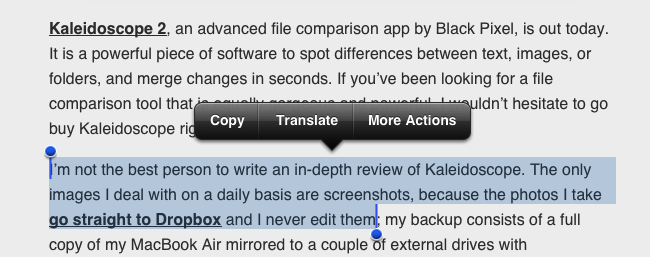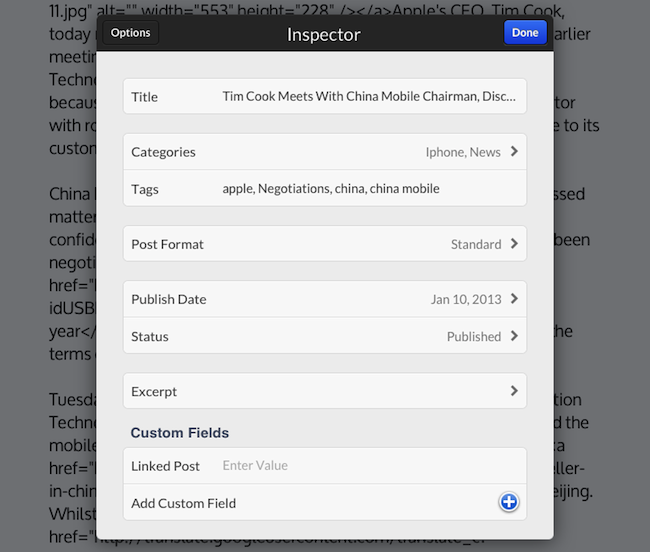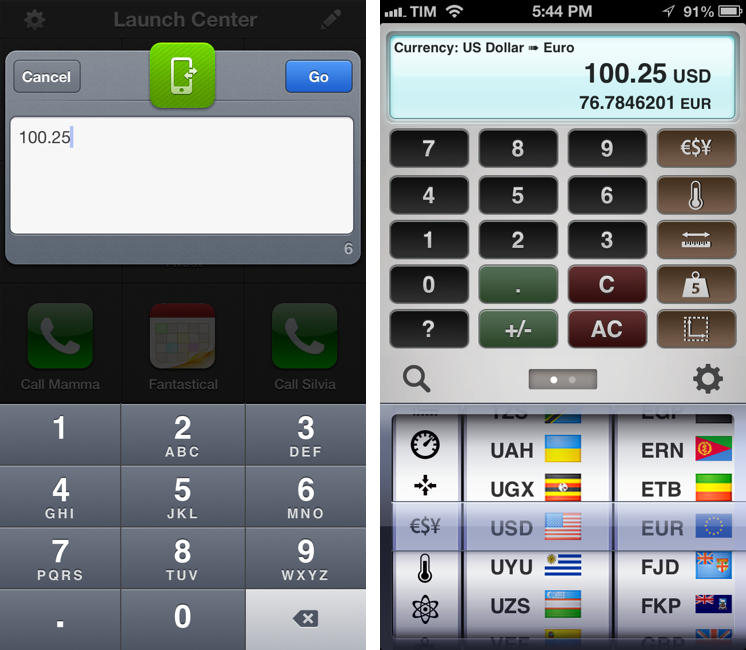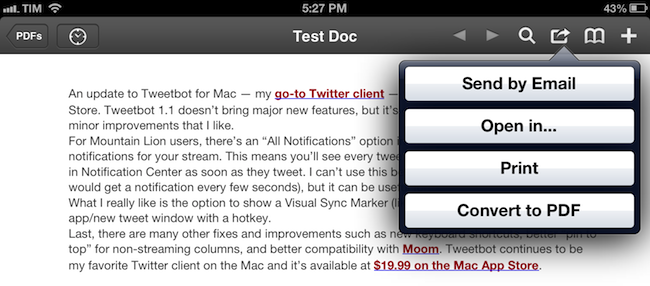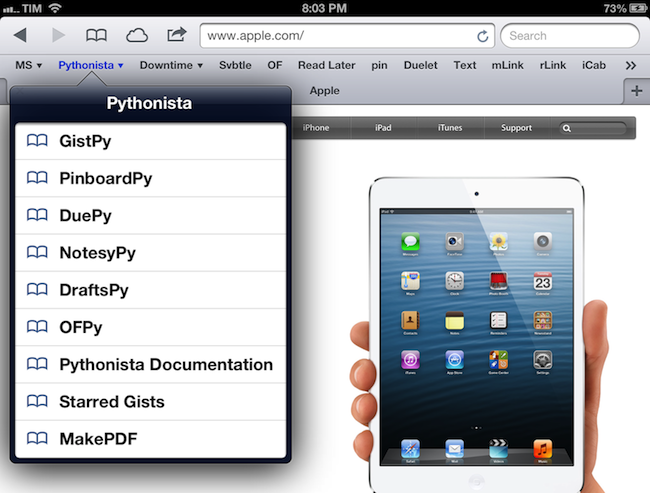A “services menu for iOS” is a chimera advanced users and developers have long been trying to hunt down. It all started with a mockup Chris Clark posted in 2010, showing how third-party iPhone apps could offer their “services” – just like OS X apps – to the user through a contextual menu. The concept became popular fairly quickly, but, eventually, Apple did nothing.
Fast forward to 2013, iOS users are still asking for better integration of third-party apps with each other. Developers have resorted to using URL schemes, a rather simple way to directly launch other apps and pass information to them – usually bits of text. App Cubby’s Launch Center Pro has become the de-facto solution to create a “Home screen of app shortcuts”, offering a series of tools (such as automatic encoding and different keyboards) to make the process of customizing URL schemes as user-friendly as possible. Launch Center Pro is, in fact, the utility behind many of my favorite iOS tricks.
Pythonista has also become a big part of my iOS automation workflow. Combining the power of Python with the possibility of launching URL schemes, I have created a series of scripts that help me get work done on iOS on a daily basis. Further leveraging Greg Pierce’s x-callback-url, I have ensured these scripts can take a set of data, send it to other apps, process it, then go back to the original app. You can read more about Pythonista in my original article, and I’ve been following updates from developers who implemented URL schemes as well with a dedicated tag on the site.
I concluded my Pythonista article saying:
I believe that, going forward, Pythonista and other similar apps will show a new kind of “scripting” and task automation built around the core strenghts of iOS. As we’ve seen, x-callback-url is a standard that leverages a part of iOS – URL schemes – to achieve simple, user-friendly and URL-based inter-app communication that can be used in a variety of ways. Looking ahead, there’s a chance rumored features such as XPC will bring more Mac-like functionalities to iOS, but developers will still find new ways to make iOS more powerful without giving up on positive aspects such as increased security and the simplicity of the app model.
Mr. Reader – a Google Reader client that I’ve covered on MacStories in the past, and my favorite RSS app – has today been updated to version 1.11, which introduces a generic solution for launching URL schemes that shows how iOS automation is a growing trend, albeit substantially different from what we’re used to see on OS X. Read more