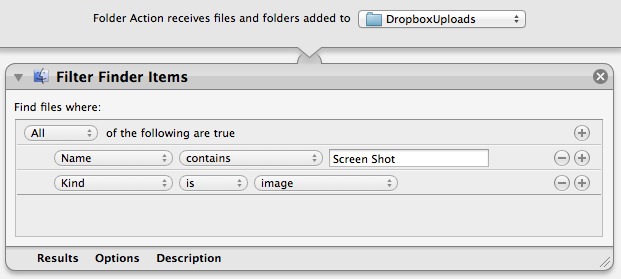Automatic Screenshot Uploading with Dropbox and Automator
Matteo Agosti figured out a simple yet effective way to upload items to your Dropbox Public folder and automatically receive their URLs in the clipboard: Automator.
After long time using various utilities to automatically share my screen shots when I updated to Montain Lion I had to find another solution as many of them stopped working. It came to my mind that OS X is bundled with Automator, an extremely powerful utility that I always relegated to thumbnails generation. So I decided to give it a try and I eventually made it. That’s how I did.
His folder action is extremely simple: it monitors a folder, filters items that begin with “Screen Shot” and that are images, then moves them to your Dropbox Public folder. By using your unique Dropbox ID, it places a link in the clipboard guessing what the final URL will look like; the URL is made of the standard initial “dropbox.com/u/” portion combined with a URL-encoded version of the file’s name.
The obvious downside is that this workflow isn’t directly communicating (i.e. uploading) with Dropbox: it’s simply moving files and composing the link that you will get once the upload is finished. In my tests, for instance, the URL received by the workflow became available after 10-20 seconds – when the Dropbox app actually finished uploading the file. After that, the URL was indeed correct.
Still, if you’re looking for a simple way to upload public Dropbox files and get a link back, you should check out Matteo’s post.