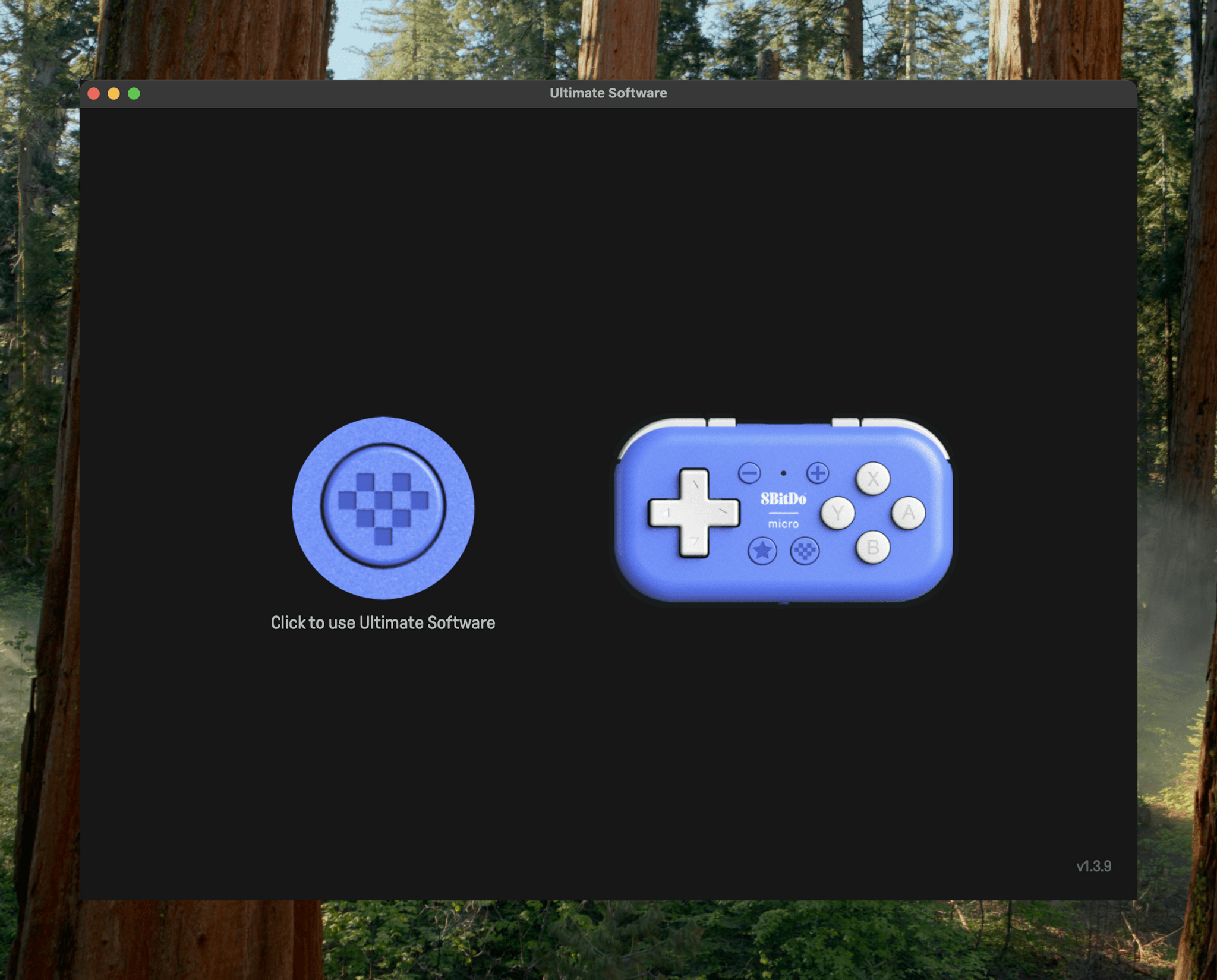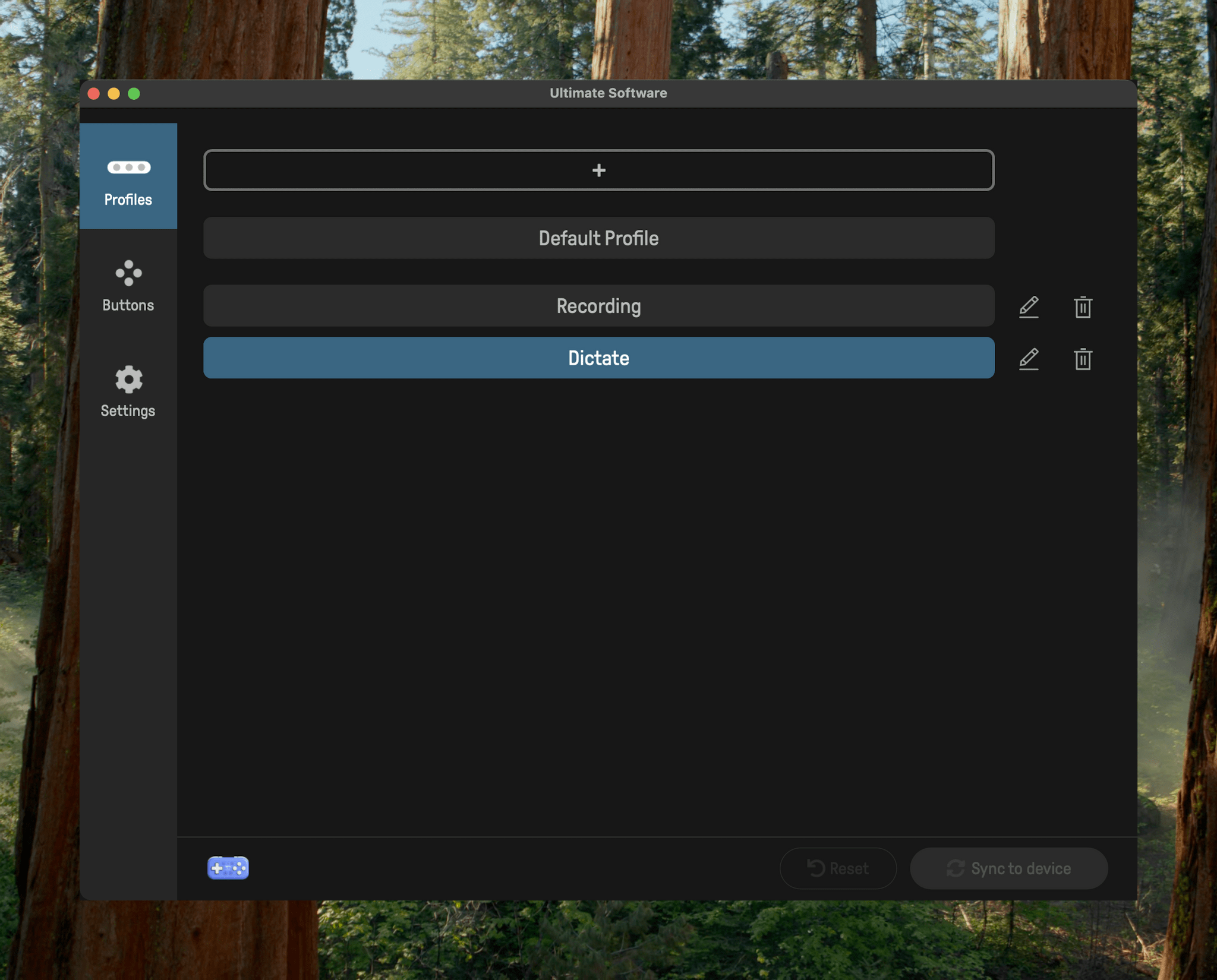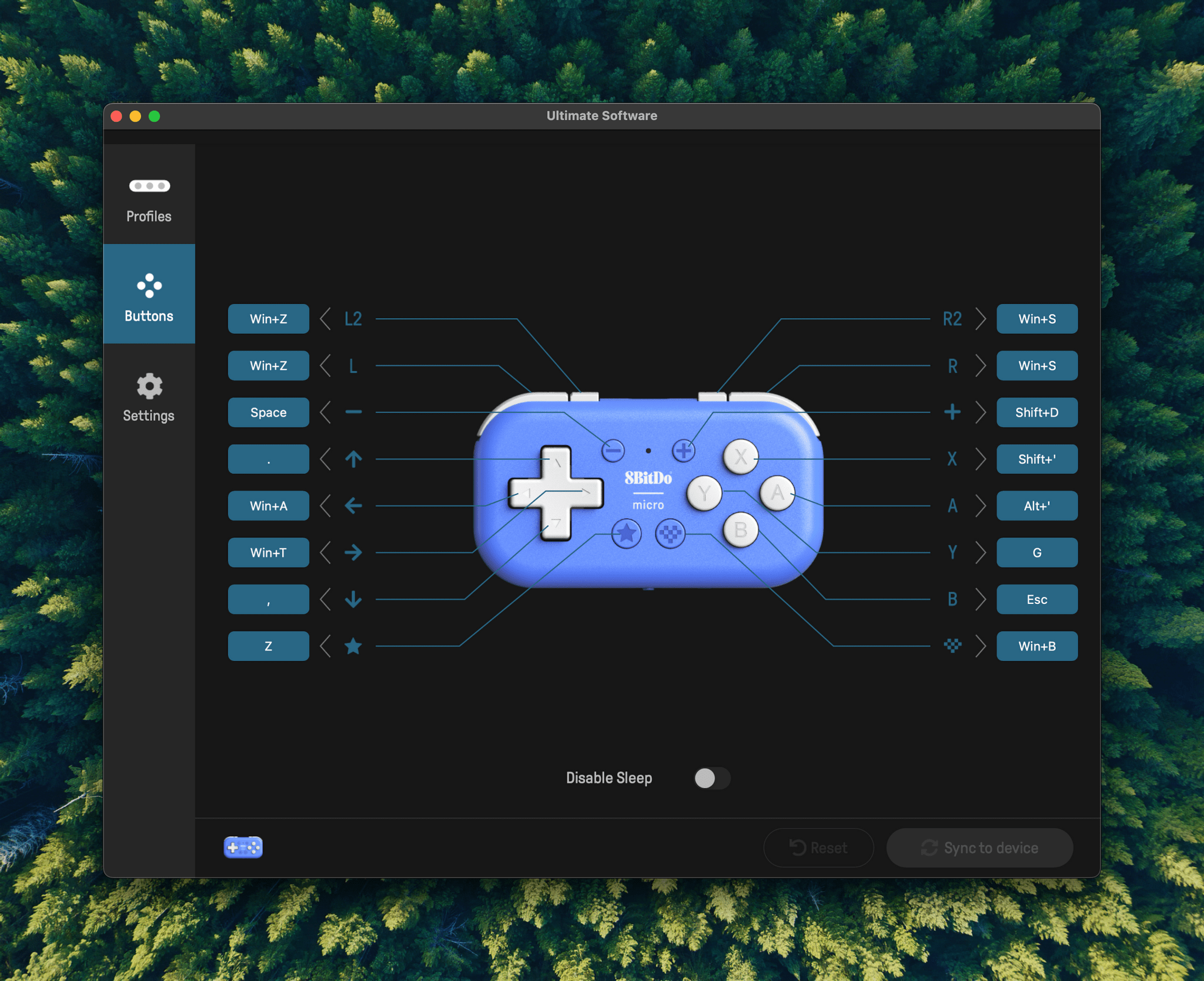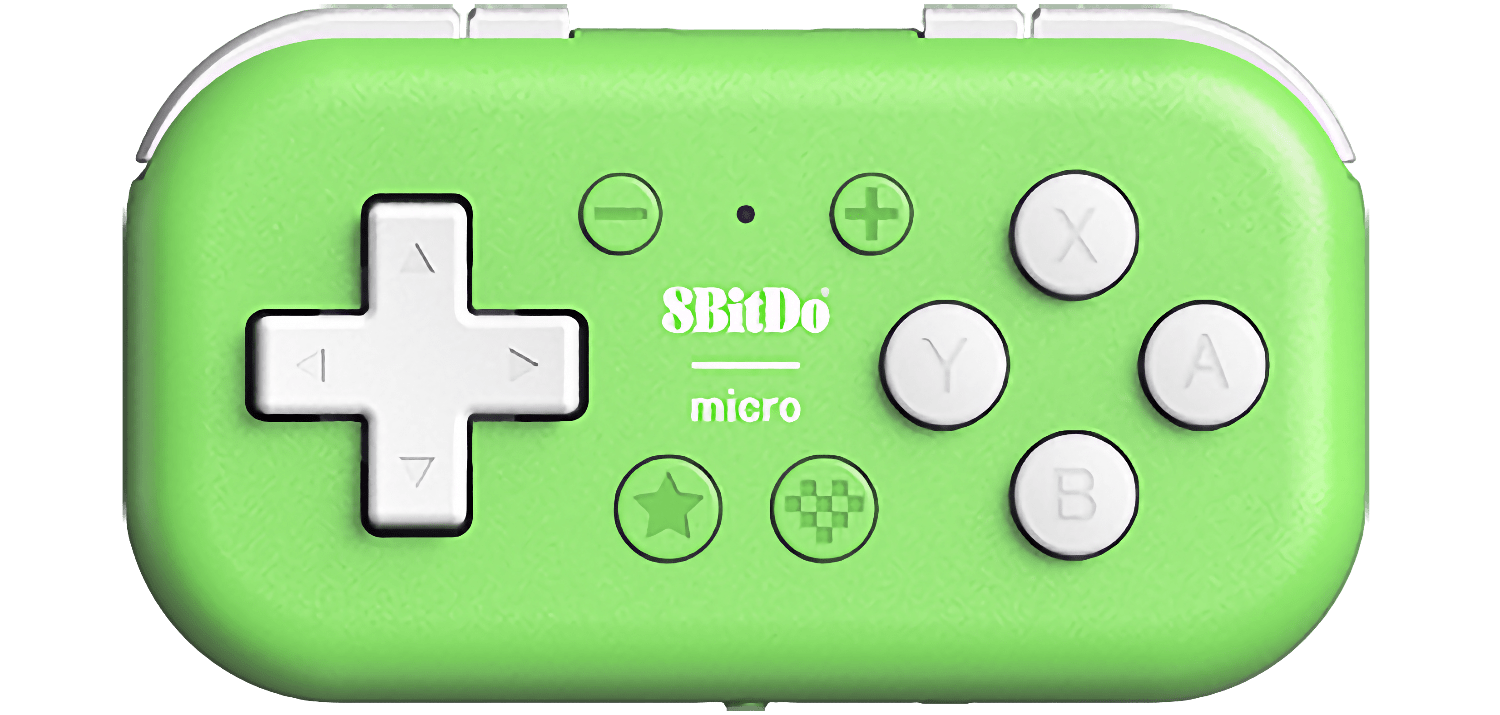I never expected my game controller obsession to pay automation dividends, but it did last week in the form of the tiny 16-button 8BitDo Micro. For the past week, I’ve used the Micro to dictate on my Mac, interact with AI chatbots, and record and edit podcasts. While the setup won’t replace a Stream Deck or Logitech Creative Console for every use case, it excels in areas where those devices don’t because it fits comfortably in the palm of your hand and costs a fraction of those other devices.
My experiments started when I read a story on Endless Mode by Nicole Carpenter, who explained how medical students turned to two tiny 8BitDo game controllers to help with their studies. The students were using an open-source flashcard app called Anki and ran into an issue while spending long hours with their flashcards:
The only problem is that using Anki from a computer isn’t too ergonomic. You’re hunched over a laptop, and your hands start cramping from hitting all the different buttons on your keyboard. If you’re studying thousands of cards a day, it becomes a real problem—and no one needs to make studying even more intense than it already is.
To relieve the strain on their hands, the med students turned to 8BitDo’s tiny Micro and Zero 2 controllers, using them as remote controls for the Anki app. The story didn’t explain how 8BitDo’s controllers worked with Anki, but as I read it, I thought to myself, “Surely this isn’t something that was built into the app,” which immediately drew me deeper into the world of 8BitDo controllers as study aides.
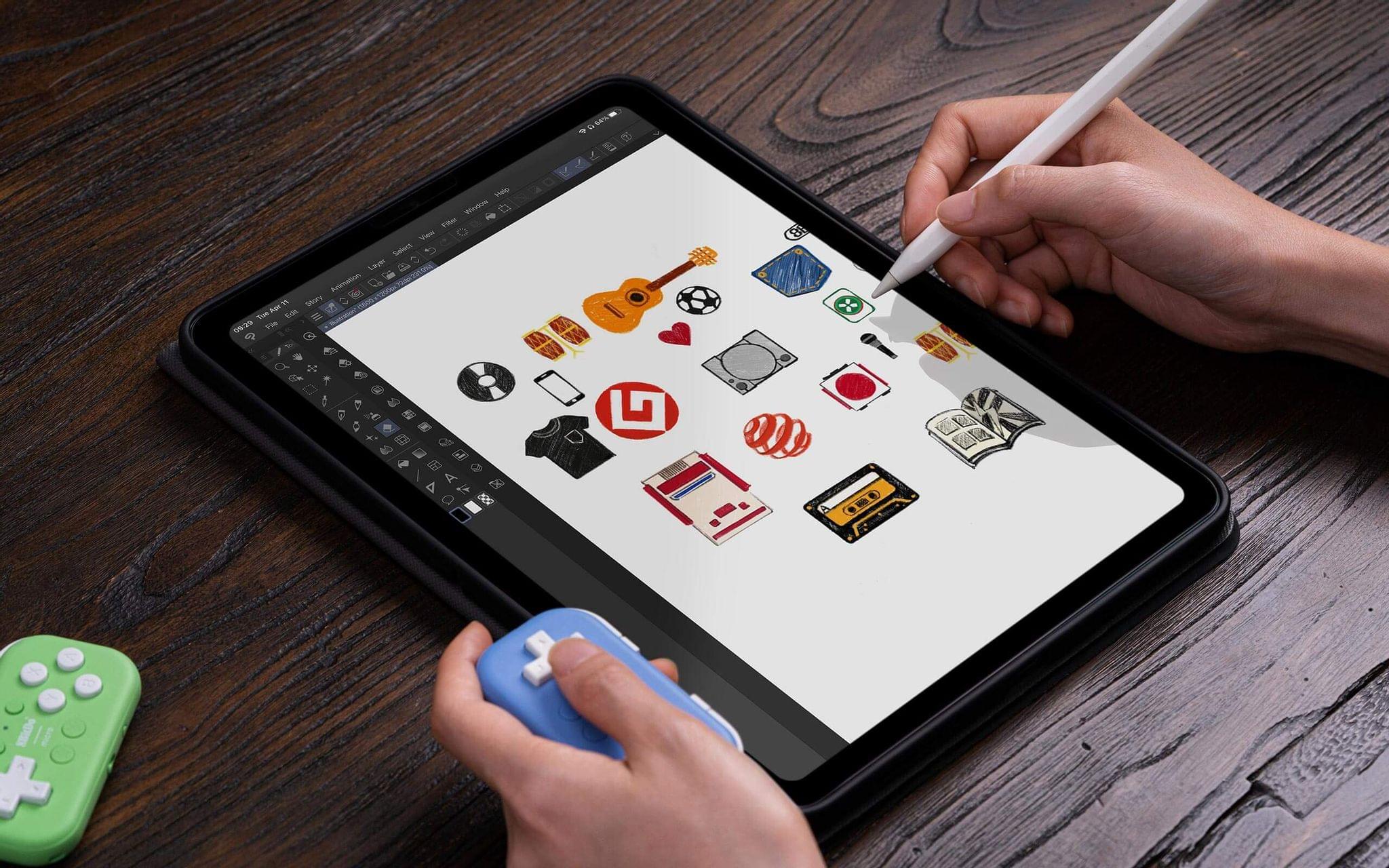
8BitDo markets the Micro’s other uses, but for some reason, it hasn’t spread much beyond the world of medical school students. Source: 8BitDo.
As I suspected, the 8BitDo Micro works just as well with any app that supports keyboard shortcuts as it does with Anki. What’s curious, though, is that even though medical students have been using the Micro and Zero 2 with Anki for several years and 8BitDo’s website includes a marketing image of someone using the Micro with Clip Studio Paint on an iPad, word of the Micro’s automation capabilities hasn’t spread much. That’s something I’d like to help change.
It just so happened that I already had an 8BitDo Micro controller, which you can purchase on Amazon for $22. Despite my notoriously large controller collection, I don’t have the Zero 2, so I’ll focus here on the Micro. However, for a few dollars less, the Zero 2 drops a handful of buttons and reportedly handles automation tasks just as well as the Micro.
What drew me to the Micro as a game controller was the way it pushes the limits of usability. It’s the same width as an iPhone 16 Pro Max and about 41mm tall, which is close to the width of Apple’s Siri Remote. The Micro is also roughly the same thickness as an iPhone 16 Pro Max when you include the camera bump. That’s very small and not the way you’d want to play all your videogames, but 8BitDo’s design is surprisingly usable when portability is important.1 It’s that same trait that makes the Micro such a fascinating automation tool.
The buttons on 8BitDo’s controllers can be remapped, like on many others. 8BitDo’s free Ultimate Controller app, which is available on the App Store for the iPhone, iPad, and Mac, can remap every button on the Micro. The Micro doesn’t have thumbsticks, but it does have a D-pad; A, B, X, and Y buttons; four other face buttons; and L, R, L2, and R2 buttons. That makes for a total of 16 programmable buttons, an impressive number for such a tiny device.
The Zero 2 drops the L2, R2, +, and - buttons, for a total of 12 buttons and is more oval shaped, but it’s otherwise very similar to the Micro. However, the Zero 2 doesn’t work with 8BitDo’s Ultimate Controller app. Instead, you’ll have to use Karibiner-Elements, which is more complex and Mac-only but opens up an even wider array of potential automations for both 8BitDo controllers.
Although I’d used 8BitDo’s Universal Controller app in the past, it had been a long time since I’d last explored it. As soon as I connected the Micro to the app, though, I knew immediately what those medical students had done. They’d simply mapped Anki’s keyboard shortcuts to buttons on the 8BitDo Micro, turned it 90 degrees, and used the controller as an Anki remote control.
The key is that 8BitDo’s Ultimate Controller app lets users create any number of profiles and attach keyboard shortcuts to a controller’s buttons. To get started, I paired my Micro with my Mac via Bluetooth and opened the Ultimate Controller app. It takes a few seconds for your controller to show up, but when it does, clicking on its image in the app opens your controller’s layout, ready for assigning buttons.
The tabs you’ll want to use in the Ultimate Controller app are Profiles and Buttons. Profiles lets you set up separate profiles for each of your workflows or apps. After creating a profile, switch to the Buttons tab, where you’ll see a diagram of your controller with each button labeled. Click on a button’s label, and you can begin assigning letters, numbers, function buttons, special characters, and most importantly, ”key combos” – which are what you’ll need for most keyboard shortcuts – to your controller. There’s also a checkbox to prevent the controller from sleeping when using that particular profile, which I recommend enabling so the controller doesn’t become unresponsive as you work.
Once you’ve set up your controller’s buttons to your liking, the setup needs to be synced to your Micro using the ’Sync to device’ button at the bottom of the window. This is probably the single biggest limitation of using the Micro for automation workflows. There’s no way to switch profiles from the controller; instead, you need to open the app, choose a profile, and sync it to the controller manually each time you want to switch profiles. However, in practice, this hasn’t bothered me because I’m only using the Micro for a limited subset of workflows and loading a profile is fast.
Another limitation compared to something like a Stream Deck or a Creative Console is that the Ultimate Controller app can’t run scripts or macros, although it is possible to do so with Karabiner-Elements. That hasn’t been a deal-breaker for me because I tend to use all of these sorts of push-button devices with a Mac, and I limit them to running keyboard shortcuts because I have yet to find a company making automation hardware that also makes a good app for controlling it. The less you rely on those apps – 8BitDo’s included – the better. Instead, I build my automations in Shortcuts and third-party tools, bind them to keyboard shortcuts, and assign them to the buttons on my automation devices.
How I’m Automating Workflows with the 8BitDo Micro
Over the course of the past week, I’ve found that the Micro excels at automating tasks that don’t usually involve your hands being on the keyboard. Here are three scenarios where I’ve found the Micro to be better than a push-button device that sits on my desk:
1. Dictation, Spotlight, Sky, and Other AI Tools
One of the profiles I’ve used the most at my desk combines dictation apps and features with Spotlight and Sky. I’ve been using macOS Tahoe’s expanded Spotlight functionality for launching apps and shortcuts, along with accomplishing other tasks during the beta period. I’m also using Sky for a wide variety of AI-infused automation tasks and driving both with macOS’s dictation feature and superwhisper, an AI-powered dictation app that will tailor its output based on your prompts using a variety of AI models.
I’ve programmed the A, B, X, and Y buttons to activate each app/feature and mapped the right shoulder button to Escape. That way, whether I’m at my desk or sitting across the room on my couch, I can dictate into whatever app I’m using or launch an automation. I’ve also begun experimenting with tying other buttons to the keyboard shortcuts that trigger interactions with AI chatbots like Claude and ChatGPT.
2. Editing in Logic Pro X
Podcast editing uses a small fraction of the features of Logic Pro X, and the app is packed with single-keystroke shortcuts. Most of the time when I’m editing one of MacStories’ shows, I’m simply listening with my finger hovering over the Space bar, waiting to quickly pause and edit a segment of audio. It’s uncomfortable for long edits, and the myriad of single-keystroke shortcuts in the app that I don’t use make it too easy to inadvertently hit a key and not know how to undo whatever it did.
With the Micro, I can map every common Logic command I use to a button. Holding the controller with my thumb on the D-pad, I tap the up button to select all tracks, the down button to trim them at the playhead, and the left and right buttons to advance the playhead forward and backward a small amount with each tap. Other buttons handle playing and pausing, adding chapter markers, bouncing the final edit, and more. I’ve edited three podcast episodes with this profile so far and found it much better than exclusively using a keyboard, especially when I’m editing with my MacBook Pro sitting in my lap.
3. Podcast Recording
I also have a profile for recording podcasts. I use Mic Drop when I need to mute my microphone during a podcast recording. It’s a great, reliable app that lets you record a keyboard shortcut to mute and unmute your mic. The only problem is that it’s awkward to reach out to a keyboard or other desktop device to mute my mic during a recording. The 8BitDo Micro has been perfect for this. The tiny controller fits comfortably in the palm of my hand off camera, where I can quickly toggle it on and off as needed.
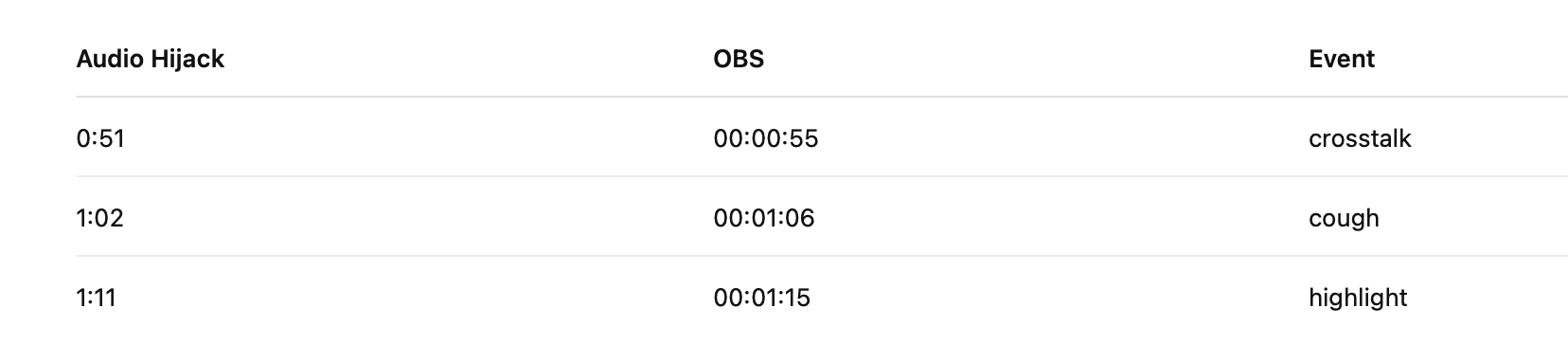
Google Gemini combined with Shortcuts produced this handy episode editing table for my audio and video files.
I’ve been experimenting with something more “out there” while recording, too. I’ve arranged my desktop so Audio Hijack and OBS Studio are always visible along with an Obsidian note. I’ve bound buttons to paste “noise,” “cough,” “cross talk,” and “highlight” into the note and then immediately take a full desktop screenshot. The screenshot includes timestamps from Audio Hijack and OBS as well as the line in my Obsidian note describing what just happened. By feeding the screenshots into Google Gemini, I can create a table with the timestamp from each app and the note, which helps find those spots again when it’s time to edit.
The Next Frontier: iPad
8BitDo’s Universal Controller app is available on the iPad, too, and thanks to Apple’s deep controller support, it can be used for automations there as well. Of course, you can do more on the Mac thanks to its ability to set global hotkeys and its rich universe of third-party automation apps. However, between system-level keyboard shortcuts and those baked into individual apps, the Micro has a lot of potential for anyone from an artist looking for ways to quickly switch tools in apps like Procreate to a writer who wants a new way to navigate documents and manipulate text without a mouse.
The 8BitDo Micro wasn’t made with productivity and automation in mind, but its size, price, and software set it apart from any other automation hardware on the market. There’s simply nowhere else that you can get a 16-button, palm-sized device to remotely control a Mac or iPad for just $22. The closest alternative is probably the Stream Deck Mini, which features only six buttons, has to sit on a desk, and costs nearly three times as much. Sure, you need to use the Ultimate Controller app to switch the Micro’s profiles, and it can’t handle scripts and macros as easily as a Stream Deck can, but for a $22 device that fits in my hand, that’s fine.
In fact, it’s more than fine because, unlike most game controllers, the Micro can be used in one hand to drive your next Zoom call, direct your presentation, or rate your photos in Lightroom. Really, any task that leans on navigation and keyboard shortcuts and involves minimal typing is perfect for the 8BitDo Micro. Plus, the cost of your automation experimentation will be low, and you’ll have a capable mini game controller whether you stick with the Micro as an automation device or not.
I’ve learned a few things from this experience:
- Keeping on top of the hacks people use to get work done in other fields pays off in different contexts.
- There’s a largely untapped market for handheld automation devices, which is only going to grow as AI drives us to talk to our apps more.
- My game controller obsession isn’t a vice; it’s valuable productivity research. Okay, maybe it is a vice, too.
The 8BitDo Micro is available from Amazon and 8BitDo directly. I haven’t tried the similar 8BitDo Zero 2, which requires Karabiner-Elements to remap its buttons, but it’s also available from Amazon and 8BitDo.
- In fact, the Micro’s dimensions pair so well with the iPhone that 8BitDo makes a clip to clamp the Micro to the bottom of an iPhone for playing games in portrait mode. It’s a clever solution that we’ve covered before on NPC: Next Portable Console because it works well with videogame emulators like Delta and RetroArch. ↩︎