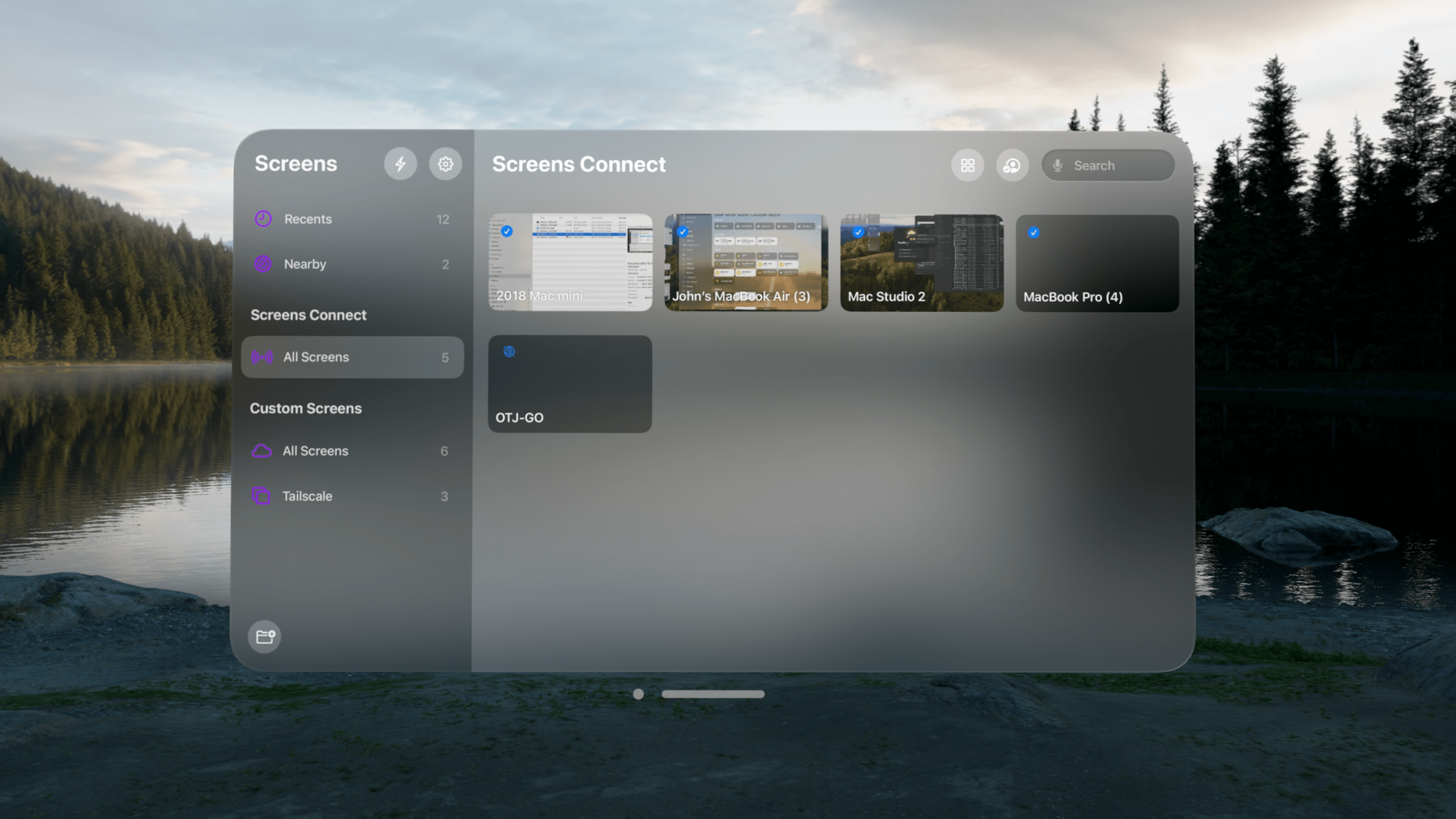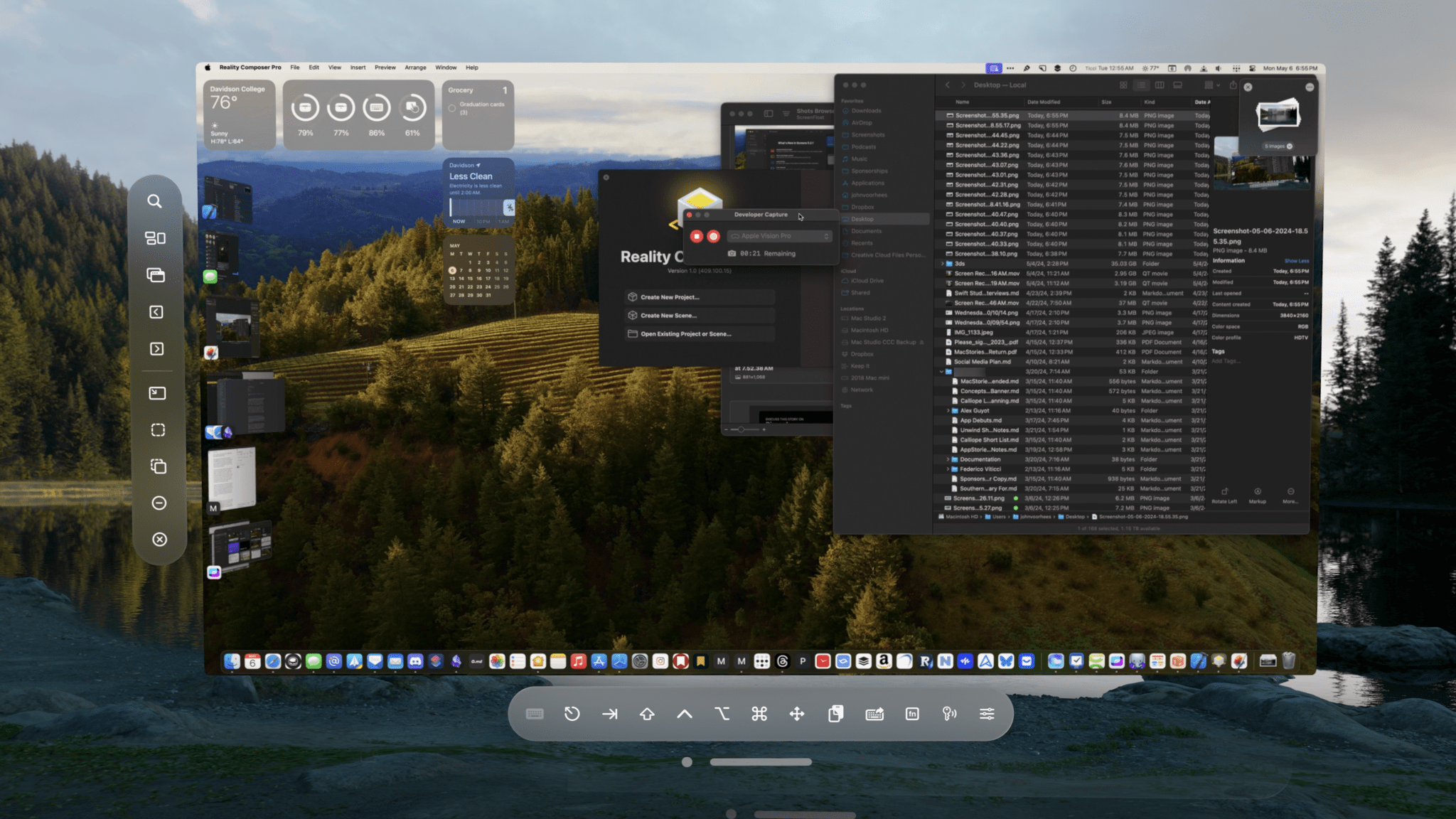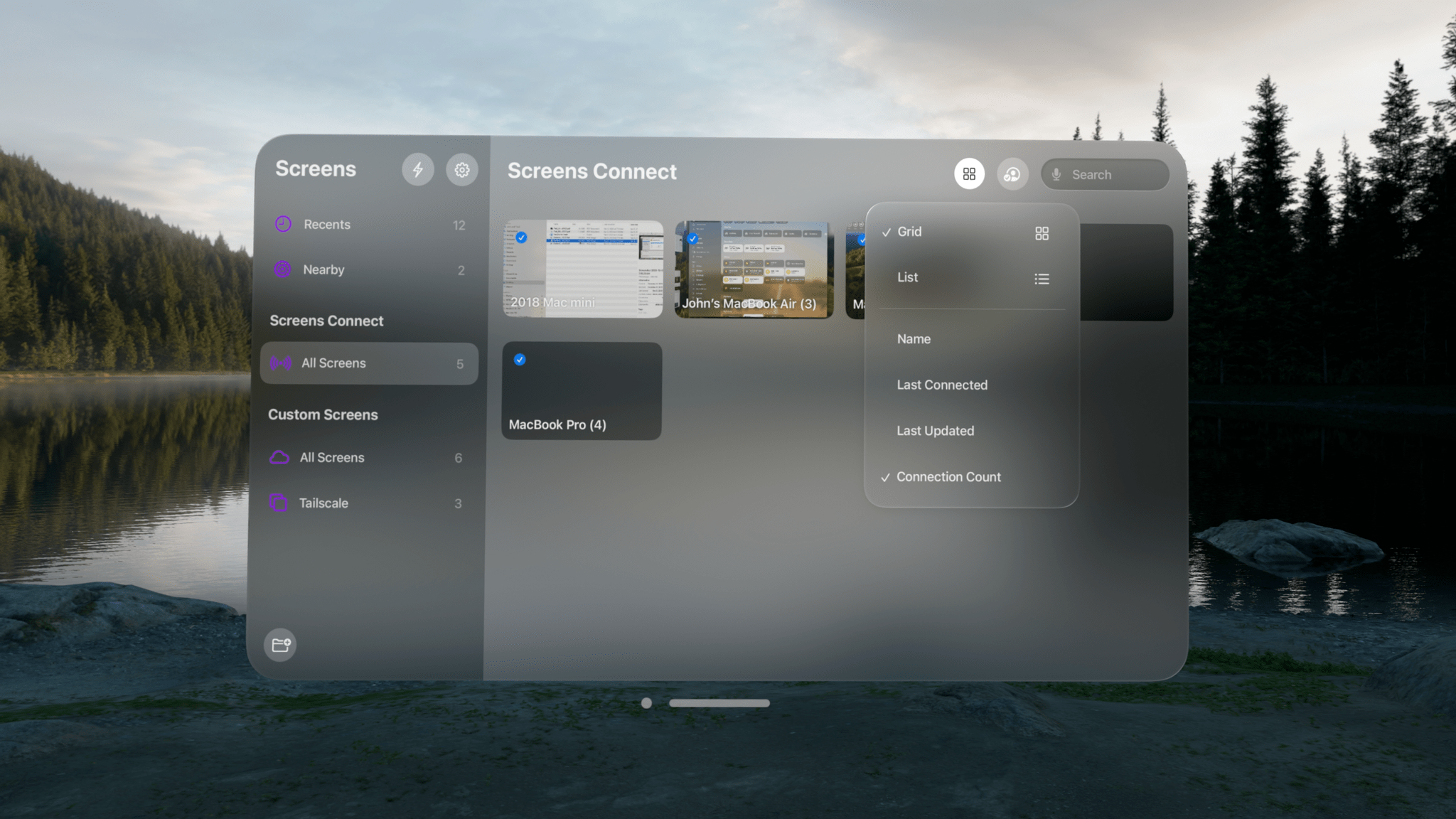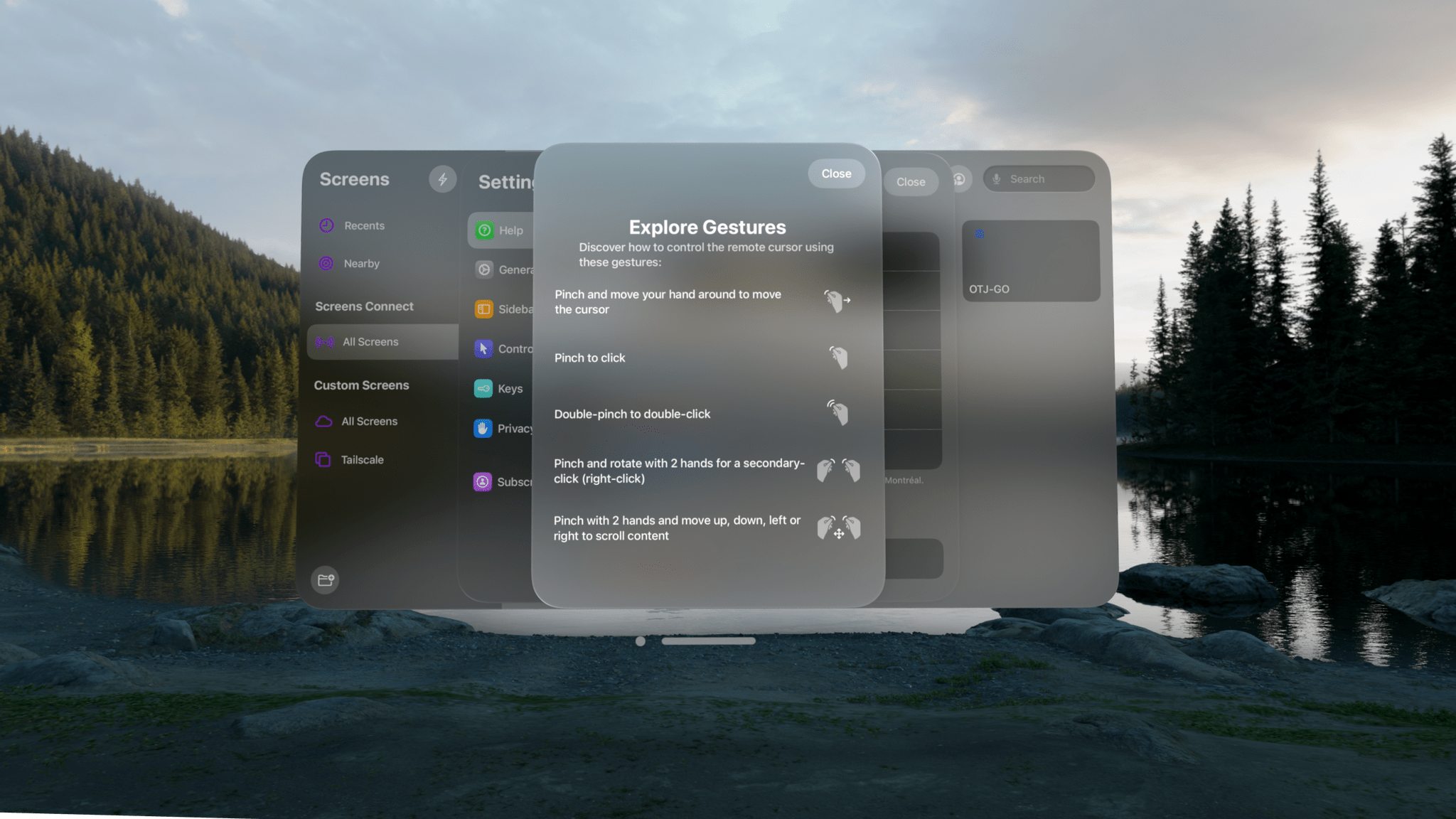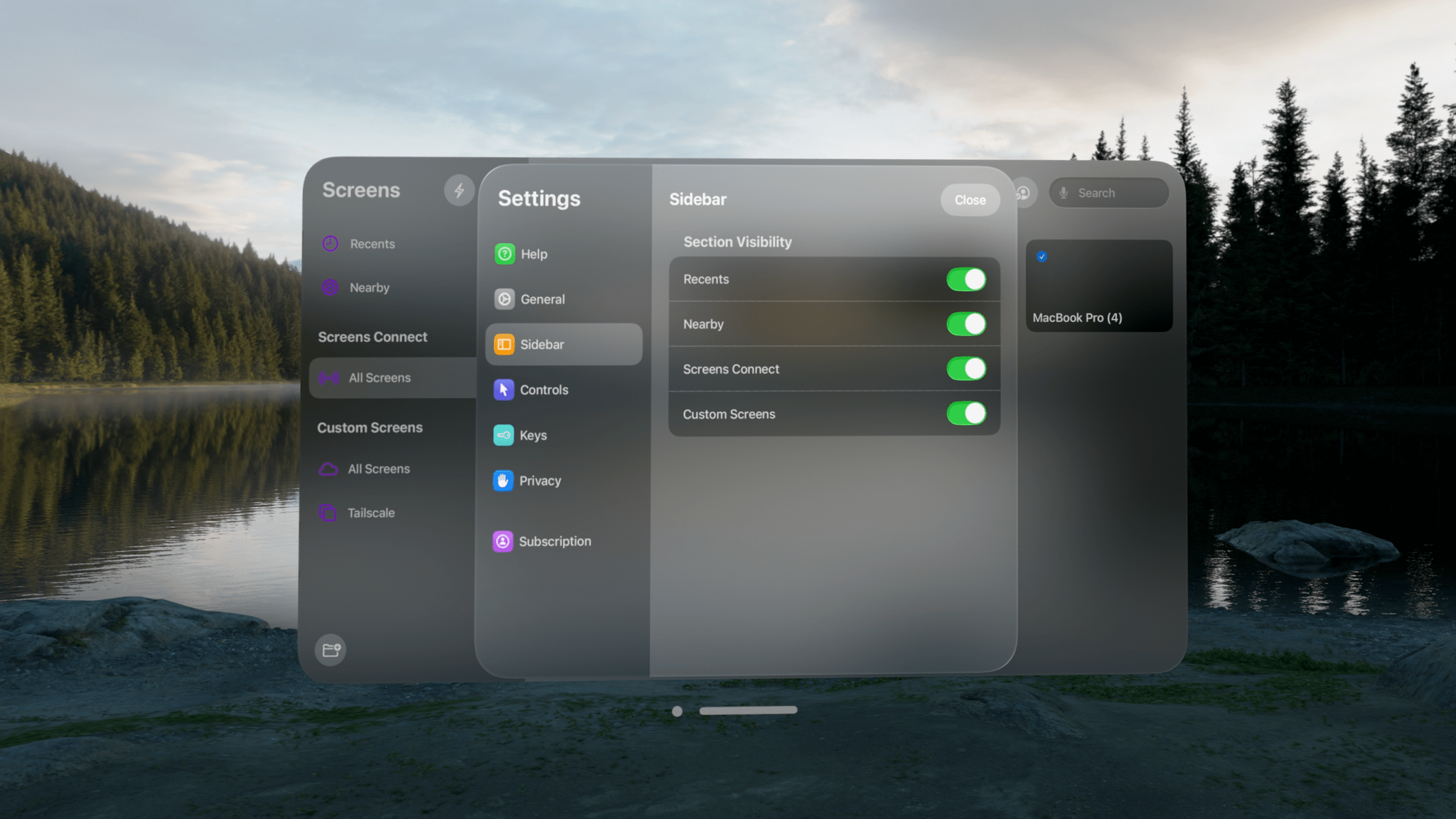Screens by Edovia is a screen-sharing app that lets you control your computer from another device, and today, version 5.2 is out with an excellent set of updates that improve the app’s performance and usability. However, the biggest change is that Screens now works on the Vision Pro, which is a big deal for anyone managing computers remotely.
I’m a longtime Screens user, but I was initially skeptical about using it with the Vision Pro. How useful or easy-to-use would Screens be when running on the device? The answer is ‘very.’ The Vision Pro version of Screens is a terrific addition to the previously-released iPhone, iPad, and Mac versions, and combined with the other changes in version 5.2, this is a bigger update than the point release might suggest.
I’m going to stick to covering the visionOS version of Screens and the other changes introduced in version 5.2 because I reviewed version 5.0 of the app late last year. So, if you’re unfamiliar with Screens’ core functionality, be sure to check out that review.
Suffice it to say, I’m a big fan of Screens. I’ve used the app to connect to my Macs, whether at home or away, for years. Sometimes, I’m just being lazy because a file I need is on my office Mac, and I’m in another part of my home, and other times, I’m away and forget something important. Either way, firing up Screens makes it easy to get what I need.
That sort of convenience is multiplied when I’m using the Vision Pro. If I’m close to my Mac, I can simply mirror its display in the Vision Pro using visionOS’ built-in remote access feature. That only works well, though, when I’m near the Mac it’s connected to. What’s great about Screens 5.2 is that it allows me to do something similar from anywhere, which is incredibly cool. That means being able to type in an app on my Mac Studio no matter where I am. I love it.
Not only that, but I can open a connection to my Mac mini or laptop, too, spreading three virtual Macs around my living room if I want. I don’t have a good reason to do that, but if your job is managing multiple Macs or running different processes on a bunch of computers, I have to imagine it would be a lot nicer to have multiple big windows that you can spread out around your space than flipping among them on a fixed-size display.
Another highlight of Screens on the Vision Pro is the quality of the image it mirrors. As part of the version 5.2 update, Edovia updated its rendering engine across all platforms, which I expect made a difference. Text was crisp and legible on every Mac I accessed, and images looked great, too. Plus, unlike the Mac mirroring built into visionOS, you also have access to all the tools available in Screens, which are arrayed in toolbars along the bottom and left side of its visionOS window.
If there’s a downside to accessing your Mac from the Vision Pro with Screens, it’s that the gestures to control your Mac take some getting used to. I’ve been mirroring my Macs in the Vision Pro since I got the device. However, to navigate the Mac using mirroring, you need a keyboard and trackpad because it doesn’t support gestures, so you better have a Magic Trackpad for moving your cursor around.
In contrast, Screens does support gestures. The app allows you to move the pointer by pinching and dragging. A single pinch is the same as a single click, and a double-pinch is a double click. If you pinch with both hands and move them up or down, the active window will scroll. Also, a right-click is triggered if you pinch with both hands and rotate them a little. After some practice, I found it easy to get around my Mac’s UI using these gestures, but the experience is different enough from working with native visionOS windows that you should expect it to take a little time to wrap your head around conceptually.
In addition to the new rendering engine I mentioned above, Screens now allows users to set image compression on a per-connection basis. That way, if you have a connection you know isn’t great, you can compress the image more to help improve performance. Codecs can be specified for PC connections, too. Finally, if there are sidebar sections you don’t use, you can toggle them off in settings, and your library of connections can be sorted by connection frequency so the ones you use the most are at the top of the list.
Mac mirroring is one of the Vision Pro’s best features. It’s both an escape valve for things the Vision Pro can’t do or where app support is thin and a powerful way to interact with the Mac, period. Screens 5.2 takes that idea even further, allowing you to interact with multiple Macs and other computers anywhere and making the app the most useful utility I’ve tried for visionOS so far.
Screens 5.2 is available on the App Store for $2.99/month, $24.99/year, or a one-time payment of $79.