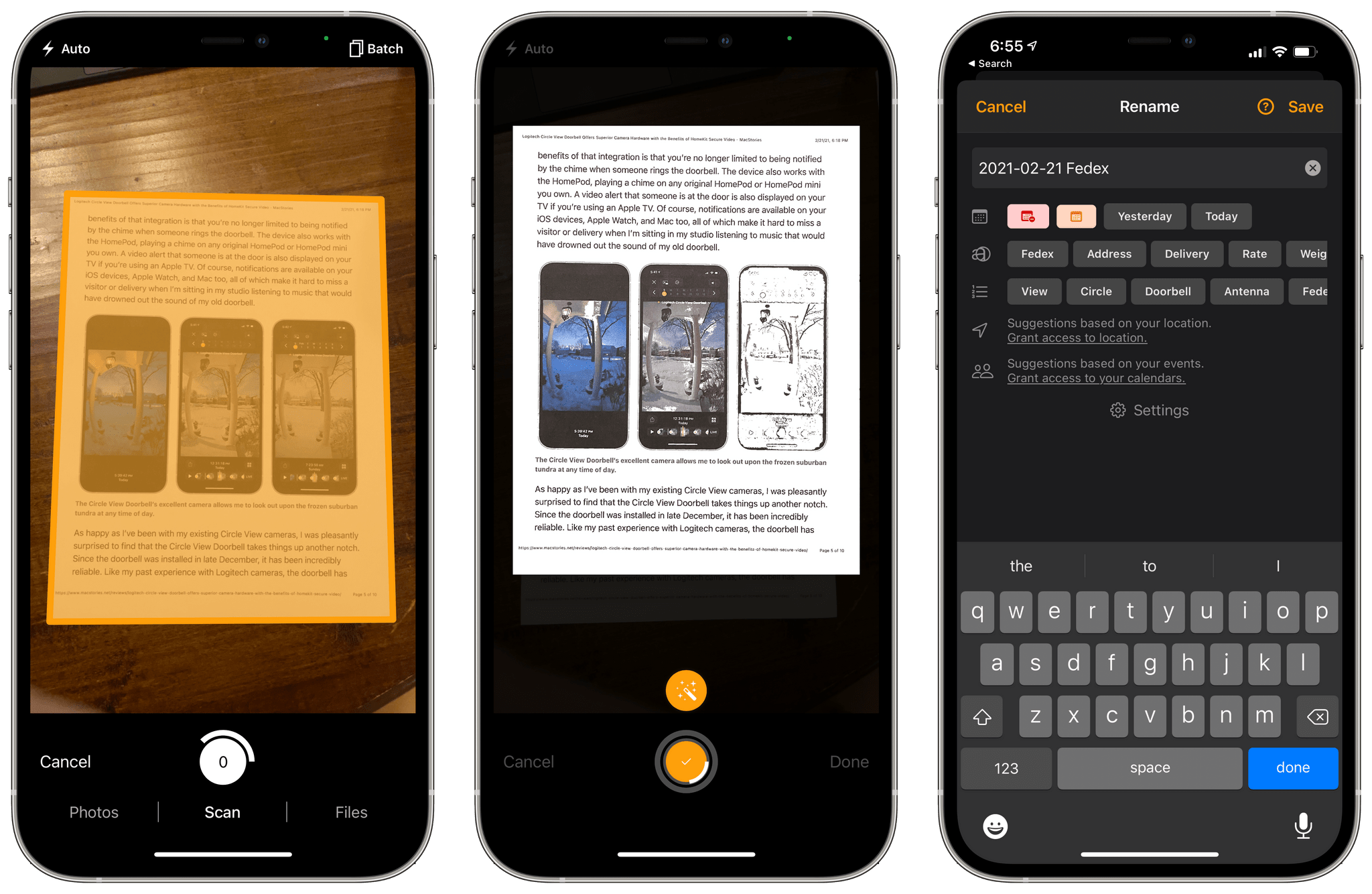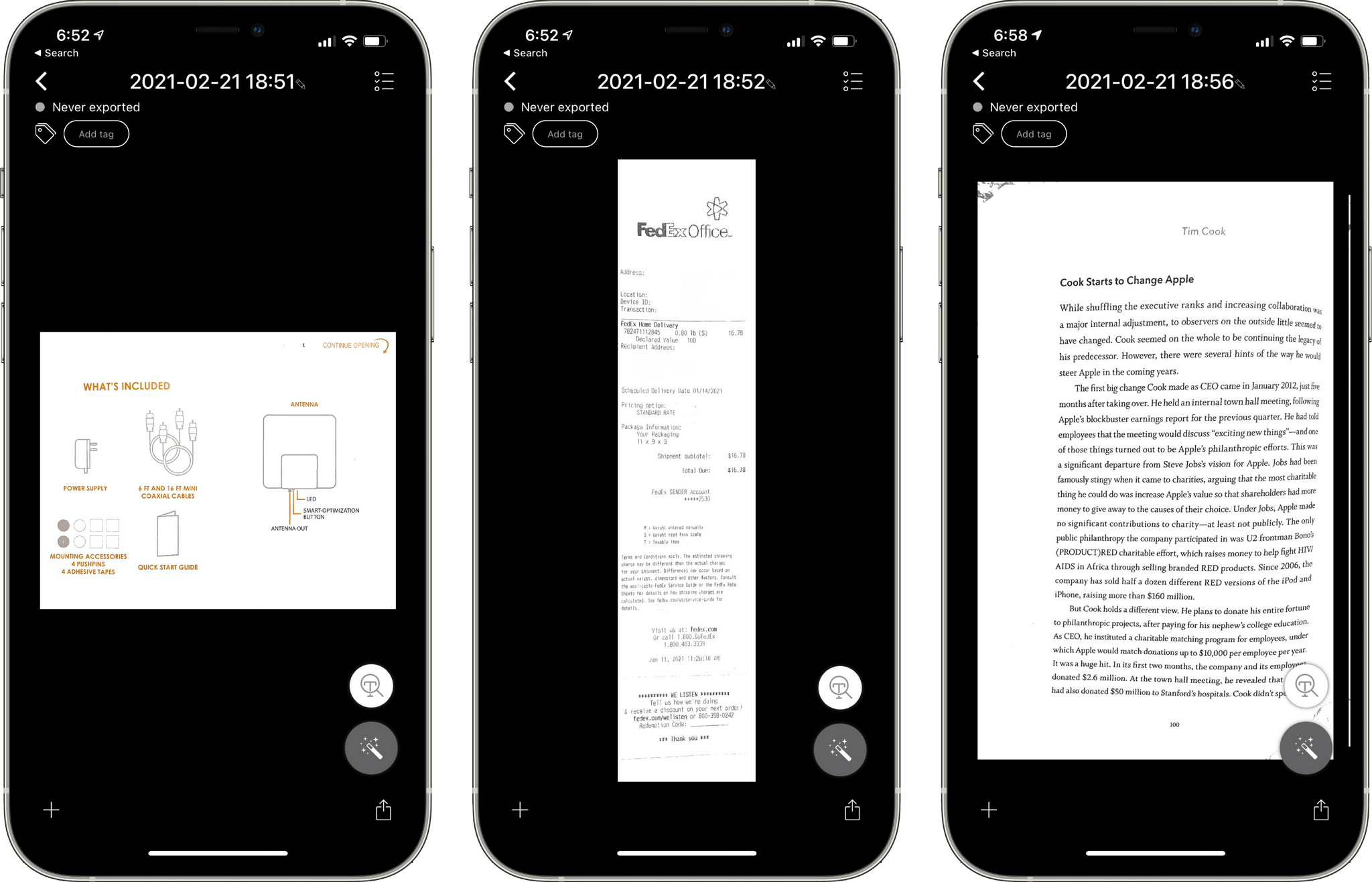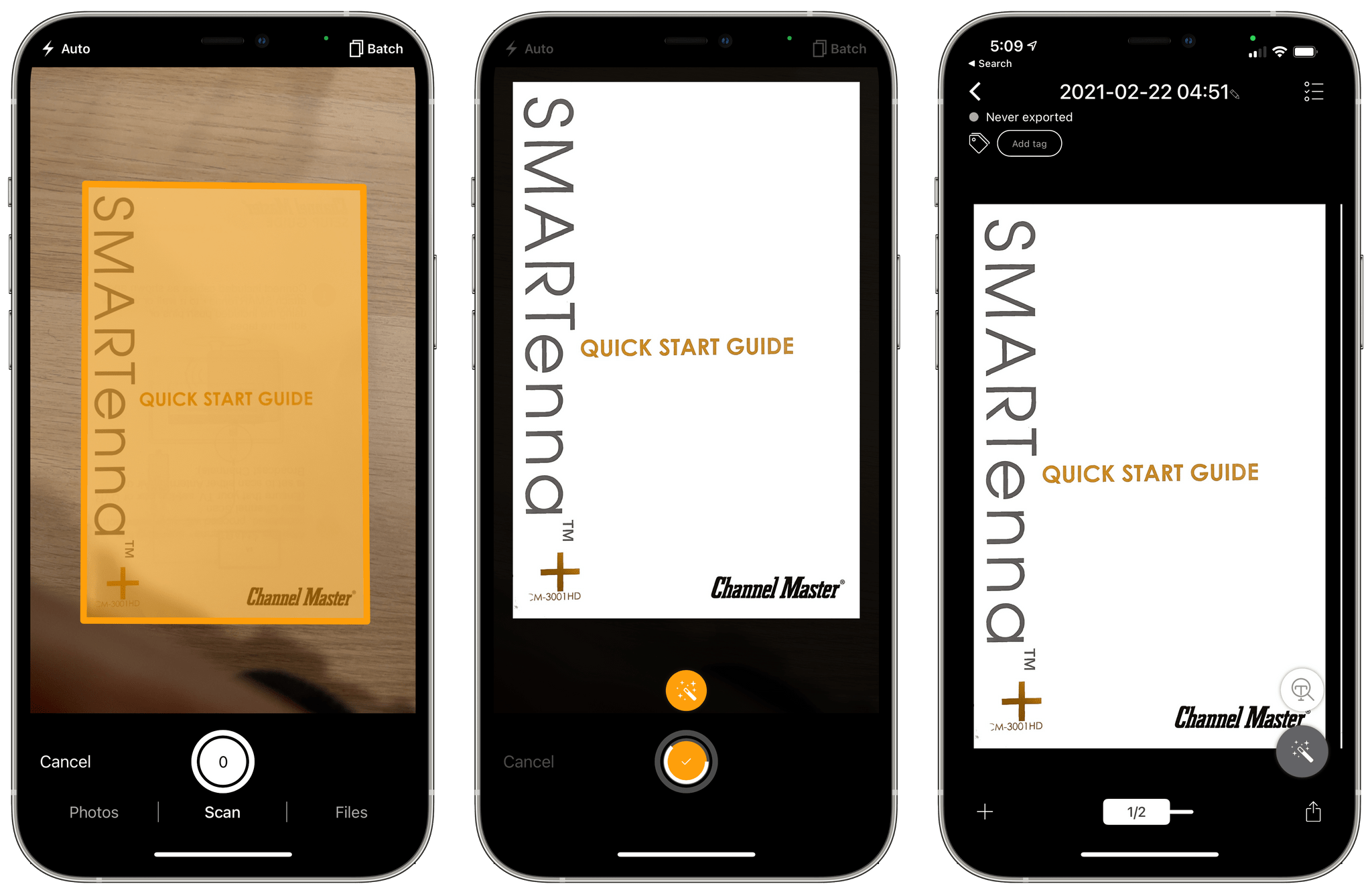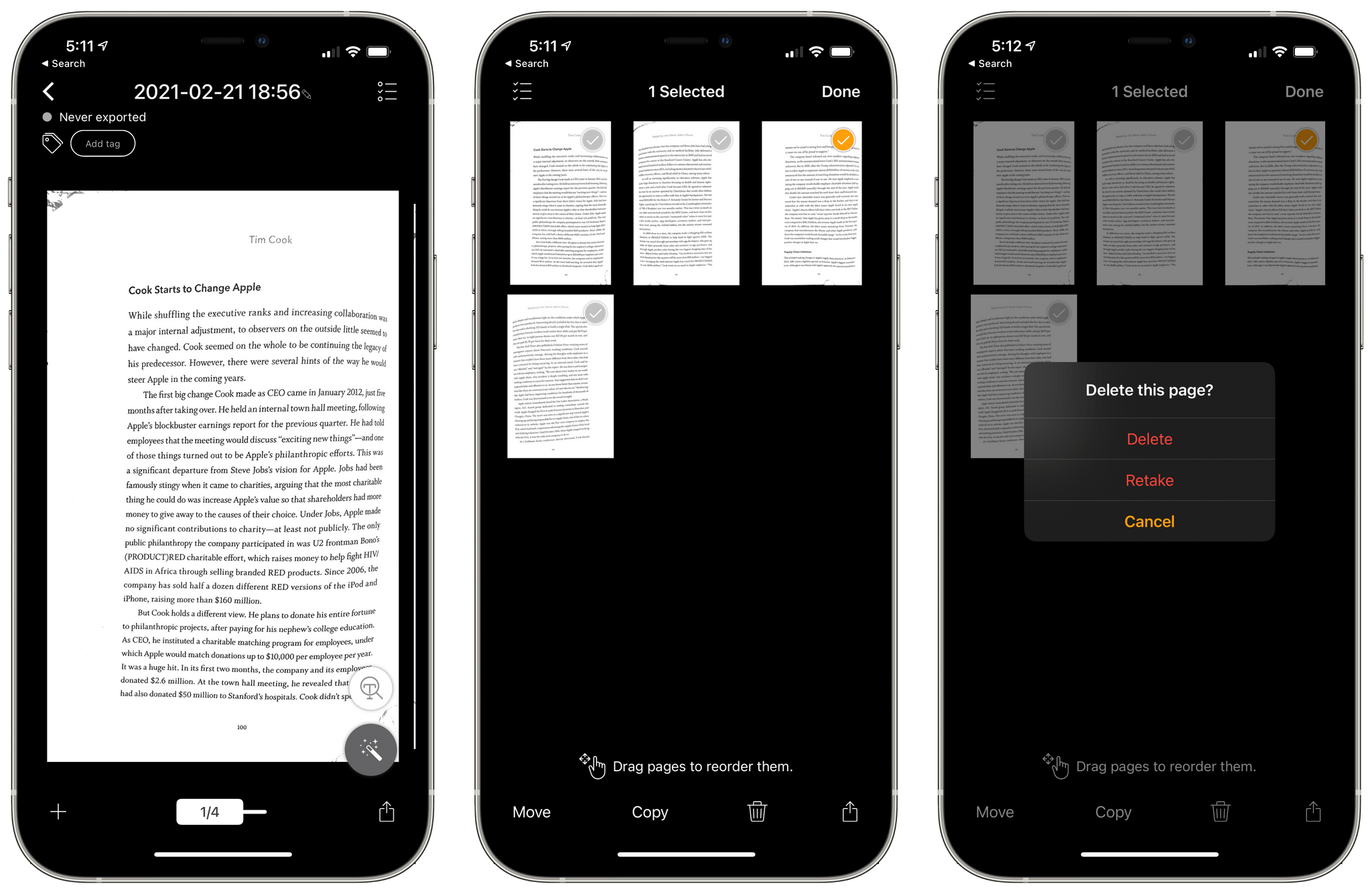My scanning needs are modest. I occasionally need to scan a receipt or document for personal or work reasons, but the frequency with which I do that has steadily declined over the years. I have a Fujitsu ScanSnap scanner, which is excellent, but if it broke, I wouldn’t replace it. That’s because iPhone and iPad scanning apps have improved just as steadily as my scanning needs have declined.
These days, the ScanSnap sits in a drawer, demoted from taking up valuable desktop space that I need for the tools I use every day. I still set it up from time to time when I’m working at my desk, but more and more often, I’ve found it to be more trouble than it’s worth to set up.
Instead, I’ve been experimenting with a variety of iPhone and iPad scanning apps, including Genius Scan 6, which was released today. The app has a long list of features, but at its core, what I like most about Genius Scan is its fast, flexible scanning workflow and business model that fits with a wide range of user needs from someone like me who doesn’t scan documents very often to people for whom scanning is essential to their daily tasks.
One of the highlights of Genius Scan 6 is a rewrite of the underlying technology on which it relies for document detection and filtering the resulting images to generate an accurate reproduction of your document. In practice, the scanning engine means you can capture multiple pages with an iPhone or iPad camera quickly and accurately. Genius also supports importing files from any file provider using the system file picker or your photo library, as well as scanning via a Shortcuts action.
I’ve tried Genius Scan with a variety of documents, including printed webpages, shiny product documentation, books, and low-resolution receipts. In each case, capturing scans with my iPhone’s camera was fast. Shortly after tapping the plus button to start a scan and framing the document in the viewfinder, the app highlighted the document in the app’s signature orange color, providing feedback that the page had been detected. A second or so later, the scan is captured with a bit of haptic feedback, ready to capture another page.
You can wait for the app to capture images automatically or tap the shutter button yourself, although I found the automatic capture to be plenty fast for my needs. As images are captured, the page count is reflected on the shutter button, so you can keep track of the total pages of each document you scan.
When you’re finished scanning, tapping ‘Done’ opens the document you captured. You can swipe through the pages to check the quality of each image and zoom in and out. You can also tap the OCR button to see the text associated with your scan. In my tests, Genius Scan was very accurate. It had a little trouble with the bent pages of a book, but flatter scans, including relatively low-resolution receipts, worked well. From the image viewer, there are several options to do things like re-crop, rotate, move, and delete the current page, change the filter that is automatically applied to the scan, and pick a pre-defined page size. You can also add tags as a way of organizing scans. Genius Scan can also pull out URLs, locations, phone numbers, and other bits of data that you can interact with from the text recognition view.
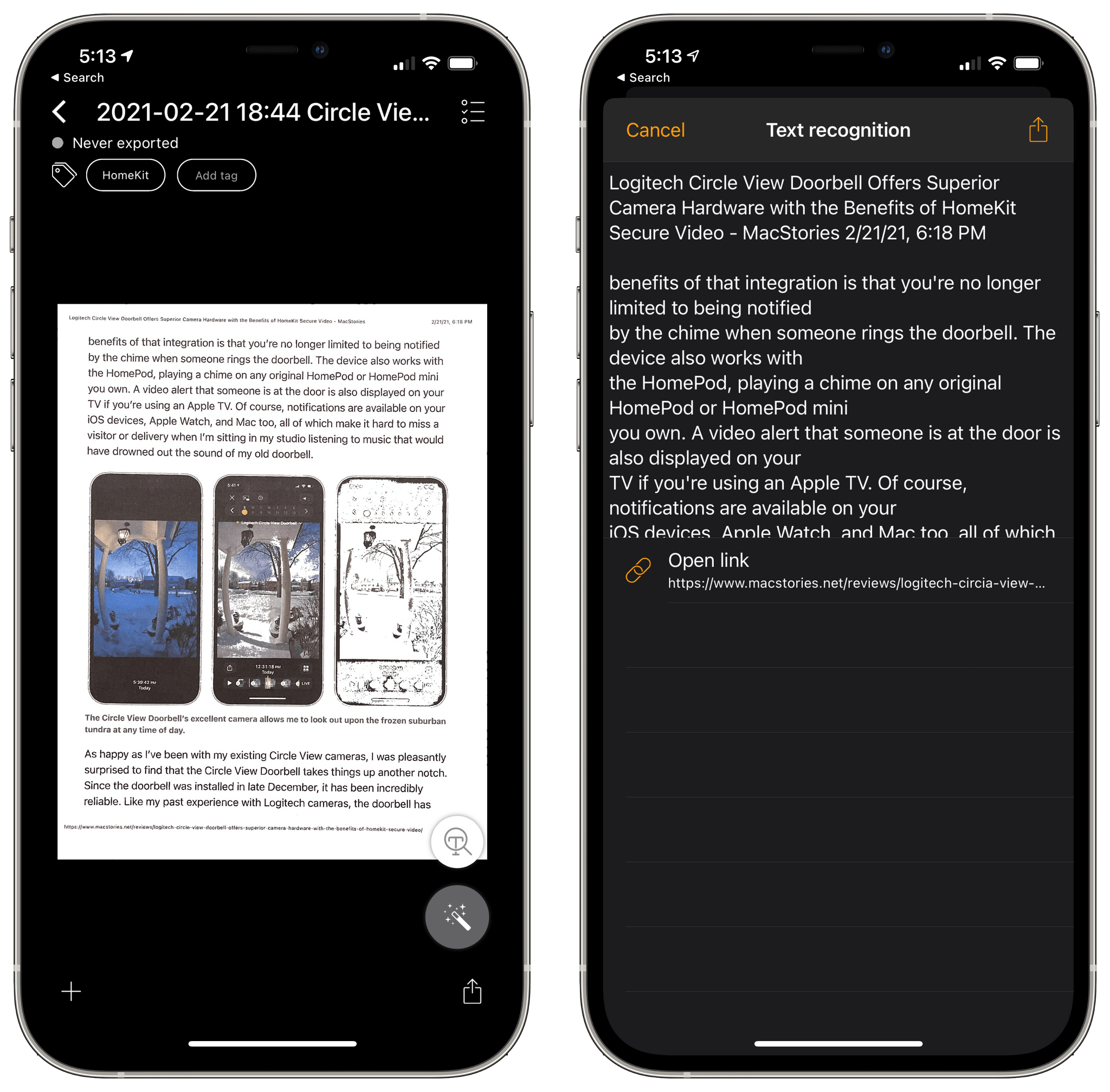
Text recognized in a document can include interactive elements like URLs, locations, and phone numbers.
As you flip through the pages of a scanned document, if there’s one you don’t like, you don’t have to start over from the beginning. Instead, tap the list icon in the top right-hand corner of the image viewer, select the image you don’t like from the thumbnail view that appears, and tap the trash can icon in the toolbar, which gives you the option to delete the page or retake it. Retaking an image is a new feature in version 6 of Genius Scan that drops you right back into the scanning UI, replacing the pages you don’t like.
In addition to retaking or deleting pages from Genius Scan’s thumbnail view, you can also reorder pages, copy them, move them to an existing or new document, or share them to the Files app, by email, any of several cloud services, or using any other app available in the share sheet. One nice touch that I wish other apps would implement is that Genius Scan moves the share options you use to the top of its export view, making it easier to find the ones you use most frequently.
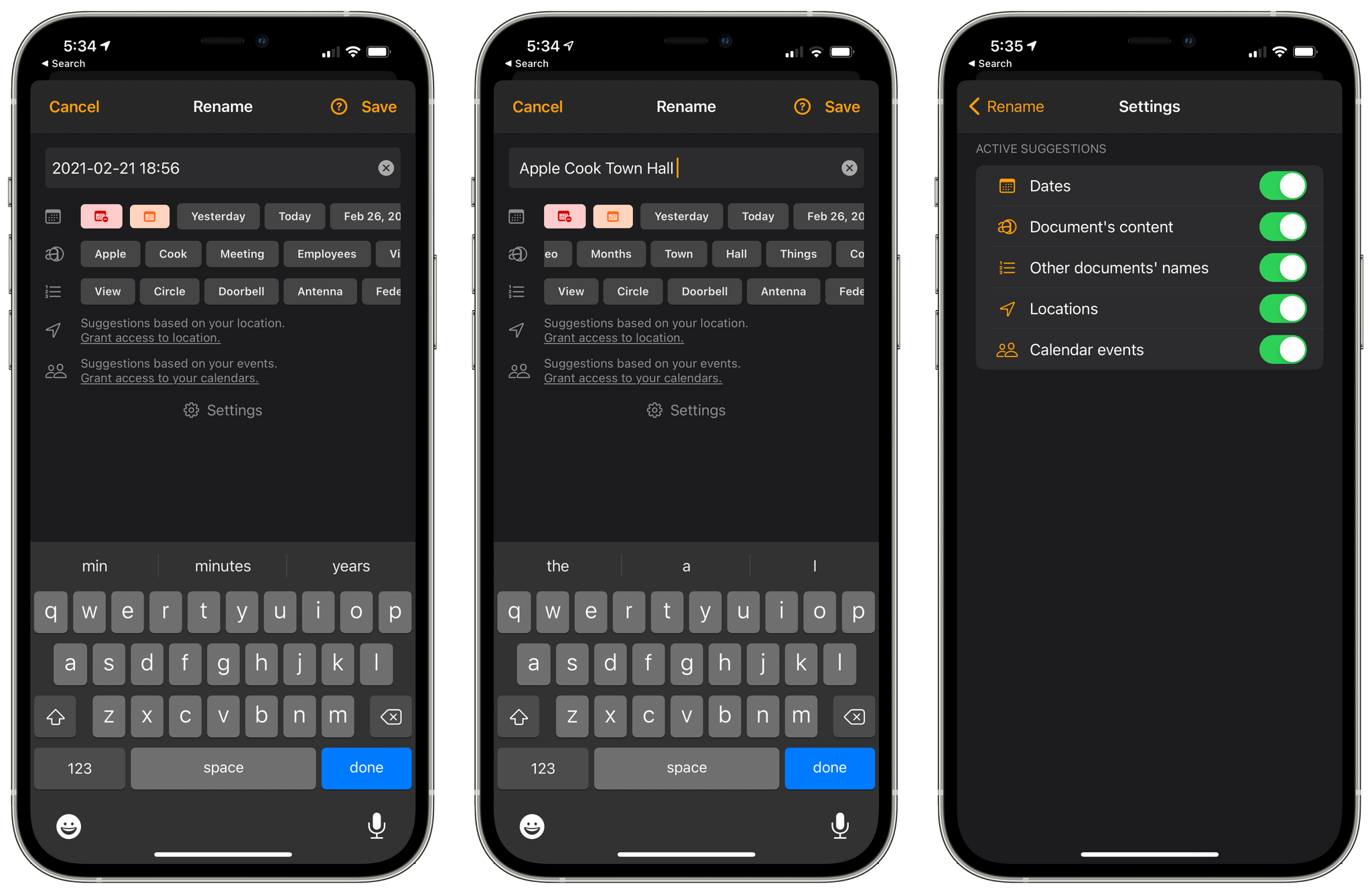
Renaming a scan to something meaningful is a quick process with Genius Scan’s integration with its text recognition engine, previously-used names, dates, locations, and calendar events.
Another highlight of Genius Scan is the many ways it makes renaming documents simple. By default, the app uses the date and time to name your scans. However, tapping the file name at the top of the screen opens a renaming view with several options. With a single tap, you can eliminate the date and time, change it to another date, add words and phrases from your scan and or past scans that are suggested using a combination of text recognition and machine learning, or add details based on your location and calendar events. With just a couple taps, it’s simple to add enough context in the file name to make it easy to recall what it is without previewing the scan, which saves time.
Genius Scan provides a long list of ways to export your scans too. The system share sheet is always an option, as is Files, but there are also custom integrations for email, FTP, WebDAV, and a long list of cloud services. When you set up an export, you also have the option of picking the format (PDF or text), resolution, and whether a password is required to access the scan. If you have a particular service you upload to consistently, you can set up Genius Scan to handle that automatically too.
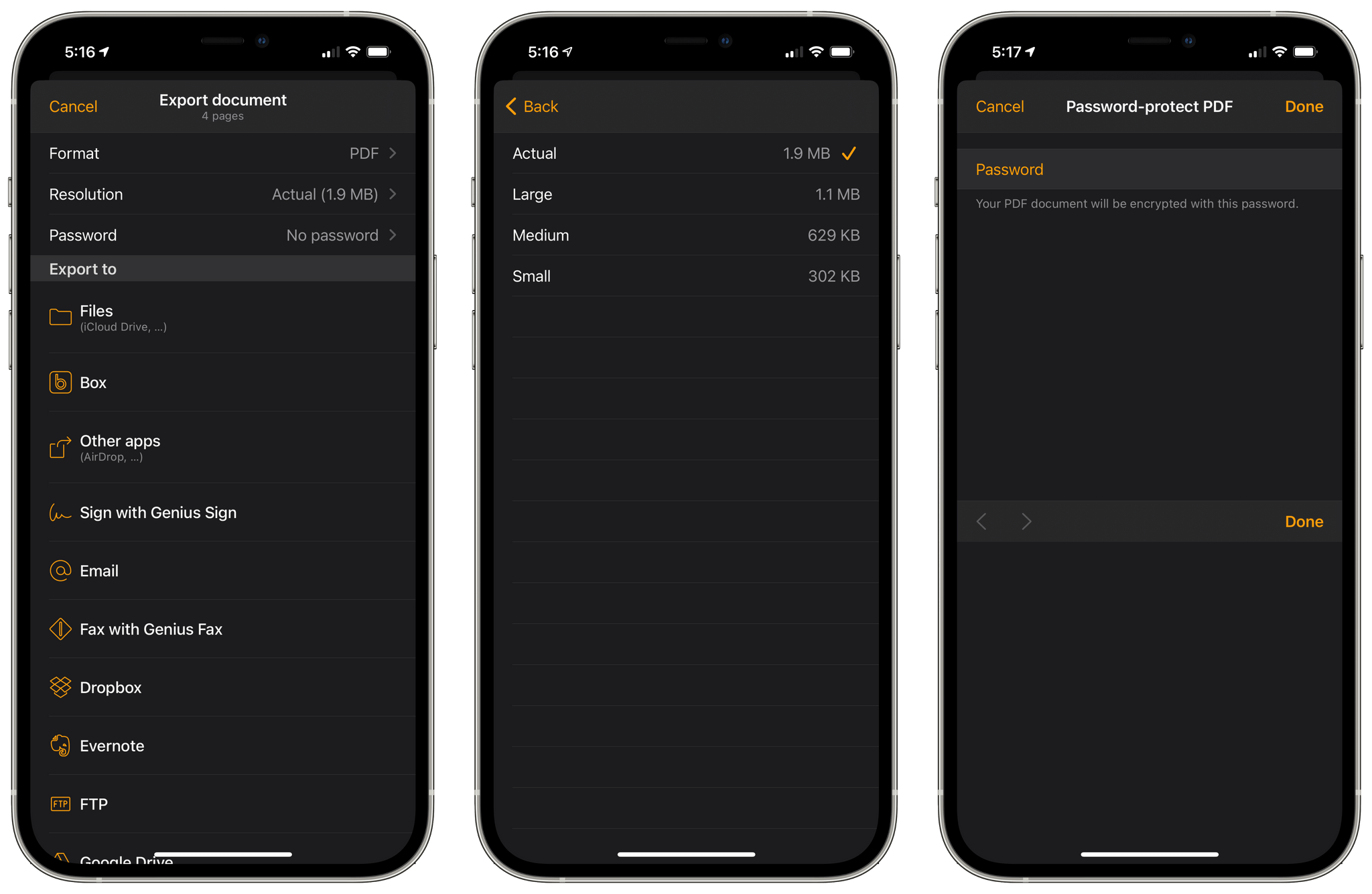
Exported scans can include multiple options like document resolution and the ability to add a password.
Genius Scan provides multiple ways to access your scans once you have a large collection. From the Document view, there are multiple sorting options, the ability to filter by tag, and a search field that relies on the OCR’d text associated with your scans. You can also long-press documents to get a quick preview of the scan with the option to export or delete it. Genius Scan doesn’t support organizing scans into folders, which would be a nice addition, but the omission is mitigated by the use of tags, which are more flexible and can serve a similar purpose.
On the iPad in particular, Genius Scan supports Split View, and you can drag and drop scans out of Genius Scan into other apps and images and PDFs into Genius Scan from elsewhere. Multiwindowing isn’t supported, but I can’t say I’ve had an occasion where I’ve wanted two scans open at once, so I haven’t missed it, but the Genius Scan team should consider it.
There’s a lot of functionality packed into Genius Scan, but the developers have clearly considered the needs of a wide variety of users in the way the app is priced. The base app is free, which includes unlimited scans using the app’s new scanning engine for fast, multi-page scans. The base app also includes tagging for organization and exporting via email and the share sheet, as well as other features.
For a one-time payment of $7.99, Genius Scan+ adds OCR, the app’s powerful renaming features, encryption, integrations with a long list of cloud services, and other items, which is probably sufficient for most users like me who only scan documents occasionally. However, for $2.99 per month or $29.99 per year, Genius Cloud includes all the features of Genius Scan+ as well as cloud storage of your scans, syncing between devices, and web access to your scans. For a complete list of features at each price point, be sure to visit Grizzly Labs’ website.
I consider myself fortunate to not need to scan documents very often because it means I don’t have to deal with a lot of paper documents. However, on those occasions where paper manages to enter my life and needs to be digitized, I still want an excellent app like Genius Scan to make the process as simple and fast as possible. What’s terrific about Genius Scan is that it not only delivers advanced features but it also includes thoughtful pricing options that make sense in a variety of use cases without requiring someone who uses the app less often to choose between a more expensive version that does more than they need and a version that offers too few core features. Genius Scan 6, which is available on the App Store now, not only delivers fantastic scanning technology but a rational business model that lets all users enjoy the strengths of its brand new scanning engine.