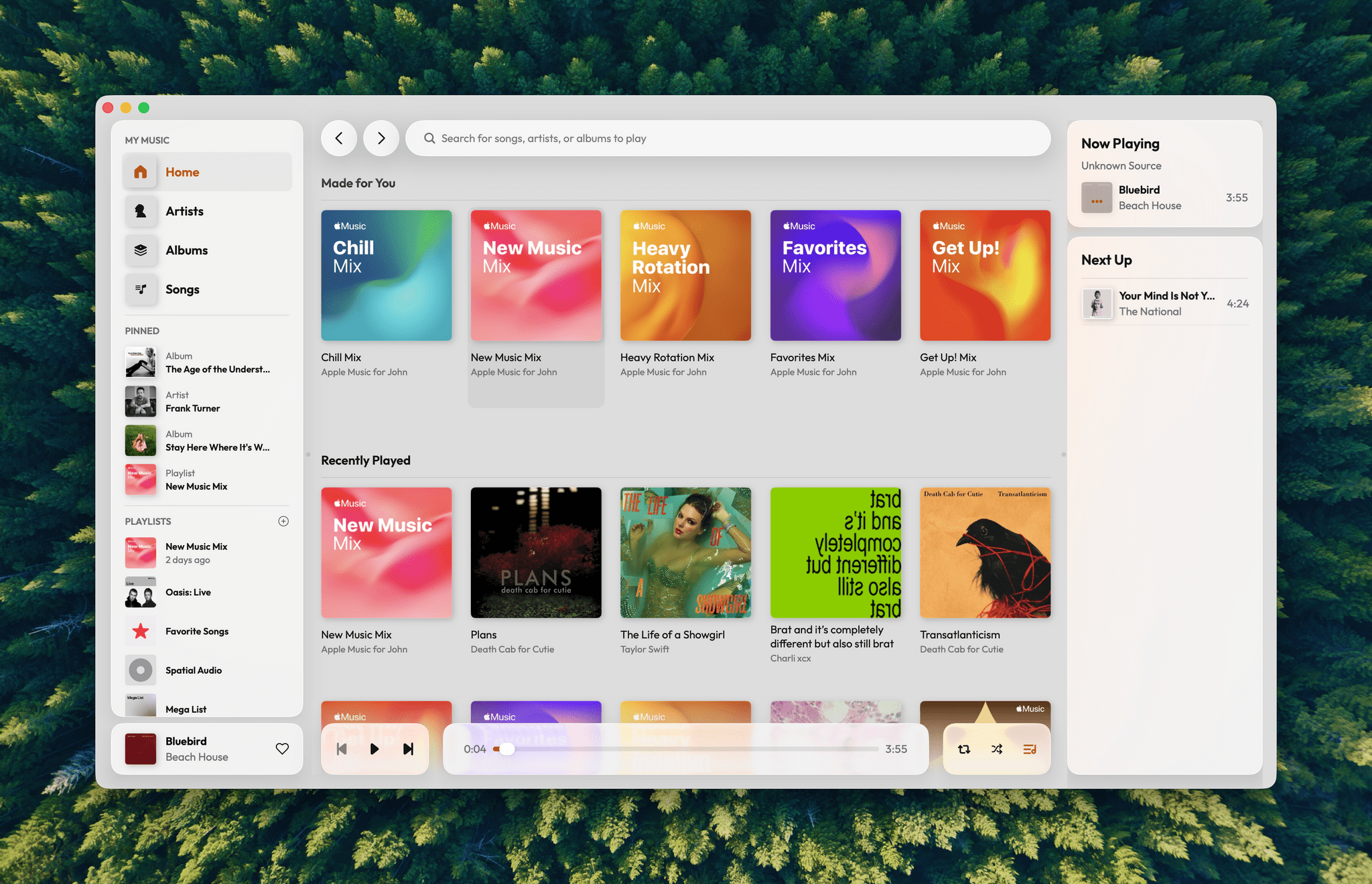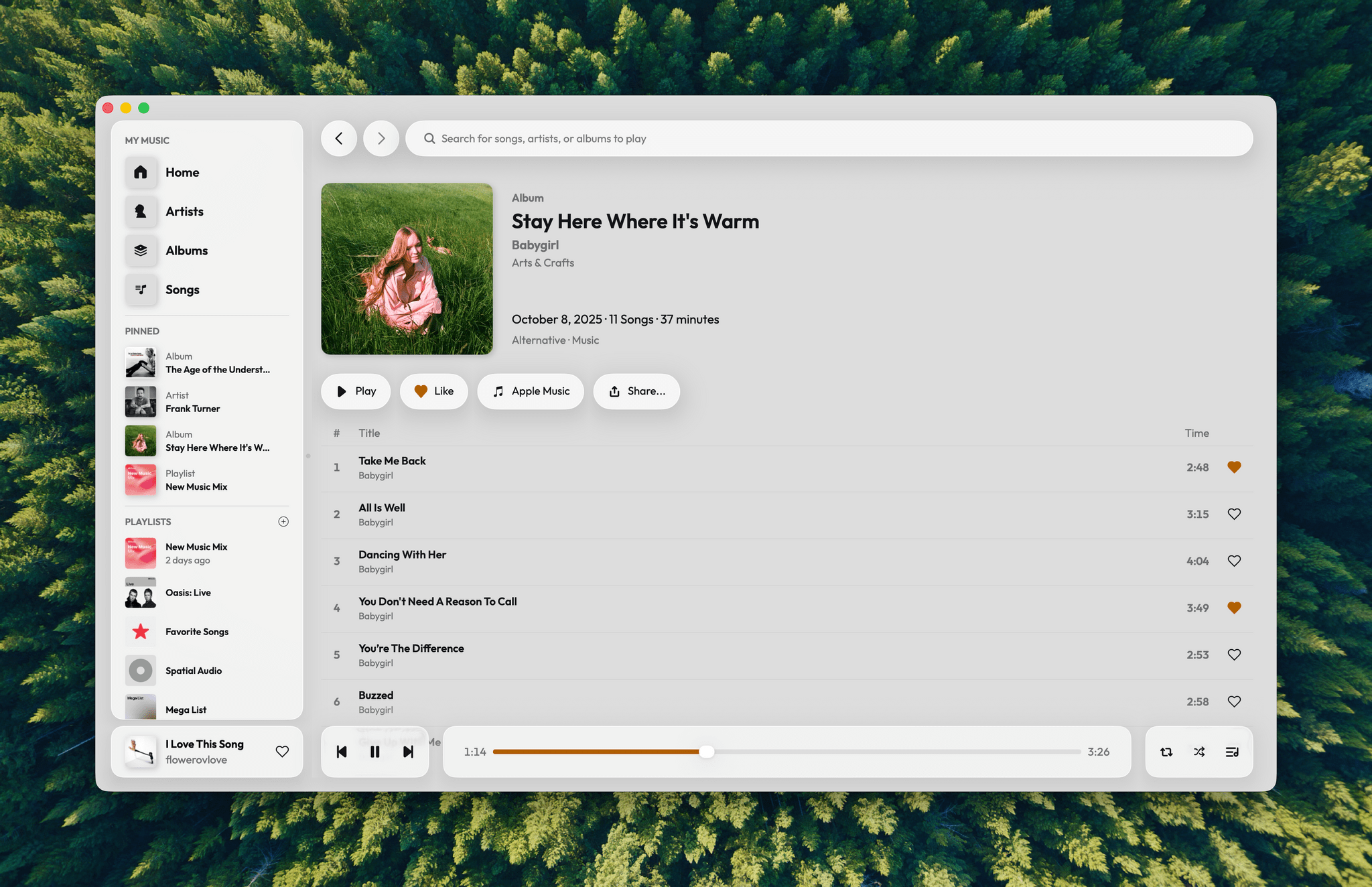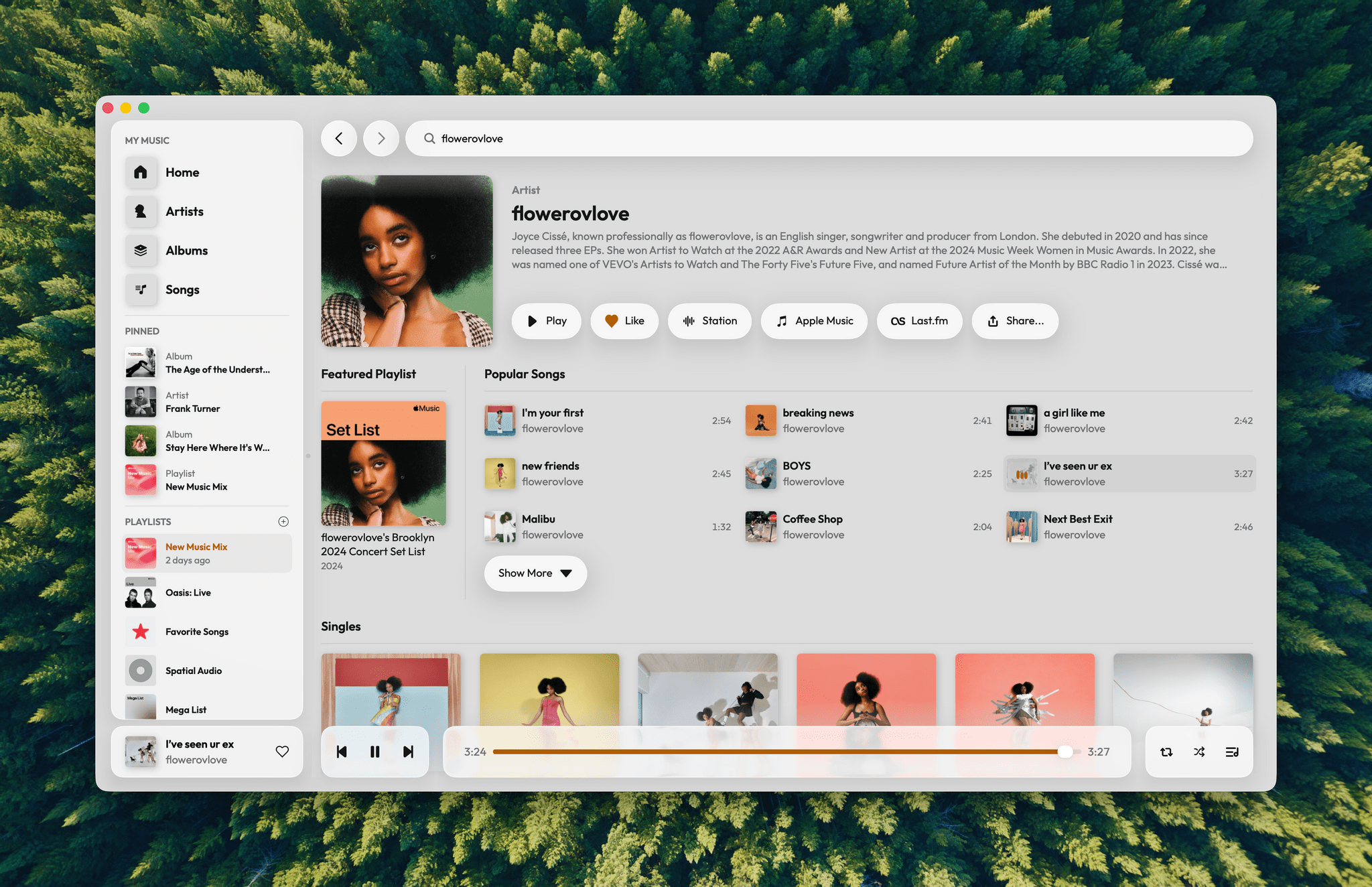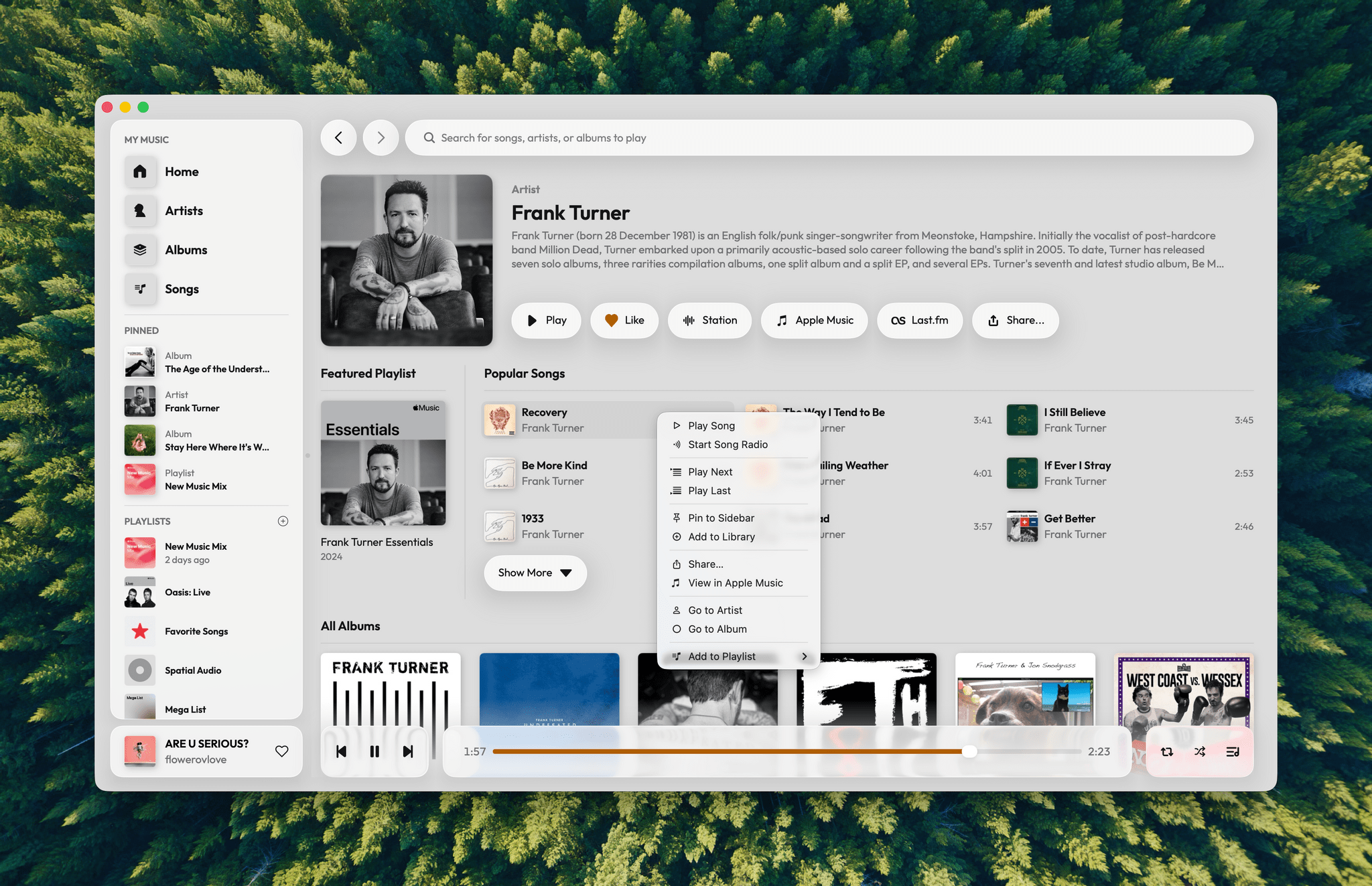Daft Music asks a question that’s been on my mind for a long while: what if Apple Music started over with a new Mac app? As a service, I love Apple Music. I’ve been a subscriber since day one. But I’m less enamored with the Music app, especially on the Mac.
Music on the Mac has a long history dating back nearly 25 years to Apple’s acquisition of SoundJam MP, which became iTunes, an app for organizing your music collection, syncing it to your iPod, and, later, buying music. Over the years, iTunes expanded to encompass TV, movies, books, apps, and even courses, which was too much for one app. So Apple began dismantling iTunes, with the final blow coming in 2019 with the release of macOS Catalina. The update retired iTunes, replacing it with Apple Music and dedicated apps for other types of media.
Music was a significant break from the design of iTunes, but as a long-time user of both iTunes and Music, what didn’t seem to change as much was the app’s underlying code. That’s consistent with reporting at the time that Music was an AppKit app built on the bones of iTunes. The choice to build Music for macOS on top of the iTunes foundation had the advantage of allowing Apple to preserve iTunes features that the Music app lacked on other platforms. However, the decision had a big downside, too. Built on what was already a nearly 20-year-old code base, Music inherited iTunes’ bugs, which have hung around unfixed for years.
That’s where Daft Music by Dennis Oberhoff comes in. It’s a simple, elegant Apple Music “do-over” that also happens to be the first Mac app I’ve tried that was built from the ground up for Liquid Glass. There’s a lot to cover, so let’s dig in.
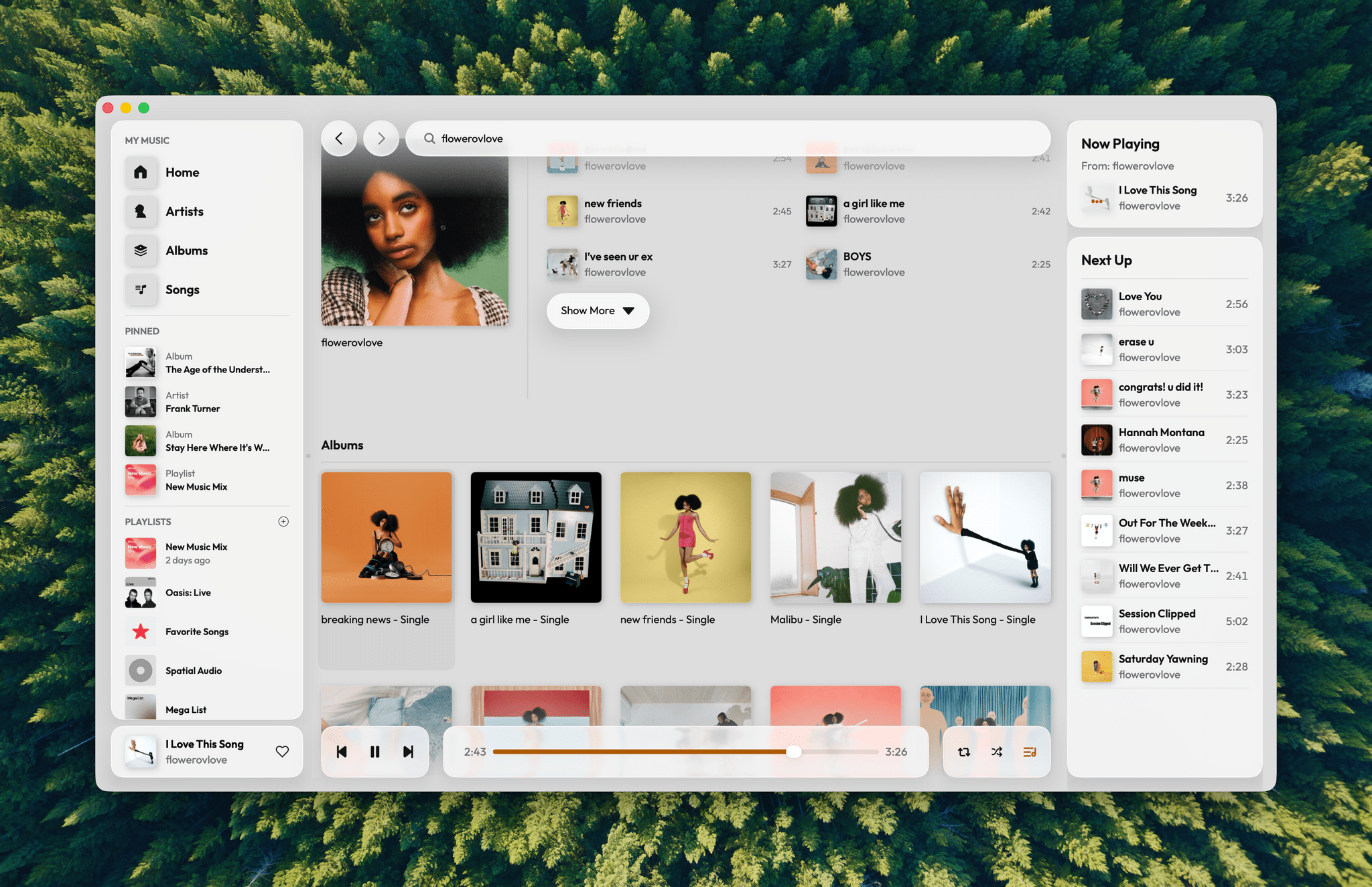
Daft Music’s playback controls don’t disappear against colorful album art the way Apple Music’s sometimes do.
The first place that Daft Music outshines Apple Music is with its Liquid Glass implementation. As I explained in my review, Apple’s use of Liquid Glass varies by app across macOS Tahoe. Music takes on the more pronounced transparency found in the iOS and iPadOS versions of the app, whereas other apps like Files and Safari use a more frosted glass design for controls. Daft Music follows the latter approach, which makes its playback controls more readable than those in Apple’s Music app. Like the Music app, Daft Music’s playback controls are located at the bottom of the window, but it doesn’t bother me as much as it does in Music because they stand out more against the artwork displayed behind them.
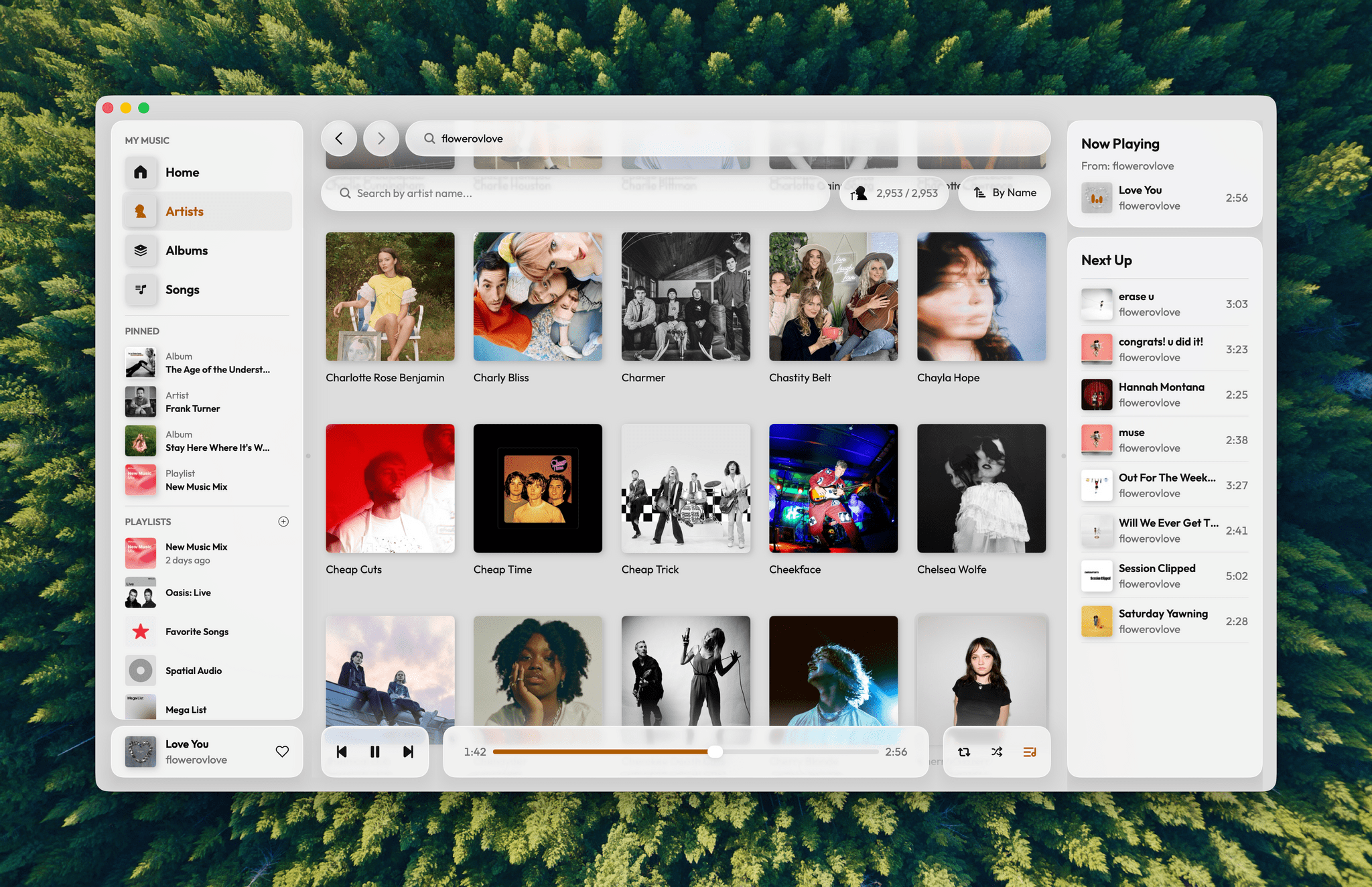
Daft Music’s grid-based layout is similar to Apple Music’s, but boiled down to its simplest form in a way that makes it feel less cluttered.
The design benefits from the app’s simplicity, too. In addition to the playback controls at the bottom of the window, there’s a search bar and navigation controls at the top and sidebars on the left and right, all of which sit on a layer above rows of square artwork that feel less crowded than in Music.
Another nice touch is the use of a font called Outfit. You can switch to Apple’s system font in the app’s settings, but the slightly bolder Outfit pairs well with Liquid Glass.
As for features, Daft Music replicates the core Apple Music experience, with some calculated omissions. The left sidebar is reminiscent of Music’s with tabs for Home, Artists, Albums, and Songs at the top. The Artists, Albums, and Songs views will be empty at first, but they will fill up as you add music to your library, which can be supplemented by importing each category from Apple Music, too. I had no trouble adding thousands of artists and albums as well as a large collection of playlists from Apple Music, but I haven’t been able to import songs, which seems to be a bug that the developer is aware of and working to fix. The left sidebar also supports pinning artists, albums, songs, and playlists and includes separate sections for your playlists and the currently playing track.
Within the Artists, Albums, and Songs views, you’ll find a secondary search bar for searching just within that category, a counter tallying the artists and albums in your library, and a button for sorting each view by a variety of criteria. When sorting, keep in mind that the ‘Date Added’ metadata is based on the date an item is added to Daft Music. That means if you import thousands of albums from Apple Music, the date added will be the date of the import, not the date they were added to Apple Music. It’s less of an issue if you start your music library fresh in Daft Music, but if you have a large library like I do, date sorting will not be very useful initially.
It’s also worth mentioning a couple of other smaller issues I’ve run into with this initial release. First, if you click into an artist’s or album’s view and then navigate back, you’ll be taken to the top of the Artists or Albums view instead of where you left off. I’d love to see the state of those views preserved to make navigating large music collections easier. Second, a small number of the playlists I imported are empty. I suspect this is because they contained songs I uploaded years ago using iTunes Match that aren’t in the Apple Music catalog, but for whatever reason, those playlists don’t contain any songs, which the developer is working to fix.
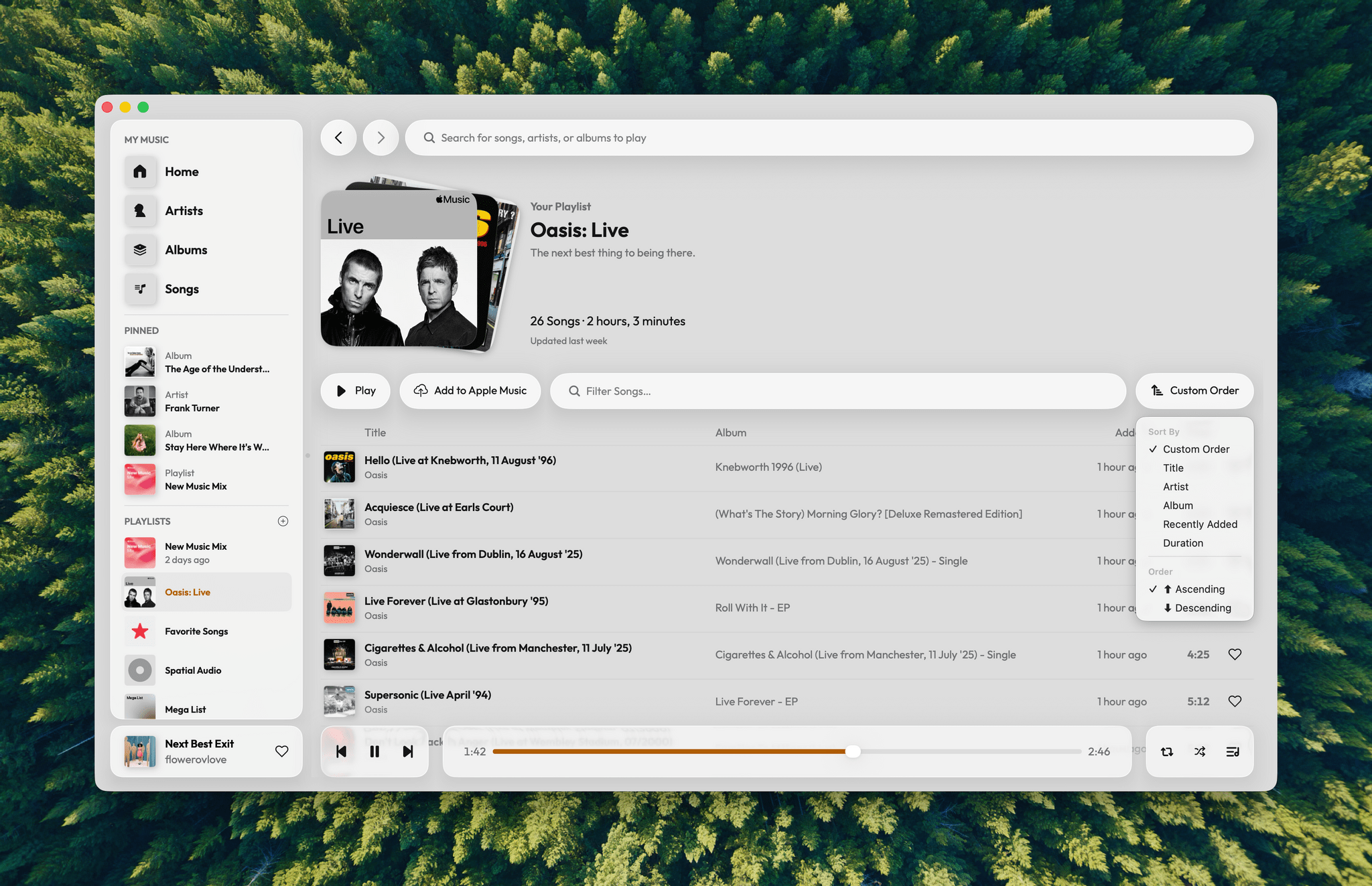
Playlists can be reordered for playback and include great artwork that looks like a stack of album covers.
Across artist, album, song, and playlist views, you’ll find common controls to control playback, mark favorites, and share. You’ll also always have access to a more expansive right-click menu to control your playback queue, manage your library, jump to other relevant sections of the app, build playlists, and jump to Apple Music to view items. Plus, there are unique features you won’t find in Apple Music, such as the ability to scrobble songs with Last.fm, visit artists’ pages on that service, and filter and sort playlists.
What you won’t find in Daft Music is Apple Music’s ‘New’ or ‘Radio’ tabs. Algorithmic radio stations like Discovery and artist-based stations are included, but none of the DJ-hosted stations are. I don’t use Apple Music’s New or Radio tabs much, so I haven’t missed them, but it’s worth keeping in mind if you do.
To finish with Daft Music’s interface, there’s also a sidebar on the right side of the window that shows the currently playing song and your queue. Unlike the left sidebar, the queue can be hidden.
Daft Music is a very particular take on Apple Music. Apple’s app has more features, addressing a wider audience of users, but for simple playback focused on artists, albums, songs, and playlists, Daft Music is an excellent choice. I’ve also found its AirPlay integration to be more reliable than Apple Music’s, which I appreciate because I use external speakers connected to an Acrylic LP10 AirPlay streamer in my office. Although I’ve run into some bugs, Daft Music’s core experience has been excellent; it’s a breath of fresh air in its simplicity and interface polish that you rarely find in an app’s 1.0 release. If you’re an Apple Music diehard like me and looking for a simpler way to enjoy your music library on the Mac, give Daft Music a try. I think you’ll like it.
Daft Music is available on the Mac App Store as a free download with the ability to play 30-second song previews. Full playback requires a subscription that costs $1.99/month or $17.99/year.