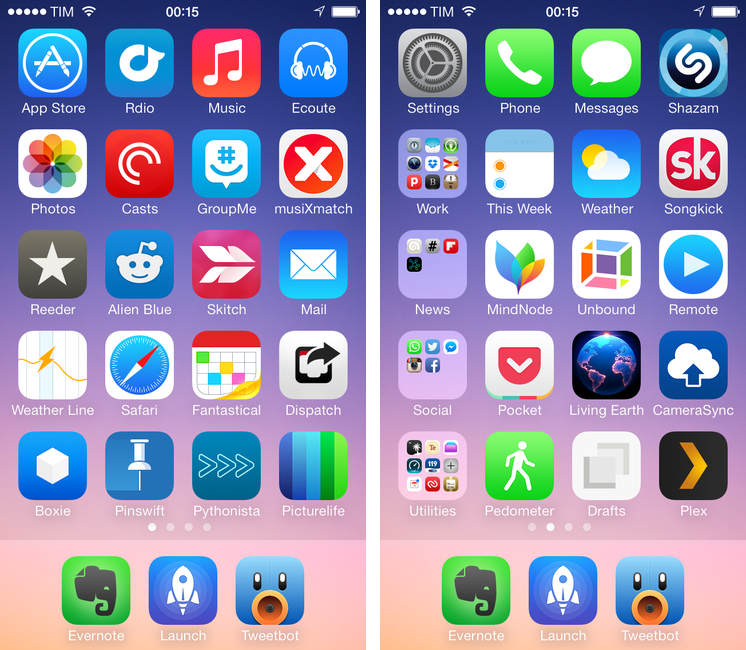Today, I published the last installment of this year’s “My Must-Have Apps” series. I had a lot of fun compiling these lists for the past two months, cutting them down as much as possible to only include the apps I consider essential for my iPad, Mac, and iPhone.
Because these articles have kept me busy for the better part of December, I decided, inspired by John Siracusa, to offer a quick recap with links and stats.
- My Must-Have iPad Apps, 2013 Edition
- My Must-Have Mac Apps, 2013 Edition
- My Must-Have iPhone Apps, 2013 Edition
In each list, I named an App of the Year:
- iPad: Editorial
- Mac: Evernote
- iPhone: Fantastical 2
All three articles have been written and edited in Editorial for iPad. HTML output was generated from Markdown files with Marked 2. Using a couple of Editorial workflows, I compiled some stats by scanning the original Markdown version of my articles.
I started with the basics – the number of apps:
- 33 iPad apps
- 32 Mac apps
- 50 iPhone apps
(115 apps listed across three articles)
Then, I counted hyperlinks (formatted as inline links in Markdown):
- 98 inline links iPhone
- 63 inline links Mac
- 98 inline links iPad
(259 hyperlinks across three articles)
For prices, I first counted the total number of apps again, then split free and paid apps, and last I calculated the total and average cost of paid apps. Please note that prices have been fetched from iTunes today, therefore some apps may still be discounted for the holiday sale.
iPad
- 33 apps. 14 free apps and 19 paid apps.
- Total cost of paid apps: $116.81
- Average cost of paid apps: $6.15
Mac (only Mac App Store apps)
- 13 apps. 2 free apps and 11 paid apps.
- Total cost of paid apps: $175.89
- Average cost of paid apps: $15.99
iPhone
- 50 apps. 18 free apps and 32 paid apps.
- Total cost of paid apps: $145.68
- Average cost of paid apps: $4.55
Last, I counted the occurrences of specific words/phrases in my articles. They were all written separately in the month of December 2013, so I wanted to see if I could find curious patterns in my writing style and editing process. Searches were case-sensitive; both links and occurrences were counted using Editorial workflows from my book.
Occurrences for…(by article)
- “workflow”: 7 (iPhone), 8 (Mac), 7 (iPad)
- “love”: 3 (iPhone), 2 (Mac), 2 (iPad)
- “I don’t know”: 1 (iPhone), 2 (Mac), 1 (iPad)
- “I don’t like”: 2 (iPhone), 0 (Mac), 1 (iPad)
You can find all my three “Must-Have Apps” articles here.