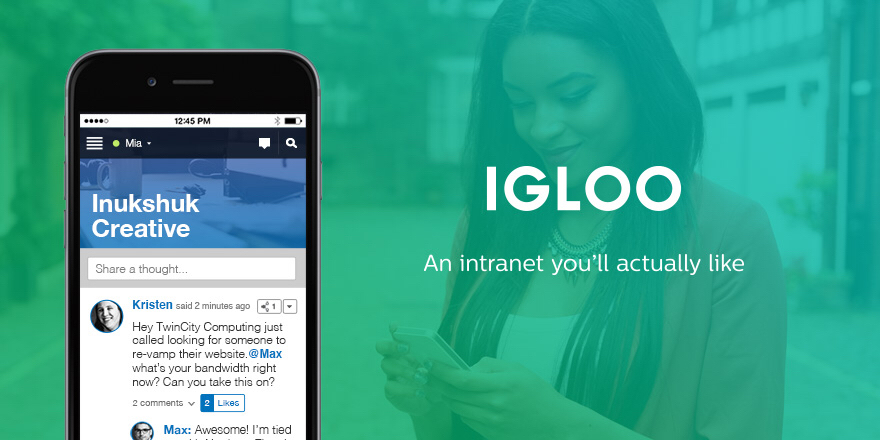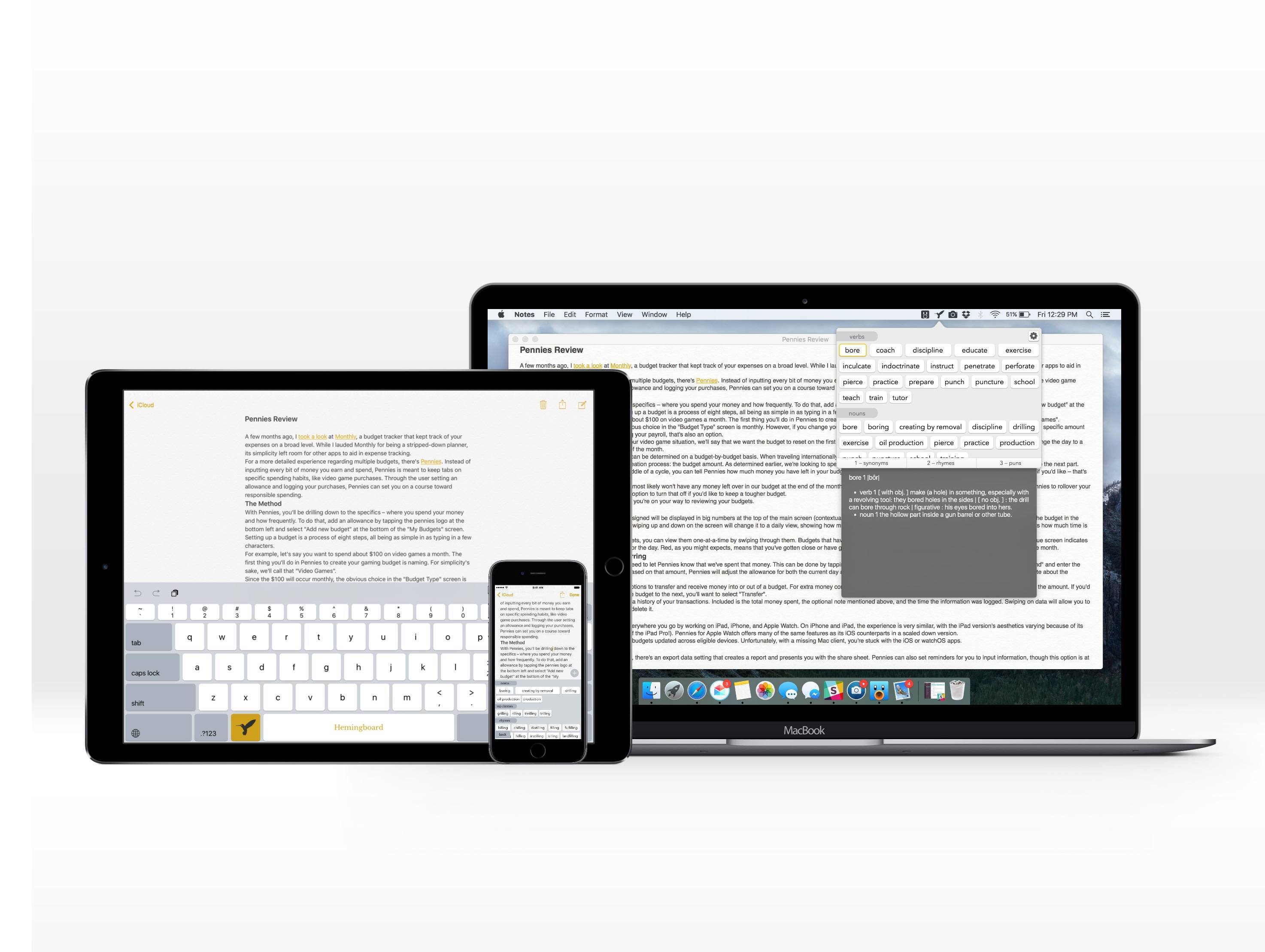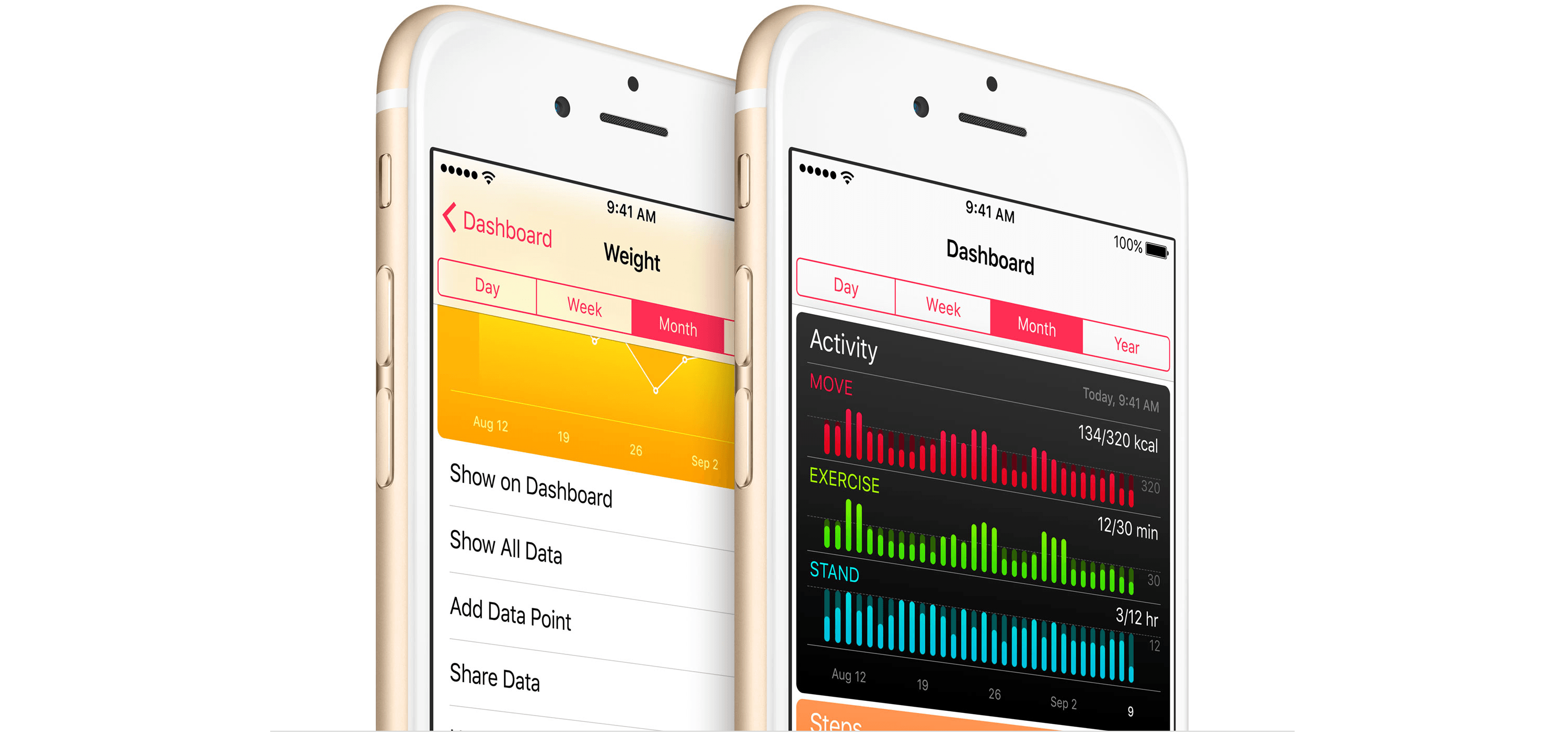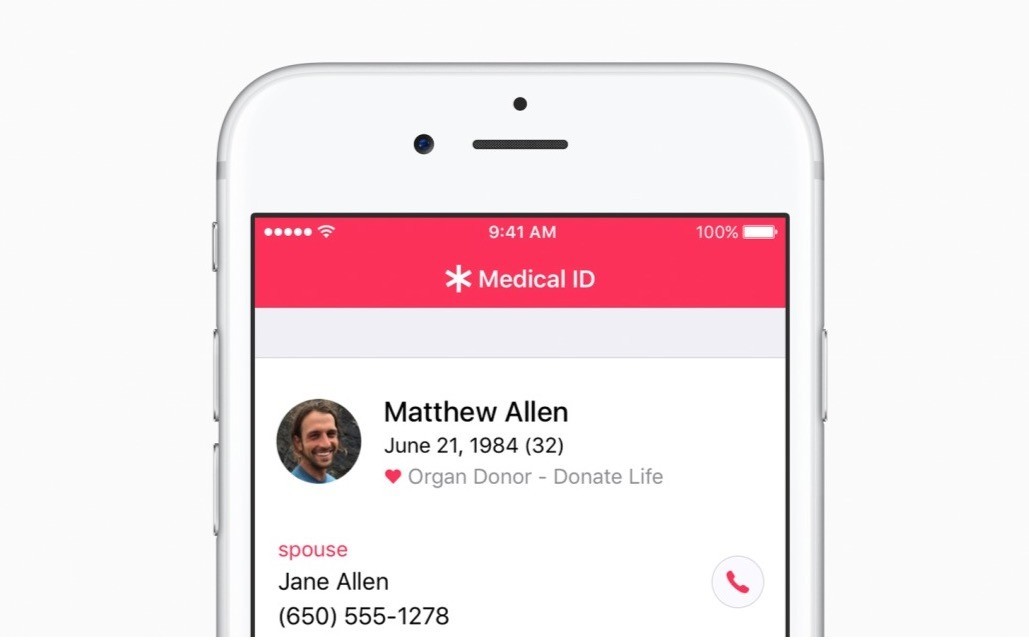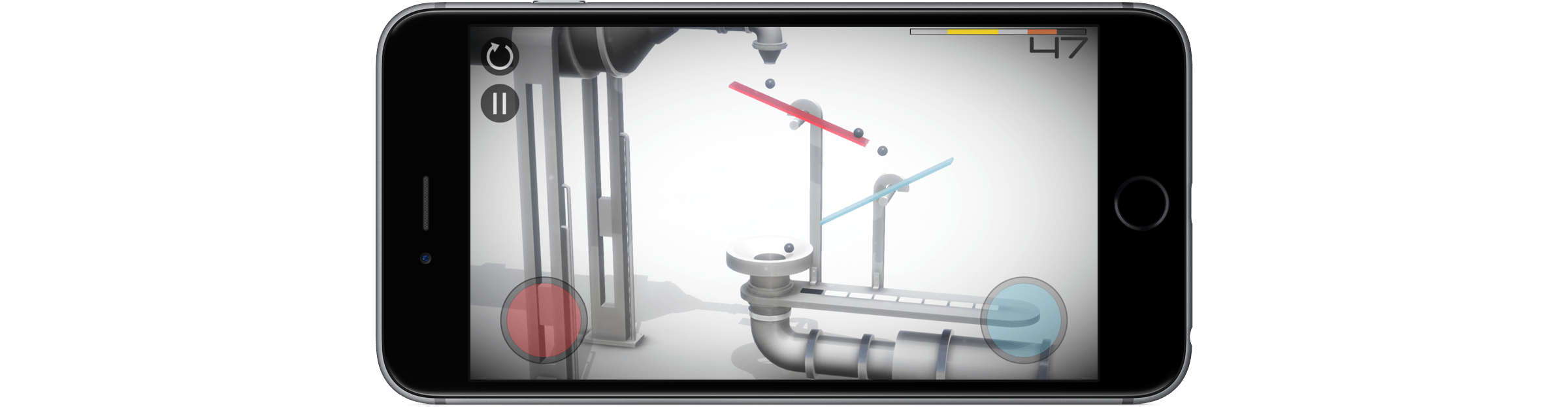Frank A. Krueger (maker of Calca, a longtime favorite of mine) has launched Continuous, a new programming app for iOS.
He writes:
Continuous gives you the power of a traditional desktop .NET IDE - full C# 6 and F# 4 language support with semantic highlighting and code completion - while also featuring live code execution so you don’t have to wait around for code to compile and run. Continuous works completely offline so you get super fast compiles and your code is secure.
I like the approach he took to “doing work on the iPad” as a software developer:
I love the iPad but was still stuck having to lug around my laptop if I ever wanted to do “real work”. Real work, in my world, means programming. There are indeed other IDEs for the iPad: there is the powerful Pythonista app and the brilliant Codea app. But neither of those apps was able to help me in my job: writing iOS apps in C# and F#. I couldn’t use my favorite languages on my favorite device and that unfortunately relegated my iPad to a play thing.
I don’t know C# and F#, but Continuous looks impressive and exactly like the kind of app we should see on the iPad more often. It even has full framework support for native iOS libraries such as UIKit, Foundation, and CoreImage. Reasonably priced at $9.99 on the App Store, too, with an iPhone version available.
Between Continuous, Pythonista (which recently received a brand new version 3.0), and the upcoming Swift Playgrounds, the iPad as a programming environment is growing up.