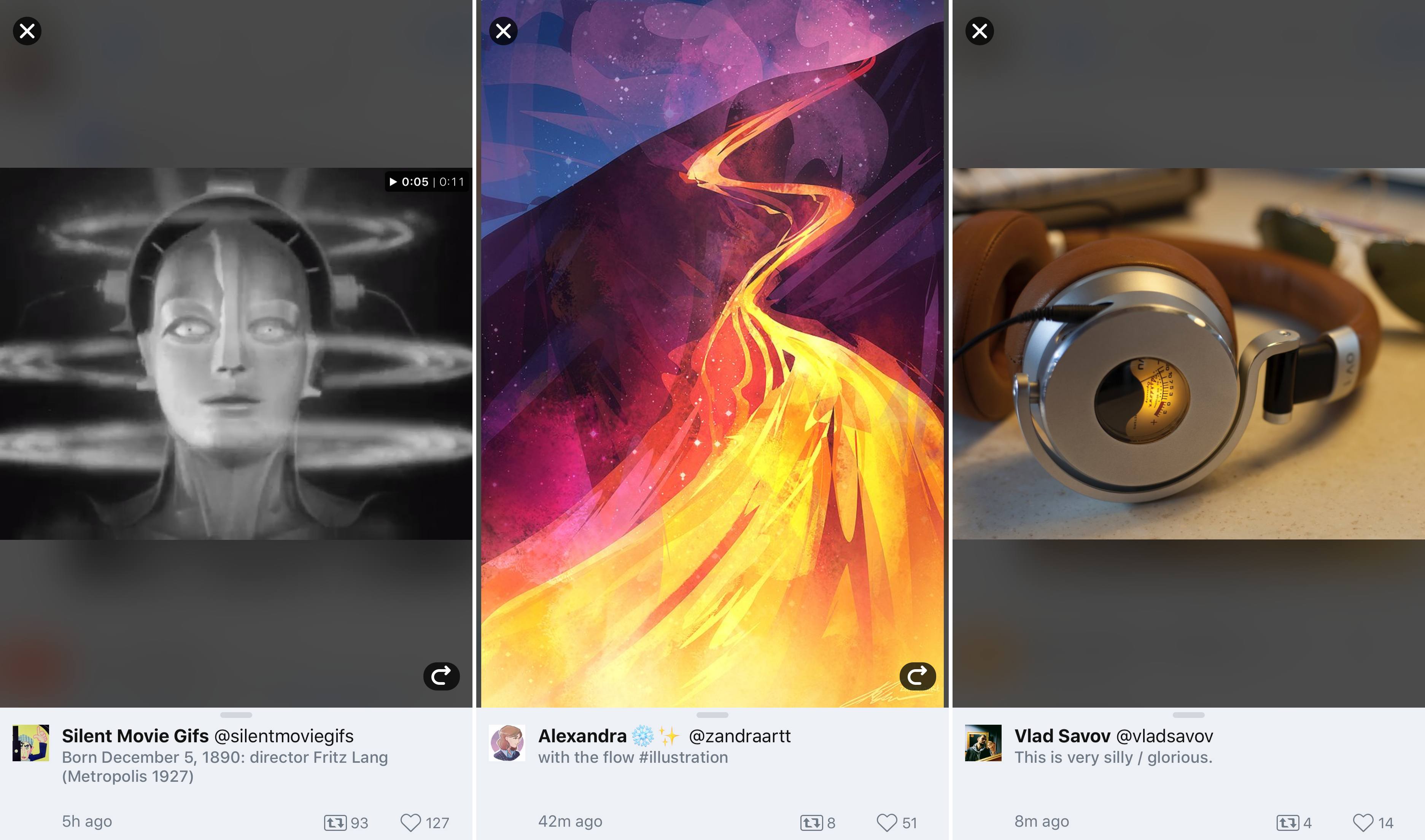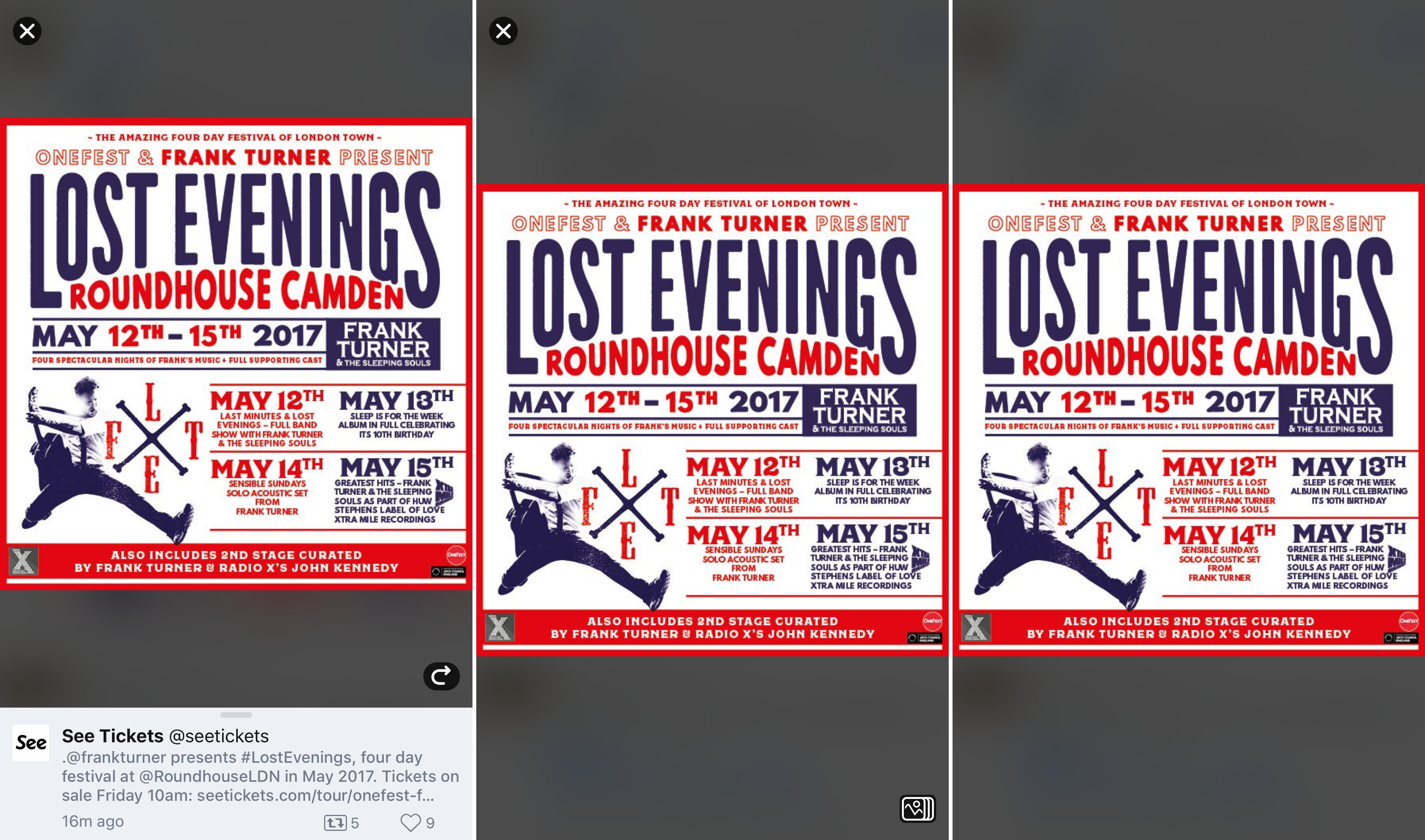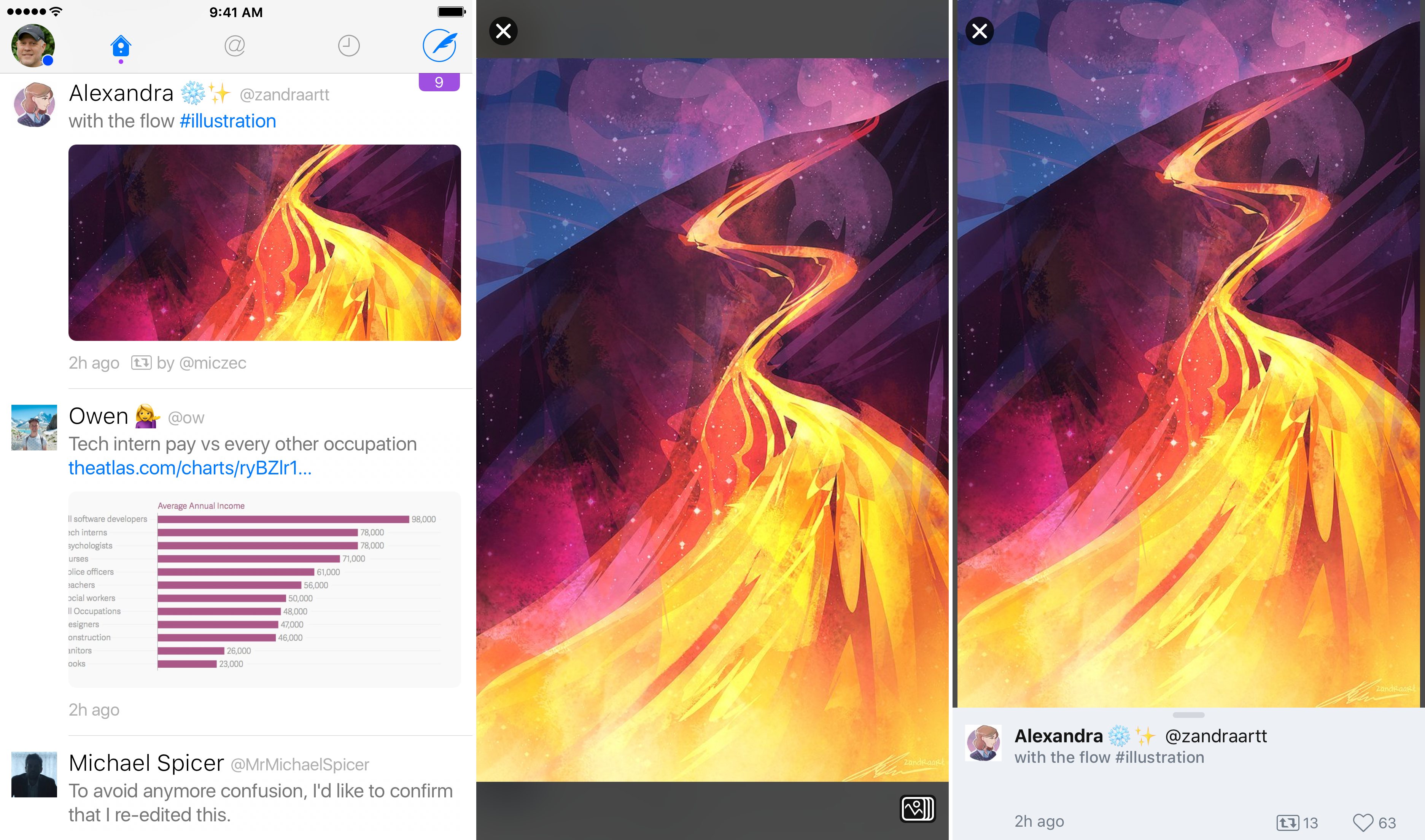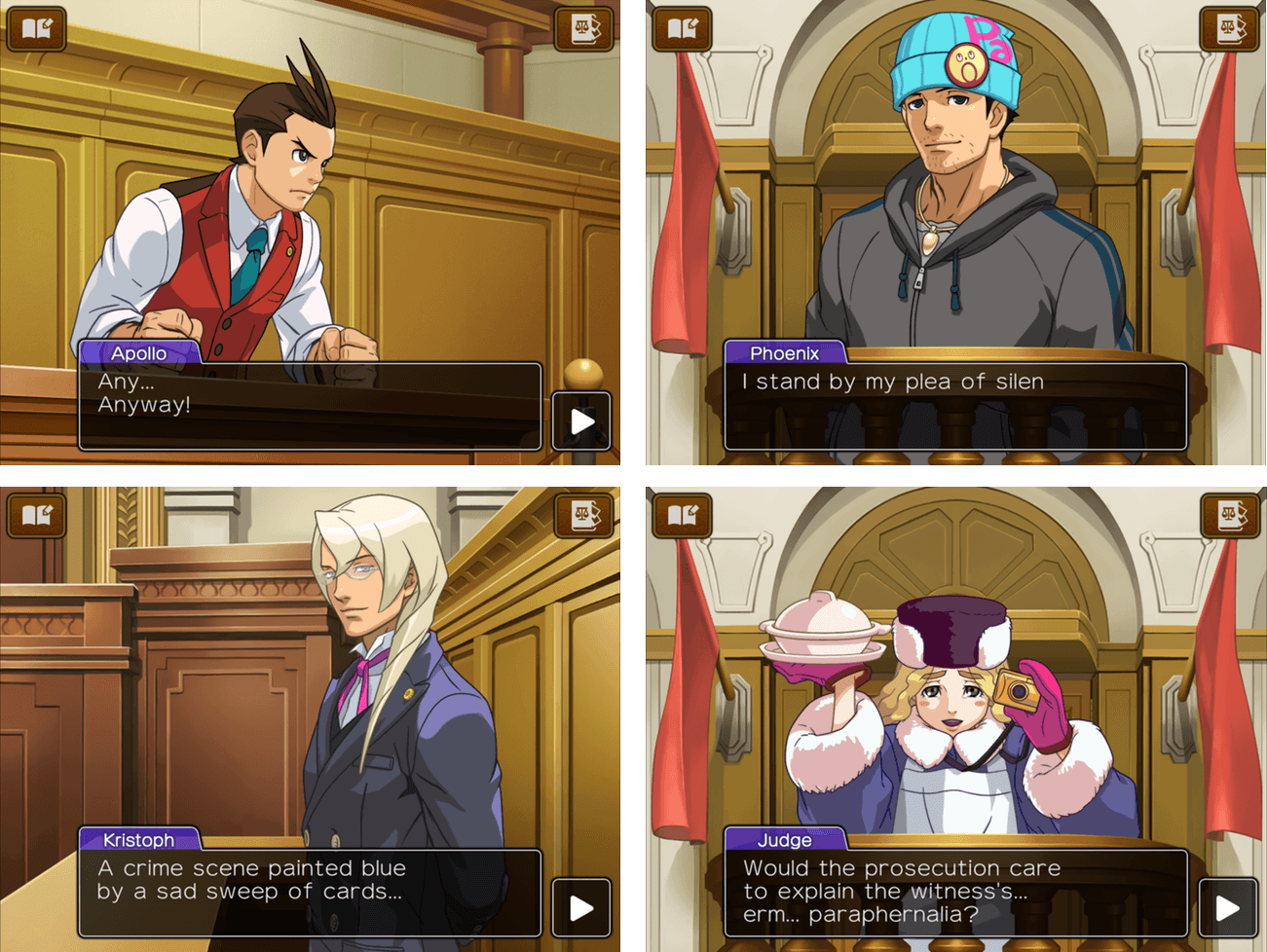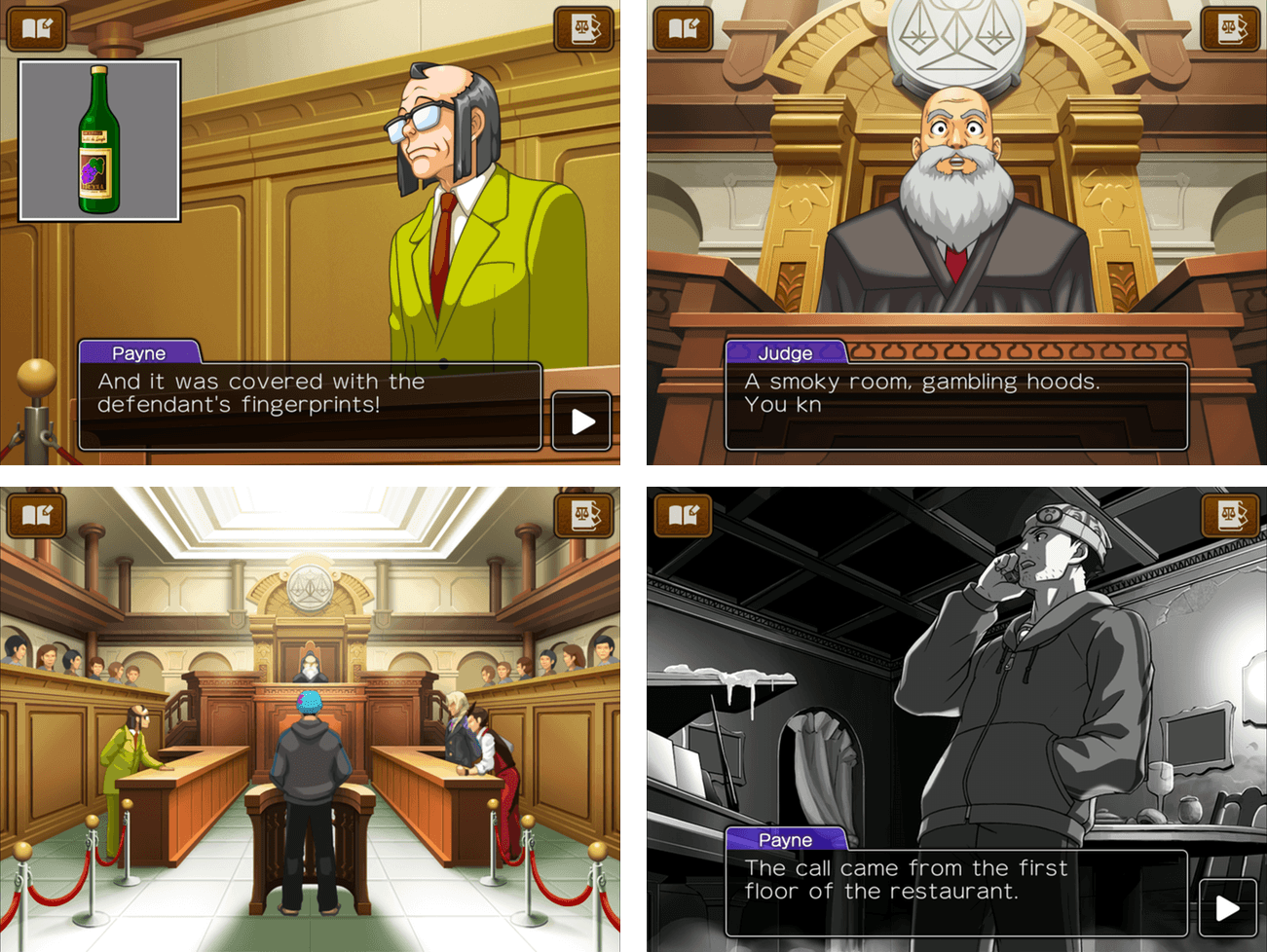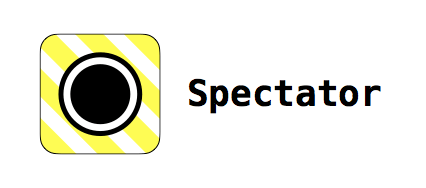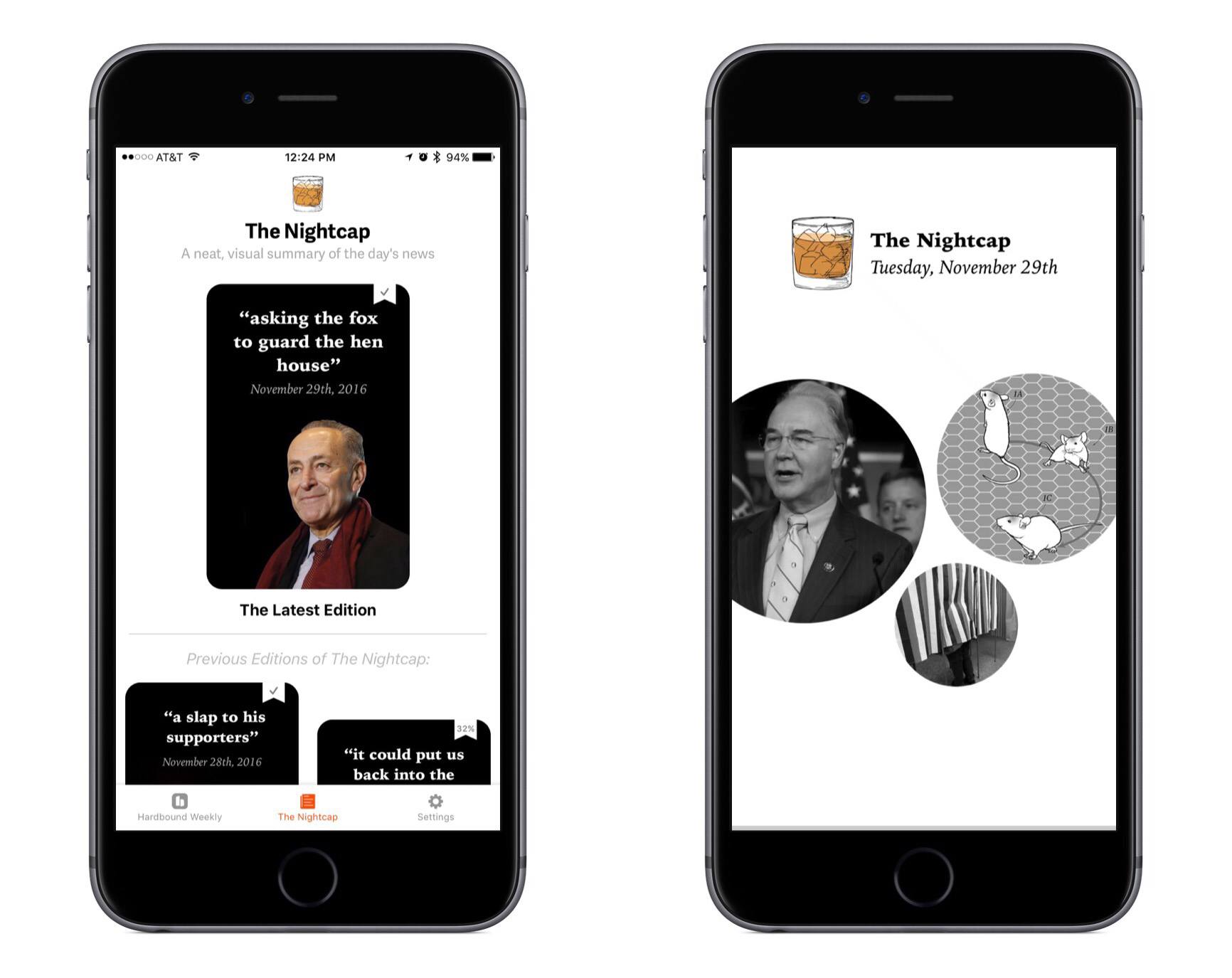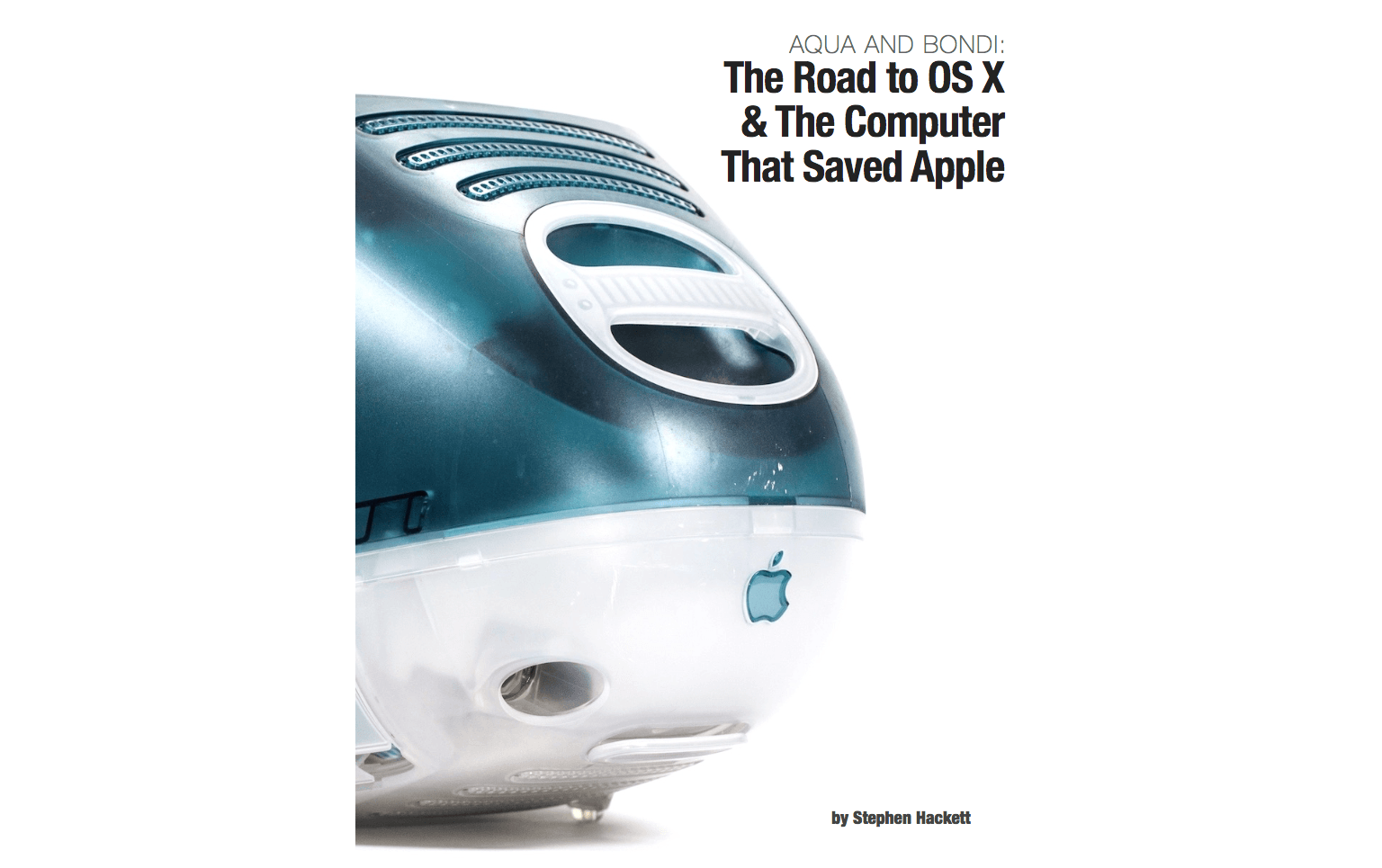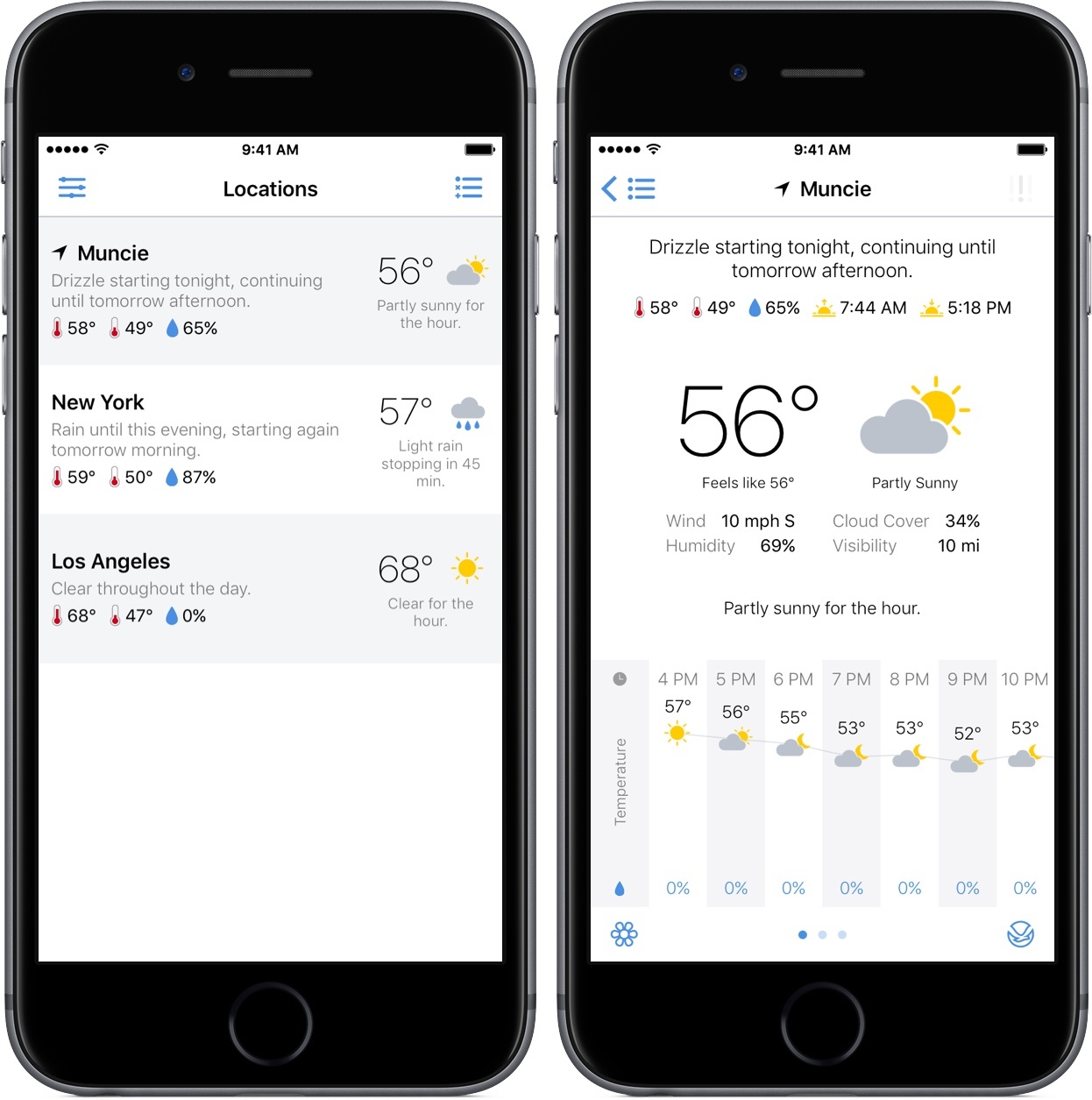Apple released a new ad in its ‘practically magic’ series highlighting the video recording capabilities of the iPhone 7. The ad begins with a cinematic scene of two young actors performing Shakespeare’s Romeo & Juliet. The camera cuts to a third person perspective to reveal that it’s not a film playing in a theater, but a school play being recorded by a dad in the audience with his iPhone 7. The ad ends with the tag line ‘your movies look like movies on iPhone 7.’
New Apple Ad: Romeo & Juliet→
Twitterrific Adds Enhanced Media Browsing with Center Stage
Twitterrific 5.16 is out with a new media browsing feature called Center Stage. The feature, which has multiple entry points in the app, lets you dive into images, GIFs, and videos without losing where you were reading in your timeline. I like the design of Center Stage a lot and appreciate that it’s been thoughtfully implemented to enhance the Twitter reading experience without getting in the way.
Center Stage is a parallel way to browse Twitter focused primarily on media. One way to get started with the new feature is from the top of your timeline. If you tap the icon to the right of the search box that looks like as stack of photos, the most recent media in your timeline will animate into view from the bottom of the screen on a dark translucent backdrop with the related tweet at the bottom of the screen.
To navigate Center Stage, you swipe left or right through media. The options for interacting with tweets in Center Stage are more limited than from your regular timeline, but you can still retweet and like tweets. Depending where you enter Center Stage, a rewind button will appear on the left or right that takes you to where you began browsing media. In addition, tapping on the screen hides onscreen controls so you can focus on the media without any distractions.
The tweet at the bottom of Center Stage can be dismissed with a downward swipe leaving just the media. When a tweet is dismissed, the Center Stage icon appears in the lower right-hand corner of the screen. That’s because dismissing the tweet takes you out of Center Stage and into the standard media-preview mode. Tapping or swiping a media preview closes the view and returns you to your timeline. To jump back into Center Stage from preview mode, just tap the Center Stage icon. You can also exit from Center Stage and return to your timeline by tapping the close icon in the top-left corner of the screen or tapping the tweet at the bottom of the screen.
Another way to enter Center Stage is from a media preview. Instead of scrolling to the top of your timeline, you can preview something from anywhere, tap the Center Stage icon, and the related tweet will animate into view, ready for you to swipe through the surrounding media. Center Stage is also available from user profiles. If you tap on a media thumbnail in someone’s Twitter profile, Center Stage opens, immediately allowing you browse among the photos, GIFs, and videos someone has posted with the added benefit of the related tweets.
Center Stage is great for casual browsing of media in your timeline, but I expect I will use it most at events like WWDC. When I’m in San Francisco for Apple’s developer conference, I don’t want to miss friends’ photos and videos of the event, but I also don’t have time to read every tweet in my timeline. With Center Stage I can go straight to those photos and videos and dip into my timeline later when I have more time.
The Iconfactory has raised the media browsing bar among third-party Twitter clients with Center Stage. The feature does a fantastic job of working hand in glove with the traditional browsing experience, enhancing and supporting it rather than getting in the way.
Twitterrific is a free download on the App Store with In-App Purchases for certain features.
Game Day: Apollo Justice Ace Attorney
Apollo Justice Ace Attorney was originally released in 2007 by Capcom for the Nintendo DS in Japan. This week, it debuted on iOS, remastered to take advantage of the iPhone’s and iPad’s touchscreens.
Apollo Justice is the fourth game in the Ace Attorney series. In the earlier games, which are available as a single iOS app, you play as attorney Phoenix Wright, but in Apollo Justice, Wright has been disbarred and accused of murder. Your job as Apollo Justice is to defend Wright at his trial.
This is not your typical courtroom drama. The storyline and flamboyant characters are bit bizarre. Consider this Capcom description of Apollo Justice’s nemesis for instance:
Facing Apollo across the courtroom is the highly talented and flamboyant prosecutor Klavier Gavin who, in addition to being a legal genius, is also lead singer with Gavinners, a highly successful rock band with a string of hits to their name.
As odd as the backstory is at times, it’s a quirkiness that works, adding a level of humor and intrigue that held my interest.
The story of the murder plays out in and out of the courtroom as you tap through the dialogue among the characters. At numerous points during the trial, you have the opportunity to press witnesses for additional information. Along the way, evidence is also gathered that you can examine. When you discover a contradiction between the testimony and evidence, you present it to the judge who decides whether you have advanced your client’s case.
This isn’t a realistic courtroom simulation game and the story is better for it. Instead, the trial is the conceit for exploring a mystery. You’re challenged to think and examine details in a sort of interactive mystery novel. It’s a format that you can play through in a leisurely, self-paced way that I enjoyed.
I didn’t play the original Apollo Justice on the Nintendo DS. This is my first encounter with the game and the Phoenix Wright series. Comparing the iOS version to screenshots of the original, Capcom has done a great job updating Apollo for iOS, which should make the game a no-brainer for fans of the original series. But even if you are new to the franchise as I was, Apollo is worth a try at just $0.99 for the first half of episode 1 if you enjoy mysteries and puzzle-solving.
The first half of episode 1 of Apollo Justice is available on the App Store for $0.99. That’s more game for your dollar than it sounds like and plenty to determine if you want to play through the rest of episode 1 and episodes 2-4. The remainder of episode 1 is $1.99 and episodes 2-4 are $4.99 each, or you can buy everything for $14.99.
Amazon’s New AI Tools for Developers→
Interesting announcements from Amazon at its AWS event this week: the company is rolling out a suite of artificial intelligence APIs for developers to plug their apps into. These tools are based on the AWS cloud (which a lot of your favorite apps and services already use) and they leverage the same AI and deep learning that has also powered Alexa, the software behind the Amazon Echo.
Here’s April Glaser, writing for Recode:
Drawing on the artificial intelligence that powers Amazon’s popular home assistant Alexa, the new tools will allow developers to build apps that have conversational interfaces, can turn text into speech and use computer vision that is capable of recognizing faces and objects.
Amazon’s latest push follows moves from Google and Microsoft, both of which have cloud computing platforms that already use artificial intelligence.
Google’s G Suite, for example, uses AI to power Smart Reply in Gmail, instant translation and smart scheduling functions in its calendar. Likewise, Microsoft recently announced it’s bringing artificial intelligence to its Office 365 service to add search within Word, provide productivity tracking and build maps from Excel with geographic data.
It’s increasingly starting to look like “AI as an SDK” will become a requirement for modern apps and services. Deep learning and AI aren’t limited to playing chess and recognizing cat videos anymore; developers are using this new kind of computing power for all kinds of features – see Plex, Spotify, and Todoist for two recent examples. I’ve also been hearing about iOS apps using Google’s Cloud Vision a lot more frequently over the past few months.
I think this trend will only accelerate as AI reshapes how software gets more and better work done for us. And I wonder if Apple is considering an expansion of their neural network APIs to match what others are doing – competition in this field is heating up quickly.
Connected, Episode 119: Tiered Levels of Surprise→
This week, Stephen and Myke talk about CNN’s acquisition of Beme before answering questions about Relay FM, self employment and Casey Liss.
Myke and Stephen (for whom, by the way, I issued an official pardon) had a fun episode of Connected without me this week. You can listen here.
Sponsored by:
- Foot Cardigan: Fantastic socks delivered to your mailbox every month. Get 10% off any subscription plan with the code WORLD
- Mailroute: a secure, hosted email service for protection from viruses and spam. Get a free trial and 10% off, for the lifetime of your account.
- Away: Travel smarter with the suitcase that charges your phone. Get $20 off with the code ‘connected’.
Spectator, the Spectacles Video Player→
One of the coolest features of Snap’s new Spectacles sunglasses is that they take circular video. That means whichever way you turn your phone to view the captured video, there are no black bars surrounding the footage. Users have been uploading the videos to Twitter and Instagram, but the results aren’t great – the video looks like it’s been taken through the peephole in a door.
Tim Johnsen, the creator of iOS utility Opener, has come to the rescue with a solution. Johnsen’s new iOS app, Spectator, displays the video just like Snapchat does. Here’s a video Johnsen made to demonstrate:
https://www.instagram.com/p/BM1thBfgn6O/You use Spectator by copying links to Spectacles videos on Instagram or Twitter, then launching the app. It’ll prompt you to play the video you have copied shortly after launch, and keeps a list of the videos you’ve recently watched. If you’re looking for a list of videos to try out I’m curating one here. Enjoy!
I’ve tried Spectator and it works like a charm. The app has also made me want to try Spectacles more than ever before, which makes me think that this is an app Snap should have made to help spread the buzz about its new product.
Hardbound Expands into Daily News with The Nightcap
Earlier this week the team behind Hardbound, a visual storytelling app, launched version 2.0 on the iPhone with a major new feature called The Nightcap.
How Aqua and Bondi Saved Apple
Stephen Hackett of 512 Pixels has published a book called Aqua and Bondi: The Road to OS X & The Computer That Saved Apple, a history of the critical role OS X and the iMac G3 played in Apple’s comeback from the brink of financial ruin in the late 90s. As Hackett explains in the introduction to the book,
OS X and the iMac’s stories are intertwined, but are often told separately. Apple’s strength is most obvious when its hardware and software are working in harmony, and that’s what was needed to save Apple in the late 1990s. Turns out, it worked.
Aqua and Bondi shares that story for those who haven’t read it before. It’s a consideration of Apple at a very interesting time in its life and the products it shipped.
I had the pleasure of reading an advance copy of Aqua and Bondi and love it. Not only is the story of OS X and the iMac G3 told in a compelling and accessible way, but the book is full of fantastic photos drawn from numerous sources, including Hackett’s own collection of colorful iMacs.
Aqua and Bondi is available from the iBookstore and as a PDF from aquaandbondi.com for $3.99.
Partly Sunny Review: Weather Reimagined
When Apple introduced the App Store in 2008, much of the excitement spanned from the opportunities and functionalities these new apps would bring to the iPhone. Many of the first apps were forays into markets untouched by the stock apps – games, social networks, and read-it-later services.
Eight years later, the trends are different; with millions of apps covering almost every genre imaginable, a lot of this year’s best apps are refinements or new takes on the same functionalities some of Apple’s stock apps offer.
That’s where Partly Sunny comes in – it’s a weather app that, at first glance of its icon, looks almost identical to Apple’s Weather. But after tapping into it, Partly Sunny shakes the similarities and introduces a robust, beautiful new way to view weather information.