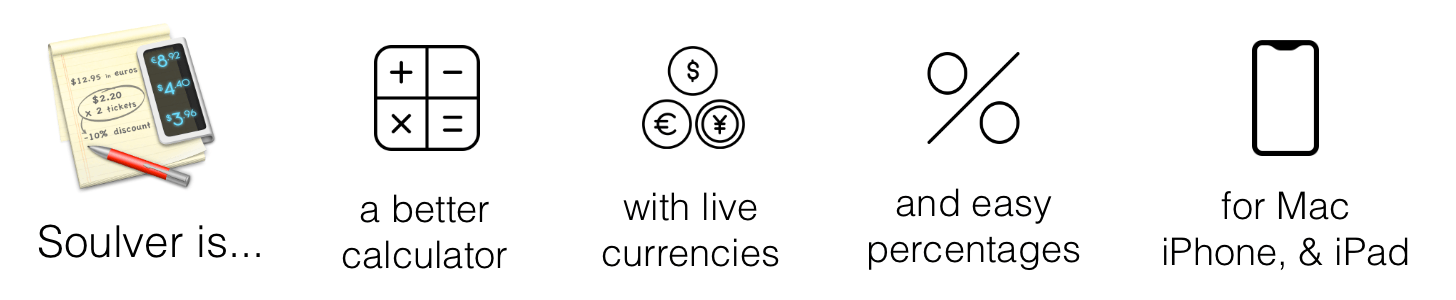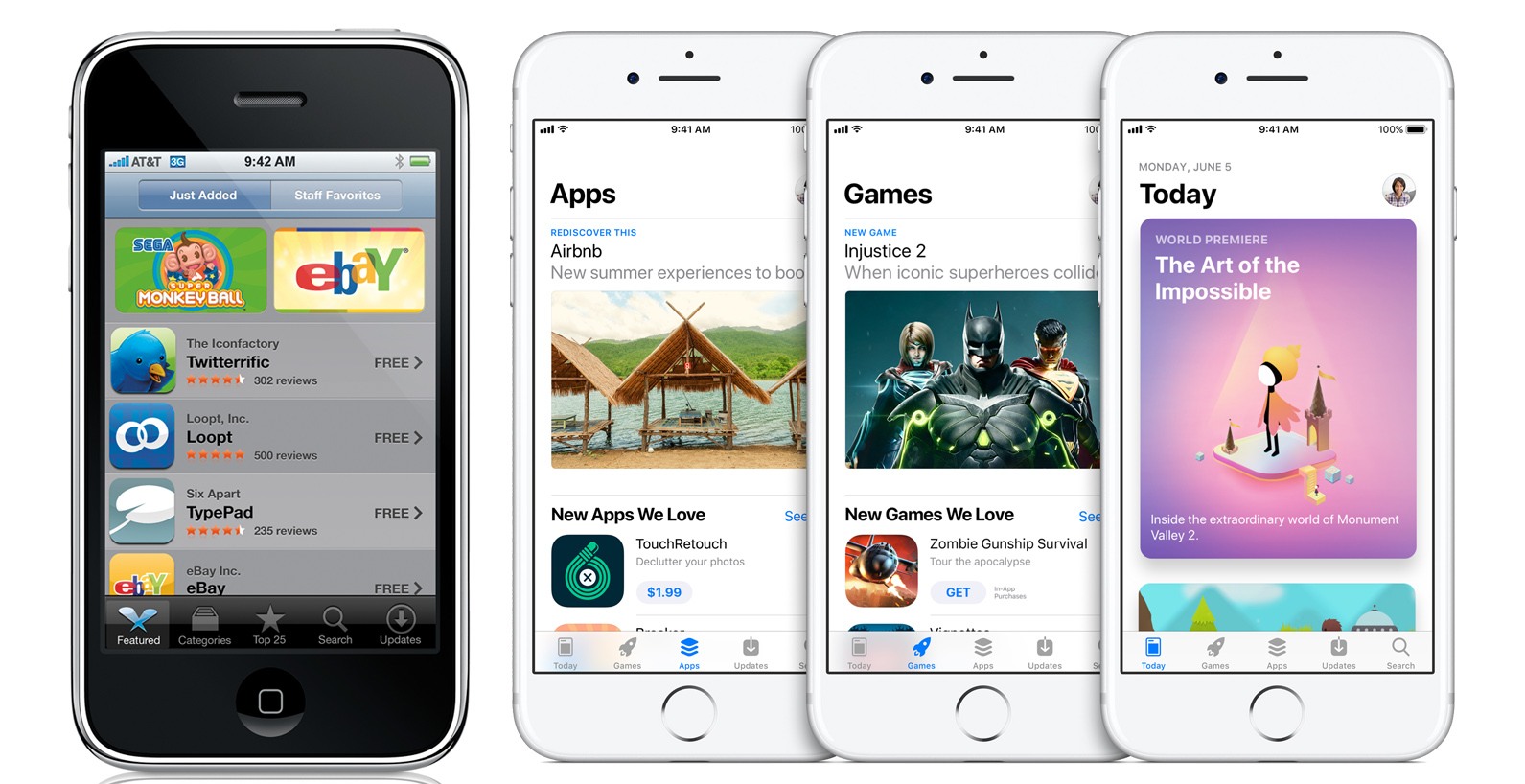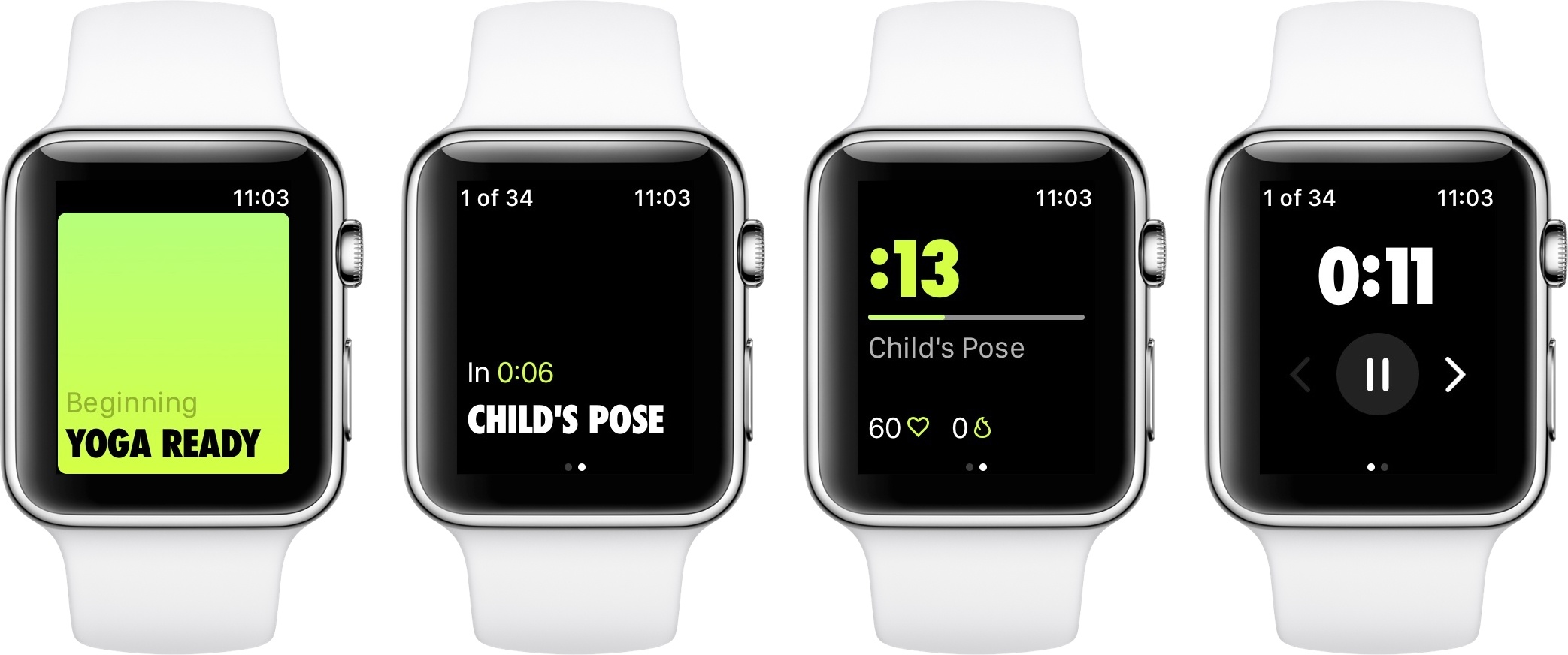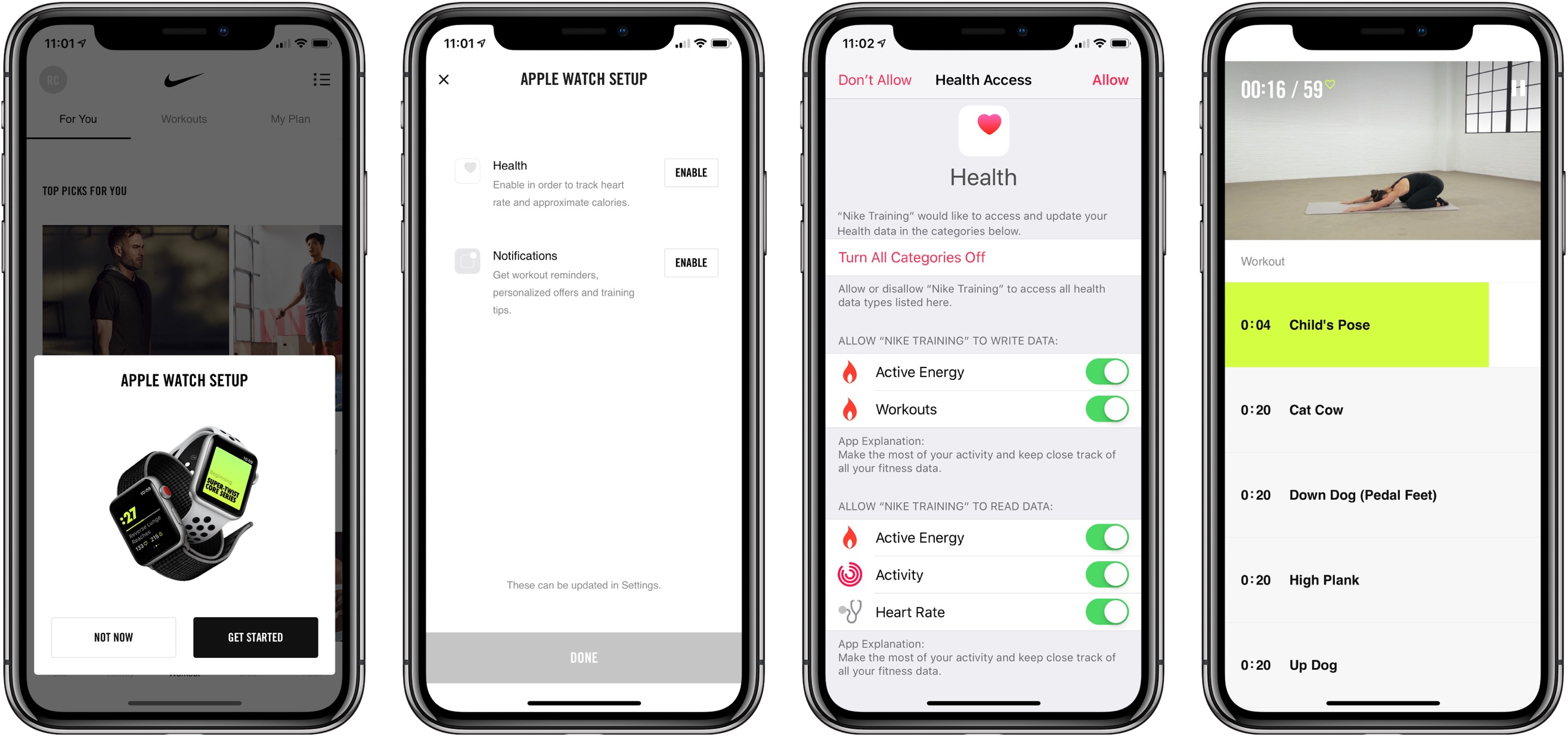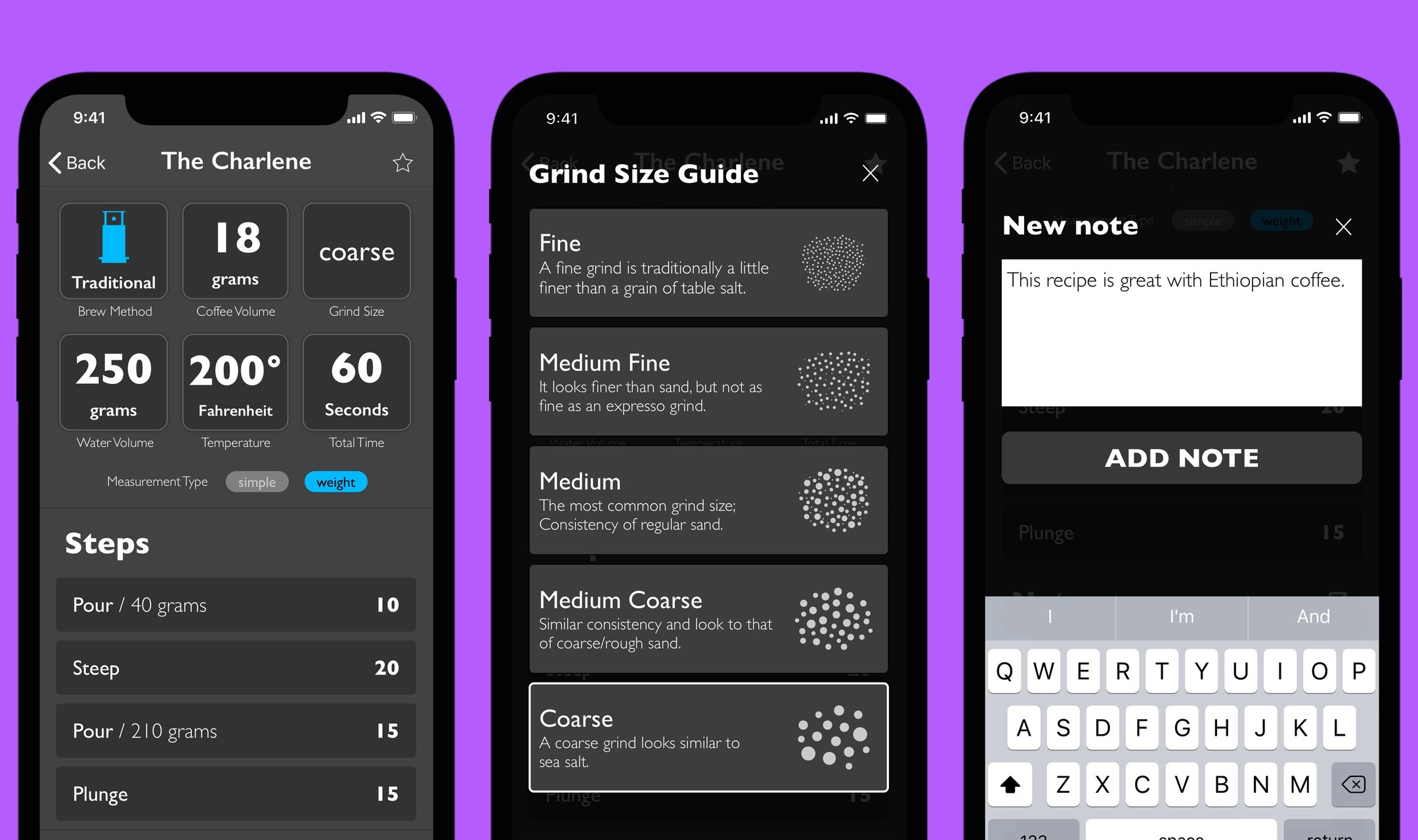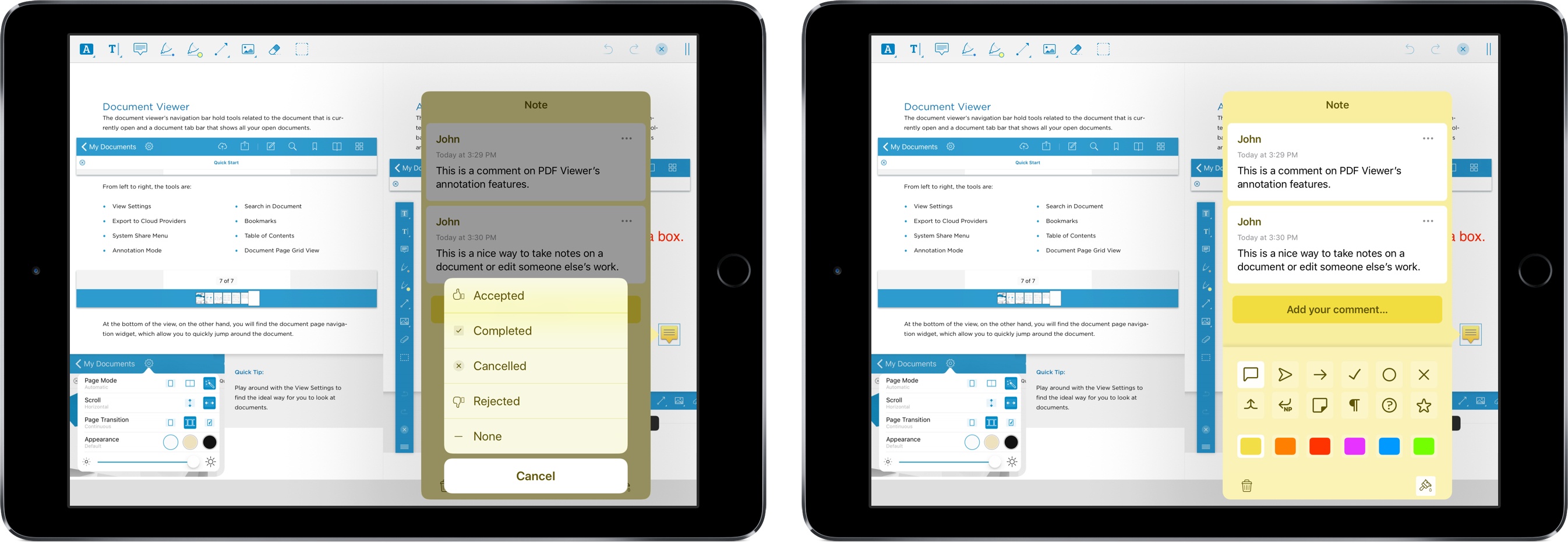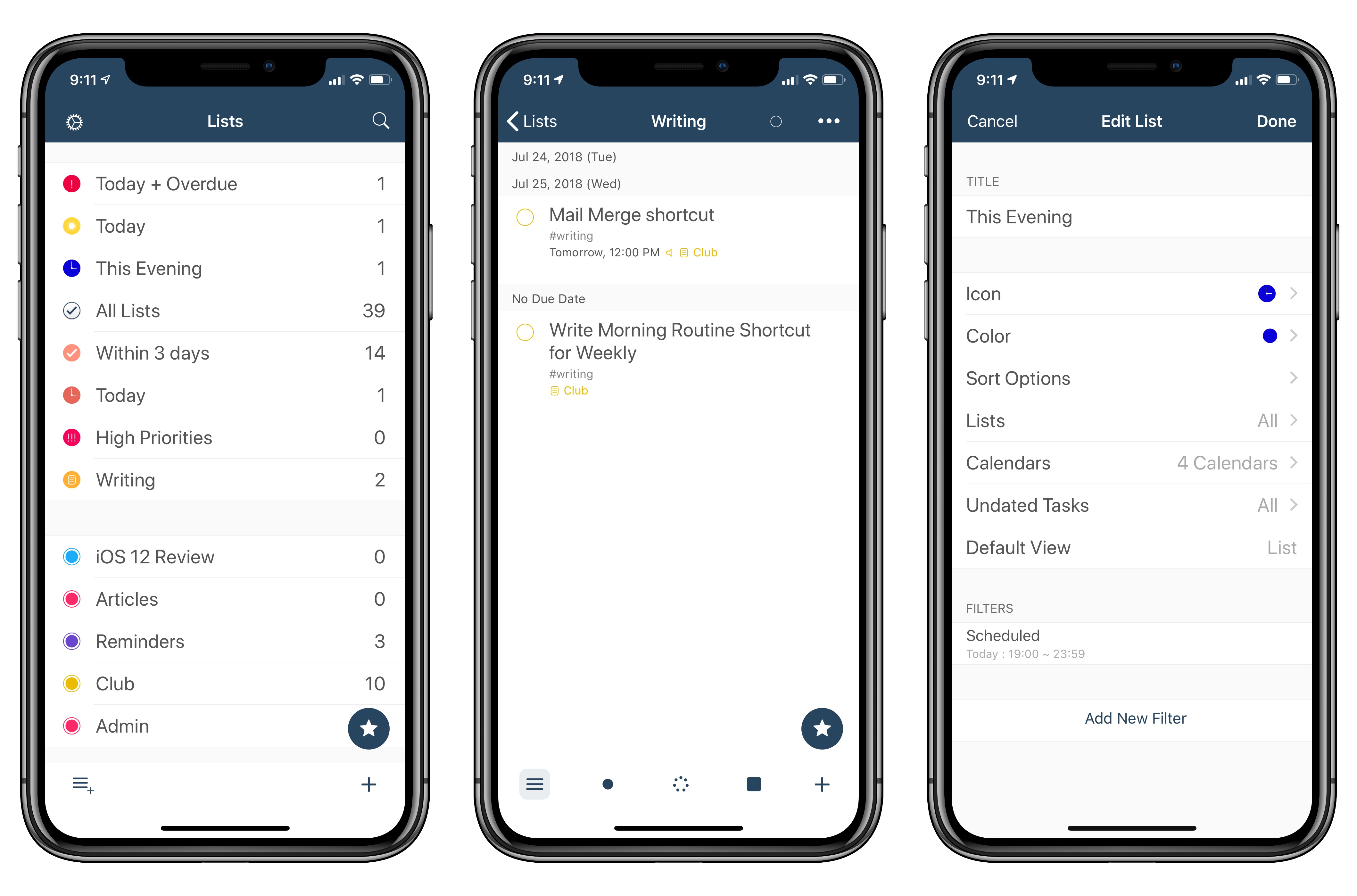If you’ve ever sat down with a pen and piece of paper to work out calculations, you’ll understand the power of Soulver immediately. The Mac and the iOS apps are part text editor, part calculator and work the way you think by letting you combine text and numbers on the same page.
For anyone who spends more time in a text editor than a spreadsheet app, Soulver is perfect. By mixing text and figures, a Soulver document becomes a roadmap making it easy to retrace your steps when you revisit your work later. Instead of guessing what all the numbers on a page mean, you can give each a descriptive label and add other text providing context. Writing calculations in plain English is faster than using a spreadsheet too because you don’t have to stop to consider what formulas to apply to which cells.
Best of all, Soulver approximates how you’d solve the same problems with a pen and paper, making it intuitive, but also better because the calculator is built right into the page. As you type on the left side of a document, Soulver keeps track of the math on the right-hand side with syntax highlighting that makes the calculations simple to follow.
Soulver is smart too. It keeps a running total of all lines in a document, and it can look up currency conversion rates, stock prices, and commodity values for things like gold and oil. The app handles all sorts of conversion rates too from weights to cooking units and much more. Students and programmers will appreciate features like the built-in trigonometry functions as well as the ability to calculate values in binary and hex.
To learn more, check out Soulver’s website or download both versions today from the Mac App Store and iOS App Store.
Our thanks to Soulver for sponsoring MacStories this week.