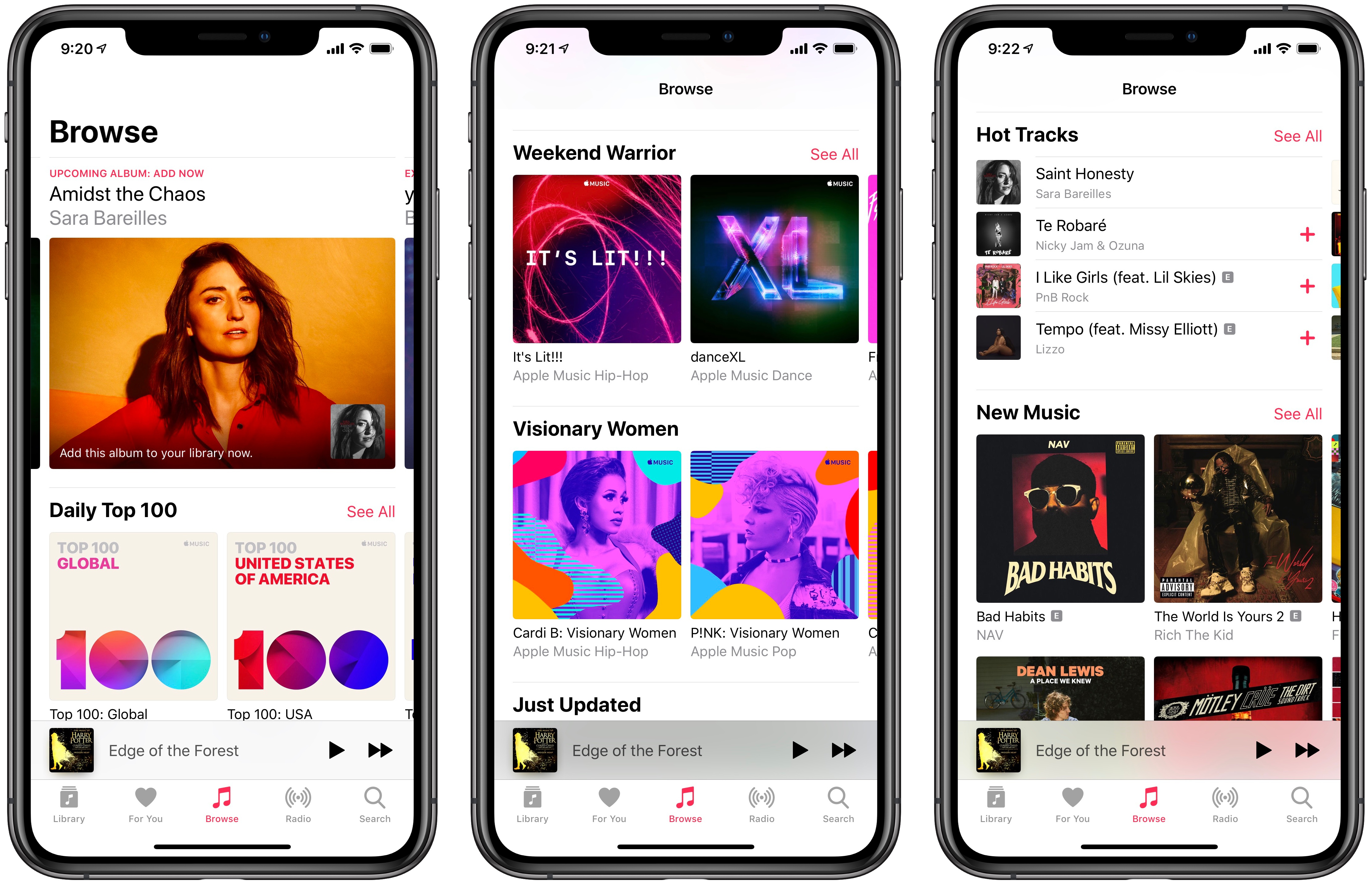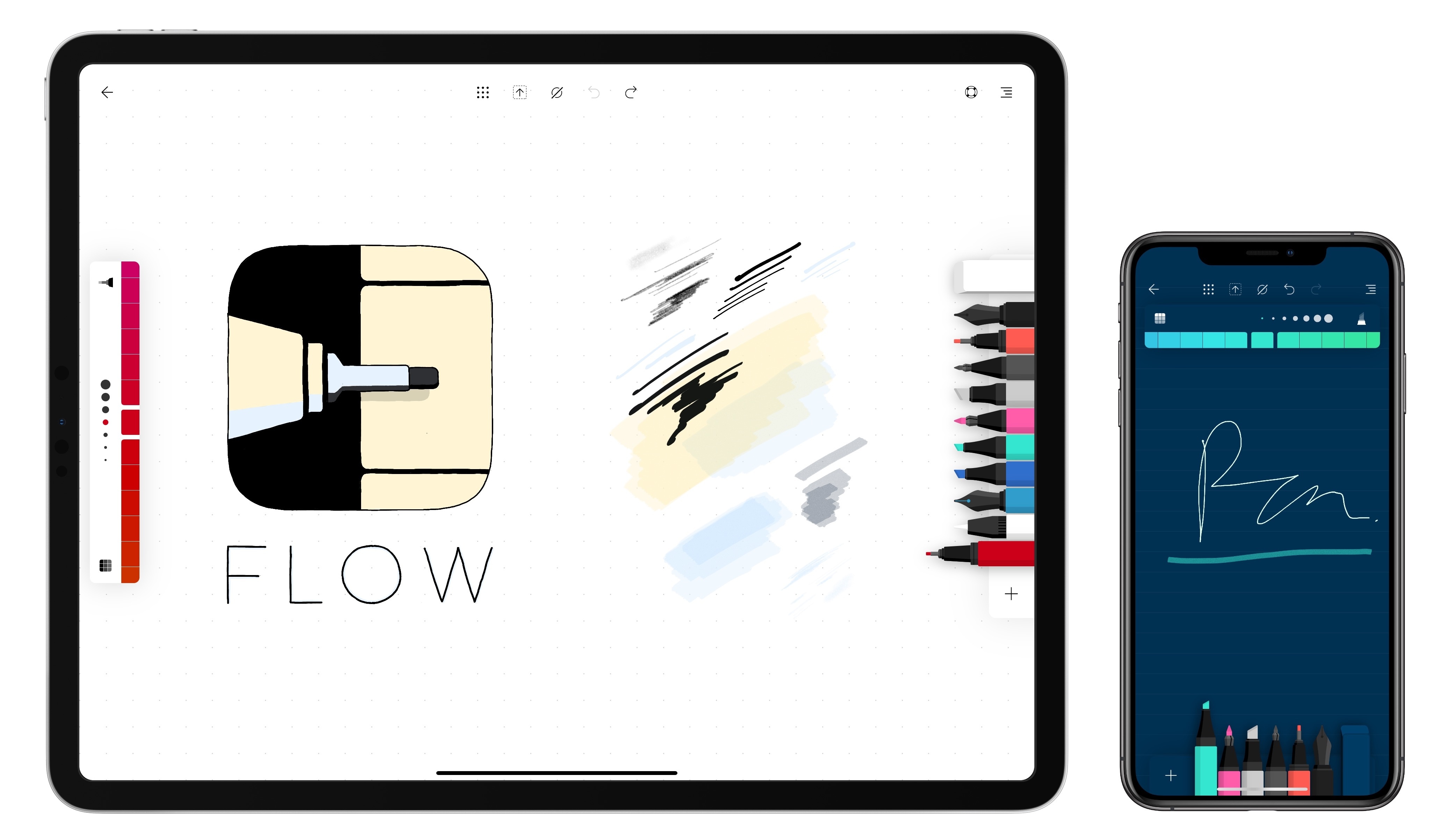Apple and Billie Eilish, whose highly anticipated album WHEN WE ALL FALL ASLEEP, WHERE DO WE GO? (out March 29) has set a new record for pre-adds on Apple Music, have launched an interesting new kind of partnership on the company’s streaming service. At this link (which is not the same as the standard artist page for Billie Eilish on Apple Music), you’ll find a custom page featuring an exclusive music video for you should see me in a crown, the upcoming album that you can pre-add to your library, an Essentials playlist for Billie Eilish’s previous hits, two Beats 1 interviews, and, for the first time on Apple Music (that I can recall), a link to buy a limited edition merch collection.
The merch drop is available at this page, which is a Shopify store with Apple Music branding that offers a t-shirt and hoodie designed by streetwear artist Don C, featuring Takashi Murakami’s artwork from the aforementioned music video. The purchase flow features Apple Pay support; both the website and email receipts contain links to watch the video, pre-add the album, and listen to the Essentials playlist on Apple Music.
For a while now, I’ve been arguing that Apple Music should offer the ability to buy exclusive merch and concert tickets to support your favorite artists without leaving the app. The move would fit nicely with Apple’s growing focus on services (you have to assume the company would take a cut from every transaction), it would increase the lock-in aspect of Apple Music (because you can only get those exclusive extras on Apple’s service), and it would provide artists with an integrated, more effective solution to connect with fans directly than yet another attempt at social networking.
This collaboration with Billie Eilish feels like a first step in that direction, with Apple actively promoting the limited edition sale and embedding different types of exclusive content (video, merch, Beats 1 interviews) in a single custom page. I wouldn’t be surprised if Apple continues to test this approach with a handful of other artists who have major releases coming up in 2019.