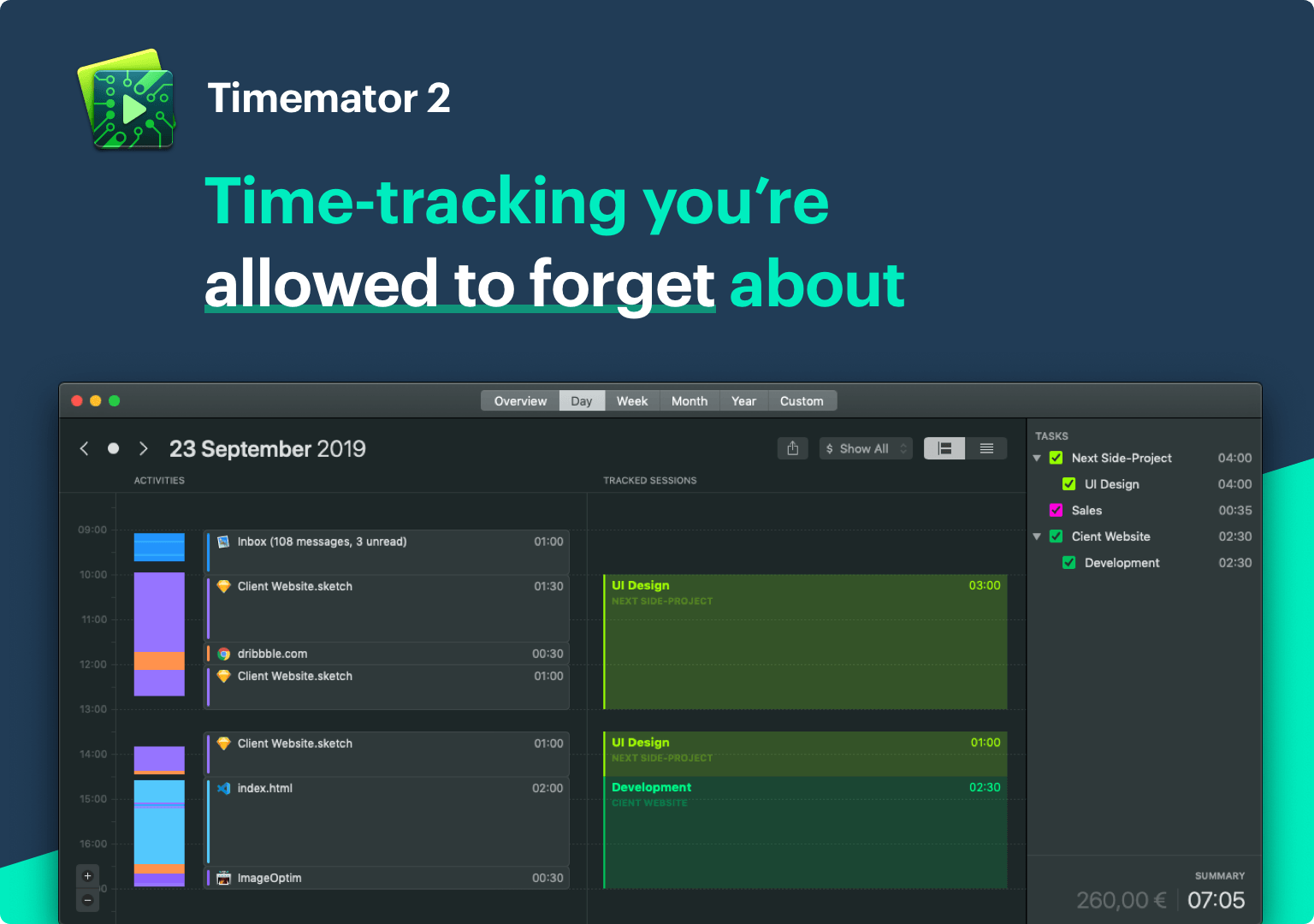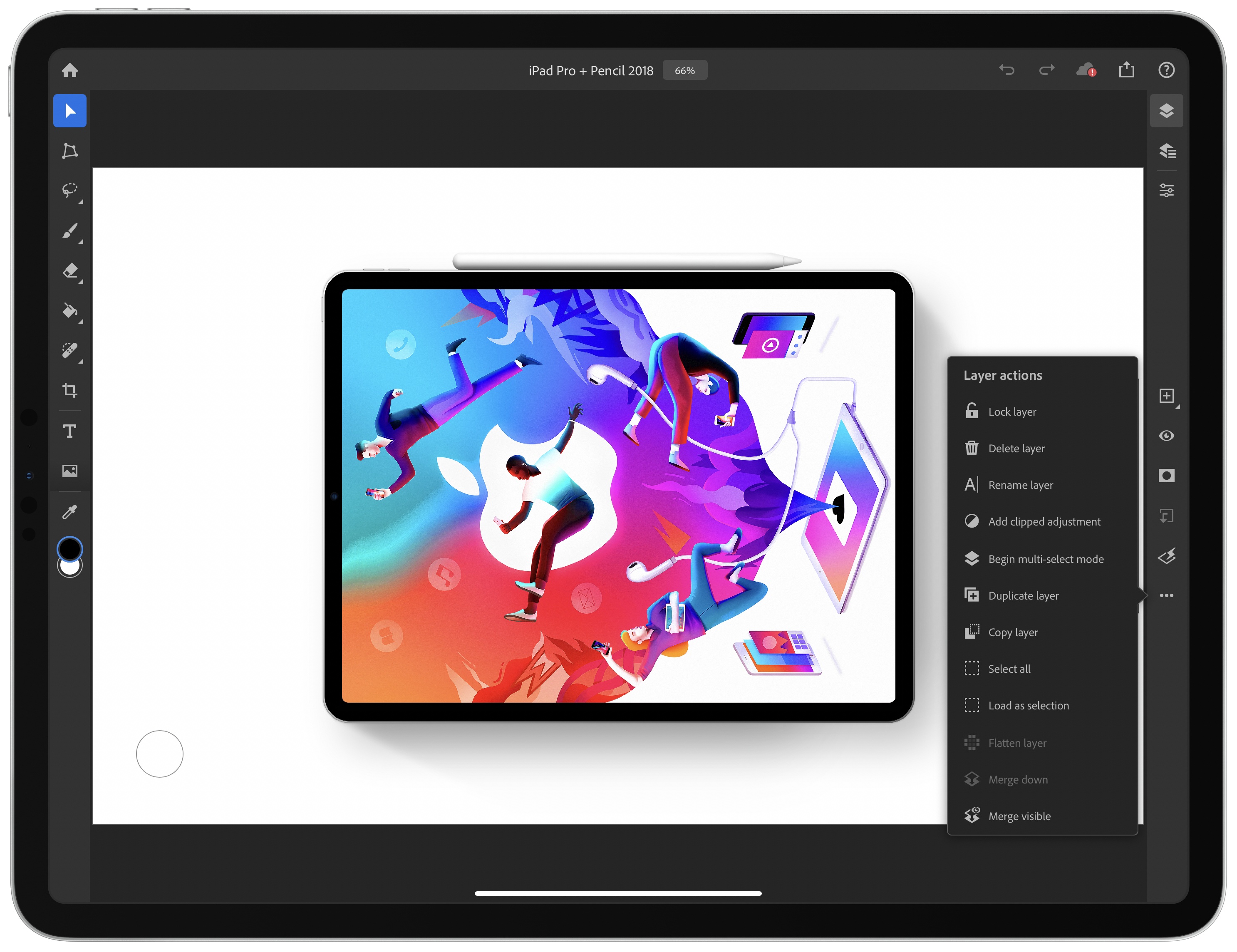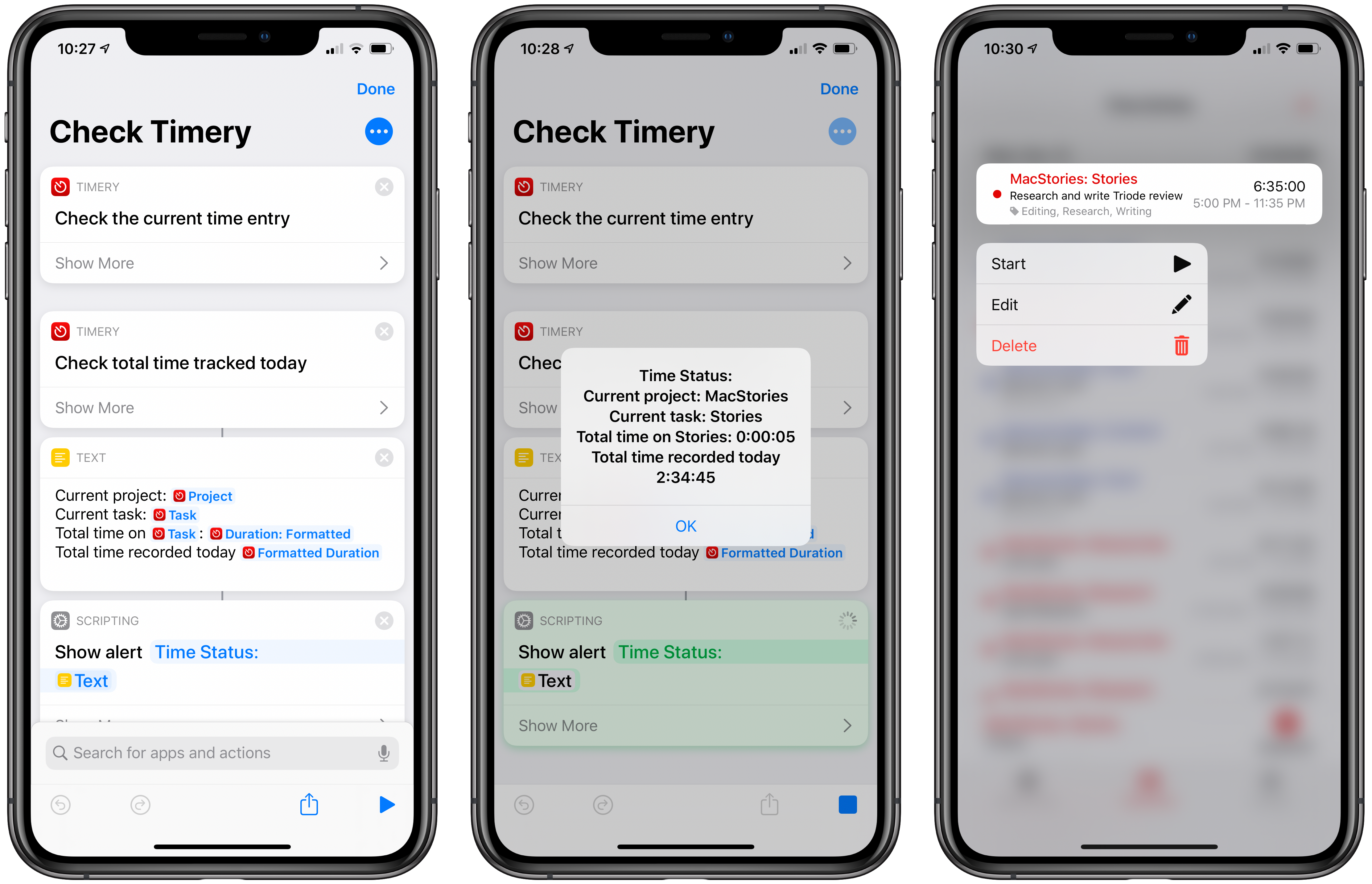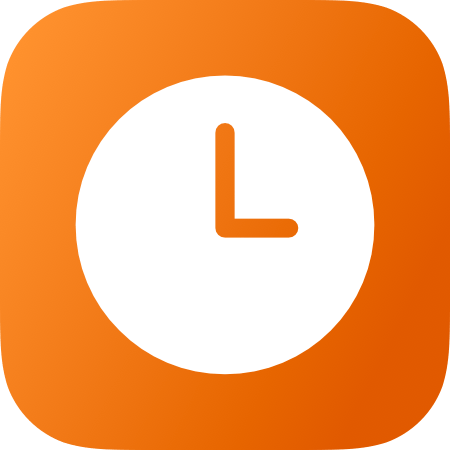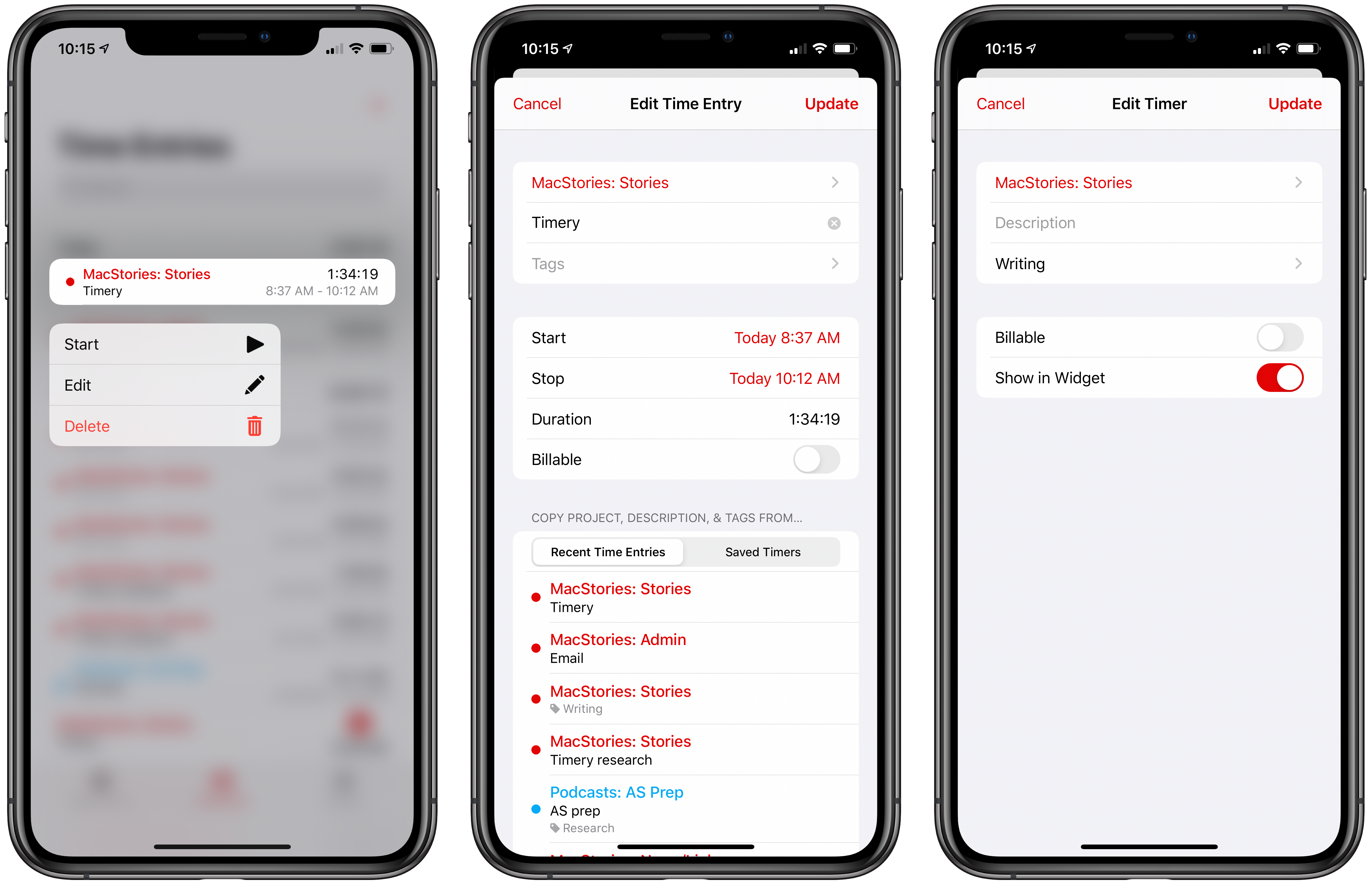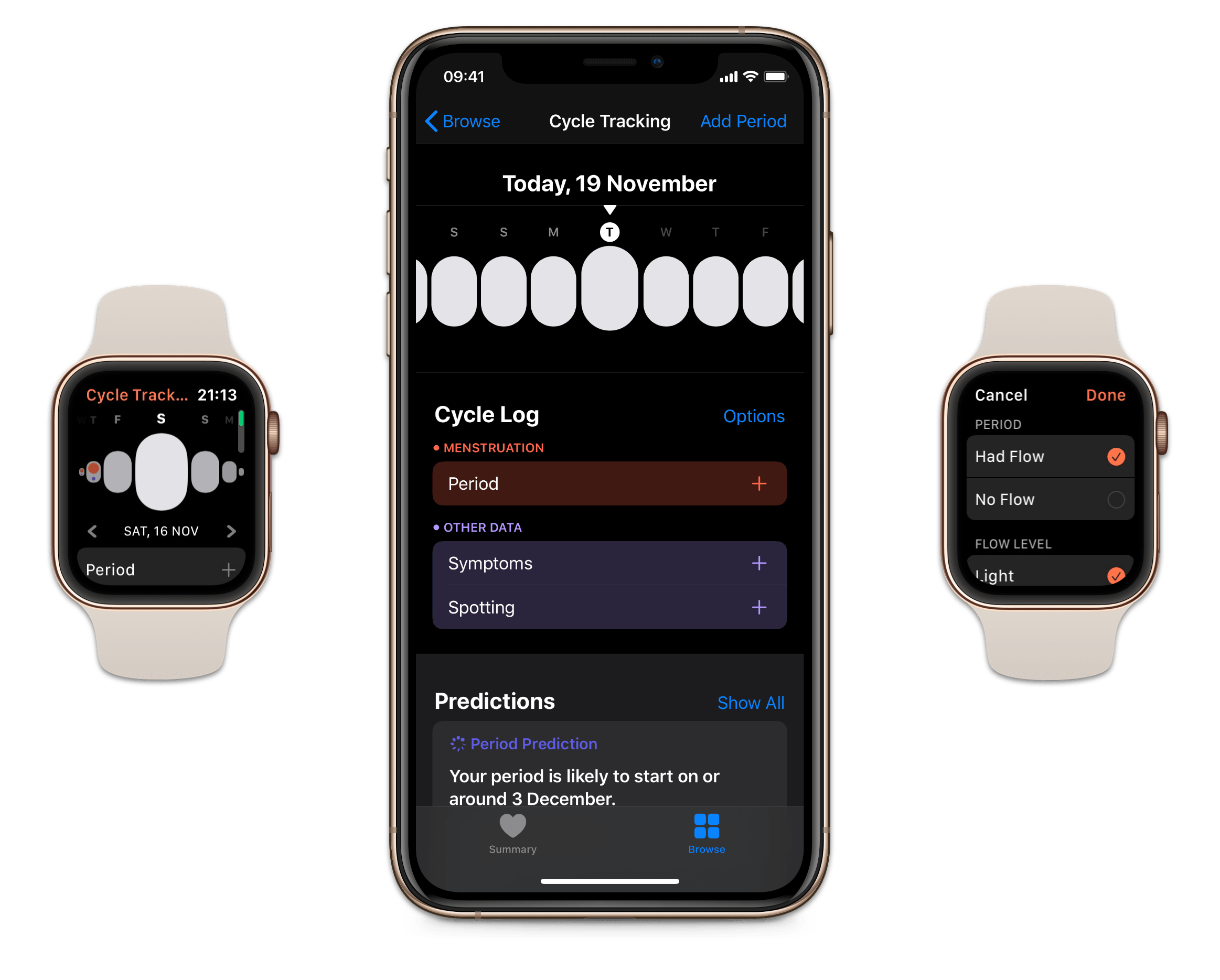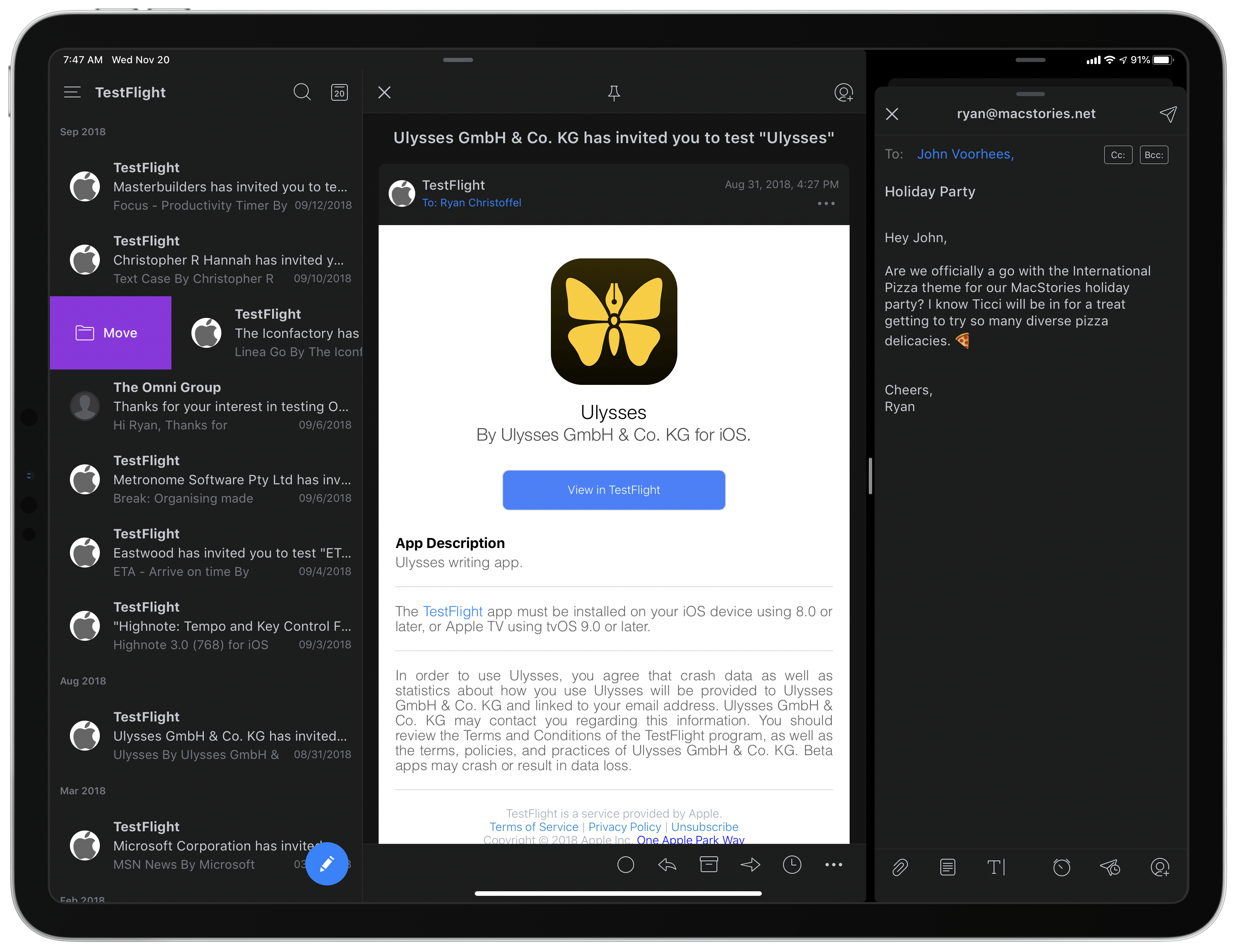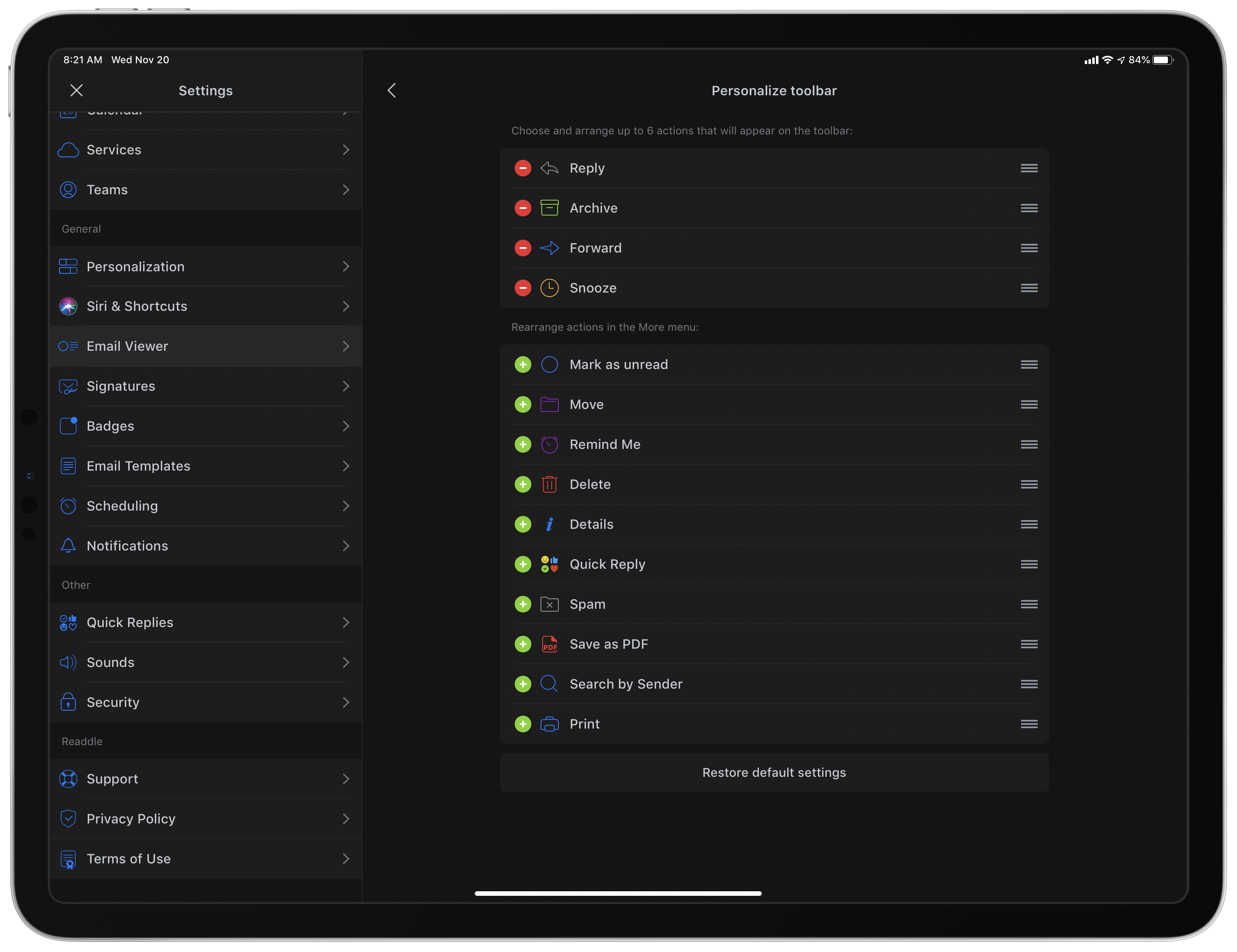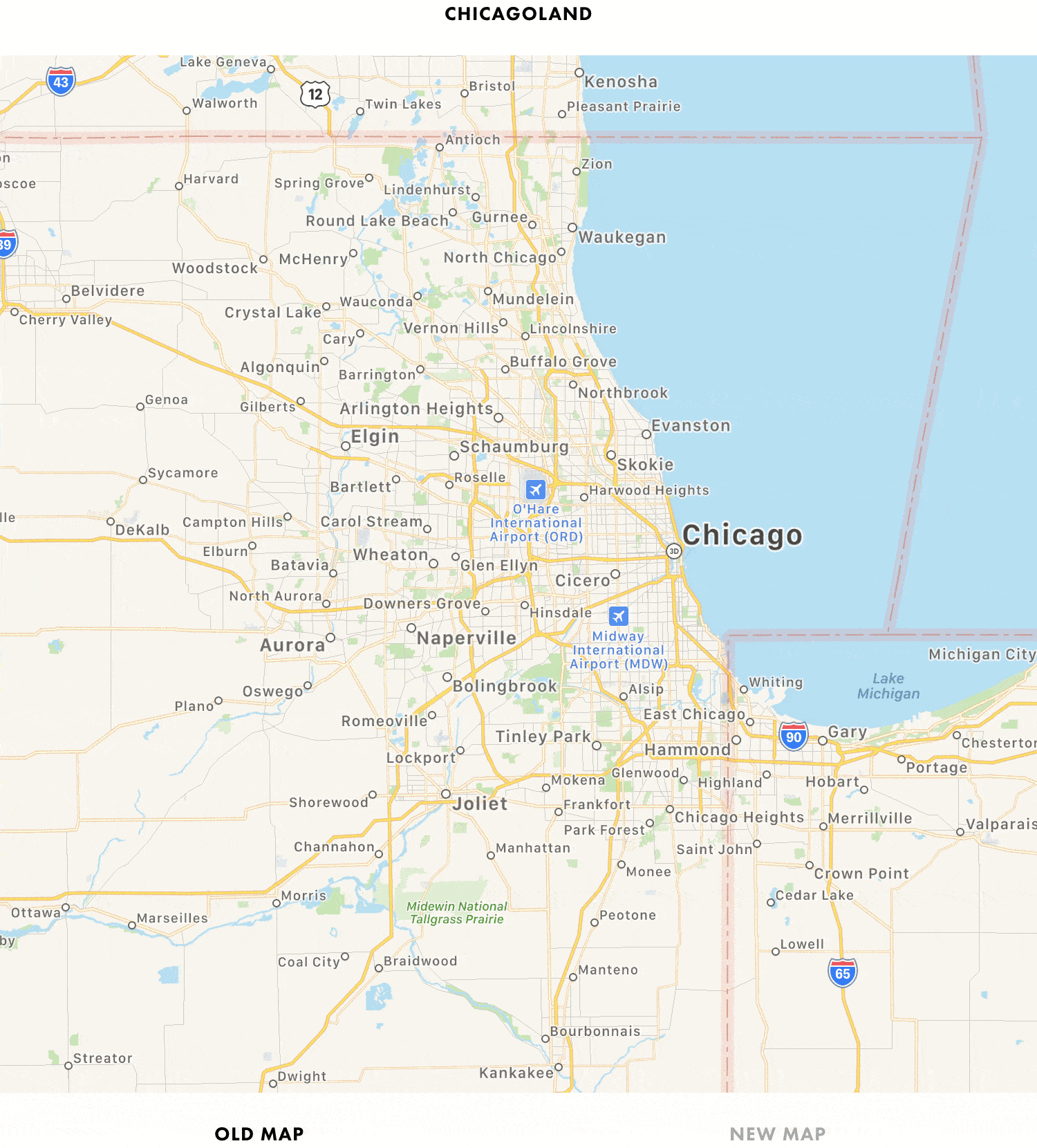One of the biggest hurdles to consistently tracking your time is starting and stopping timers. It’s too easy to forget to do, leaving you with gaps in your tracking or timers left running overnight. What if you could free yourself from the burden of timers by automating the process? You can do precisely that with Timemator 2.
By letting Timemator track the apps you use, the files you open, and the web sites you visit on your Mac, you’ll never lose a billable minute because you forgot to start a timer. Nor will you fret about stopping a timer when you’re finished because Timemator shows you exactly when you stopped using an app, allowing you to focus on what’s most important: your work.
Time never slips through the cracks with Timemator because it approaches the problem of tracking three ways. First, Timemator automatically creates an activity timeline as you work on your Mac. Just go over your activities at the end of the day and assign them to projects and tasks. Second, you can set up Timemator rules to automatically record time to a project or task when you open a particular app or file. Third, there’s a manual timer available for those one-off tasks and times that it’s just easier to click start. It’s a three-pronged approach that’s proven useful to a wide variety of professionals, including contractors, freelancers, and small teams.
Timemator is a native Mac app that’s been thoughtfully designed to look as beautiful as it is functional. The app is also continually updated with the latest macOS technologies. Next up on Timemator’s roadmap is iCloud sync, an iOS app, integration with third-party tools like Jira and Asana, and team features.
Timemator is free to try for 30 days, and for a limited time, readers of MacStories can buy the app for 30% off by using the coupon code TM-MACSTORIES at checkout. Don’t wait until the new year to get serious about time tracking. Start today by downloading Timemator 2, so you can stop thinking about timers and focus on your tasks.
Our thanks to Timemator 2 for sponsoring MacStories this week.