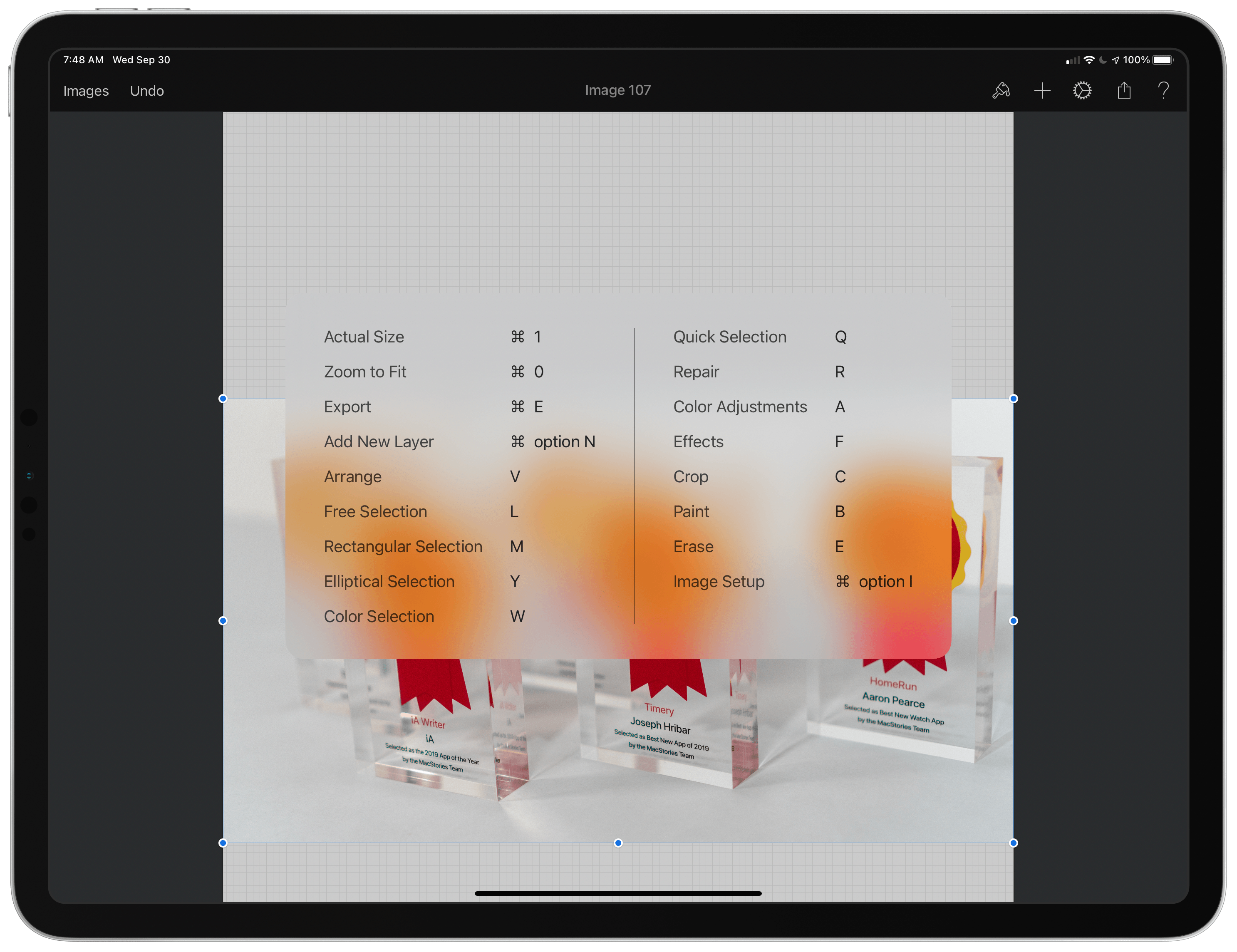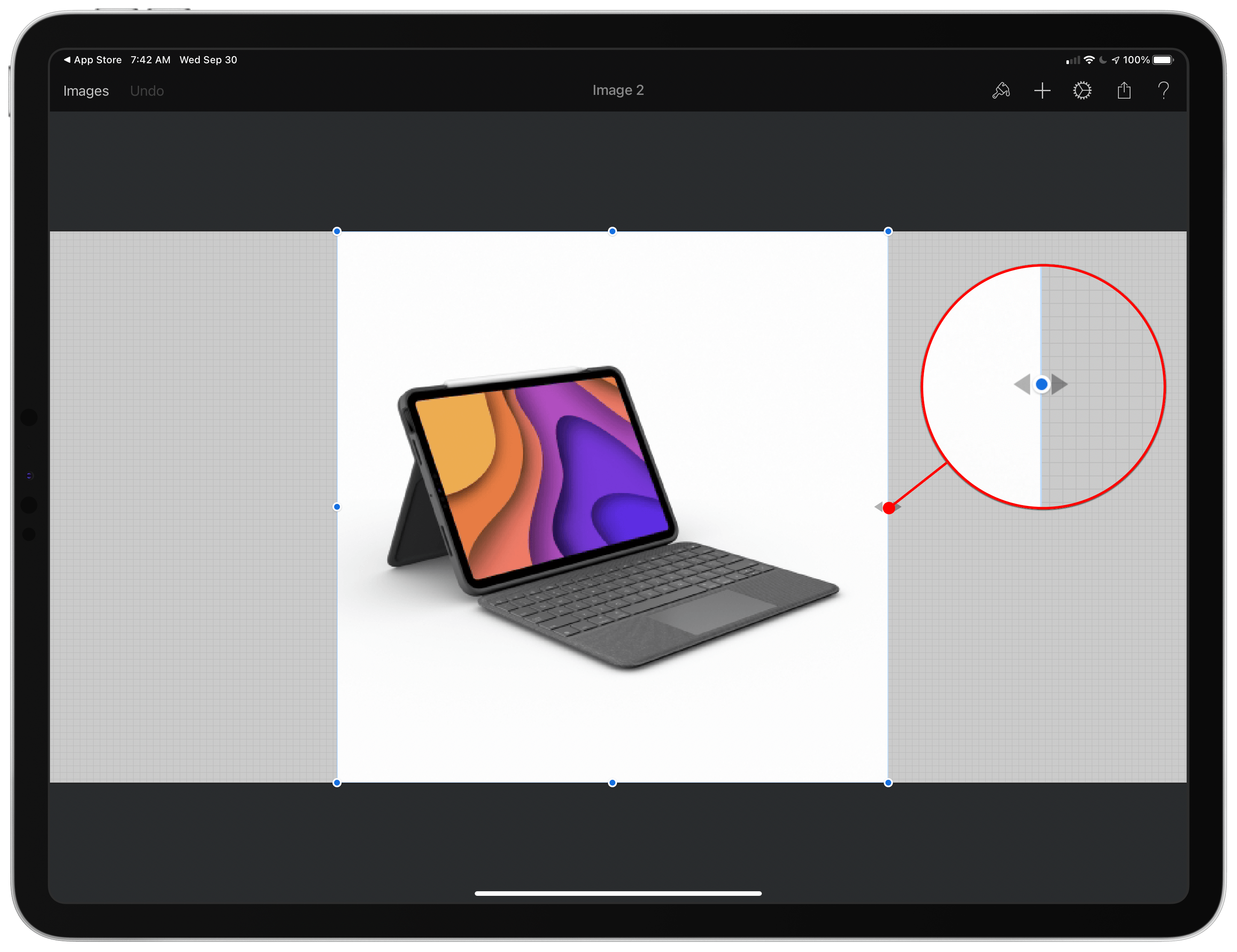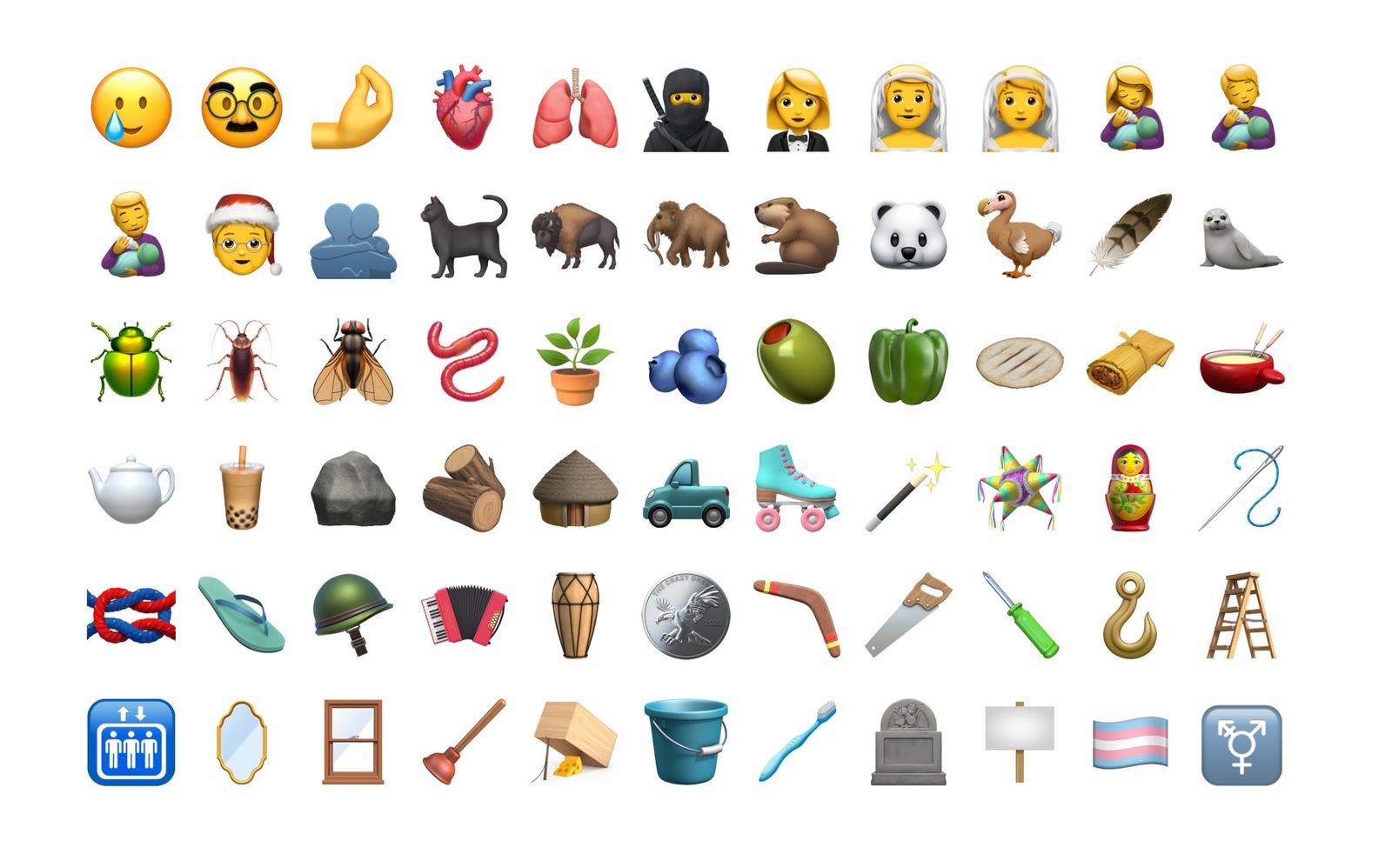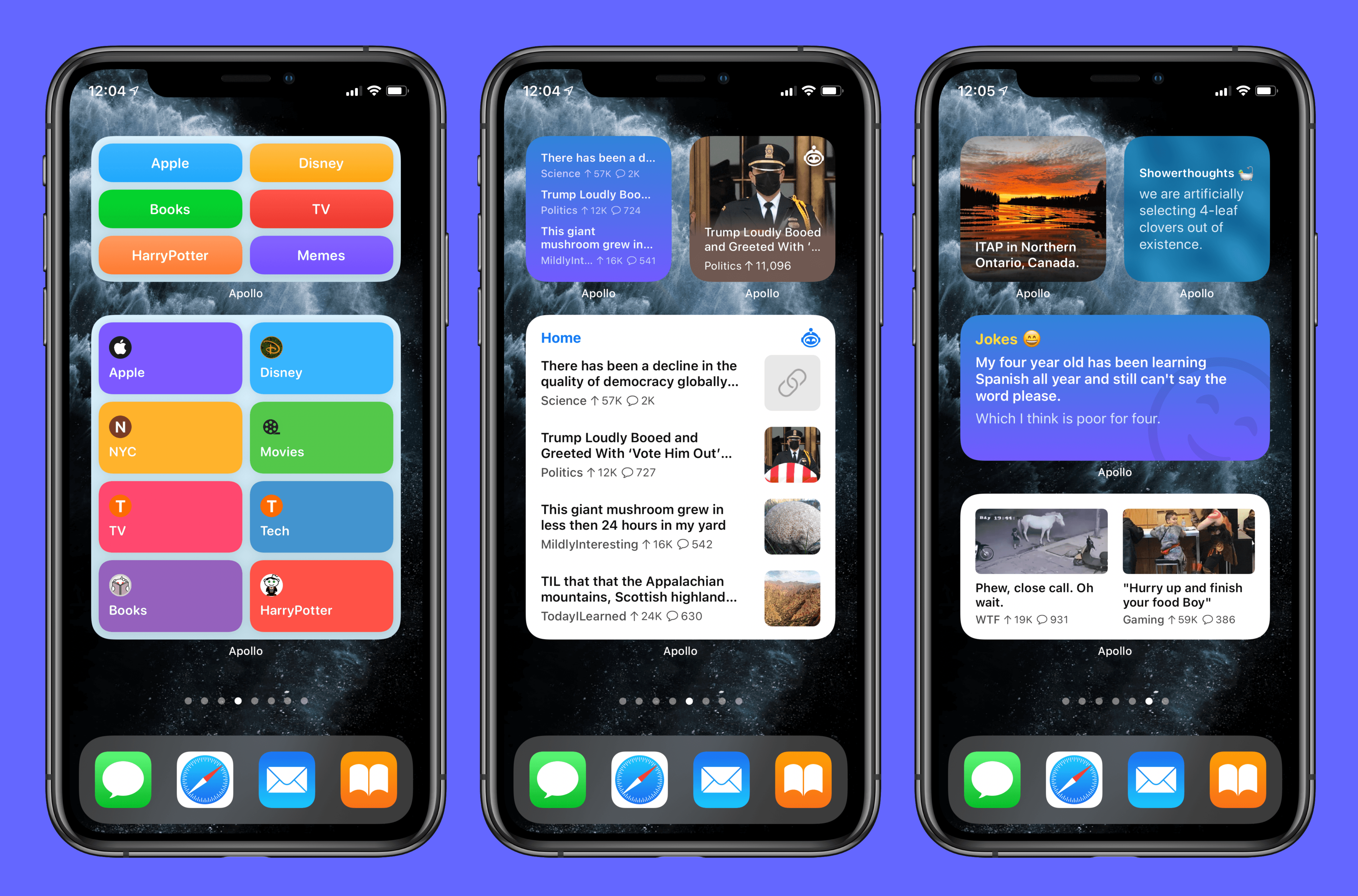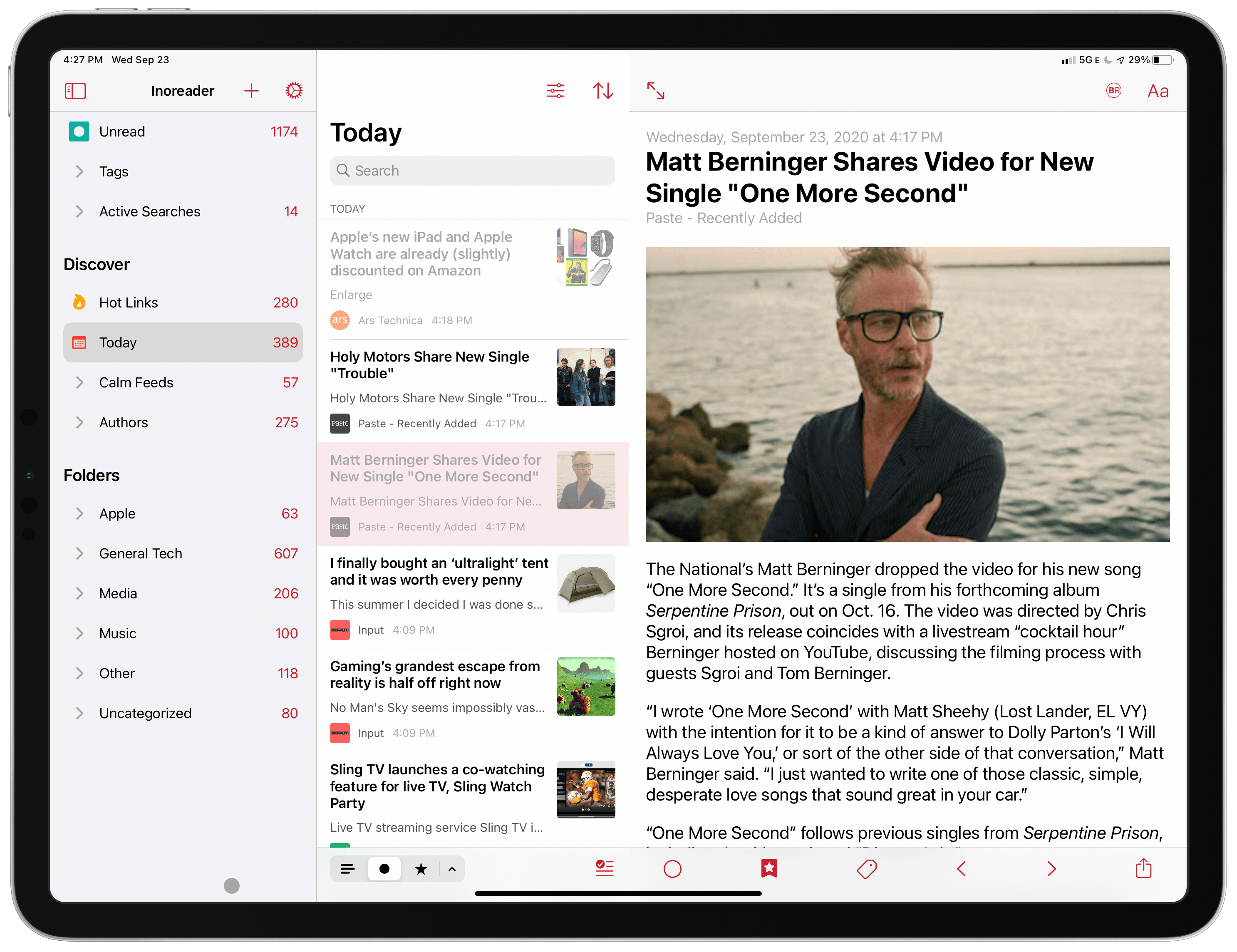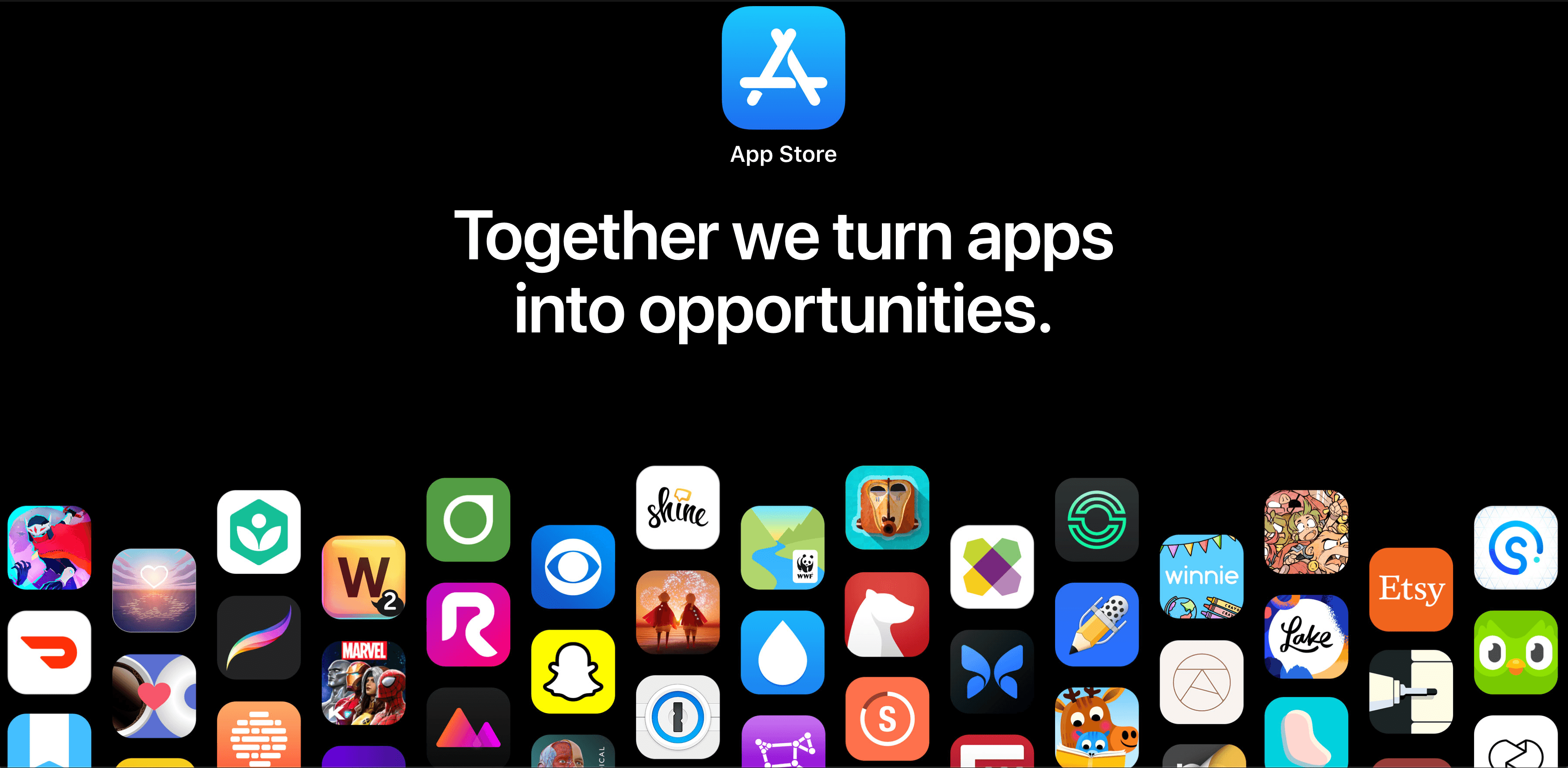Apple has published new online resources about the App Store and its developer program. The new webpages cover a wide range of topics related to the App Store and developing for it, and include several new facts and insights about the Store.
‘About the App Store’ is a page meant for consumers that explains the advantages of Apple’s Store, starting with the lead tagline: ‘The apps you love. From a place you can trust.’ The page covers the Store’s editorial curation, search functionality, global reach, privacy and security features, and the benefits of App Review. The page reveals several new facts and updates to other information we’ve heard from Apple before, including:
- The App Store has published almost 20,000 editorial stories to date
- The App Store has over 150 people on its global editorial team
- Over 10,000 apps use Apple’s health-related frameworks
- Over 150,000 apps were rejected for privacy violations last year
- App Review includes over 500 reviewers who consider over 100,000 apps per week
- Over 1 million apps have been rejected for objectionable, harmful, unsafe, or illegal content
- In 2020, Apple removed over 60 million user reviews considered spam
- Over 2 million outdated apps have been removed from the store
The developer-centric pages take a similar approach with a focus tailored to the audience. ‘Developing for the App Store’ explains the tools and opportunities Apple has created for developers and its commitment to helping developers succeed:
Apple is committed to helping developers turn their brightest ideas into apps that change the world. That’s why the App Store helps you from start to finish — to build, test, market, and distribute your products and grow your business. Our marketplace is secure, trusted, and accessible — connecting you to over 1.5 billion devices in 175 regions. The App Store and you. Together every step of the way.
Here too, there are new facts and updates on number previously reported about the developer program:
- There are 28 million members in the development program from 227 regions
- Apple provides over 160,000 technical documents and code samples for developers
- 90% of apps are reviewed within 24 hours
- 500 million people visit the App Store every week
- Apple has paid $155 billion to developers since 2008
- 85% of apps are free
- Over 50% of apps are downloaded from outside a developer’s local region
- In 2020 over 250 million user reviews were removed for not meeting integrity standards
- Apps accounted for 50 billion impressions in 2020 across email, social media, and advertising
- Over 130,000 apps have been featured on the App Store and other Apple channels
- An Apple-commissioned study found in 2019 that apps facilitated $519 billion in global commerce
- The App Store ecosystem supports over 2.1 million jobs in the US
A second developer page titled ‘Built for growth and scale’ provides additional details about developer services and tools like app distribution and payment processing, app marketing, analytics, Apple’s many frameworks, volume distribution outside the App Store to enterprise and education customers, and developer support. Finally, Apple has also published a page that explains the Apple Video Partner Program. Apple explains how the program for video streaming services works, lists the companies that participate in it, and who is eligible to participate.
Apple has faced growing criticism in recent months over App Review guidelines, the share of revenue paid to offer apps on the App Store, and other aspects of the App Store and developer program, so it’s not surprising to see the company respond with materials that put its programs into the best light possible. It’s good to see Apple communicating its position more clearly, though it does strike me as a little defensive given the current climate in the developer community. It’s also one of the downsides of being so secretive as a company. Had this information been shared over time when Apple was not in a defensive posture, I expect it would have been more effective. Instead, I expect it will be met with cynicism from many developers.
Perhaps the experiences of the past few months will lead Apple to be more open about the App Store and developer program in the future. Despite recent issues and criticism, there’s no denying the success of the App Store for Apple, many of its developers, and its customers. I’d like to think that the global numbers that tell a story of immense success don’t prevent the company from focusing on and improving the more granular issues faced by individual developers every day and communicating more openly with them.