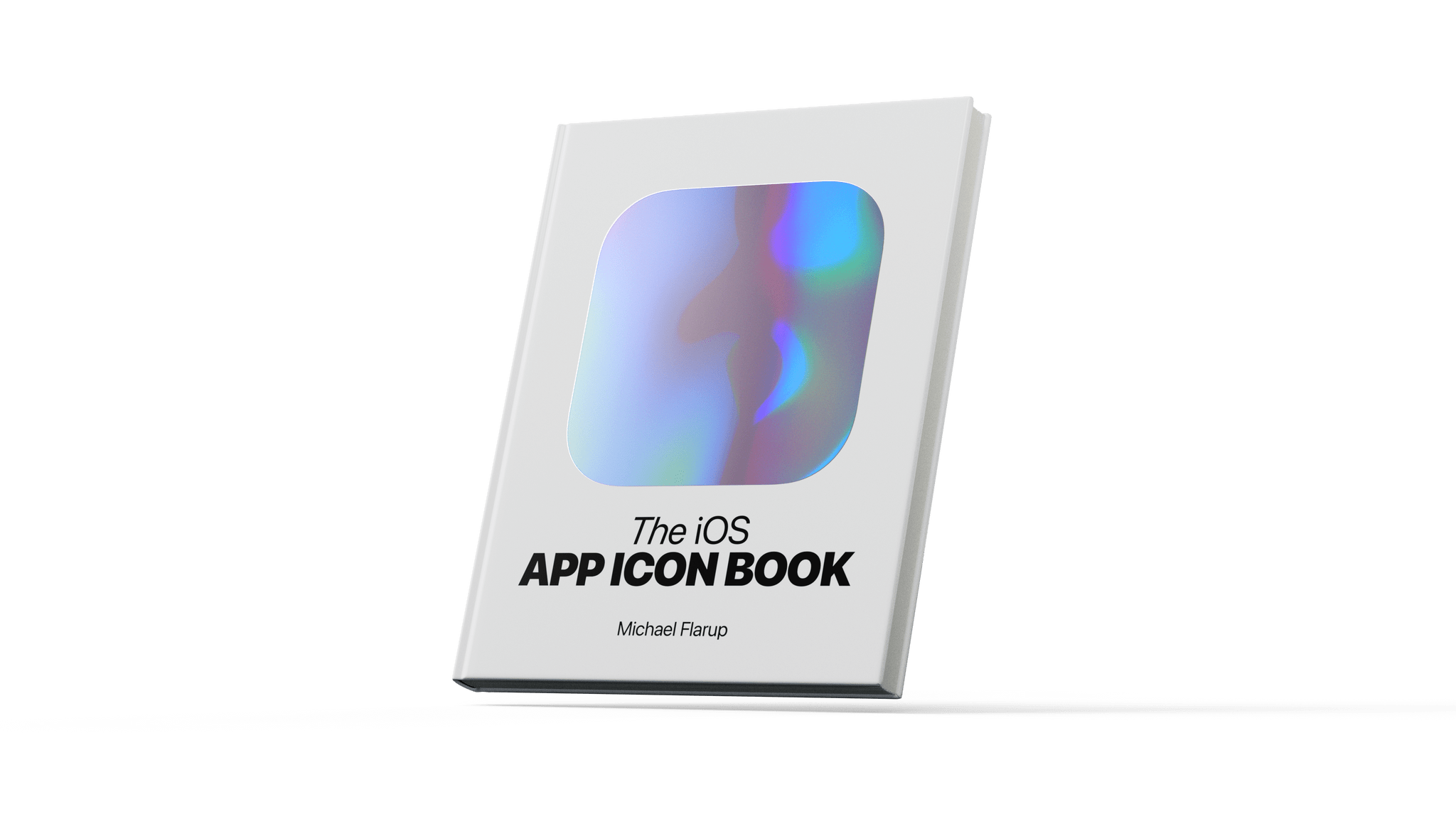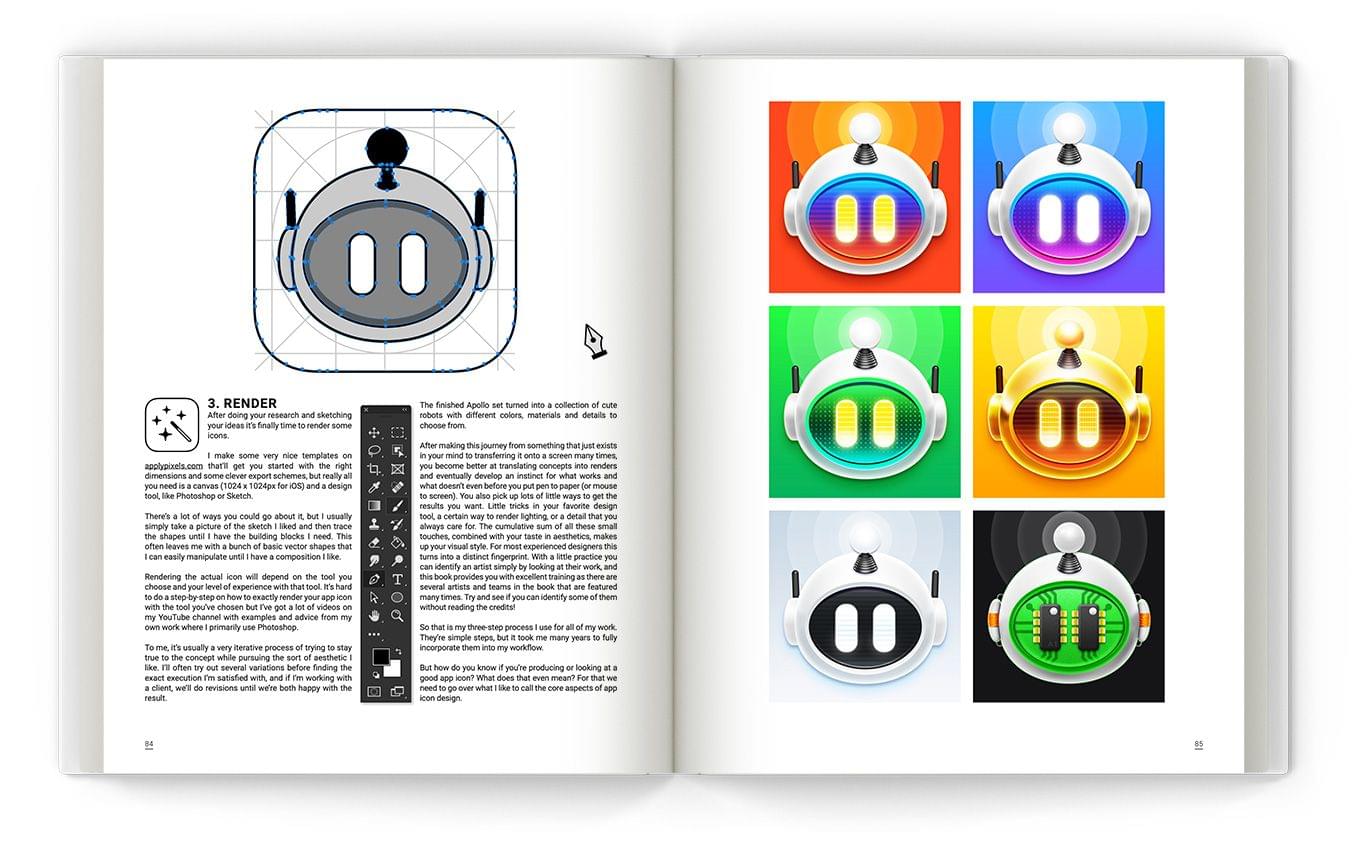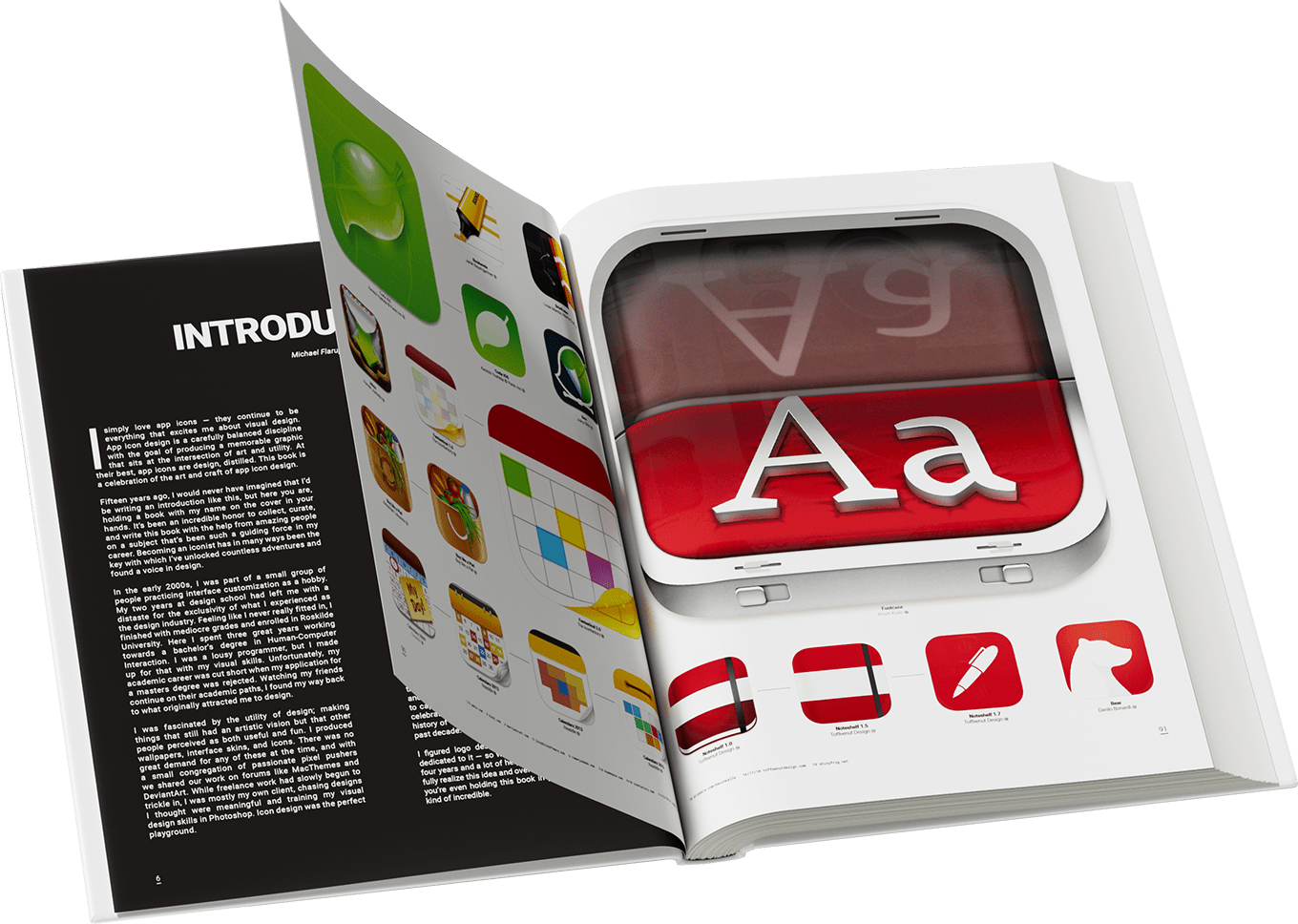I’ve eagerly awaited The iOS App Icon Book by Michael Flarup ever since it was first announced in 2018. The book sits dead center among topics that are at the heart of MacStories: apps, app preservation, and design. As a result, my expectations were high, and I’m happy to report that it doesn’t disappoint. If you care about apps, you’ll love The iOS App Icon Book.
The cover of The iOS App Icon Book sets the tone with a large iridescent squircle, the shape that defines every app icon. It’s the canvas on which every app icon is created. The squircle has become iconic in its own right, creating a consistent thread that ties disparate designs together into a coherent whole. The shimmering foil used for the book’s squircle is an excellent touch that hints at the colorful variety of icons between its convers.
The iOS App Icon Book is an art book at its core. The book’s pages are packed with icons of varying sizes, but the book also features essays by Flarup, a foreward by Bjango’s Marc Edwards, a history of iOS iconography by Jim Nielsen, and profiles of a dozen designers and design studios. The focus of the book lies firmly on the icons themselves, but I’m glad the essays and profiles were included. The essays provide an outlet for anyone who happens upon The iOS App Icon Book and wants to know more about the history and design of icons, while the profiles put a face to some of the artwork on its pages.
Of course, the stars of The iOS App Icon Book are the icons themselves. Each high-resolution image is reproduced in vivid colors on high-quality paper that makes browsing through the book’s pages a pleasure. As someone who writes about apps, I enjoyed flipping through the pages, rediscovering the icons of apps from the early days of the App Store alongside the icons of apps I use every day. It’s a careful mix of old and new that blends the context of early app iconography with current design trends.
As you flip through The iOS App Icon Book, you’ll find that the icons are arranged in a number of different ways. Some are grouped by color, while others are organized thematically, like the pages featuring food, games, and photography apps. My favorite part of The iOS App Icon Book, though, is the pages that trace the evolution of specific icons. Each version is dated and connected by horizontal lines to indicate its lineage. It’s fascinating to see the directions that designers have taken app icons over the years.
The one thing that The iOS App Icon Book doesn’t do that I would have liked to have seen is trace the evolution of the icons used for some of Apple’s system apps. That may not have been feasible given the need to get rights to the artwork for printing in a book. However, it would have been interesting to see the extent to which Apple’s design work has influenced third-party designers.
iOS app icons are the first thing that users encounter when they download an app and use it for the first time. Icons set the tone and personality of an app. It’s an important part of the app experience that has a rich history on iOS. The iOS App Icon Book brings that history to life in a way that immediately had me flipping back and forth through its pages, rediscovering old favorites and studying the details of icons I’d never run across before. I highly recommend it for anyone interested in apps and design.
The iOS App Icon Book is still available to pre-order for €60.00 from its website.


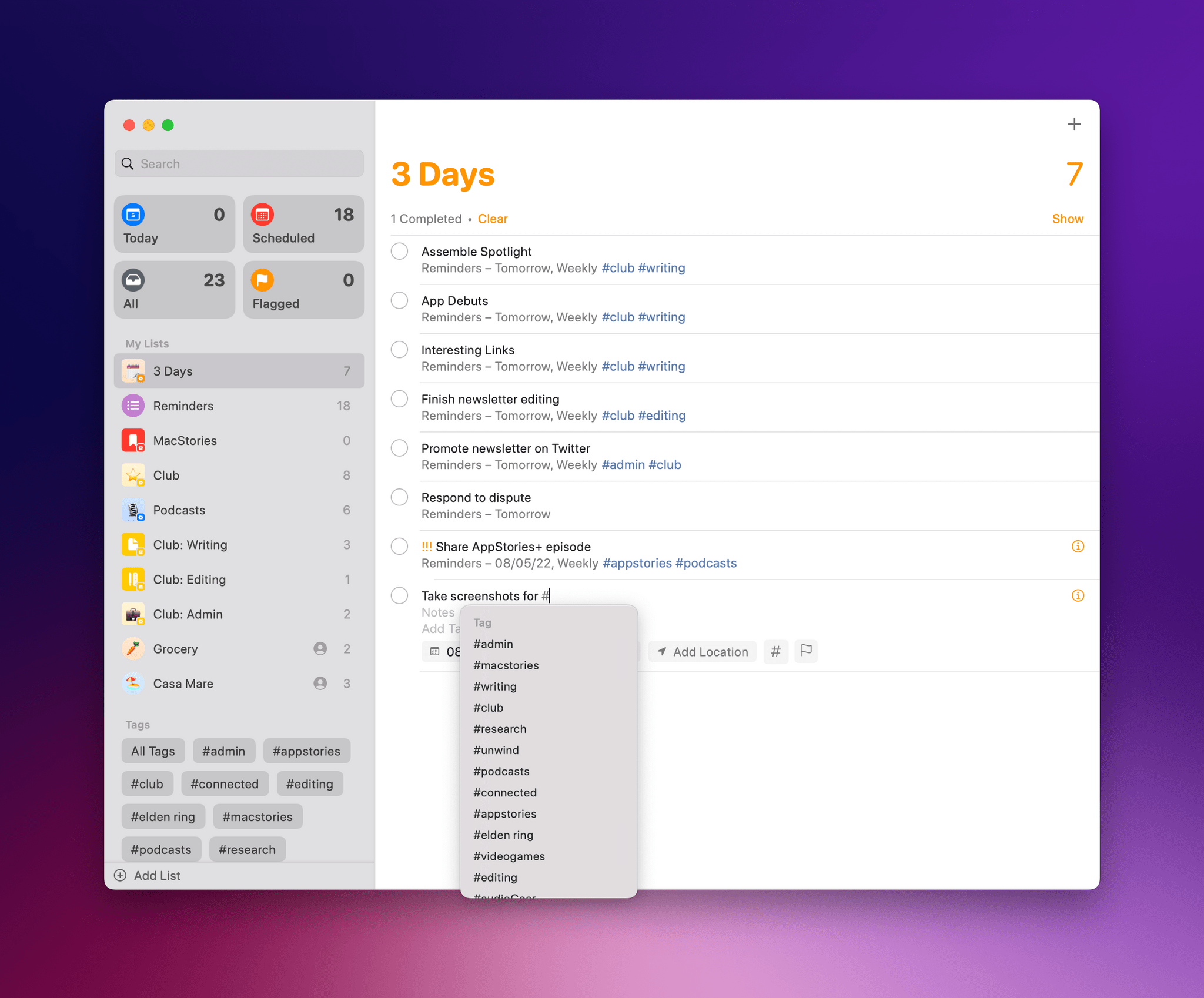
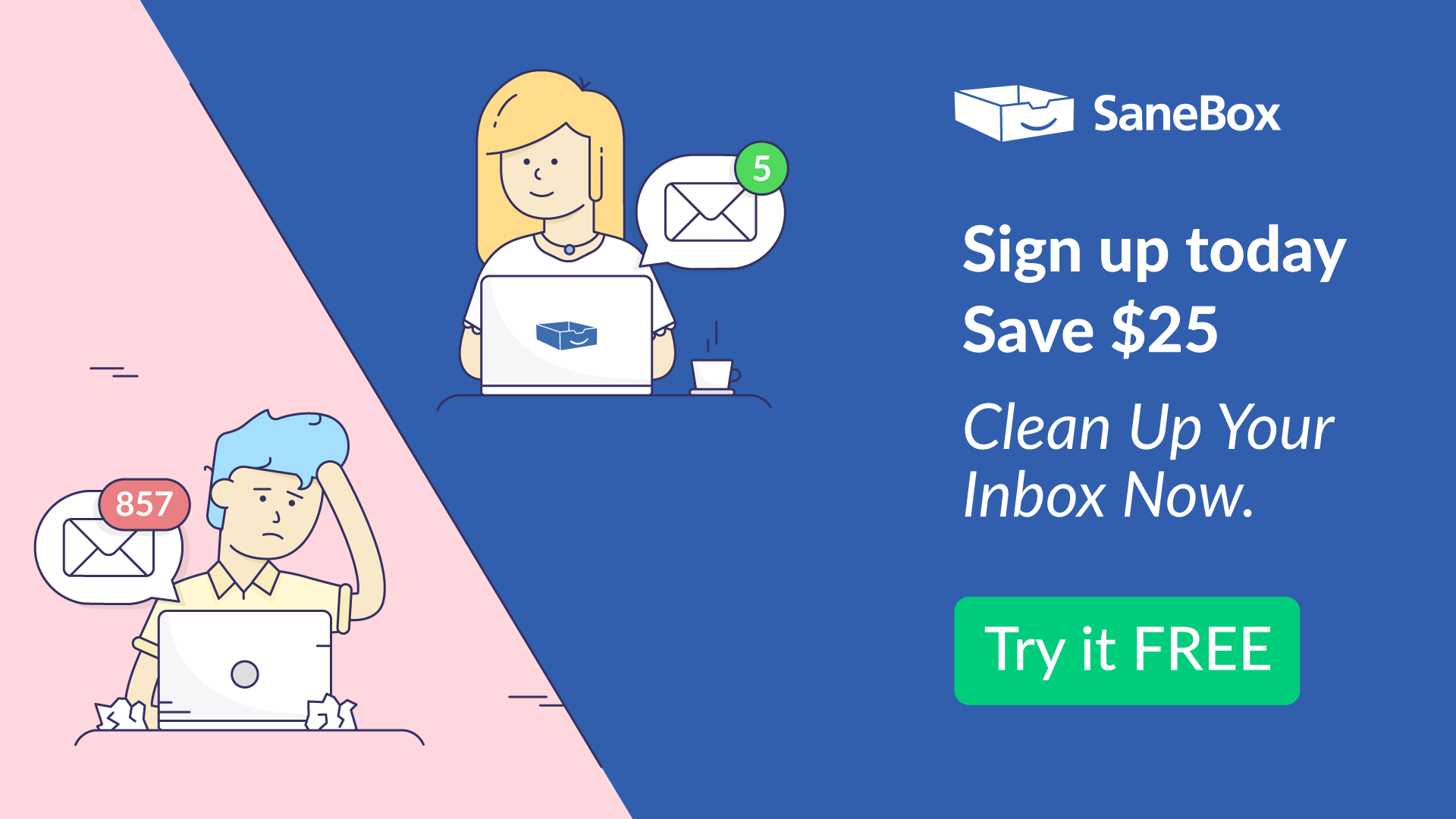






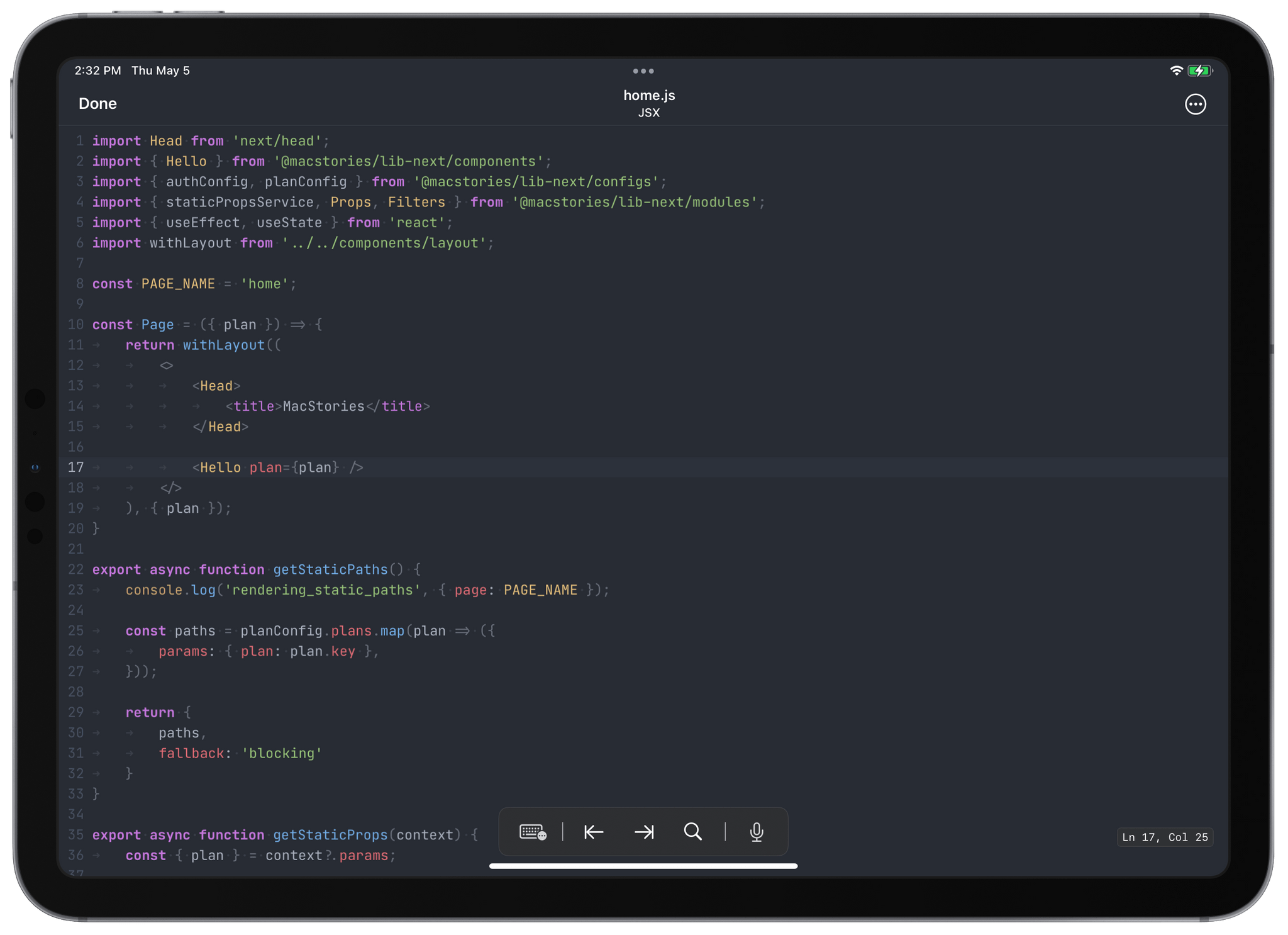


](https://cdn.macstories.net/banneras-1629219199428.png)