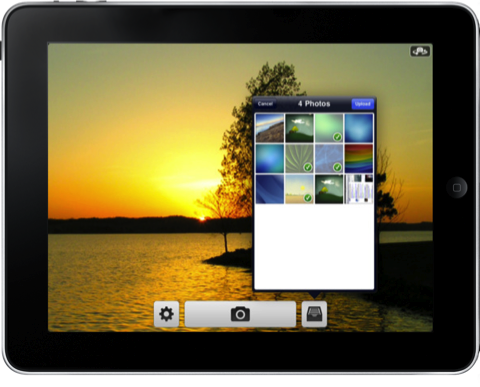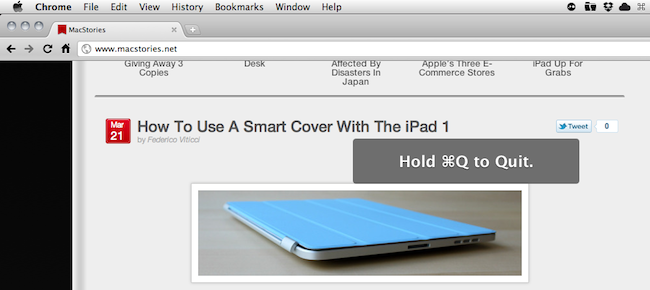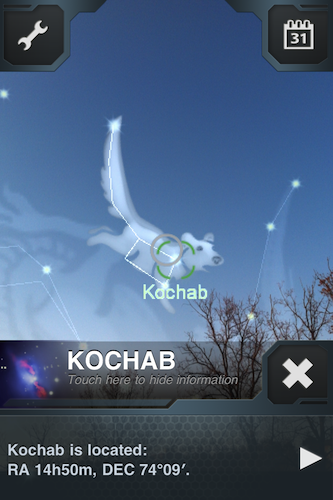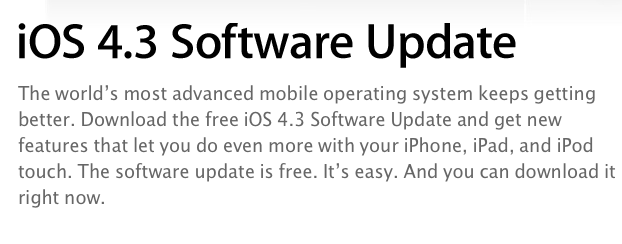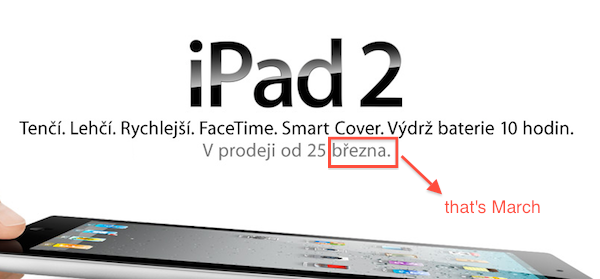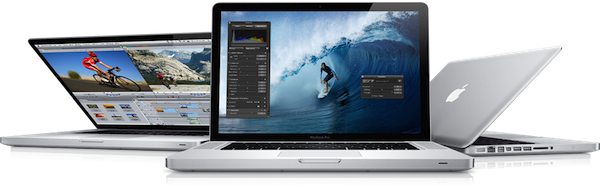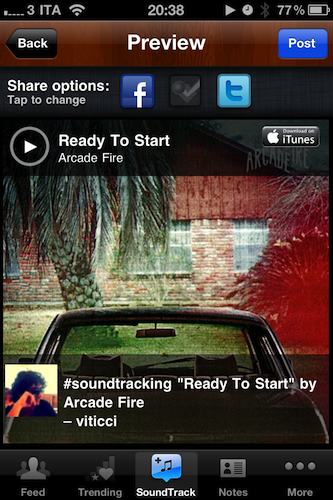QuickShot is the camera app Apple would make if your photo library existed in Dropbox and not iPhoto. It’s designed to be simple and pleasant to use, working in the background to upload photos as you attend to other tasks and will import old favorites from your Camera Roll so they’re shared to the cloud as well. Configure your iPhone’s camera flash, enable geotagging, set focus and exposure, then snap pictures from the front or rear facing camera for scenery or photo-booth style pics. Right from your camera controls, you see your uploads with the tap of a button, and send your photos off to custom locations for sharing. Federico has taken a look at both the iPhone and iPad versions of QuickShot (and it’s all one universal app), and while you may be familiar with its photo snapping abilities, you may wondering about video. To be implemented soon, you’ll be able to record video from your iPad 2 or iPhone 4 and upload the raw file just as you do with photos. HUGE! Whether you’re working in the field or sharing photos on vacation instantly with friends and family, everyone could use a dose of QuickShot for iOS. It’s only $0.99 in the App Store if you can’t wait, but you might want to stick around. We’re going to run a relatively short giveaway so you too can have a wireless library, and you’ll want to hurry past the break to join in.
Giveaway: iPad 2 or iPhone 4, QuickShot Is The Camera App Integrated With Dropbox
Prevent Accidental Quit In Google Chrome
In my typical work day, I keep a lot of browser tabs open in the background. MacStories articles, links from Google Reader, Twitter, Reddit and many others are always sitting there in the browser, which is an essential tool in my workflow. Perhaps the most important one. So when I accidentally hit CMD+Q instead of CMD+W and I lose the contents of an article I’m writing in my online visual editor, I usually would like to smash my computer’s keyboard. It actually never happened (otherwise I wouldn’t be here typing on this keyboard), and luckily for me it looks like such a situation won’t ever take place thanks to a subtle, yet life-saving feature implemented in the Dev version of Google Chrome: quit warning.
Enabled by default in the early dev versions (latest one is 11.0.696.14) and now available as an option in Chrome’s settings, the quit warning works a little bit different from what you’d expect: instead of putting a dialogue box up on the screen that asks you “if you really want to quit”, Google thought that it’d be best to implement a system that would prevent accidental clicking of CMD+Q. So instead of just hitting the shortcut to quit Chrome, you have to click & hold CMD+Q for a few seconds. Pure genius: this way, if I accidentally hit “Q” instead of “W”, my browser won’t quit.
To enable the feature, type “about:flags” (without quotes) in the Chrome Omnibox and activate “Confirm to Quit. Enjoy. [Mac OS X Hints]
How To Use A Smart Cover With The iPad 1
The Smart Cover is undoubtedly one of the reasons why people will consider upgrading to the iPad 2: it’s lightweight, it’s got magnets, it automatically attaches to the device to cover its screen and also happens to have a microfiber cloth for cleaning purposes. It doubles as a stand to prop your iPad for typing or movie watching, and thanks to the hardware implemented by Apple it can wake or put the iPad’s display to sleep. It’s genius.
Those people who don’t want to upgrade to the iPad 2 just yet, however, might be out of luck when trying to “retrofit” the Smart Cover for the iPad 1. The original iPad doesn’t have magnets, nor does it come with a system to automatically recognize whether or not a cover is lifted off the screen. Plus, it’s slightly heavier and it’s got a different design lacking tapered edges. Many thought it would be impossible to use a Smart Cover with the iPad 1.
It turns out though, with a bit of hacking and custom magnets it is possible to “install” the Smart Cover on the iPad 1. By placing a series of magnets on the iPad 1’s flat side so the Smart Cover’s hinge can fit, the guys at The Russians Used A Pencil managed to make it all work together. Sure, the iPad doesn’t automatically wake from sleep and the stand functionality is a little bit off because of the old design, but it works.
To place the magnets, I stuck them first to the magnetized hinge of the Smart Cover. I slid them around until they became locked into a position. This ended being asymmetrical, but I didn’t mind. I then lined up the cover with the iPad and used masking tape to mark where the magnets should be placed. I wanted this to be a somewhat permanent solution, so I used super glue to affix the magnets to the iPad. If you are not so daring, or want to test it out to make sure you like it, just use transparent tape. Even though the super glue keeps the magnets secure and in place, they are actually pretty easy to remove by just “chipping” them off with a flathead screwdriver and a very light tap of the hammer.
You’ll need glue to attach the magnets to the iPad, and I’m pretty sure the whole “automatic aligning process” isn’t as magical as Apple’s implementation in the iPad 2. Still, check out the video below if you, too, want to have a Smart Cover on your original 2010 iPad. [via The Brooks Review]
Read more
SkyView: Explore The Universe with Augmented Reality
Thanks to the camera built into every iPhone (and now iPad), we have seen clever implementations of augmented reality applications in the past. Augmented Reality software, also known as “AR apps”, is meant to literally “augment” real-life objects you see on the device’s screen through the camera by adding digital information or other items. A navigation app like Where To, for example, places virtual directions on a real map captured by the iPhone’s camera. These experiments are very cool and show off the capabilities of iOS devices when combined with software that takes advantage of modern technologies.
SkyView, an iPhone app by Terminal Eleven, lets you explore the universe from your iPhone by simply pointing the camera to the sky. Using GPS coordinates, gyroscope rotation and 3D graphics, SkyView augments what you see by adding stars, planets, satellites, space stations and constellations on the screen.
Once you point the iPhone’s camera to the sky and the app fetches information correctly via GPS, you’ll see a variety of sky objects popping up on screen – like stars, the sun, satellites and so forth, depending on where you are in the world. If you tap on an item, a bar appears at the bottom of the screen revealing its name; tap again, and the bar will expand to show RA and DEC location. Tap the arrow, and SkyView will let you flick through a detailed description of the object you’ve discovered. If you select the Sun, Moon or another planet, you can also see the path they’ll follow during a 24 hour period. In the Settings, you can choose how many 3D layers to display or hide (including dwarf planets) and adjust time and date basing on your location.
At $0.99 in the App Store, SkyView is a neat experiment that makes great use of the iPhone’s camera. Check it out here, free version available as well.
iOS 4.3.1 Coming Within Two Weeks with iPad 2 Jailbreak Fix?
According to BGR – who has a good track record on iOS releases and rumors – Apple is preparing to launch a new version of iOS, 4.3.1, “within one to two weeks”. The release, a minor one as usual following the “point upgrade”, will contain a series of fixes for the baseband and will also patch a vulnerability in the iPad 2 that enabled hackers to jailbreak the device.
BGR reports:
- Baseband updates for the 3GS and iPad (original)
- Fixed memory hang that results in memory corruption when reading large files from USIM filesystem
- Fixed problem with NTLM authentication in apps and on websites
- Fixed issue with the Springboard and 3rd party apps not recognizing the gyroscope on the iPad 2
- Fixed iPad 2 jailbreak vulnerability
iOS 4.3 was released on March 9th ahead of the iPad 2 launch.
iPad 2 Launch Not Delayed in Czech Republic, Still Coming This Friday
Last week several blogs noted that on Apple’s Czech website the iPad 2 was set to launch on April, rather than March as Apple had previously announced at the iPad 2 media event. On the website, Apple wrote “V prodeji od 25 dubna”, which roughly translates to “Coming April 25”. That was a month after Apple’s promised release date, and many speculated it was a sign of the company delaying the launch of the iPad 2 across Europe due to supply constraints.
But it looks like it was just a translation error by Apple’s website design team. The webpage has been updated and now reports “V prodeji od 25 brezna” – which is March 25. The release date that Apple announced and, apparently, was never meant to change.
The iPad 2 will come out later this week in 25 countries (launch was delayed in Japan) and, from what we’re hearing, it’ll follow the steps of the US launch with afternoon availability on Friday and same prices of the original iPad. [Thanks, Krystian]
Numerous Owners Reporting 2011 MacBook Pro Crashes Whilst Under Load
A considerable number of owners of the new 15” and 17” 2011 MacBook Pro’s have reported both on the Apple Discussion board and also on the MacRumors forum that their new machines are locking up and freezing when under an extensive load. For example this post by ‘brandonlive02’ is representative of what many are complaining about;
I have a 15” 2011 MacBook Pro with a 128 SSD. It has repeatedly frozen in the week I’ve had it - often at random points while using StarCraft II and also while trying to access Time Machine. When it freezes, sound continues and I can still move the cursor (which is sometimes the spinning ball and sometimes the regular cursor) but the computer is completely unresponsive – force quit does not work nor does anything else - have to do a hard reboot.
The issue is believed to be fairly widespread with one user reproducing it on three separate machines and another who reportedly managed to reproduce it on every new MacBook Pro at their local Apple store. This wiki outlines the various methods one can use to re-create the crash if they wish to check if their MacBook has this issue.
No complete fix has been found and the cause is still unknown but the wiki page suggests one fix of using some software to only use the integrated graphics chip of the MacBook Pro. A post in the MacRumors thread suggests that Apple is aware of the issue and that they believe it to be a firmware or driver related problem rather than a hardware issue, but this has yet to be confirmed and Apple have not issued any public statement.
[Via MacRumors]
Rob Waugh reports on the rise to near-mythical status of Jonathan Ive, the remarkable man from Chingford→
Rob Waugh reports on the rise to near-mythical status of Jonathan Ive, the remarkable man from Chingford
Collectively, the designers obsess over each product, stripping away non-essential parts, reworking tiny details such as LED indicators on the sides of laptops and phones. Ive once spent months working solely on the stand for Apple’s desktop iMac; he was searching for the sort of organic perfection found in sunflower stalks.
There are many quotes you could pull from Rob Waugh’s fascinating background story on Jonathan Ive, but I’d like to think this one in particular is the most revealing. Nothing in Ive’s design is an afterthought, and it’s this pursuit of perfection beyond design that the competition simply lacks. If you choose to think about it, the most magnificent thing about Apple is that consumers get to put their hands on a product whose every inch receives an unremarkable amount of attention; you can affordably purchase what a true master had once carved and precision-engineered by hand. What Ive creates in my mind is no longer a computer, but a masterpiece. Just read the few opening paragraphs, and you’ll get a sense of what I mean.
SoundTracking: More Than Just “Instagram for Music”
Last week I decided to refine my cloud storage and music streaming setup: I bought a Dropbox Pro 50 account and extended my Spotify subscription until September. In case you don’t know, I store my iTunes library on Dropbox so I can sync my iOS devices effortlessly across all the computers I’ve installed Dropbox on. But why using iTunes and Spotify together for storing and streaming music? For as much as I love Spotify – in fact, it changed my music listening habits since I started using it – not every artist I like is available on it. That’s why I care about keeping a well-organized iTunes library with the albums and songs not available on Spotify. This library is pretty huge and stored on Dropbox together with apps, books, movies and anything else that usually goes into iTunes.
With a 16 GB iPhone, the combination of iTunes + Spotify (which also happens to have an offline cache option) gives me the possibility of having any kind of music ready for listening whenever I like. SoundTracking, a new app for iPhone I installed a few days ago, aims at giving you the tools to share the “soundtrack of your life” and discover new songs shared by your friends, directly from your iPhone.
At first, SoundTracking might sound like an “Instagram for music” – that would actually make sense after all the Instagram alternatives and third-party apps we’ve seen recently, not to mention the Instagram for video SocialCam. SoundTracking starts from the same simple concept of Instagram: you open the app, tap on a button in the toolbar and share media with your social graph in seconds. In SoundTracking, that means you’re sharing the song and artist you’re currently listening to with friends using the app you discovered by logging into Twitter, Facebook and Foursquare. But the similarities with Instagram stop at the basic concept, as SoundTracking goes really in-depth to allow you to not only share, but also discover new music and people with your same music tastes worth following. Read more