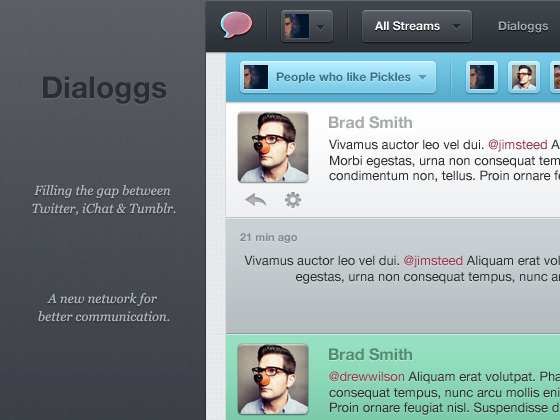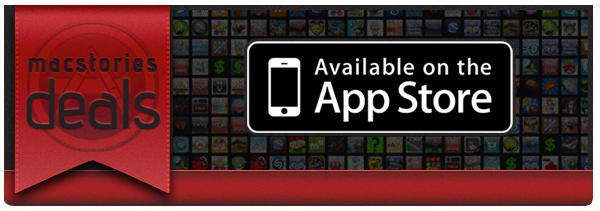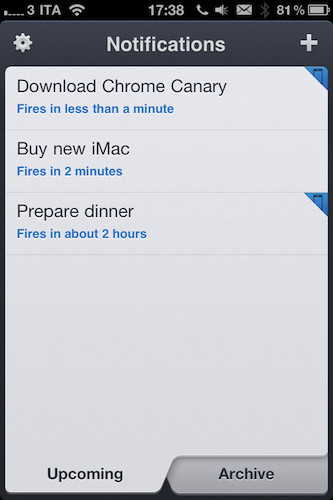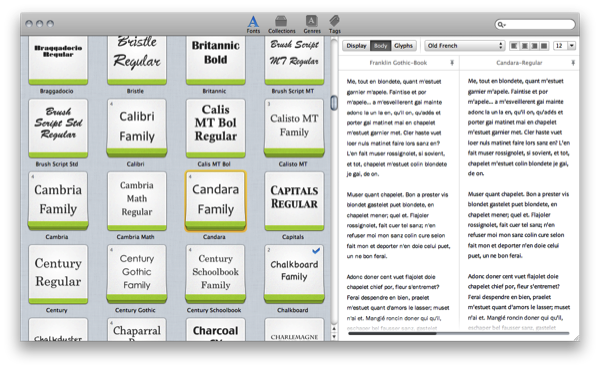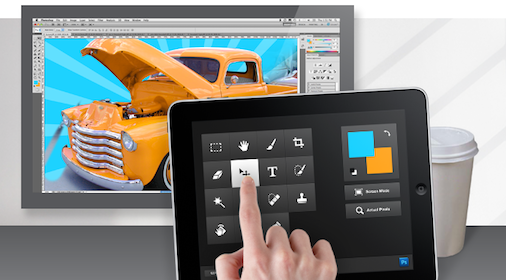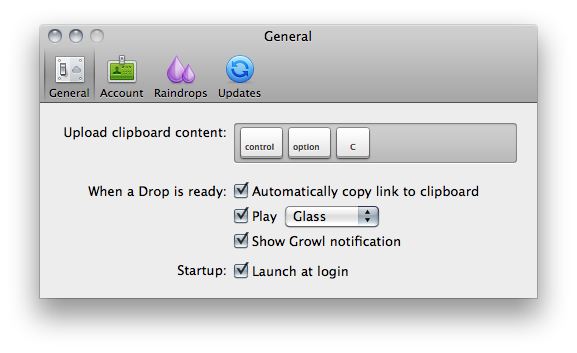Popular desktop sharing tool CloudApp – the app that was once teased “every Mac user’s dream” – is receiving a major update today that sees the release of the app in the Mac App Store for the first time since the January 6th grand opening, and the addition of several new features built on top of a complete rewrite aimed at making the app more stable, faster, and better integrated with OS X. CloudApp 1.5, available for download here, is a milestone update that turns a simple utility to share screenshots and files on the Internet into a full-featured “clipboard in the cloud” that now works in real-time, and can plug directly into a Mac’s system clipboard.
The first version of CloudApp, released last year, allowed users to quickly share almost anything on a Mac (links, images, documents, .zip files) by hitting a hotkey that sent selected items to the cloud, automatically returning a short URL to share with your friends on Twitter, Facebook, or email. What made CloudApp stand out from the crowd of Mac sharing utilities (like Tinygrab or Droplr) – elegance of the design aside – was the powerful Raindrop system that enabled developers to build plugins that connected CloudApp with other third-party applications like Chrome, Aperture, Photoshop and iTunes. With a single desktop shortcut, users could instantly share a .png of the Photoshop project they were working on, post a link of a song playing in Spotify, or shorten the URL of the frontmost browser window. And if you selected multiple files in the Finder and hit the shortcut, CloudApp would upload them simultaneously, too. Not to mention the fact that there was an option to automatically upload any new screenshot taken with the Mac’s Grab utility, and check out most recent files’ view count in the menubar. CloudApp 1.5 still has all these features, only they’re backed by a new Streaming API and a second hotkey that doesn’t require Raindrops, but simply uploads the latest item in your Mac’s clipboard, whatever it is.
As seen in the latest Cloud2go update, the Streaming API means files and shortened URLs pop up everywhere (desktop app, web, mobile clients) as soon as they’re shared, and the view count in the menubar and webapp updates in real-time as well. The app is constantly communicating with its servers to push recent items and display how many users have clicked on your links. Alongside bug fixes, however, the biggest new feature is the separation of the Raindrops’ keyboard shortcut and system hotkey: whatever you copy with the standard CMD+C action can be accessed and uploaded by CloudApp using a second shortcut that gets the latest entry directly from your Mac’s clipboard. This is incredibly handy in my opinion as you don’t have to rely on app-specific raindrops and conditions – you just copy something like you normally do and hit a shortcut to upload. It works everywhere, and it’s fast. The Raindrops are still there, though: they’ve been improved with an official SDK and update notifications, and I’m told new raindrops to upload new files from a specific Finder folder and QuickTime recordings will be released soon.
Overall, CloudApp 1.5 is a solid update that dramatically enhances the functionalities of the app. While retaining the simplicity that made the app popular in the first place, CloudApp 1.5 adds a series of new features that extend the app’s capabilities to a whole new level, making it extremely integrated with Mac OS X. Get it here.