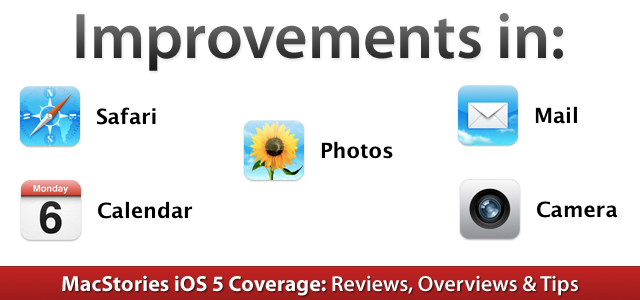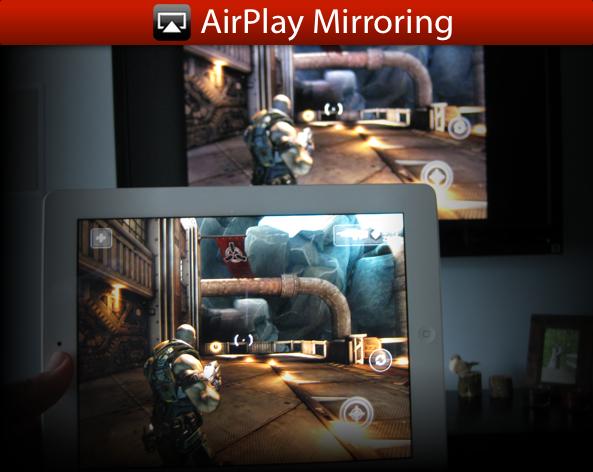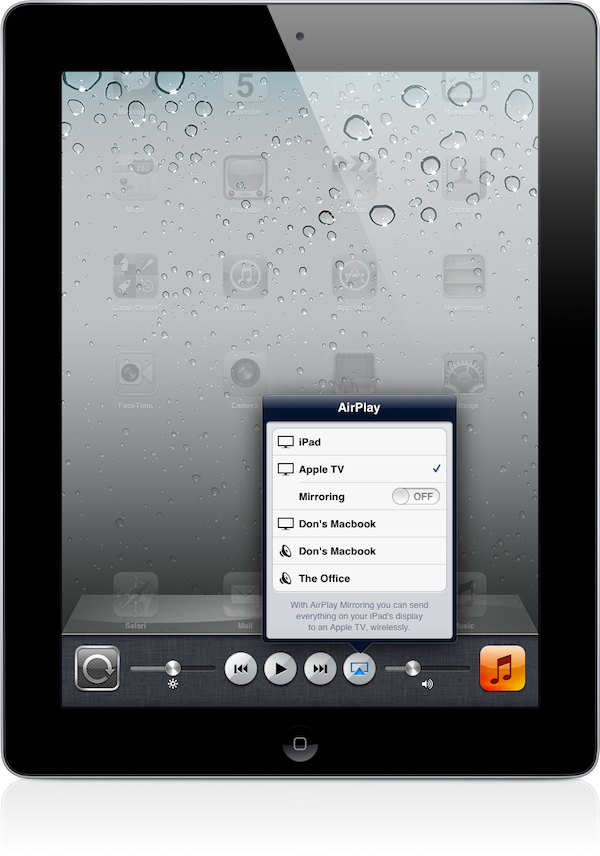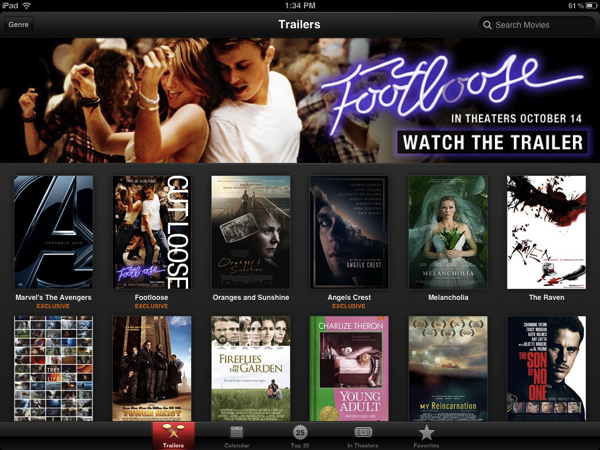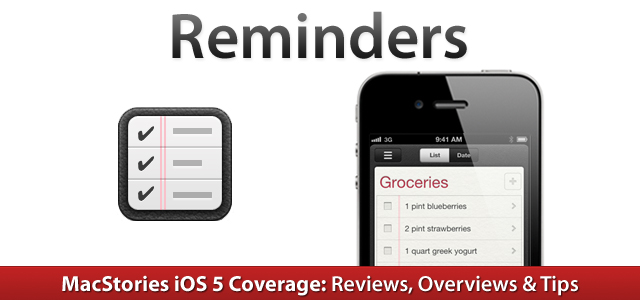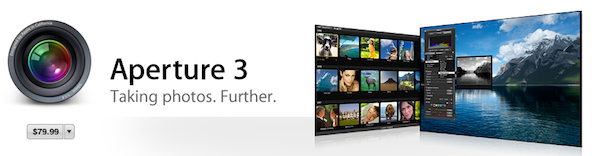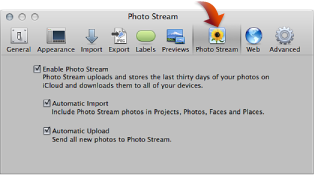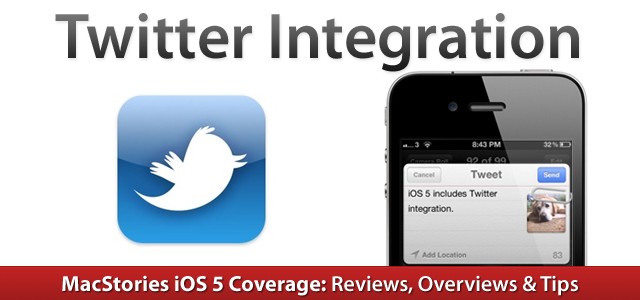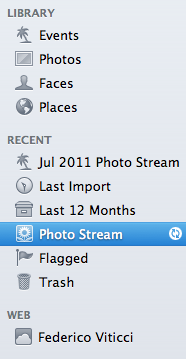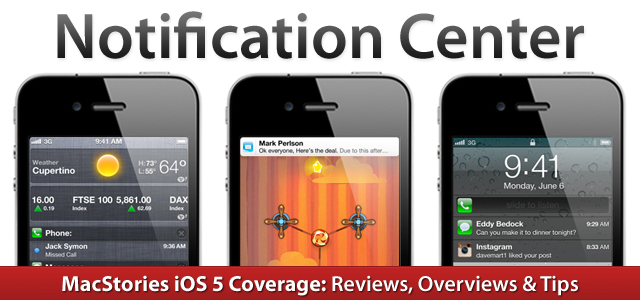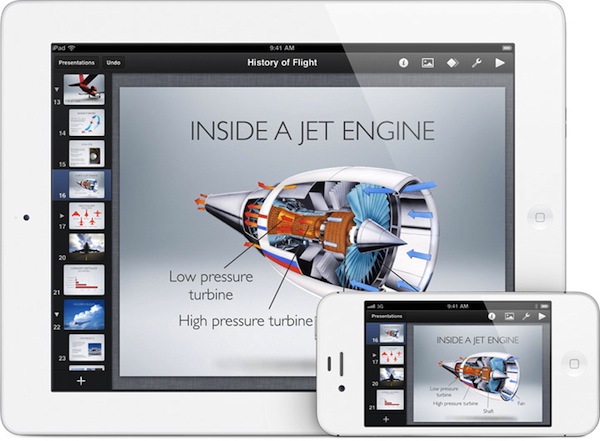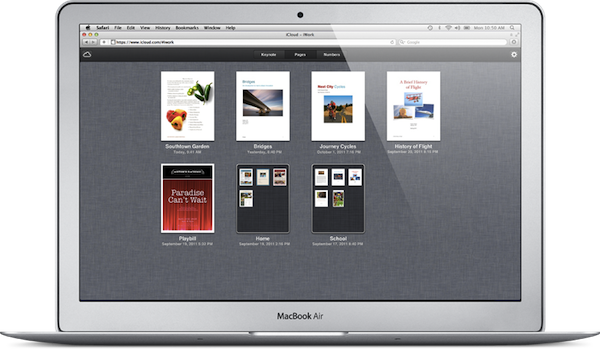Apple today released a new version of its desktop photo management and editing software, iPhoto 9.2. The update, available now, brings a number of bug fixes and improvements to iPhoto, but more importantly it brings full compatibility with iCloud’s Photo Stream for iOS devices, Macs and PCs. Photo Stream is a new service that enables users to store their last 1,000 photos in the cloud, and have them automatically pushed to all devices configured with iCloud. Photo Stream stores new photos for 30 days, and it’s not possible to edit photos stored in Photo Stream. iCloud’s Photo Stream is a continuously updated “album” with all your most recent photos, which doesn’t need to be synced or manually copied to a Mac.
From the changelog:
iPhoto 9.2 supports compatibility with iCloud and iOS 5. This update also addresses minor stability, performance and compatibility issues, including:
Left and right swipe gestures can now be used to navigate between photos in Magnify (1-up) view
Previously imported photos are now displayed in a separate section of the Import window
Book/calendar themes and card categories can now be selected using a pop-up menu in the carousel view
Resolves an issue that could cause some pages of books to print incorrectly
Rebuilding a library now correctly preserves saved slideshows and books
With the new iPhoto, users can enable Photo Stream directly in the app’s Preferences. Photo Stream can automatically fetch photos from the cloud, but there are two additional options to automatically import photos in Events, Photos, Faces and Places, and send all new photos from a Mac to iCloud. If Photo Stream photos are set to be automatically imported in Events, iPhoto will create single Photo Stream events as shown in the screenshot below; alternatively, users can also browse all photos in the Photos tab. Additionally, iPhoto will recognize Photo Stream items that have been already imported, and ask the user to edit the imported version upon trying to hit Edit in Photo Stream.
Photo Stream is located in iPhoto’s sidebar, and it offers the same set of controls of any album view. Users can play a slideshow of Photo Stream photos, zoom in/out, search, pinch to zoom, and quick look items by hitting the spacebar. An info panel on the right reveals additional metadata of a photo, such as location, size, file format and camera. Photo Stream items can be manually dragged out of iPhoto and onto the Finder – OS X will preserve the original file name, size, and metadata when copying photos from Photo Stream.
In my tests, iPhoto 9.2 has been fairly reliable at fetching photos and screenshots taken from an iPhone or iPad. On my home network, a photo snapped with an iPhone 4 (weighing 2 MB or less) would take around 20 seconds to appear on my Mac’s iPhoto; I assume on faster Internet connections an iPhone would take less to upload a new photo to iCloud, and even less seconds to push a photo back to the Mac.
iPhoto 9.2 is available now on Software Update. The new version is expected to be available shortly on the Mac App Store as well. You can find more iOS 5 coverage here. Read more