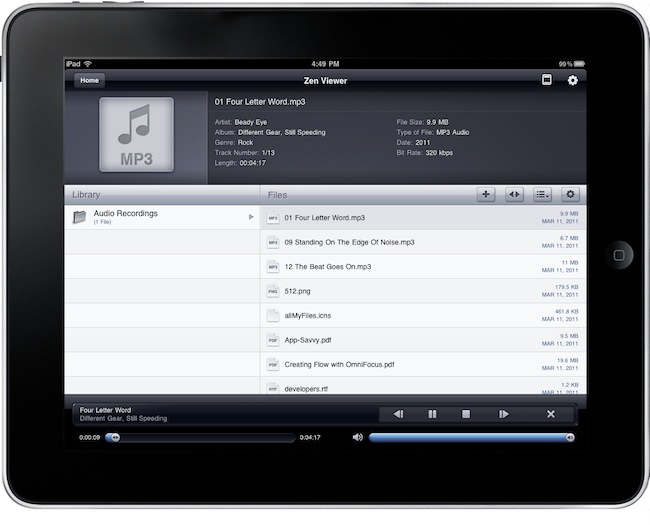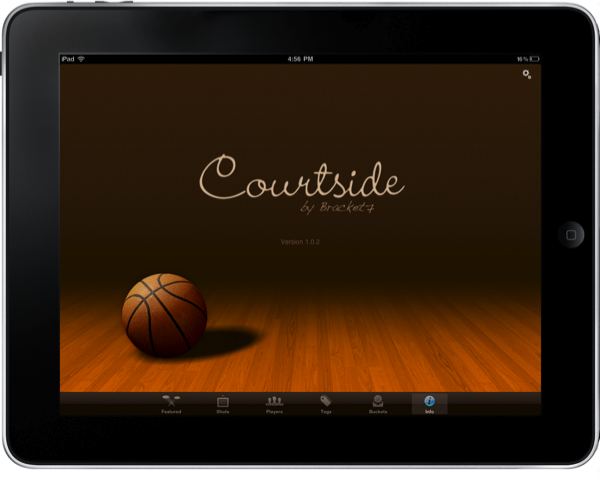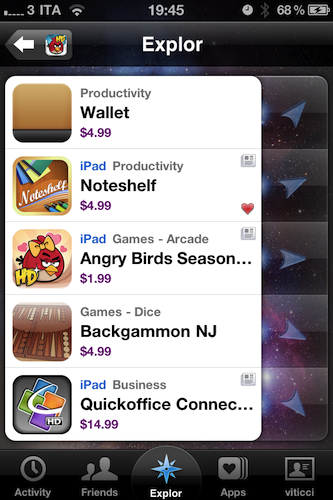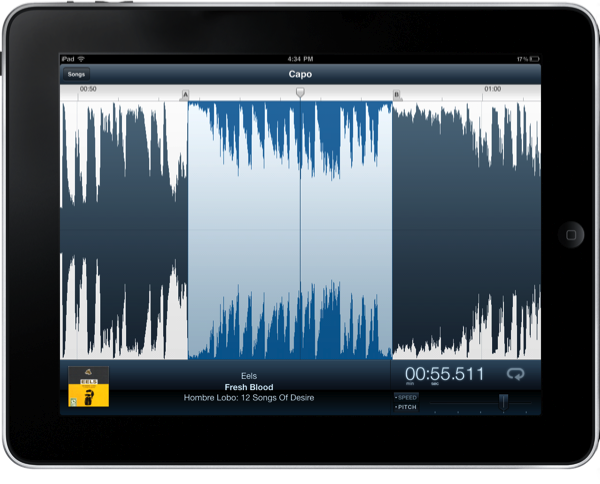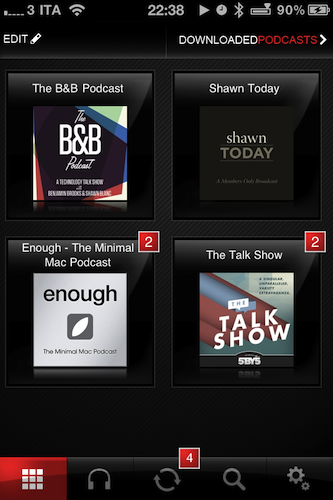When I wrote about the genius of Apple’s Smart Cover for the iPad 2, I didn’t need to have it in hand to make my bold assertion. The Smart Cover had sold itself before anyone needed to touch it, thanks in part to Apple’s well done product showcase. It is the first accessory offered as you purchase an iPad 2 online, and the Apple store representative I was with made sure I knew all about the must-have covers. Apple is aggressively putting the spotlight on Smart Covers wherever they can, and for good reason. Put simply, this is the accessory you’ll want to buy with your next iPad.
Posts in reviews
The Smart Cover: Revisited & Reviewed
Zen Viewer: iPad File Manager With A Unique Design
Of all the features Apple is expected to implement in iOS 5, one has gained particular interest from iPhone and iPad users recently: better file management options for documents and files created inside applications, and a way to get these files out of an iOS device quickly. Many have speculated iOS 5 will get some sort of direct integration with the Finder, with Lion’s AirDrop feature leading to think that, eventually, iOS will be able to easily communicate with a Mac nearby. But for now, we’re “stuck” with a variety of apps from the App Store that aim at providing what Apple left out – a way to group documents together, manage them, share them, edit them.
In the past months, we reviewed several of these apps with most of them being iPad apps meant for a larger screen and easier file viewing. iFiles is my app of choice with lots of features and deep cloud integration (something that’s vital for my daily workflow), but I was also impressed by the quality of Berokyo and Cloud Connect Pro, two apps to manage files in a visual grid and access documents stored on external Macs, AirPort Disks and servers, respectively. iFiles, for many reasons I outlined in my review, still wins the file management space for iOS with a universal app for iPhone and iPad, built-in WebDAV server and Rackspace / Dropbox integration.
Today we take a look at Zen Viewer HD, the new kid on the block of file managers and viewers. The app is on sale right now in the iOS App Store for $0.99, and it’s quickly climbing the charts of Productivity and Top Paid apps. What differentiates Zen Viewer from its competitors is the unique design that brings a Finder-like column view to the iPad (the app doesn’t have an iPhone version) and a bottom tabbed toolbar to access a series of functionalities with a couple of taps. Zen Viewer is a powerful application that can preview almost any kind of file, from PDFs and images to .mp3, .rtf, .xls, iWork and HTML files. Read more
Get Coding For the iPad 2: CodeBox for Mac Review & Giveaway
You’re going to want to create the best apps for the iPad 2, and I bet you have an arsenal of methods and classes that could all use some proper organizing. CodeBox for the Mac wrangles all of your fancy code so you’ll have those App Store winning formulas available right from your menubar.
MacStories Product Review: Seagate GoFlex & GoFlex Desk For Mac
Storage is both incredibly cheap and amazingly portable these days, allowing us to carry gigabytes upon gigabytes of iTunes media, Time Machine backups, and HDD clones in our messenger bags. Too, hard drives are getting much more sophisticated, adaptable to both local Mac and network sharing. I’ve had the chance to play with a pair of GoFlex external hard drives for the Mac that offer some notable flexibility.
Browse Dribbble in Style with Courtside for iPad
Dribbble is a playground for seemingly endless pixel shenanigans, including first looks at new iPhone apps, sneak peeks at soon to launch web services, and beautiful icons that evolve into final products. A website that exemplifies an artist’s best work needs an app that’s as gorgeous and classy as the gems you might come across, in which case you’ll want Courtside for the iPad.
Roxio Toast 11, Record & Convert Anything
Given all of the digital media you work with, shouldn’t there be a suite of tools that enable you to covert those old DVDs to your iPad, to record anything currently playing on your Mac, or to grab the latest shows from your TiVo? I don’t know… maybe something like Roxio’s Toast 11 Titanium and Titanium Pro? Fans of Roxio rely on Toast as their primary video conversion tool, or may have found it to be their lifesaving application that was able to rip proprietary disks from old camcorders into something iMovie can work with. In Toast 11, a brand new user interface is accompanied by a slew of new features making it the most friendly iteration yet for users of all kinds looking to convert family video and share projects with friends online.
Explor: It’s Like Ping, For Apps
I’ve never been a loyal user of “app discovery” tools for iOS: I’m talking about those apps that help you find out about new apps and share the results with your friends. Sort of meta, I know, but apparently there’s a huge market for these things now that the iOS App Store has crossed the mark of 300,000 apps available for the iPhone. In the sea of applications that’s inundating our inboxes, it seems like there’s plenty of room for alternatives to the default App Store app.
Explor, a free app by Hello,Chair released today, is the latest (and possibly greatest) addition to iOS software discovery panorama that comes with interesting features I haven’t seen anywhere else. Read more
An Artist’s Tool: Learn Music & Train Your Ear With Capo
Capo is one of the brilliant Mac apps that often gets overlooked because of its niche value for musicians that have the will to not just follow tabs on a reading sheet, but to actually tear apart songs and learn them by ear. Capo intrinsically is an odd product in this respect – if you’re learning music by ear, why do you need an aid? I’ll tell ya: there’s nothing like being able to scribble all over a song, create your own tabs, and actually study what’s in front of you. You might want to fondle iTunes as you replay parts and study tracks, but you can ditch the pen and paper as you mark an important bridge, analyze the song’s chord progression, and figure out new riffs.
Pocket Casts: A Full-Featured Podcast App That Doesn’t Need iTunes
Last week I decided it was about time for me to subscribe to some podcasts I had been keeping an eye on, but never really considered as an option for my free time. Podcasts are so 2001, I know, but I’ve never subscribed regularly to any of them. Plus, I have noticed a dramatic increase in the quality of tech podcasts lately, mainly thanks to the empire built by 5by5’s Dan Benjamin and a few other gems like Minimal Mac’s Enough or Shawn Blanc’s Today. I have to admit, though, that it was the B&B Podcast (also by Shawn Blanc and Benjamin Brooks) to convince me to go ahead and finally enter the podcasting scene as an active listener. Read more