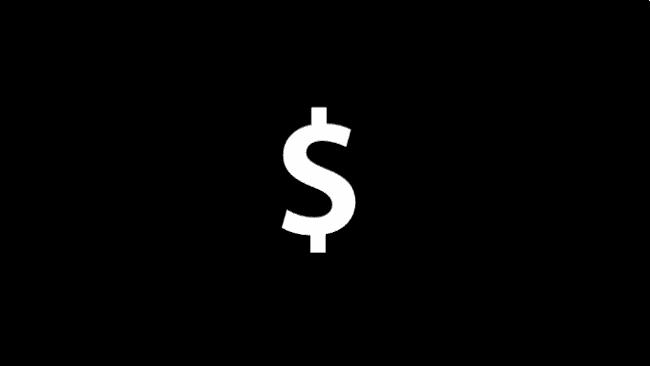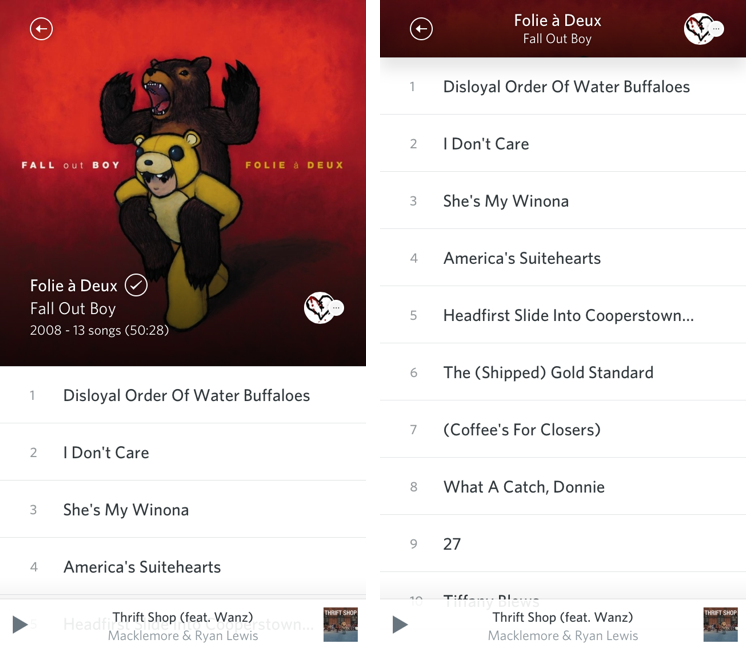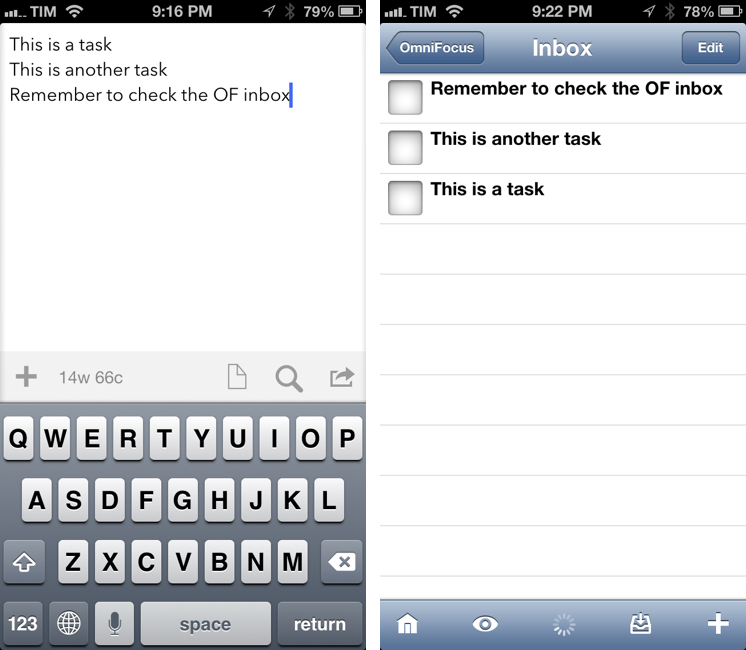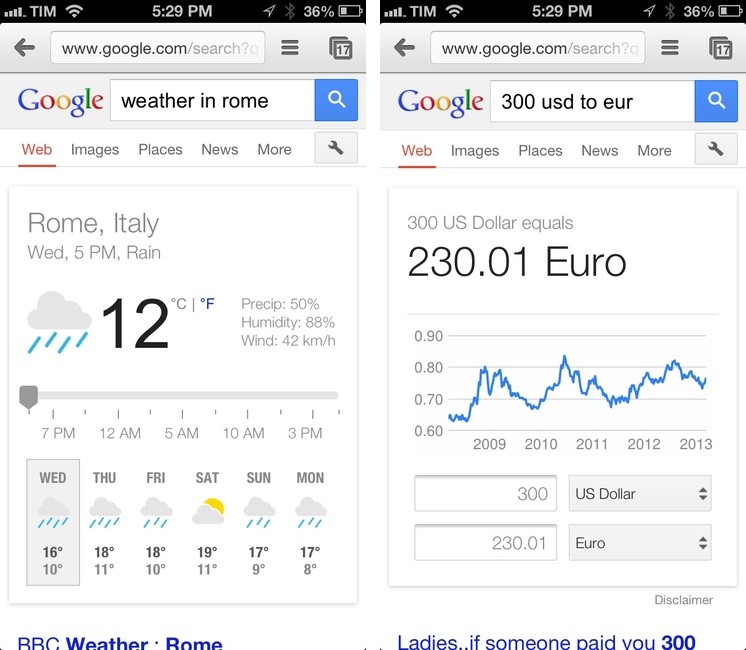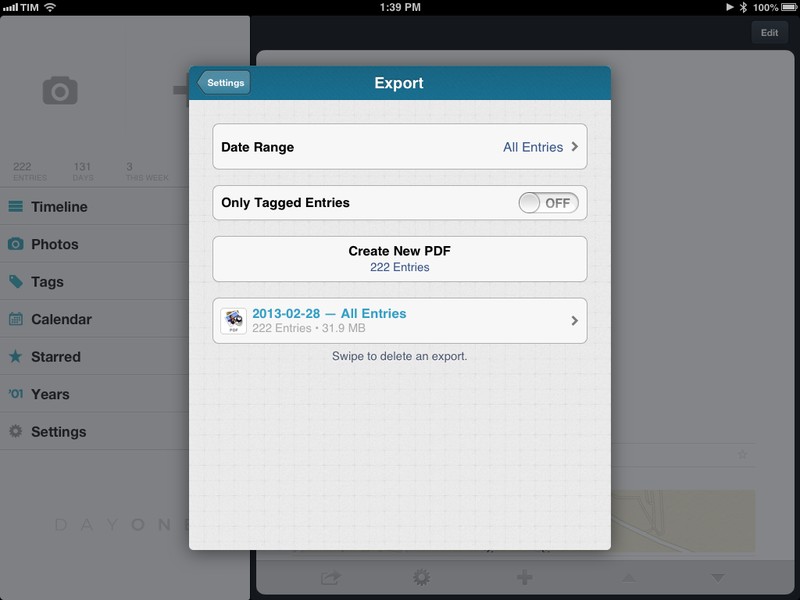Required Reading On App Store Pricing For Developers
The development of an app no doubt involves many tough decisions and trade-offs that you have to make, and one of the biggest will be at what price to sell your app for. To help clarify the important lessons and issues to consider when pricing an app, Michael Jurewitz has posted a five-part series based on his Çingleton and NSConference talks on ‘Understanding App Store Pricing’.
I’ve included below a brief summary of each article by Michael, but it’s really no substitution for reading the entire series yourself. It’s well written and although at times it covers some moderately complex microeconomic theories, it is broken down in easy to understand language with helpful diagrams and practical examples.
- Part 1: Michael delves into the common fear of “falling prices” and examines what the prices actually are for those in the Top Paid and Top Grossing lists. An important discovery is that those apps on the Mac App Store’s Top Grossing list are on average nearly 300% more expensive than those on the Top Paid list.
- Part 2: Michael further analyses the Top Grossing list to see if there are any characteristics to the make up of that list that distinguishes it from the Top Paid list.
- Part 3: Expanding upon the discoveries in part two, Michael gives an introductory explanation of demand elasticity and why it is incredibly important to understand when trying to maximise revenue.
- Part 4: Michael discusses some factors that can affect the elasticity of demand and warns those who want to develop a commodity app.
- Part 5: Applying all the lessons and discoveries made in the previous four parts, Michael goes on to discuss how Black Pixel priced Kaleidoscope 2 (our review) and then analysed how it performed in real life.