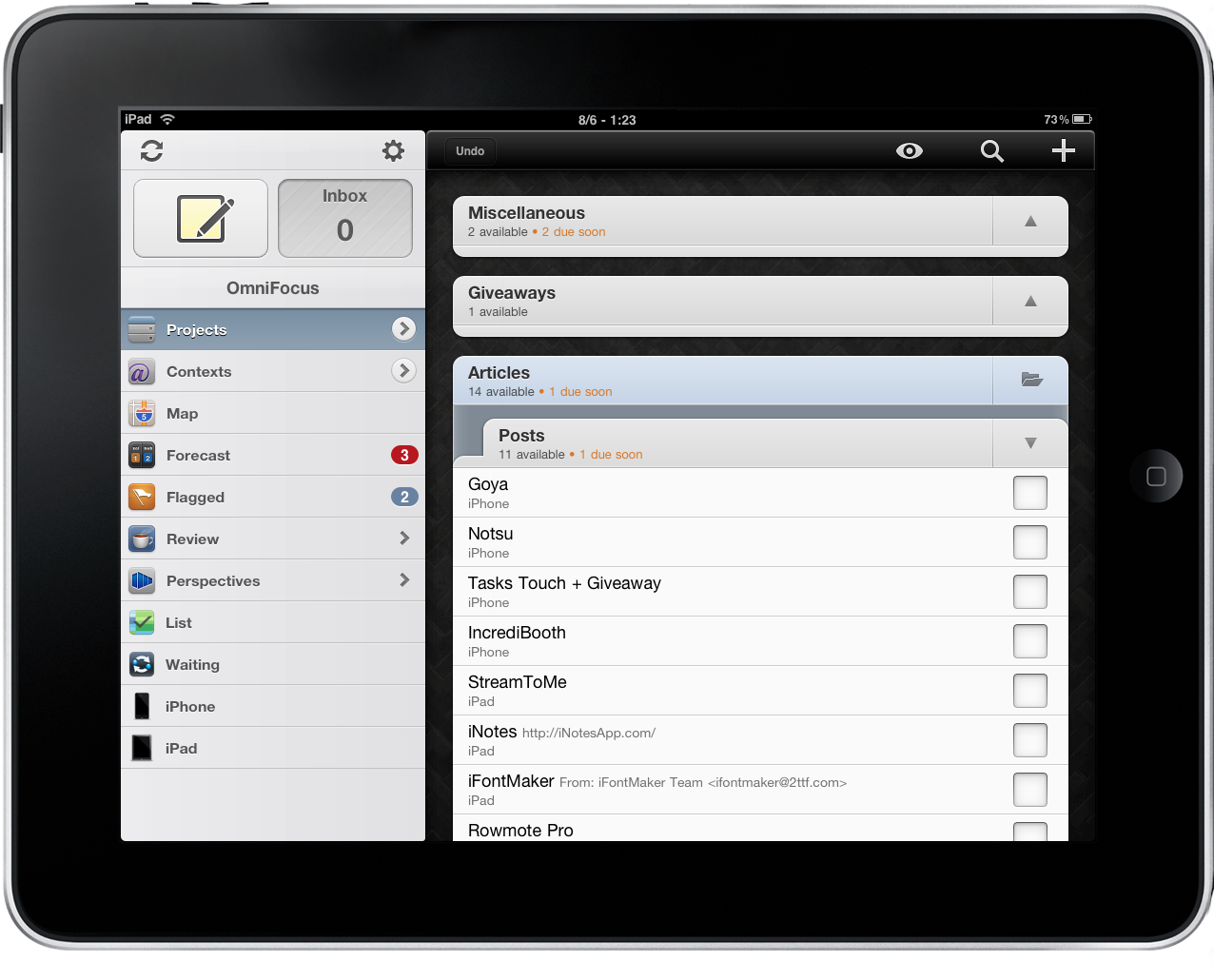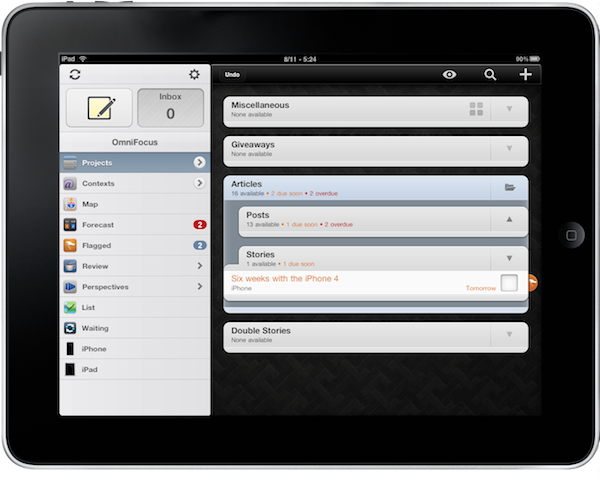To me, GTD apps used to be worse than Twitter clients on the iPhone before Tweetie: ephemeral.
Yes, even worse than financial apps: I didn’t know how to choose one and keep rolling with it. You know - that new kid on the block could be better and has a beautiful UI. You know the drill. I was a GTD user who couldn’t manage to find an actual GTD to get going with. To better understand the situation, it’s important to specify the workflow I used to have, and the one I have now. Before the iPad came out, I organized all my tasks and projects on my Mac (whether in a desktop app or online service) and didn’t really care about achieving a cloud-based workflow. I had an iPhone (a 3GS, to be exact) but I just didn’t see it as a device to carry my GTD database around. I tried Things, iCal to-dos, Basecamp, Backpack - all sorts of productivity apps / project management tools out there. None of them survived.
The iPad was released and I thought “Hey, I could get stuff done on this thing”. Everyone was (is?) talking about using the iPad as a content consumption device, but I knew Steve Jobs and his crew had bigger plans for it. If they wanted to make the iPad the new center of our digital lives, then I had to try to find the right app for me. I felt it was about time to make up my mind, take a decision in regards to GTD, and stick with it. I bought Things and liked it. I tried Evernote and got some actual things done with it, but dumped it due to all its instability and sync issues. Don’t get me wrong, Things was good - I just missed OTA sync. I guess the fact that a third device entered my workflow helped in realizing I needed tasks easily synced and available anywhere.
I installed OmniFocus for iPhone on my iPad (with some FullForce magic) and started to play with it. I found it surprisingly good, even though it wasn’t officially optimized for the tablet. I had tried OmniFocus in the past: in fact, looking back today, I think that OmniFocus was the only application that managed to stay for more than 3 weeks on my Mac and helped me Getting Things Done. I can’t remember why I deleted it (maybe I liked Things’ UI more back then?) but I know now that it was a mistake. With the recent release of OmniFocus for iPad, the OmniGroup developers reinvented my GTD workflow. They did so by shipping the finest example of a productivity app for iPad.
What am I looking for when I want to “do GTD” on the iPad? A powerful engine with customization options for all kinds of users. A great user interface. Over-the-air sync. Mac and iPhone counterparts. Smart clipping tools and bookmarklets that allow me to quickly capture information no matter the device, app or website I’m using. Plus, I want to be able to create custom views for my tasks and projects (more on this later) and easily share / delegate activities. I also need smart filtering tools and contexts. OmniFocus for iPad offers all these features, and a lot more.
When the OmniGroup announced they were working on an iPad version of OmniFocus, I feared they were going to jump on the “Let’s copy Mail.app” bandwagon and provide nothing but an unattractive rip-off of Apple’s elements and UI patterns. It’s not that I didn’t trust the OmniGroup enough - I just saw what other developers were doing (hello, NetNewsWire) and thought the worst. Lucky me, there are some great developers in the Apple community. OmniFocus for iPad comes with the UI guidelines and interaction methods you’re accustomed to, but it also lays out innovative patterns and ideas you didn’t see in any iPad app before. After 2 weeks of intensive usage, I can say that OmniFocus has changed my iPad perspective, and that I’m sticking with it. Here’s why.
Just like a good wine, a great book or that song you love, it’s about the little things. Those little touches that go unnoticed on a first quick look but definitely help in building the main structure once you take a closer look. OmniFocus for iPad places the sidebar in a popover when you switch to portrait mode, but don’t let this implementation fool you: there’s more than a standard Mail approach in there. The sidebar lists your projects, contexts and flagged items but together with them you’re also able to check on your location with the Map feature, quickly review your projects, use the new Forecast function and access Perspectives. Projects and Contexts come with two built-in views: tap on the tab to get all the data in the right panel (all the projects and contexts, vertically arranged) or tap on the arrow to focus on a single entry (say, “Mac Apps” project or “Office” context). I don’t want to explain in detail the whole system behind OmniFocus, so I’m just going to pretend that you’re familiar with this and you know exactly what I’m talking about. Just like in OmniFocus for Mac, you can create sub-projects and folders, nest them and re-arrange them. I was unable to create folders in the iPad version (a bug to fix?) but a quick sync helped me set them up.
So, sync. Probably the biggest advantage over OmniFocus’ main competitor Things, there are tons of options when it come to OTA synchronization. MobileMe, local Wi-Fi sync, Omni Sync Server (still in beta, I’m using it), custom WebDAV sync. You can also choose to not sync (why would you? Only if you’re using OmniFocus for iPad as standalone product, and I know people who do), import settings from the Mac app and even email them. I’m highly dependent on sync: in the morning, I pick up my iPad, grab the coffee cup and find tasks exactly how I left them off the night before on my Mac. At the camping last week, I used to carry my iPhone 4 around, I occasionally entered some actions on the go and then I found them back on my iPad late in the evening. You can apply this to most every other situation that involves OmniFocus and my three main devices. Most of all, it’s so simple and well implemented I can’t just picture me going back to Things. I wish the app was able to initiate a sync every “x minutes” though, pretty much as the Mac version does. Perhaps the future iOS 4 for iPad will allow developers to delve more in the background synchronization system.
Adding items in OmniFocus for iPad is easy and fast: there’s a big Compose button in the top left corner of the app, and it always stays there. This is probably the best feature of the app, as it lets you enter information no matter what you’re doing and forget about it. Reviewing a project? Fine, just hit the button, remember to buy some milk and go back to your review. The great thing is, how new items are saved in the app’s database it’s entirely up to you: whether you want to save something in the Inbox (thus avoiding details such as contexts, due dates or project) or add a task to your “iPad Apps to Buy” project, the New Item modal window is just perfect. It’s made of 4 side-tabs: Info, Dates, Note and Attachments. Yes, you can enter some notes for any given task, attach a voice recording or photo to it. I highly appreciate the +1 day and +1 week shortcuts the developers implemented in the Dates tab. The “Repeat” menu UI could use some refinements. Speaking of “little things”, I love the way the New Item window pops in when you hit the Compose button. You’ve got to see the animation by yourself. When you tap on a task, the same window with filled details pops in and allows you to delete the task and share it via email. Moving a task is as easy as tap on a button and choose a different project in a popover.
Organizing tasks and projects in the right panel is simple, too: projects have a triangle icon next to them to expand and collapse, but if you hold that same icon you’ll get Expand All / Collapse All shortcuts. In the same way, if you tap & hold on a project’s name you’ll get a popup menu (like the copy & paste one) to focus, review and enter a new action. These are the little touches I mentioned above. To see how OmniFocus displays actions in projects and folders, take a look at the screenshots. Oh, not to mention the buttons in the top bar that enable you to quickly create new top-level folders and projects or the search field that slides in / out as you invoke it.
Forecast is a new feature exclusive to OmniFocus for iPad. It’s basically a timeline for your tasks which extends to Past, current week and Future. Is it useful? Yes: it’s a great way to get a visual feedback of the stuff you missed (Past Due) and those you need to focus on right now. The revamped UI for Review makes reviewing projects on the iPad a real pleasure, and there’s really nothing more to add here.
Perspectives is where OmniFocus stands out: I imported all my Perspectives from the Mac app, custom icons included. What I do believe, is that Perspectives make more sense on the iPad than the desktop. Not only you can save them in the sidebar for quick access, it’s just that having them there allows me to quickly change from the Inbox to iPad Posts I have to write, from active MacStories office tasks to actions waiting for confirmation. The touch interface is, again, what makes a rather old feature shine bright in a new iteration of the app. Is this what Steve meant by “magical”?
Before OmniFocus, I used my iPad to write email, posts, read news, play games. Many activities that relied on a GTD structure stored somewhere else. Now, the iPad hosts all my activities, projects and random tasks which are constantly backed up in the cloud and available on the iPhone and Mac, too. OmniFocus for iPad mixes a great attention to UI and details, powerful features and first-class user experience.
Some people say you shouldn’t write a review after two weeks and say an app has changed your workflow. I do, because it’s true. Period.
There’s really nothing more I can say besides go buy OmniFocus for iPad.