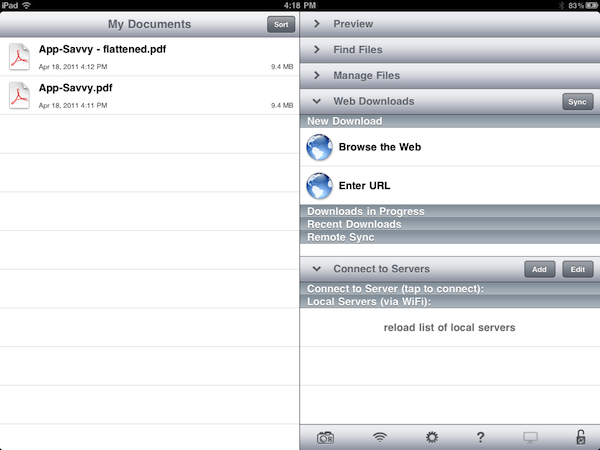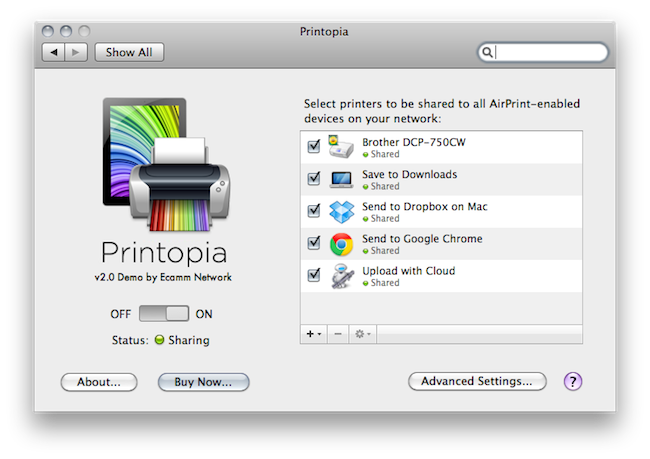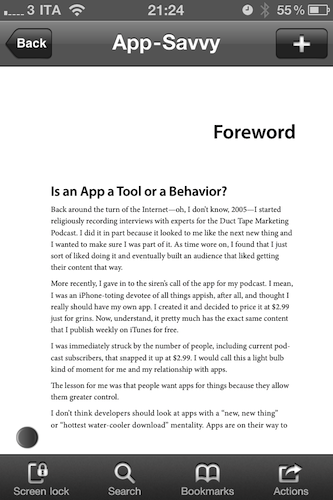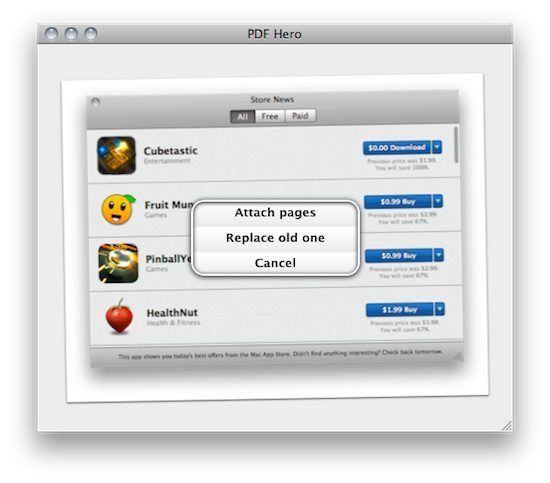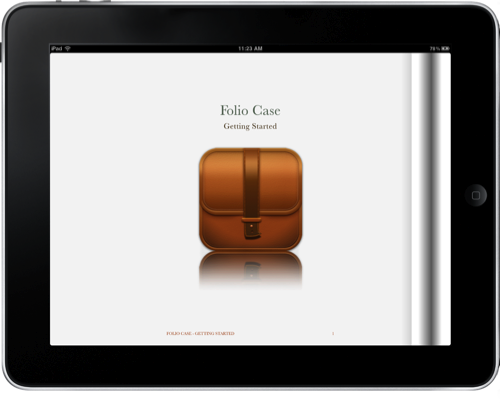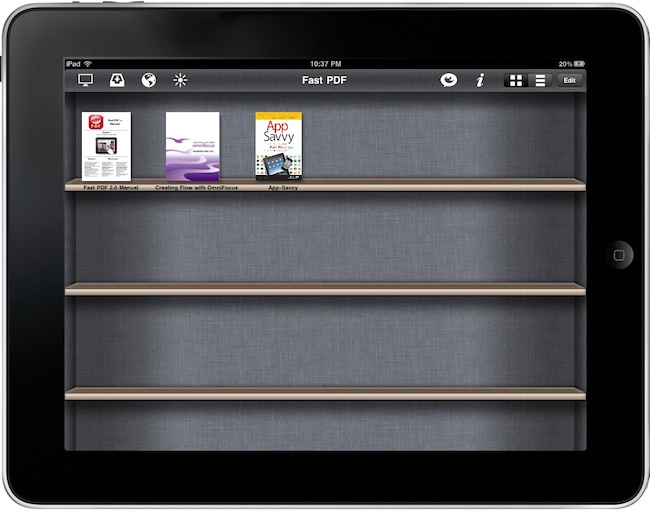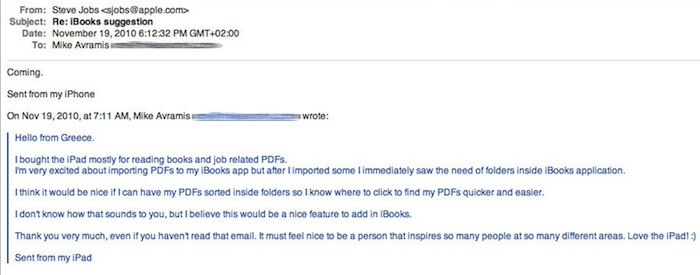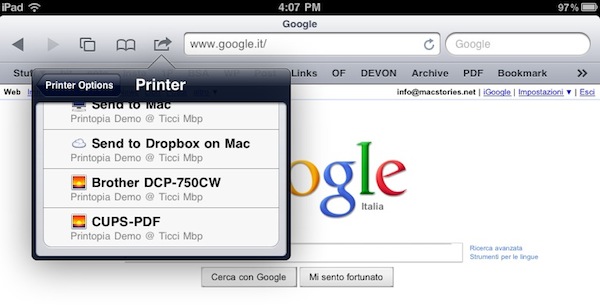GoodReader, the popular file manager and document previewer for iOS, received an update last night in its iPad version that, reaching version 3.6, adds support for enterprise-class encryption for files and documents, alongside many other features and bug fixes aimed at improving the performances and stability of the app.
Encryption in the new GoodReader for iPad is based on Apple’s implementation of data protection (introduced with iOS 4.2) that requires a passcode to unlock an iOS device. To put it simply, whilst Apple’s passcode feature is responsible for encrypting and decrypting files as soon as a device is locked / unlocked, GoodReader can apply an additional security measure in the form of app-specific password and documents’ passwords. GoodReader doesn’t encrypt data – iOS’ encryption functionalities do that – but with this update the app integrates Apple’s advanced security with its own restricted access features in a single package. So while iOS will do all the work of encrypting your files when a device is locked (and until it stays so, not even a jailbreak can decrypt those files with direct access to the filesystem), GoodReader now takes full advantage of iOS’ capabilities to protect your documents and folders in case of a stolen or lost iPad (the iPhone version hasn’t been updated to version 3.6 yet).
On the server side of things, GoodReader 3.6 features better support for all online services like iDisk and Dropbox, more stable SugarSync connections and faster SFTP downloads. In case you haven’t tried the app, GoodReader is a pretty sweet way to gain access to files stored in the cloud, download them locally, and edit them.
The biggest new feature of 3.6, however, is the improved support for PDF annotations. GoodReader for iPad now offers an option to “flatten annotations”, meaning that all the drawings and annotations you take on a document – like a PDF – can be flattened into the main body of the file and previewed by Apple’s own iOS apps like Mail, Safari or iBooks. Previously, annotations were only visible in desktop apps like Preview and Acrobat Reader as iOS can’t read by default the annotations’ metadata. GoodReader now offers a workaround to save a flattened copy that’s nothing but the original file with all annotations applied within a page. You can send these annotated documents to other apps with the Open In menu, or share them via email with anyone (GoodReader will even ask you if you want to flatten a document upon hitting the share button – just to make sure).
Last, GoodReader 3.6 can stream videos to an Apple TV in your room thanks to AirPlay support, which requires iOS 4.3 or later. GoodReader might not have the most elegant interface design seen on iOS, but it sure is packed with features, and it’s an app that keeps getting better and more powerful on each release. Get it in the App Store at $4.99.