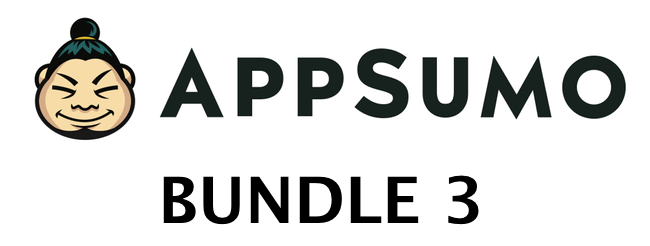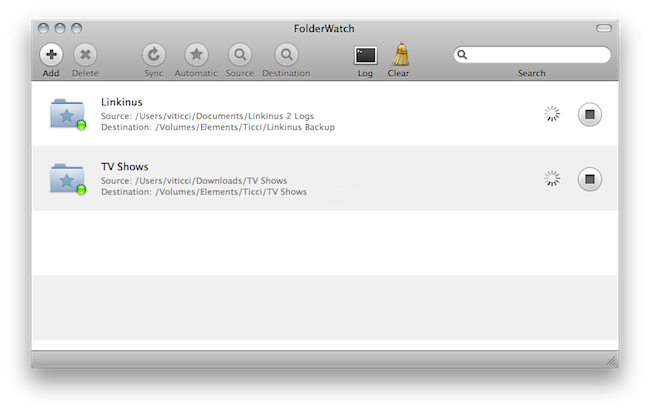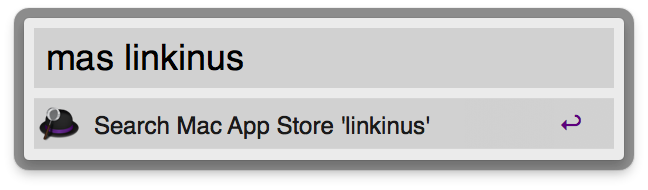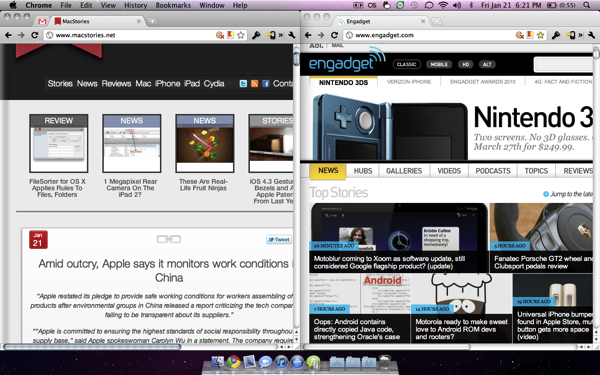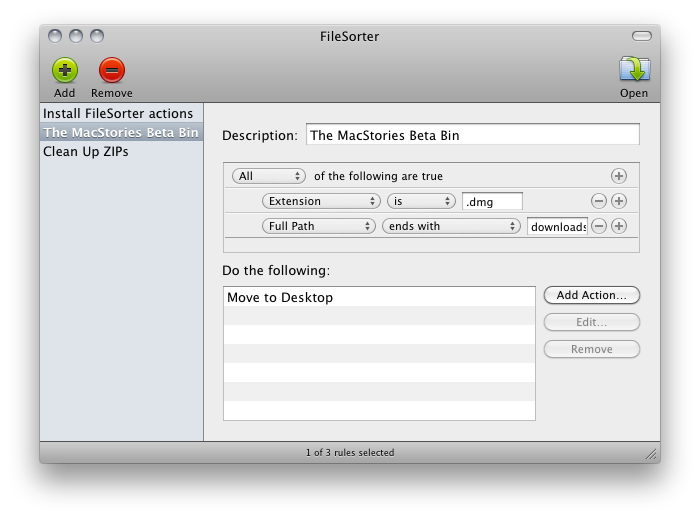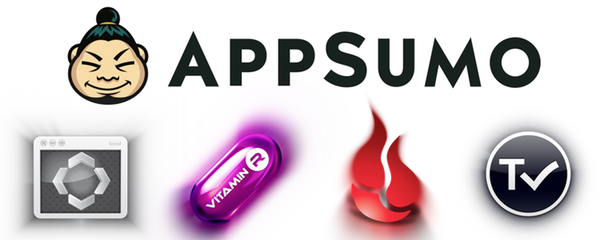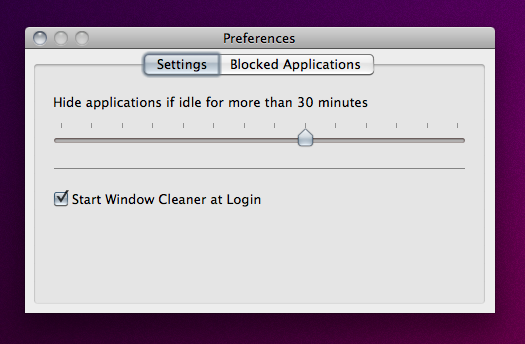Just because we overslept Sunday and messed up some homemade DVDs doesn’t mean you should miss out on the latest AppSumo bundle. We’re into day two of yet another fantastic package, which includes everything you need to start enjoying your Mac as a writer, a movie enthusiast, or a casual gamer. There’s a little something for everyone this time around, so we advise you to click past the break to check out our latest giveaway where you can win one of five AppSumo bundles.
Posts tagged with "os x"
The AppSumo “That’s Entertainment!” Bundle Giveaway
Sparrow Email Client Is Coming To The Mac App Store→
Sparrow Email Client Is Coming To The Mac App Store
Here at MacStories, we’ve been following the development of the Sparrow email client for Mac very closely. The app first came out as public beta in October of last year, and many quickly dismissed it as a “clone of Tweetie” built for Gmail. The developers listened, improved the client and fixed bugs. The app really grew to become a full-featured Gmail client for the desktop.
With a blog post this morning, the developers announced Sparrow is coming to the Mac App Store in the next weeks, with the app already submitted to Apple for approval.
2 versions of Sparrow will be released. They’ll both be available in the Mac AppStore and on our website:
Paid: Sparrow will cost $24,99 but early birds will benefit from the $19,99 introductory price.
Free: Sparrow Lite will be ad-supported. Carbon Ads is providing the nice ads you have certainly seen in the latest Beta version. The free version will allow one-account creation only.
We can’t provide any precise release date yet as the application has to be approved by Apple.
We are looking forward to the debut of Sparrow in the Mac App Store. Also, the new application icon you see above looks pretty sweet.
FolderWatch Monitors and Syncs Folders On Your Mac
Available at $2.99 in the Mac App Store, FolderWatch is an easy-to-use yet powerful utility that can monitor any folder on your Mac and sync it back to a different location. In FolderWatch, you can specify an unlimited amount of “sources” (e.g. folders) that the app will monitor for changes, like new files or folders within them. Once a “destination” is set, FolderWatch will run in the background and make a carbon copy of the source to the other folder, server or external drive you have set.
FolderWatch, indeed, can copy files to any location that can be added to your Mac’s Finder. Any networked drive, local server, FTP location mounted in the Finder can be selected as a destination. Personally, I am sending backups of media and Linkinus chat logs on to an external USB drive connected to the AirPort Extreme that powers my home network. Everything happens automatically, in the background; you can choose to make these copy sessions persistent on each change in the destination (backup will start as soon as a new or updated file is recognized) or trigger them manually with the “Sync” button.
The app can also skip files through filters you can create / delete when adding a new rule, and delete files in the destination folder that do not exist in the source. This will let you easily achieve some sort of sync between folders on your OS X machine that’s quite handy. It’s not as complex and feature-rich like FileSorter and Hazel, but it all works smoothly and requires a very few clicks to be set up.
FolderWatch is available at $2.99 here. More screenshots below. Read more
Toggle Any Twitter Client On Your Mac
Toggle Twitter is a simple and useful script created by Daniel Jalkut of Red Sweater Software which can toggle and make visible most any Twitter client for OS X. Well, at least it comes with built-in support for the most popular ones. The concept behind the script goes like this: we try a lot of Twitter clients every week, or month. Many of us even use multiple clients throughout the day. The problem is, not every client has support for a general hotkey to toggle the visibility of the app.
So if you’re using Twitterrific or Twitter for Mac and you assigned the same keyboard shortcut to both the apps to show them when active, you’d be disappointed to find that other Twitter clients don’t allow you to assign a hotkey. This script comes with a list of popular Twitter apps, but you can add your favorite ones manually with a bit of AppleScript Editor. The ones supported “out of the box” are: Twitter, Tweetie, Kiwi, Ostrich, Twitterrific, Hibari and YoruFukurou. Read more
A Better Way To Search The Mac App Store
The Mac App Store is great and everything, but searching for a specific app might be an annoying procedure for many: open the Mac App Store, place the cursor in the search box (or hit CMD + F), type, wait, scan results. Wouldn’t it be great to do it from the keyboard, in seconds, from the app launcher / Spotlight replacement you use every day?
I use Alfred, and this tip has incredibly improved how I search for apps in the Mac App Store. In Alfred, in fact, you can create custom search queries for any website / search engine and assign them to a quick shortcut that can associate terms to the query. Like “google MacStories” will open a tab in your default browser with a Google search for MacStories, and so forth. With this same method, you can create a Mac App Store search query that will let you search for an app’s name directly in Alfred and have the search results page open automatically in the Mac App Store. Read more
DoublePane, The Keyboard-Only Version of Cinch
With Cinch you can grab windows from anywhere in the desktop and drag them to various edges to snap them left or right, or make the windows fullscreen. With DoublePane, keyboard shortcuts dictate all of your happy snapping, with the same abilities using your control, option, and arrow keys. The keyboard shortcuts are static, which may cause incompatibilities in apps like Linkinus that also use those keyboard shortcuts. I would like to see an option in the future to return the window (or undo) position with the down arrow, and for custom shortcuts. The app is a lightweight addition to your Mac which will certainly improve your workflow, and it can be had for only $2.99 on the App Store.
FileSorter for OS X Applies Rules To Files, Folders
If you’re constantly struggling to manage or automate simple tasks like moving files out of your downloads folder, keeping files in your documents folder organized, or simply need an extra hand to batch automate certain tasks, FileSorter may be of some help. While it’s not as powerful as Hazel, it provides a decent middle ground for users who don’t need Hazel’s background automation. FileSorter applies rules to files much like how you’d apply rules to e-mail: simply specific what kinds of files (by name or extension for example) you’d like to manage, then apply rules to move, copy, or even delete files. After your rules are created, you can simply open the folder you’d like to manage to apply the rules you’ve created – I open my home folder and use rules to specify where FileSorter should look instead of opening everything individually. DMGs get moved to the desktop, folders SpeedDownload creates get removed, and instantly processes are tidied up thanks to the custom rules I’ve created. It’s $7.99 in the App Store, and its manual functionality will be the deciding factor of whether this app is right for you.
The AppSumo Do Work Bundle Giveaway
Productivity shouldn’t have to be so hard ya know? Twitter for Mac is the desktop wasteland for lost productivity, iTunes is eating away at my soul thanks to those dozen or so unplayed podcasts, and those sticky notes cluttering the desktop aren’t exactly great for organizing meaningful information. What if we threw out all the distractions, handed you a proper notepad, and even backed up all those juicy documents you’re now furiously creating with the power of the cloud? AppSumo clearly has a thing for picking out all the right apps for the job, and we’re giving away five bundles just in case reading MacStories isn’t productive enough.
Window Cleaner Hides Inactive Apps To Prevent Desktop Clutter
The desktop isn’t iOS. On our Macs, we tend to open lots of apps and create new windows every minute, and we rarely remember to close them once we’re done with them. Unless you’re a serious window management geek who has installed scripts and utilities to keep your Mac’s screen elegant and neatly organized, free of useless and inactive windows, then I guess you’re looking for a simple, automated way to prevent “window clutter” from taking over your machine.
Window Cleaner, a $0.99 utility available in the App Store, does one thing very well: it hides app windows that have been inactive for a certain amount of time. The app, which lives in the menubar, comes with a Preferences panel that allows you to set an amount of minutes after which inactive windows will be hidden. You can opt to start the app at login (recommended) and “whitelist” applications that you want to be open all the time, like DVD Player or Movist, for instance.
This app just works, and even though I guess it’s possible to achieve similar results with a bit of Applescript – the average user will appreciate the advantages offered by a user interface and automatic Mac App Store updates. One thing that I would like to see in Window Cleaner is the possibility to set per-app expiration times, instead of a single amount of time to hide all apps.
Go get Window Cleaner here.