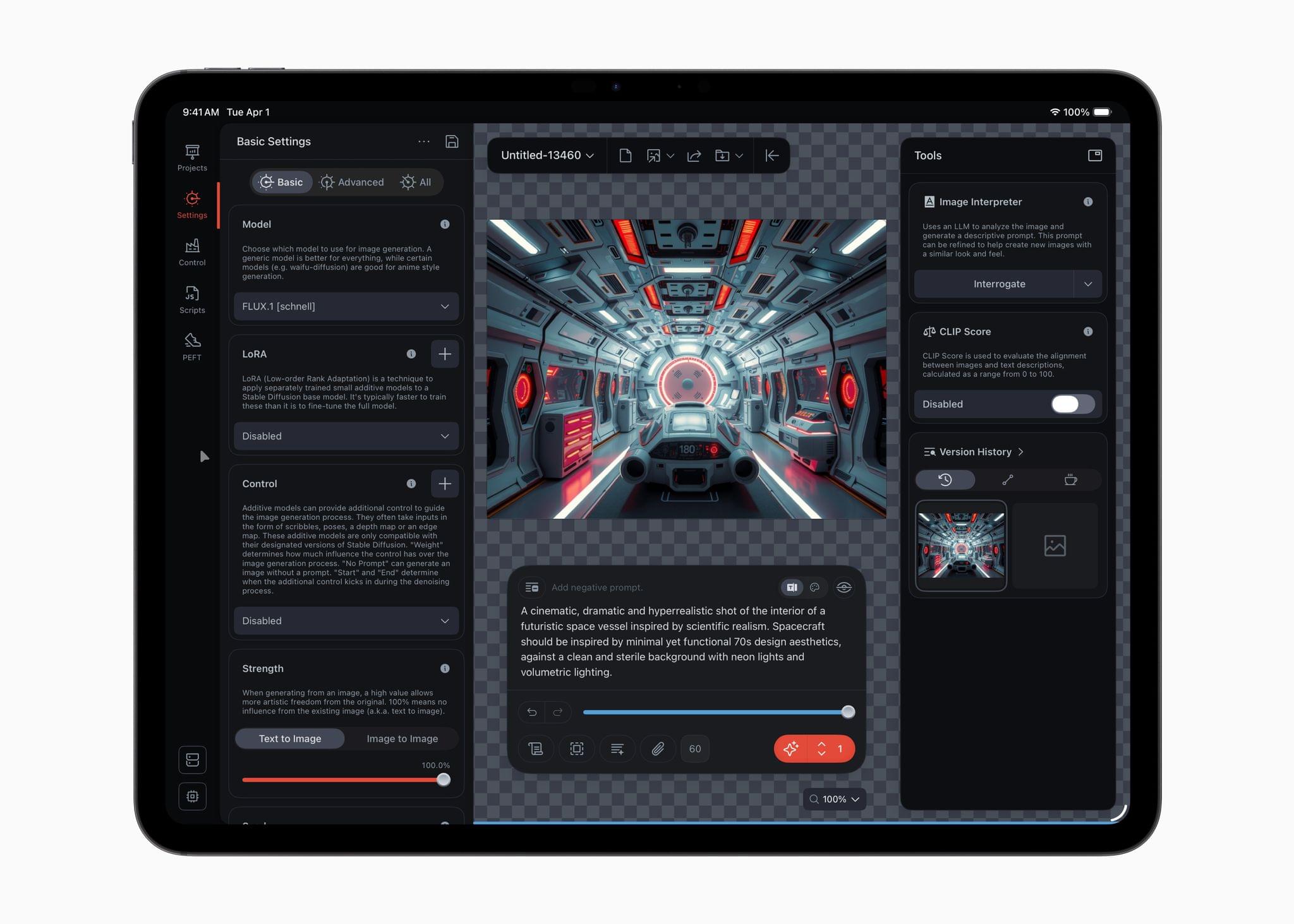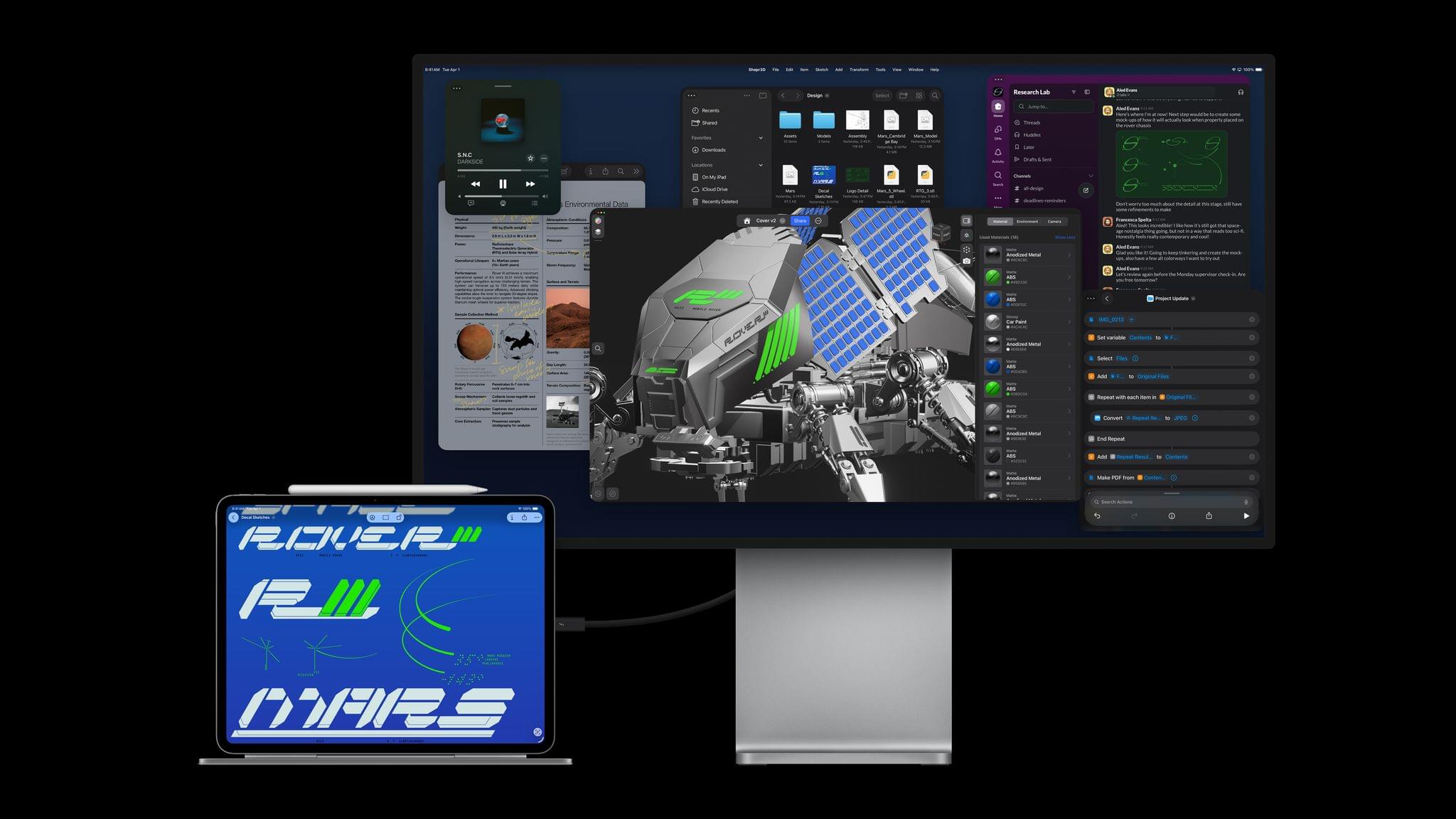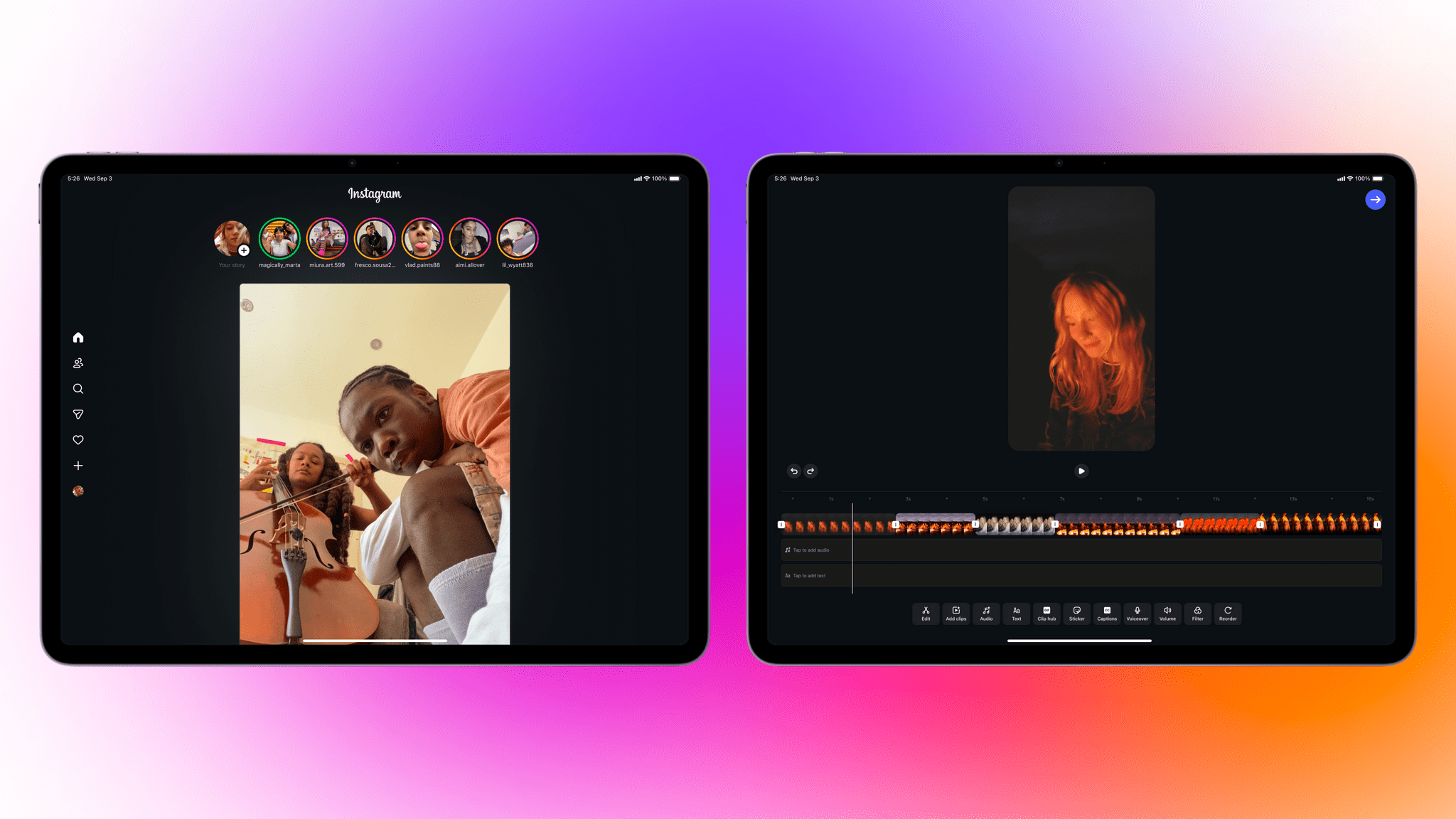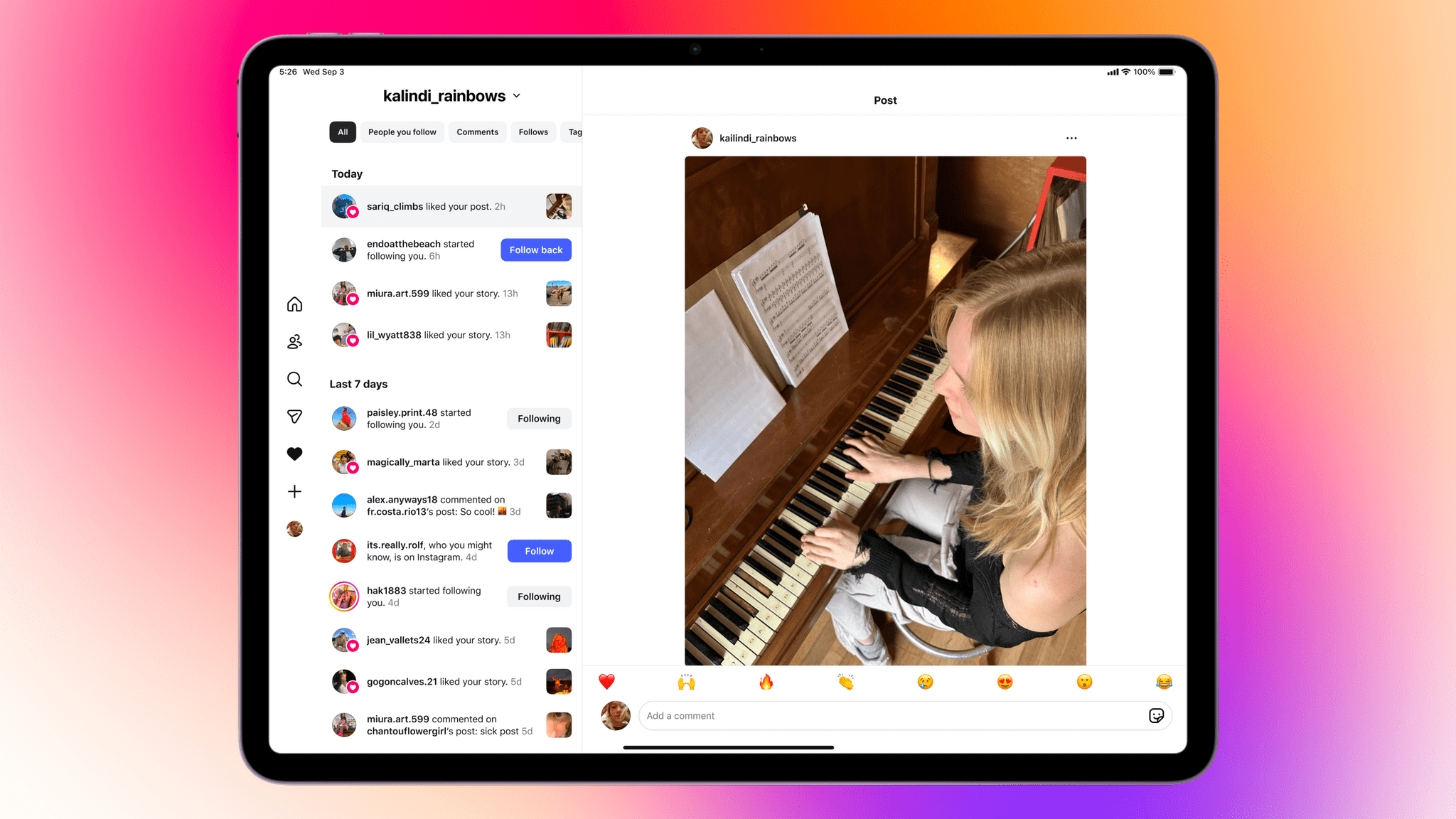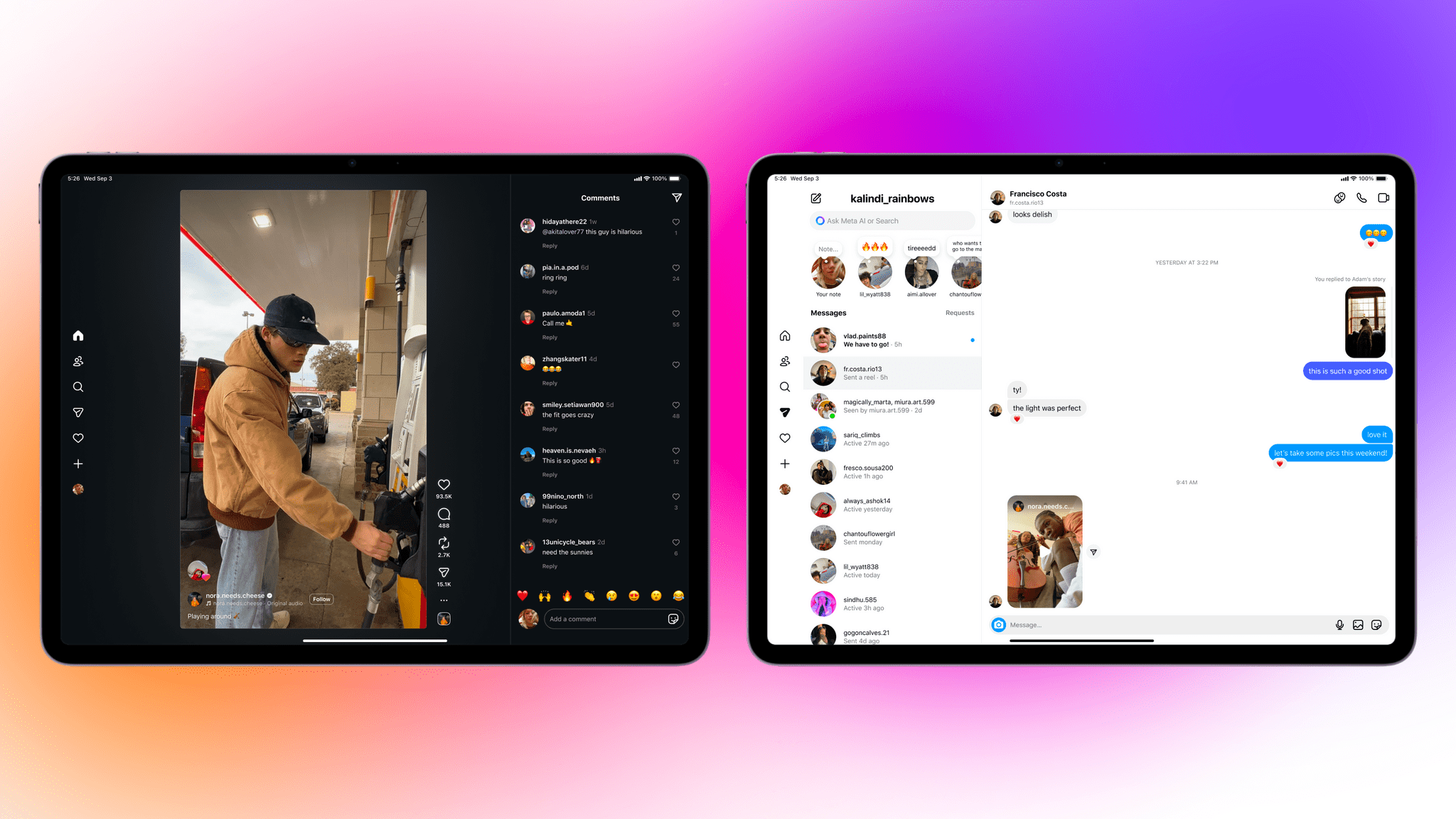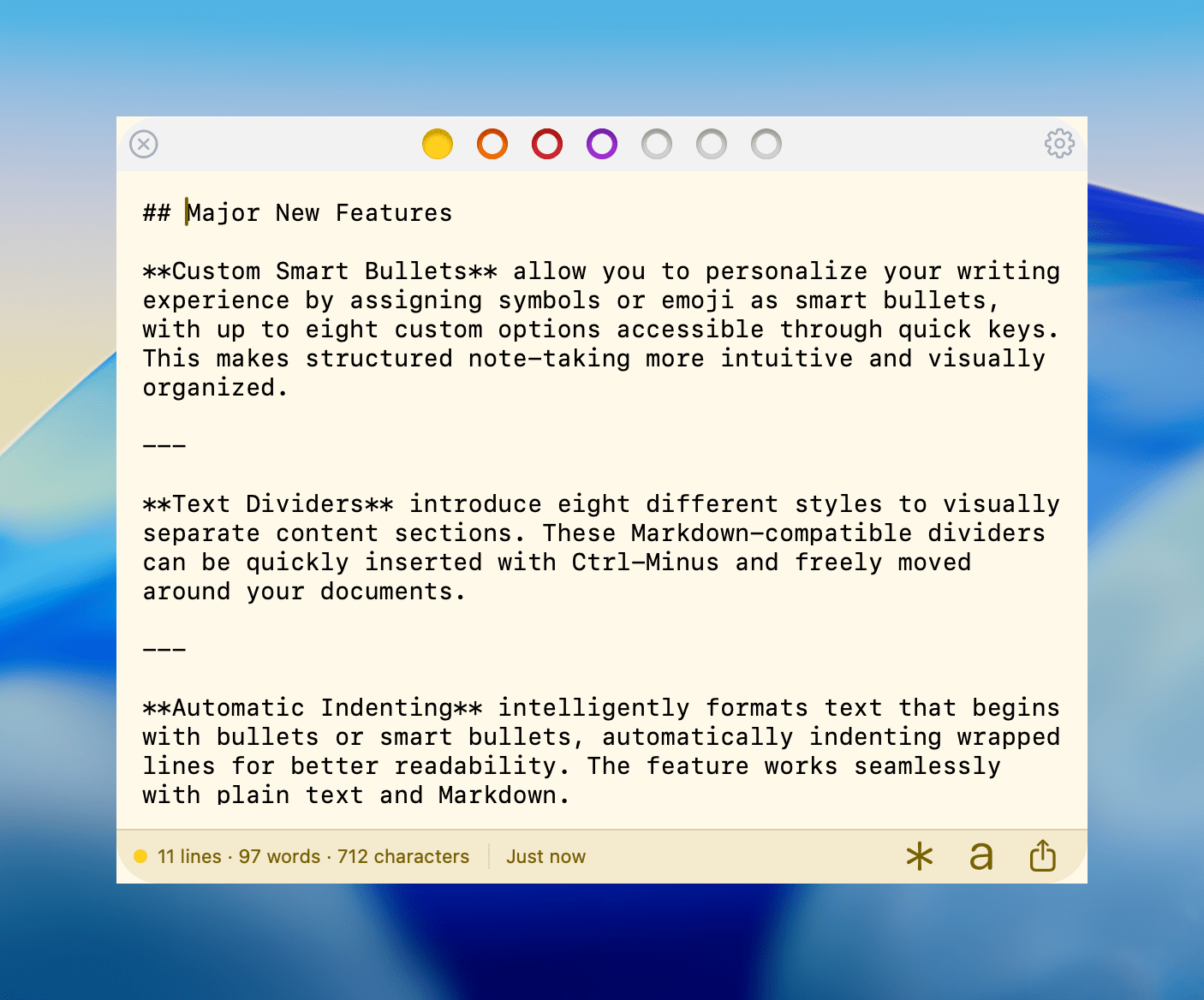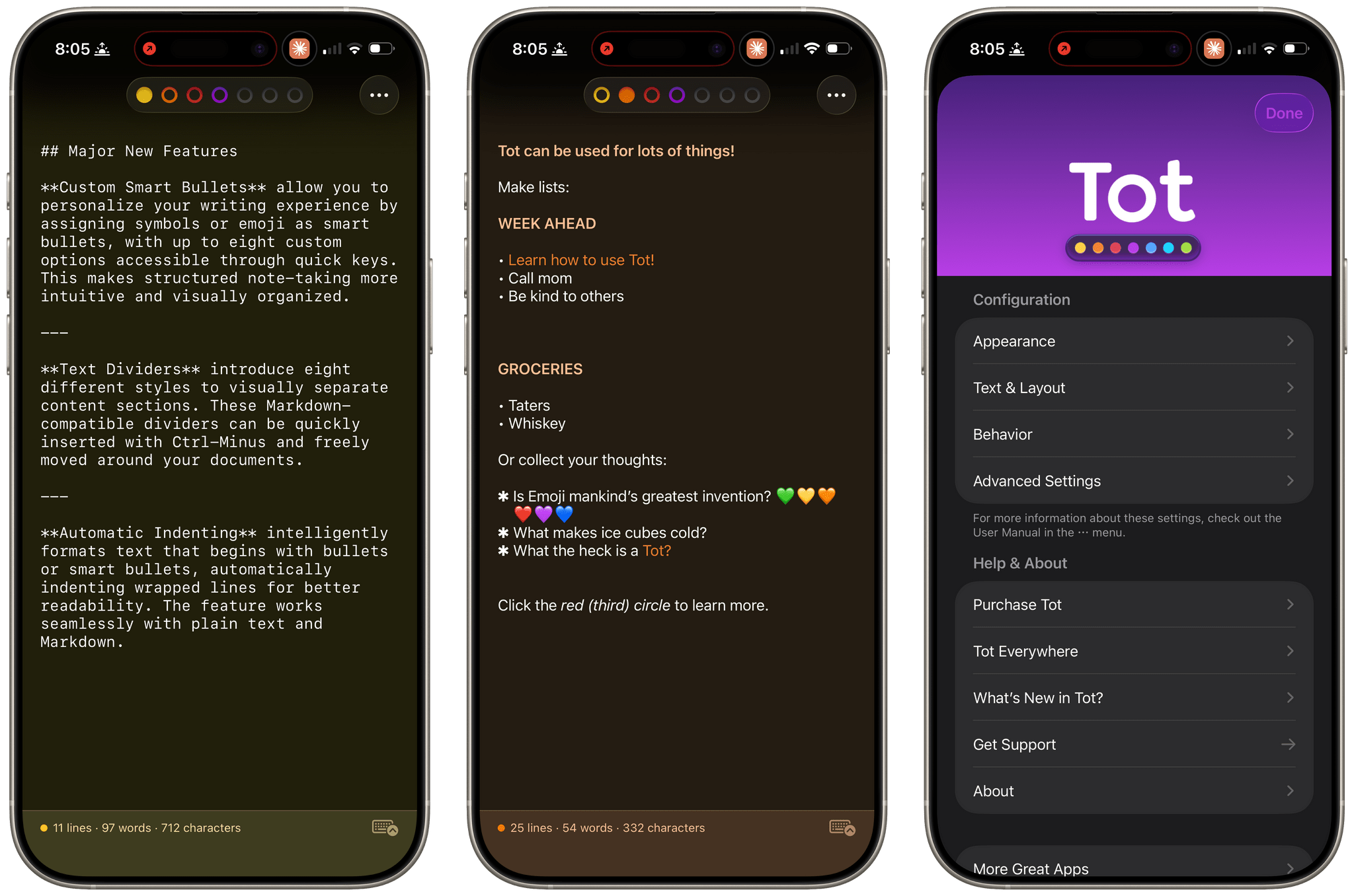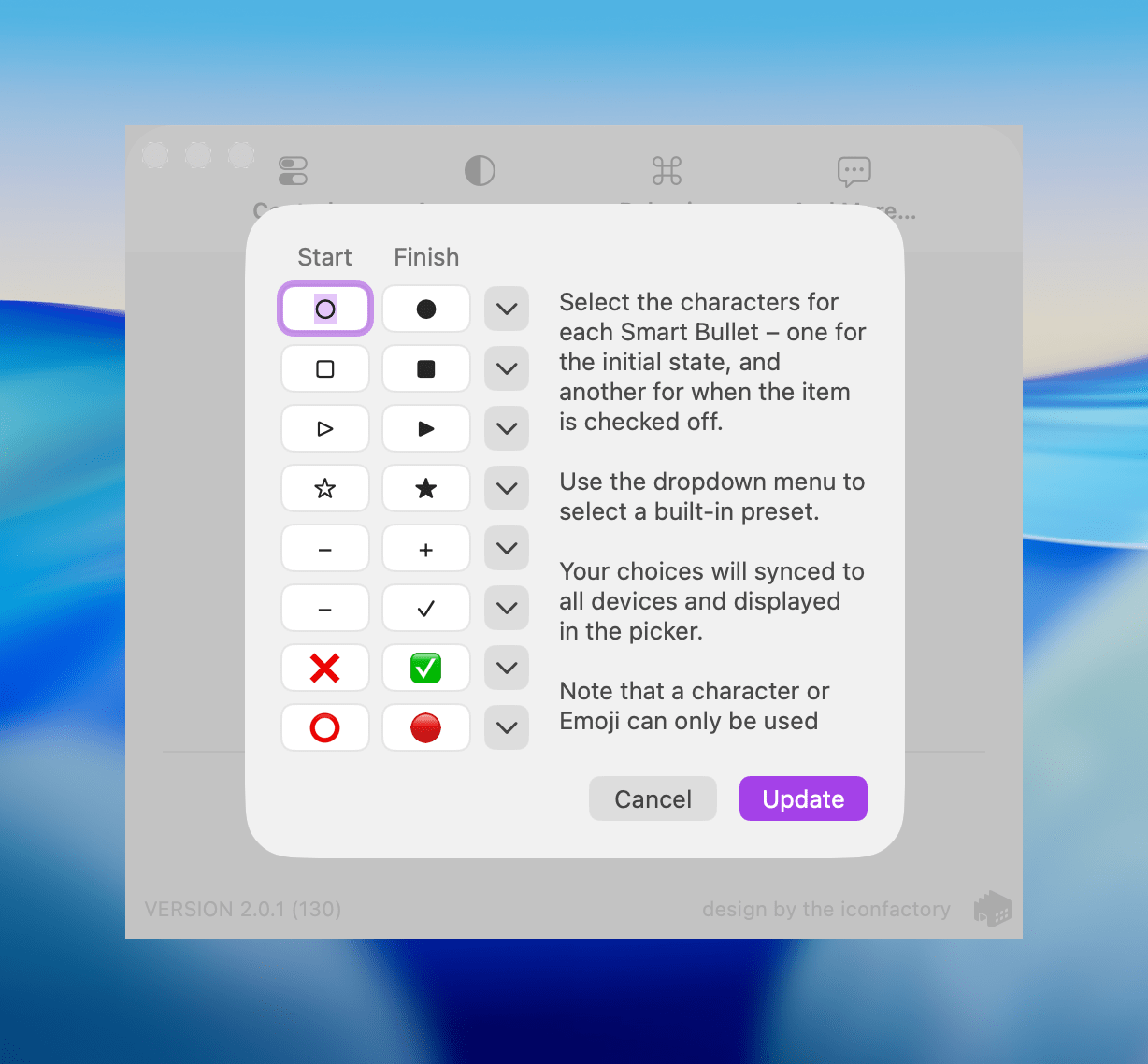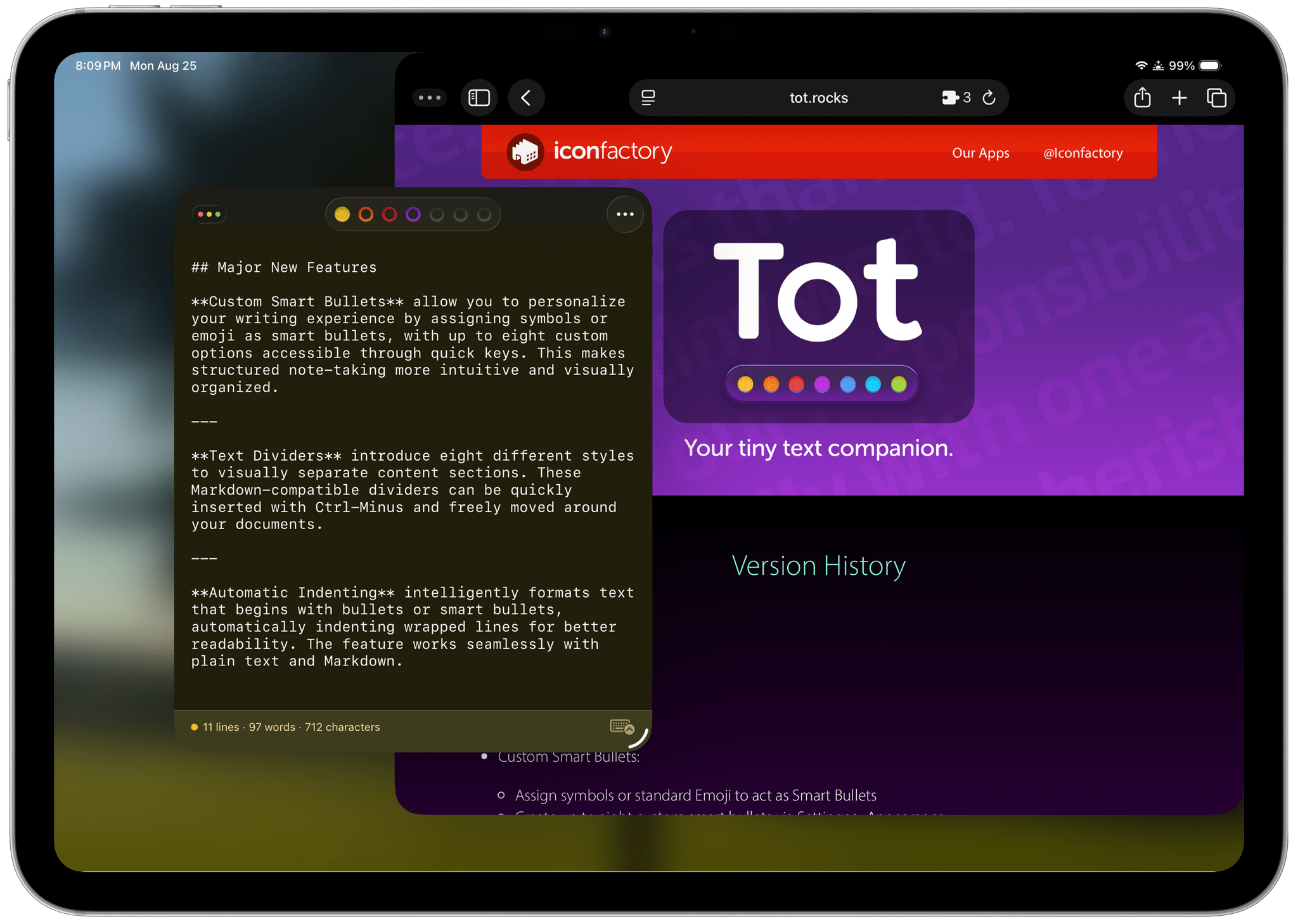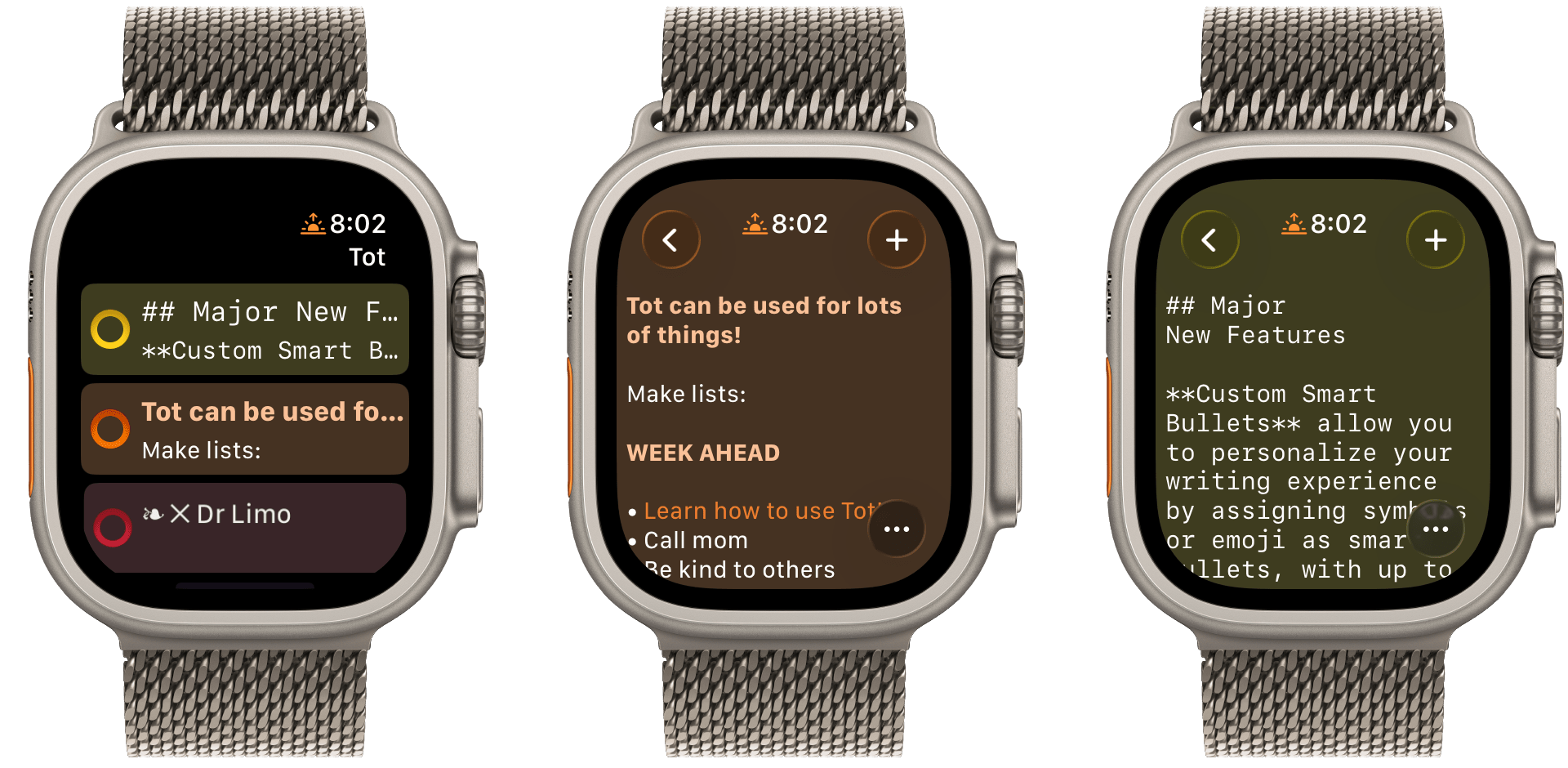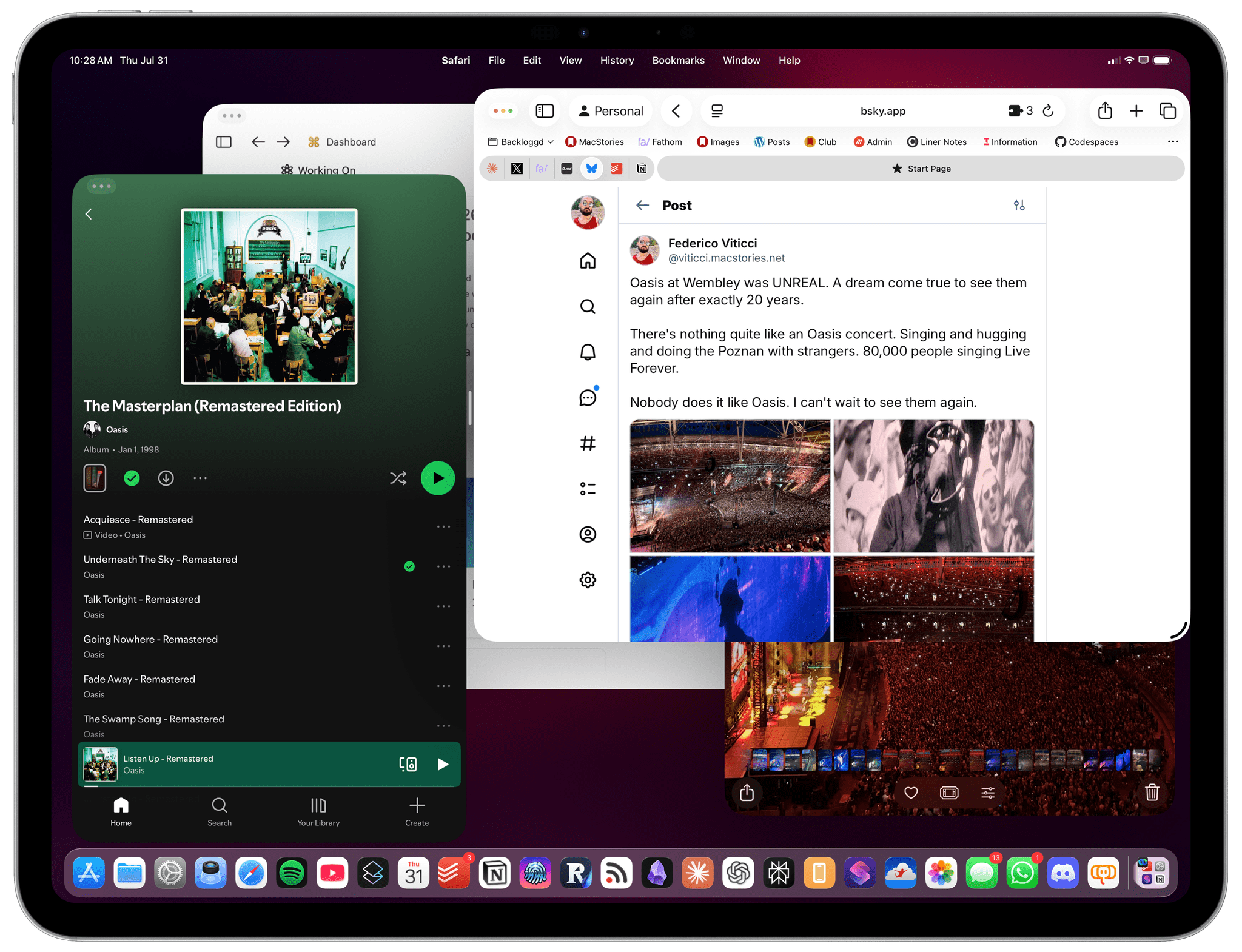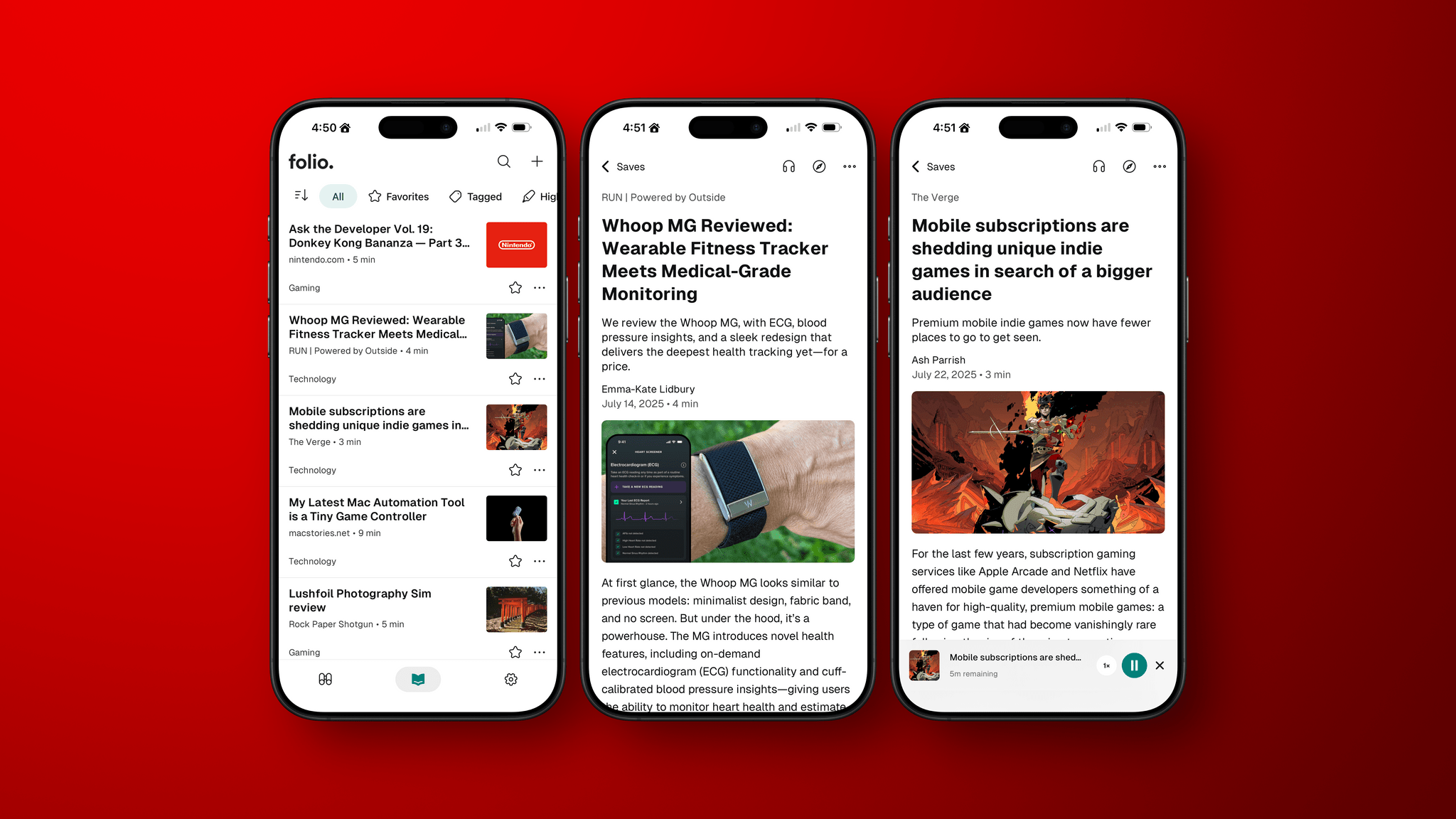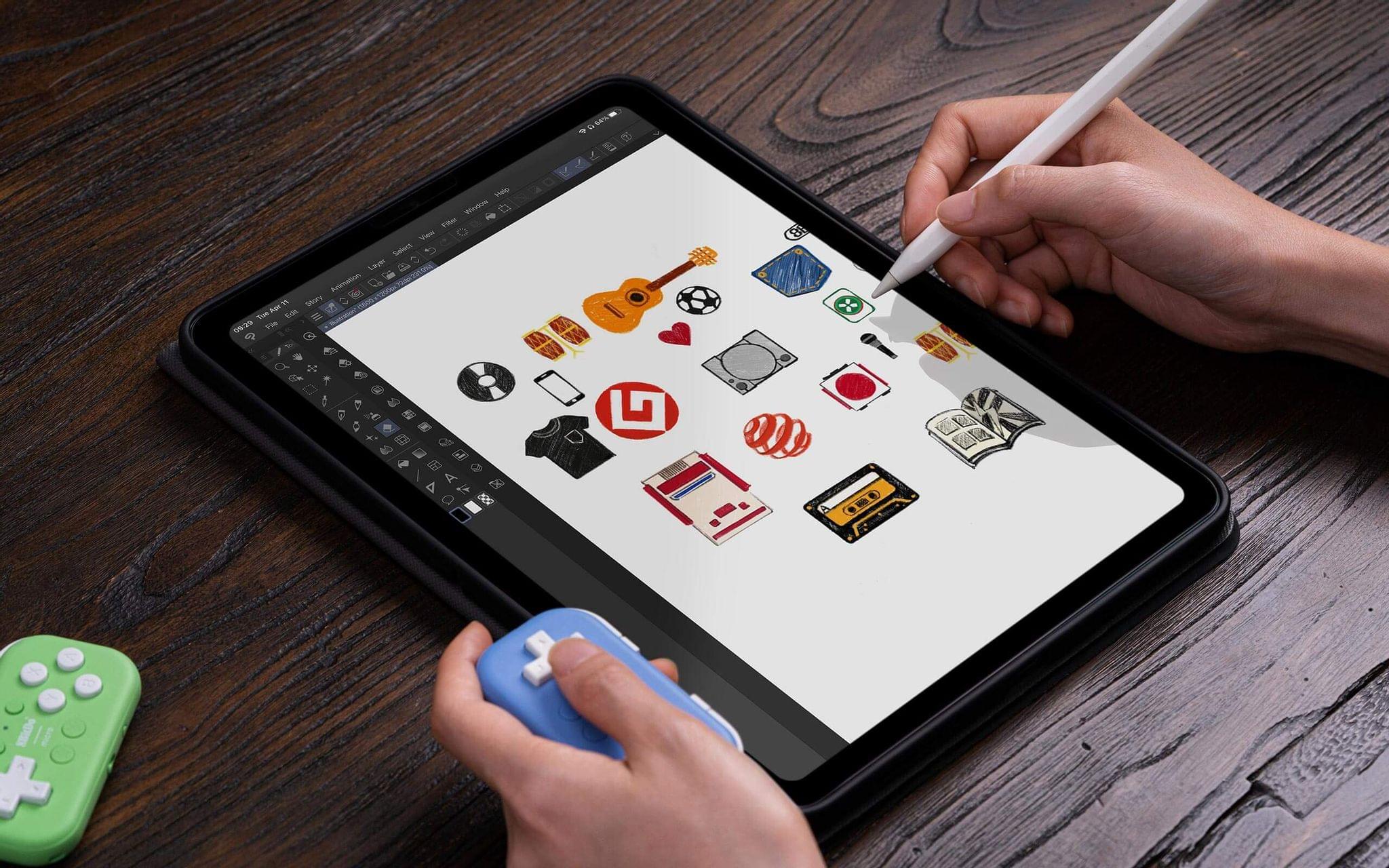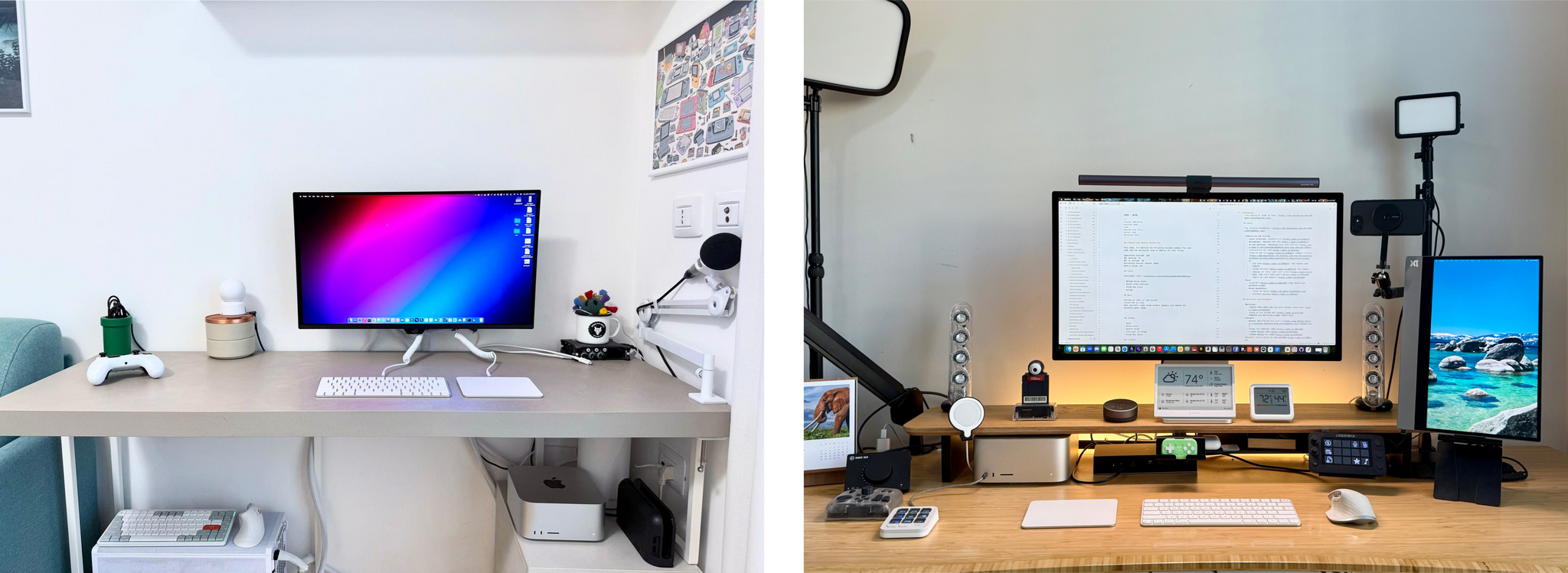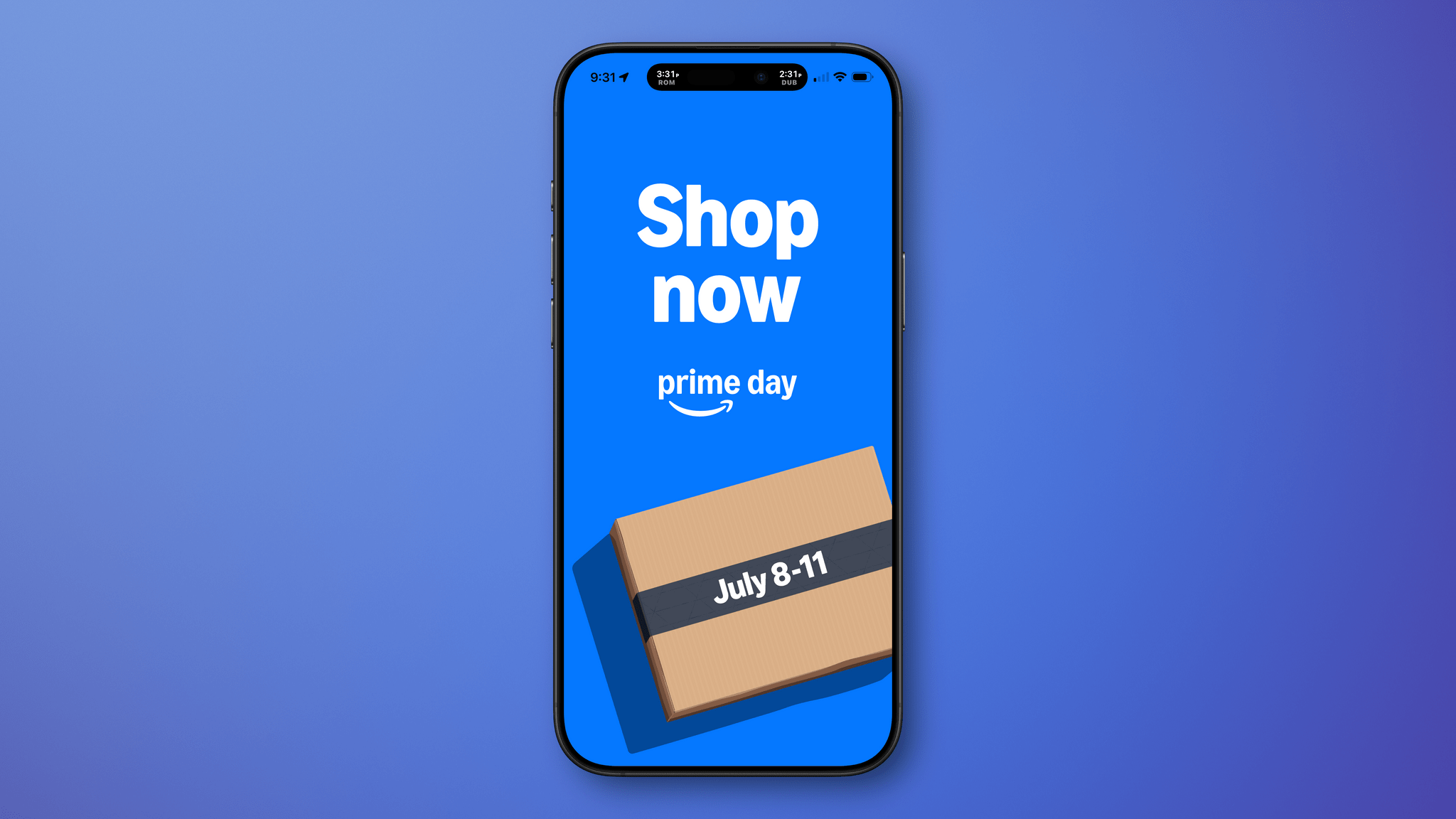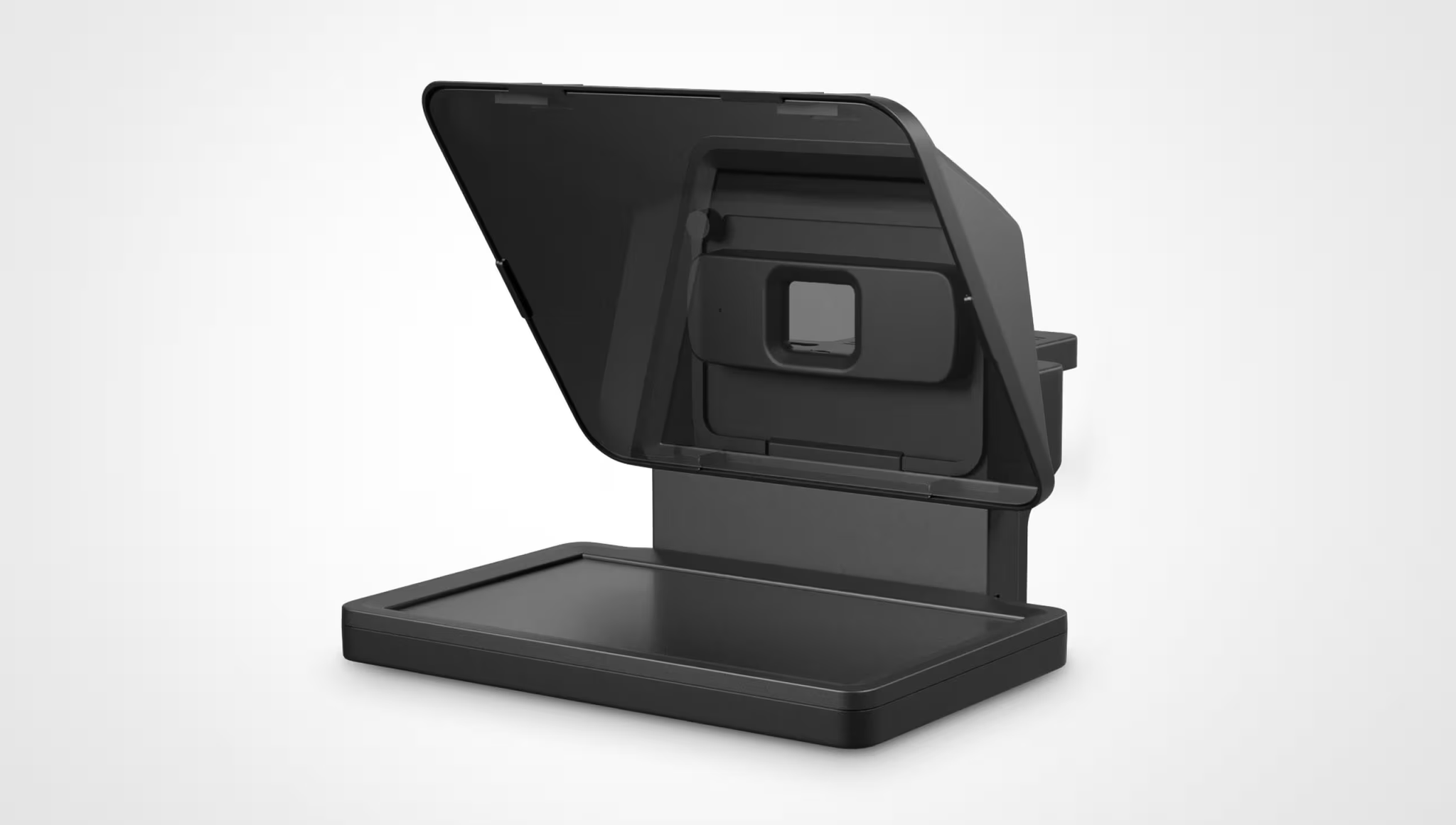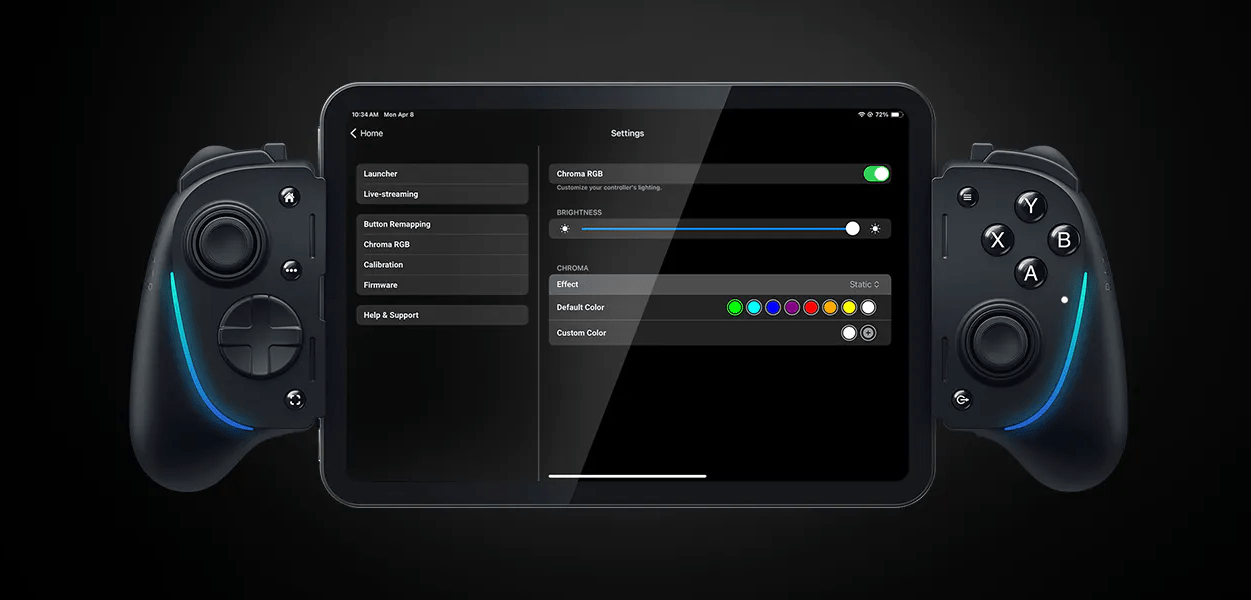The MacBook Pro wasn’t the only Apple computer to receive an M5 update today. Both the 11” and 13” iPad Pros were updated with the company’s latest chip, too.
As you’d expect, the performance boosts to the iPad Pro line closely resemble the enhancements to the 14” MacBook Pro, with up to 3.5× performance gains on AI workflows compared to the M4 iPad Pro and 5.6× the performance of an M1 iPad Pro, which is slightly less than the bump from an M1 Mac to the M5 MacBook Pro. The base RAM configuration has been increased to 12GB, too, and the M5 chip enables the iPad Pro to run external displays up to 120Hz with Adaptive Sync.
The new iPad Pros also feature Apple’s N1 networking chip, which supports Wi-Fi 7, Bluetooth 6, and Thread and was first seen in this year’s iPhone updates. For users who buy a cellular-capable iPad Pro, that feature is now powered by Apple’s C1X modem, which the company says is up to 50% faster and more power efficient.
Like with the MacBook Pro introduced today, the M5 is the star of this update. The chip features a 10-core GPU architecture that has dedicated Neural Accelerators for each GPU core. The 16-core Neural Engine, unified memory bandwidth, storage, and charging are faster too.
According to Apple that equates to substantial real-world performance enhancements:
- Up to 6.7x faster 3D rendering with ray tracing in Octane X when compared to iPad Pro with M1, and up to 1.5x faster than iPad Pro with M4.
- Up to 6x faster video transcode performance in Final Cut Pro for iPad when compared to iPad Pro with M1, and up to 1.2x faster than iPad Pro with M4.
- Up to 4x faster AI image generation performance in Draw Things for iPad when compared to iPad Pro with M1, and up to 2x faster than iPad Pro with M4.
- Up to 3.7x faster AI video upscaling performance in DaVinci Resolve for iPad when compared to iPad Pro with M1, and up to 2.3x faster than iPad Pro with M4.
(See the press release for footnotes regarding testing details).
The iPad Pro line’s new M5 chip should be a meaningful performance boost for users coming from older models, though less so for M4 iPad Pro users. Regardless, it’s good to see Wi-Fi 7 continue to spread across Apple’s hardware lineup. Between multi-windowing and the M5, users will undoubtedly be pushing the iPad Pro further than ever, which often means large files that will benefit from a faster chipset, Wi-Fi, and internal storage.
The new 11” and 13” iPad Pros come in Space Black and Silver and start at $999 for the 11” Wi-Fi model and $1,299 for the 13” Wi-Fi model, with cellular models costing $200 more. Education customers can save $100 on each model, too. Pre-orders can be placed today, with deliveries and in-store availability beginning October 22.