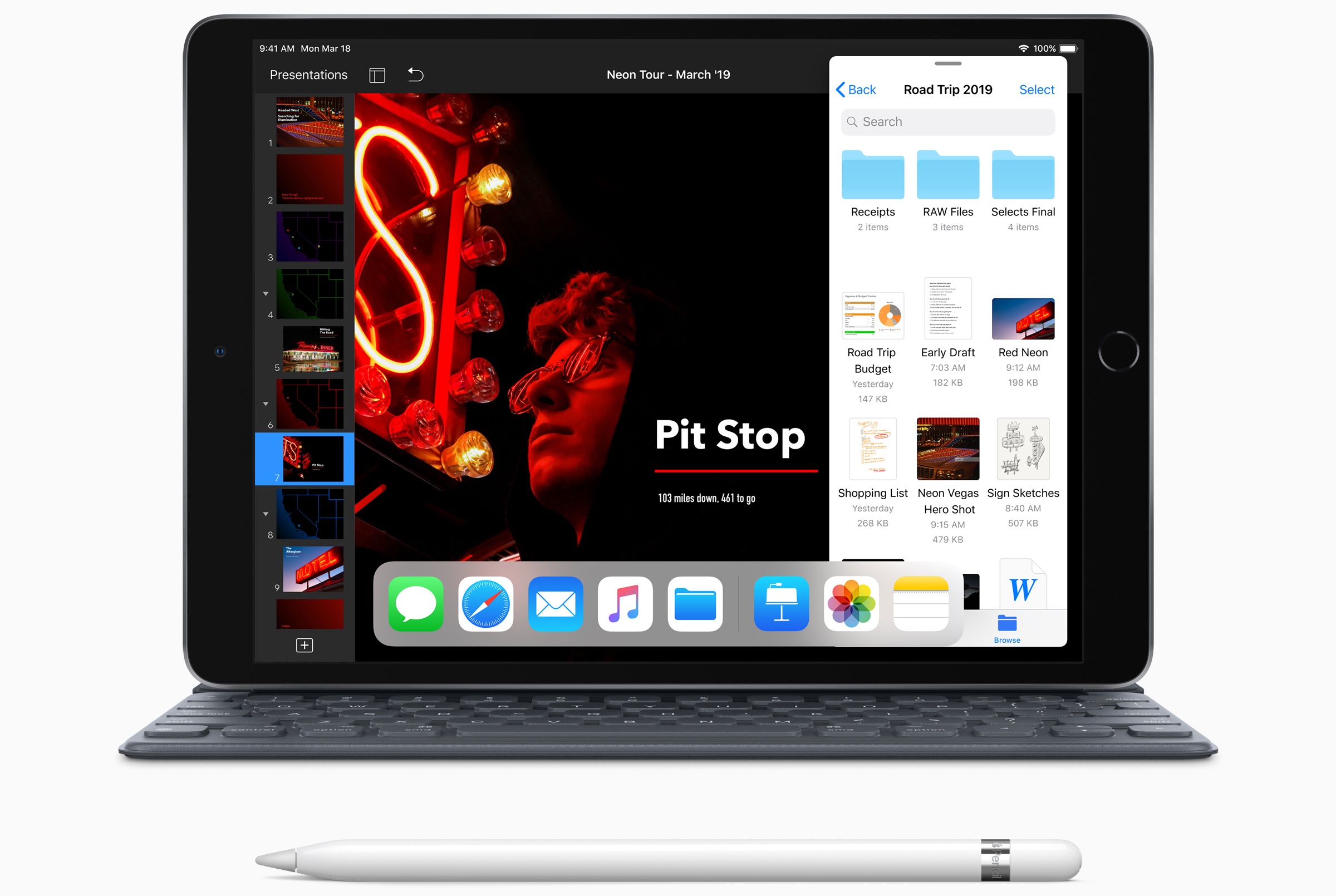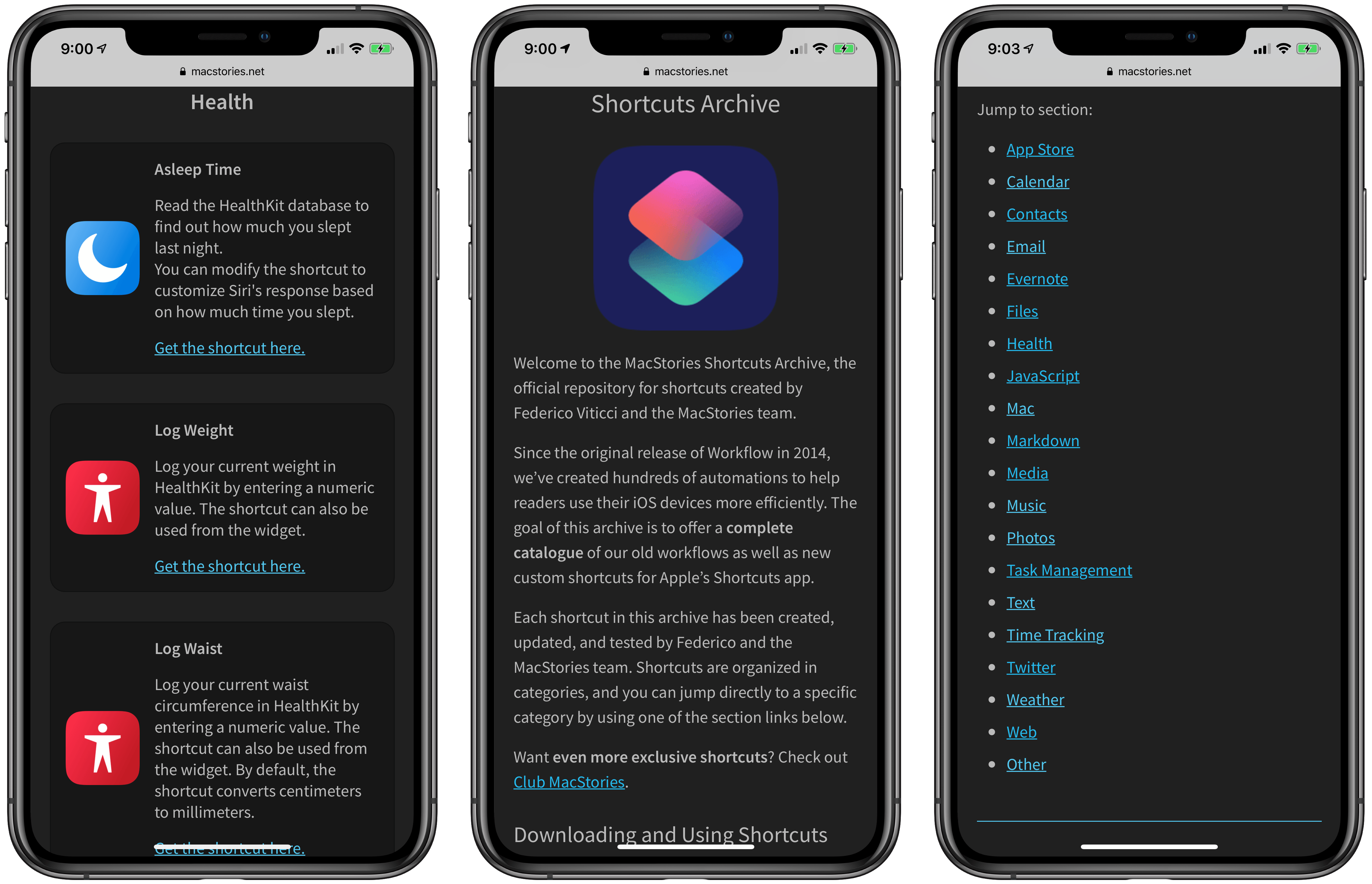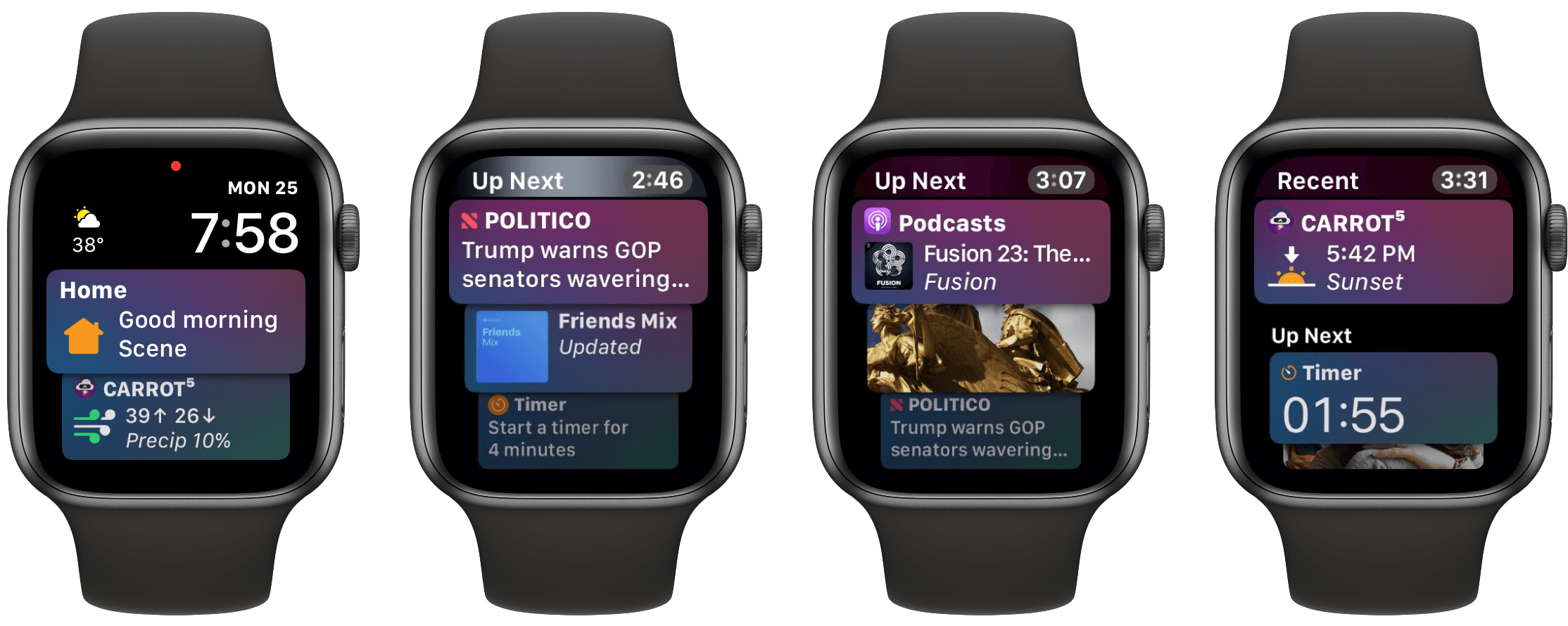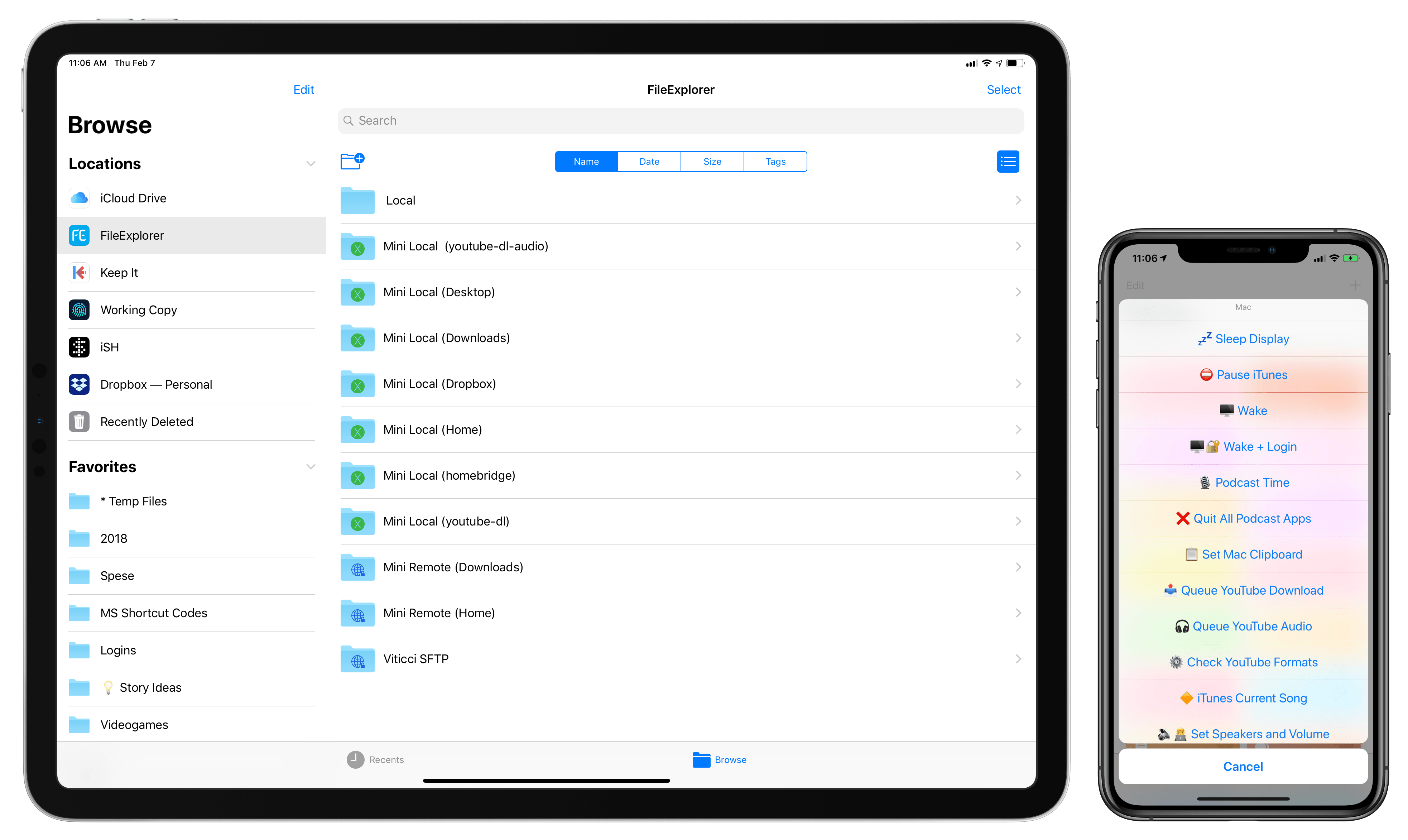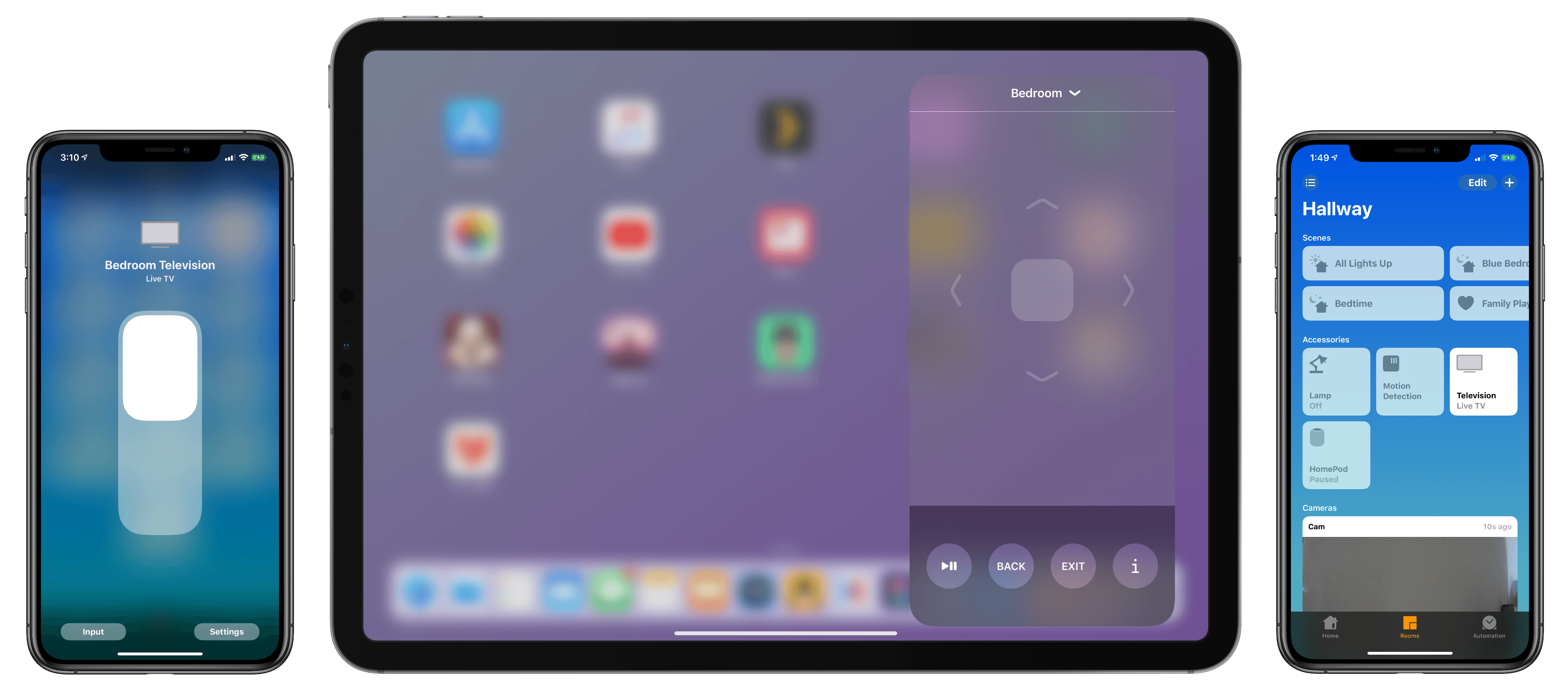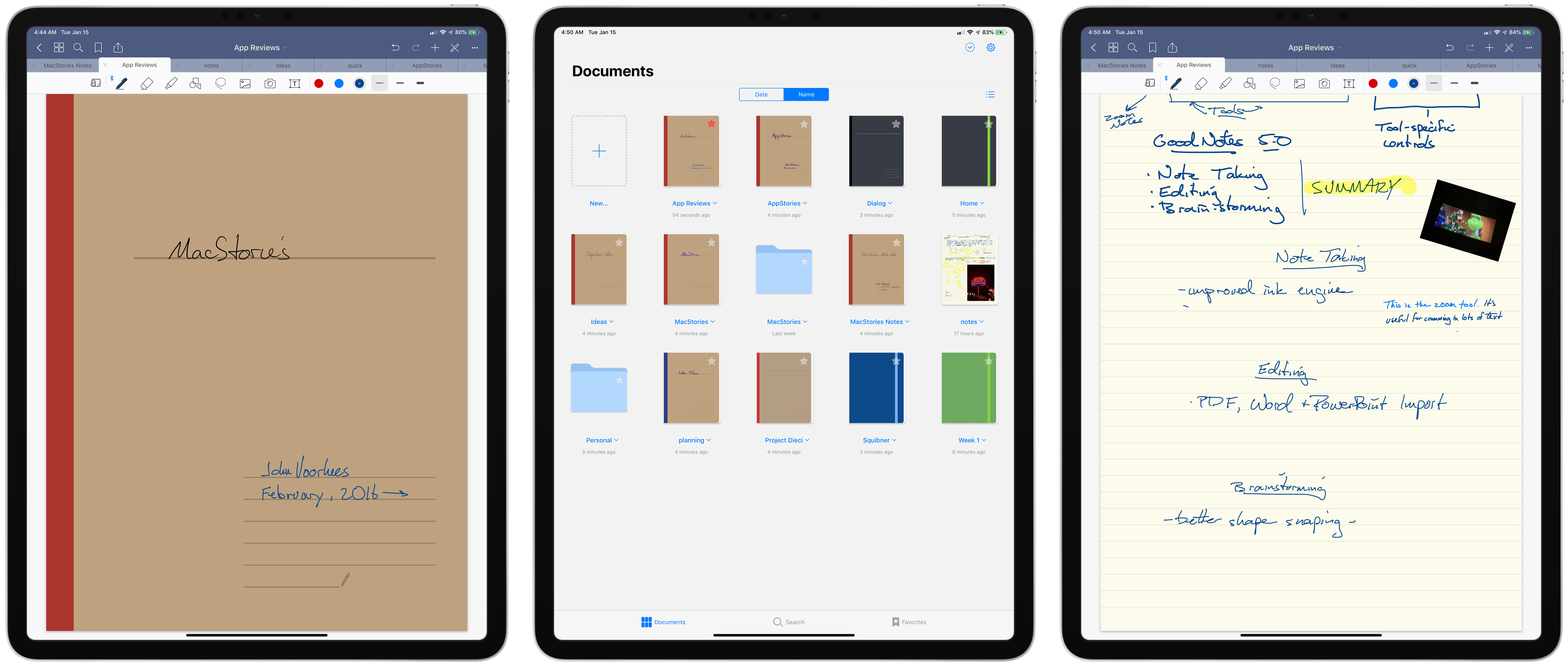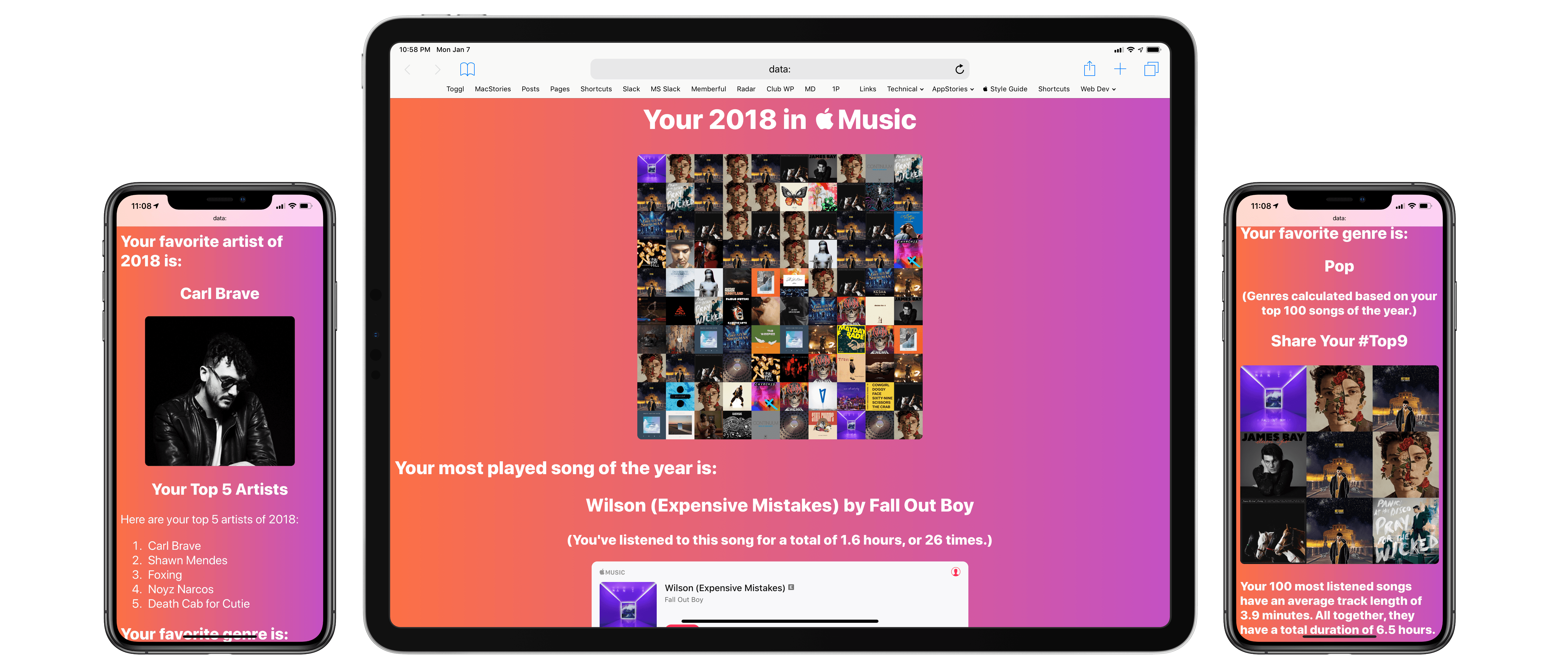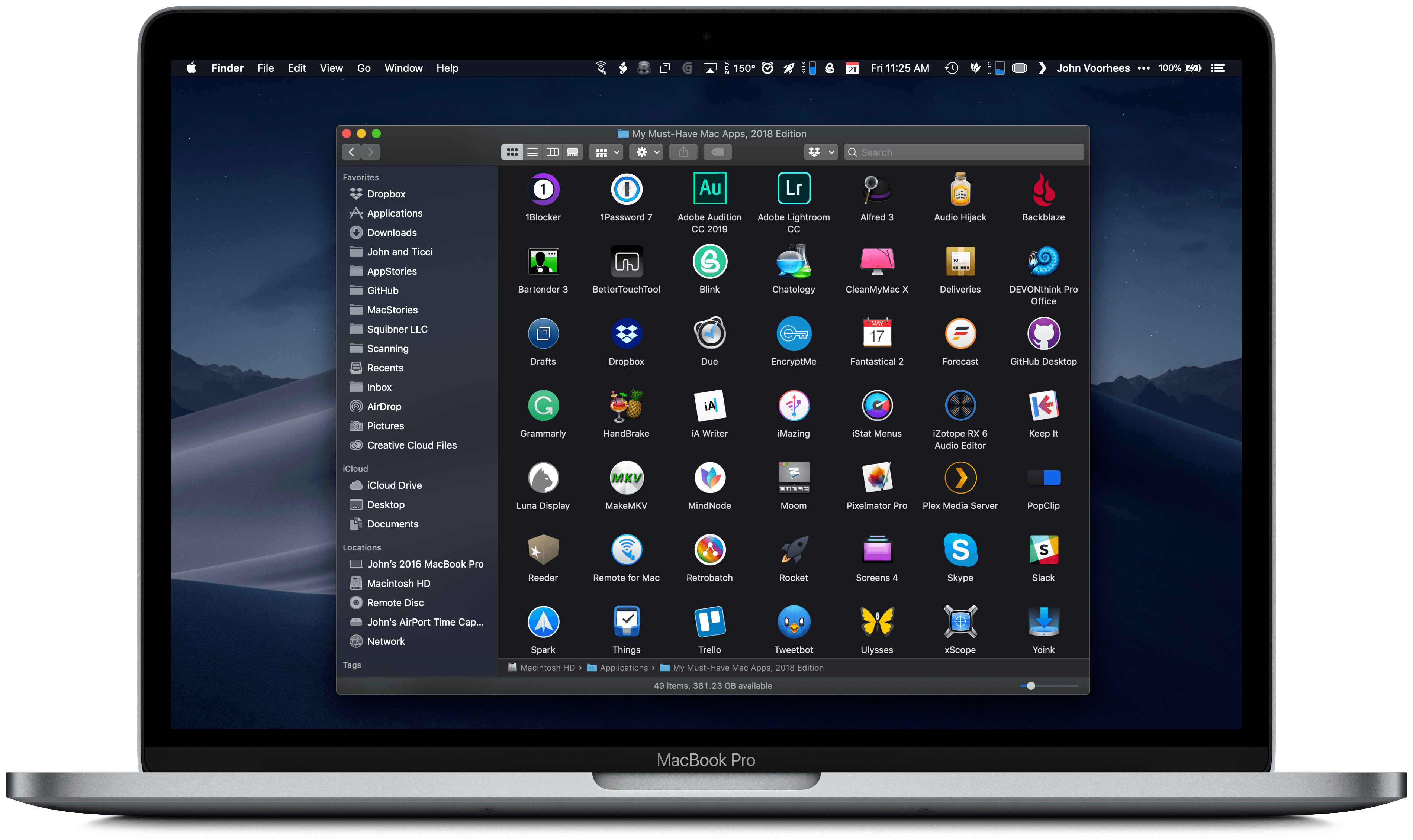Today Apple has updated its online store with two major new products now available: an iPad Air with a 10.5” display, and a long-overdue fifth-generation iPad mini that includes Apple Pencil support.
Posts tagged with "featured"
The 10.5-inch iPad Air and Fifth-Generation iPad mini: The MacStories Overview
Introducing the MacStories Shortcuts Archive, a Collection of 150 Custom Shortcuts for Apple’s Shortcuts App
After several months of work, I’m pleased to announce the MacStories Shortcuts Archive – the official repository for shortcuts I’ve created over the years (including when they used to be called “workflows”) and which have been updated, tested for the Shortcuts app, and collected in a single place.
You can find the archive at macstories.net/shortcuts. In this first version, the archive contains 150 shortcuts, but more will be posted over time. Each shortcut was created and tested by me and the MacStories team; all of them have been categorized, updated for the Shortcuts app, and marked up with inline comments to explain what they do.
Even better, they’re all free to download and you can modify them to suit your needs.
Why the Siri Face Is All I Need from My Apple Watch
What should a wrist computer ideally do for you?
Telling the time is a given, and activity tracking has become another default inclusion for that category of gadget. But we’re talking about a computer here, not a simple watch with built-in pedometer. The device should present the information you need, exactly when you need it. This would include notifications to be sure, but also basic data like the weather forecast and current date. It should integrate with the various cloud services you depend on to keep your life and work running – calendars, task managers, and the like. It doesn’t have to be all business though – throwing in a little surprise and delight would be nice too, because we can all use some added sparks of joy throughout our days.
Each of these different data sources streaming through such a device presents a dilemma: how do you fit so much data on such a tiny screen? By necessity a wrist computer’s display is small, limiting how much information it can offer at once. This challenge makes it extremely important for the device to offer data that’s contextual – fit for the occasion – and dynamic – constantly changing.
Serving a constant flow of relevant data is great, but a computer that’s tied to your wrist, always close at hand, could do even more. It could serve as a control center of sorts, providing a quick and easy way to perform common actions – setting a timer or alarm, toggling smart home devices on and off, adjusting audio playback, and so on. Each of these controls must be presented at just the right time, custom-tailored for your normal daily needs.
If all of this sounds familiar, it’s because this product already exists: the Apple Watch. However, most of the functionality I described doesn’t apply to the average Watch owner’s experience, because most people use a watch face that doesn’t offer these capabilities – at least not many of them. The Watch experience closest to that of the ideal wrist computer I’ve envisioned is only possible with a single watch face: the Siri face.
iPad Diaries: Using a Mac from iOS, Part 1 – Finder Folders, Siri Shortcuts, and App Windows with Keyboard Maestro
iPad Diaries is a regular series about using the iPad as a primary computer. You can find more installments here and subscribe to the dedicated RSS feed.
After several years without updates to a product that, somewhat oddly, “remained in Apple’s lineup”, the Mac mini was revived by the company last November with a major redesign geared toward pro users and designed for flexibility. As listeners of Connected know, one of the show’s long-running jokes was that I would buy my last Mac ever as soon as Apple released a new Mac mini1; when it happened, I took the opportunity to completely rethink my home office with a new desk, well-specced Mac mini, and 4K display that supported both modern Macs and iPad Pros via USB-C.
Effectively, I had never owned a desktop Mac until2 this Mac mini arrived. I always preferred portable Macs to workstations, and over the years I moved from a late 2008 MacBook Pro to a 2011 MacBook Air and, in 2015, back to the (now Retina) MacBook Pro again. Over the past couple of years, however, and particularly since the introduction of iOS 11, my penchant for Mac laptops started clashing with the realization that the iPad Pro had become my de-facto laptop. I was using a MacBook Pro because I thought I needed a portable Mac machine just like when I started MacStories in 2009; in reality, the iPad had been chipping away at the MacBook’s core tasks for a while. Eventually, I saw how my MacBook Pro had become a computer I’d open twice a week to record podcasts, and nothing more.
With the iPad Pro as my primary computer, the Mac’s role in my life evolved into a fixed environment that was necessary for multi-track audio recording and Plex Media Server. And as I shared on Connected on several occasions, I realized that my workflow in 2018 wasn’t the same as 2009 anymore: it no longer made sense for me to have a Mac laptop when what I really needed was a small, but powerful and extensible Mac desktop. That’s why I started waiting for a new Mac mini, and my wishes were granted with the 2018 relaunch of the mighty desktop machine.
For the past three months, I’ve been busy setting up the Mac mini and optimizing it for the tasks that inspired its purchase. I bought external SSD drives (these two) to use for Plex and Time Machine backups; I set up a homebridge server to add unsupported accessories to HomeKit (such as our 2017 LG TV) and turn iTunes playlists into HomeKit scenes; I rethought my podcasting setup (I now have a Zoom H6 recorder and a taller microphone stand) and arranged my desk to make it easier to use the same UltraFine 4K display with the Mac mini and iPad Pro (I just need to plug in a different USB-C cable). Because this Mac mini is fast enough to handle 4K transcoding for Plex without breaking a sweat, I started using youtube-dl to enjoy 4K YouTube videos on iOS devices with the Infuse or Plex apps. I’m trying to take advantage of a powerful, always-on Mac server in any way I can, and I’m having lots of fun doing it.
This doesn’t change the fact that the iPad Pro is my main computer, and that I want to interact with macOS as little as possible. Aside from recording podcasts using Mac apps, I rely on the Mac mini as a server that performs tasks or provides media in the background. Any server requires a front-end interface to access and manage it; in my case, that meant finding apps, creating shortcuts, and setting up workflows on my iPad Pro to access, manage, and use the Mac mini from iOS without having to physically sit down in front of it.
In this multi-part series, I’m going to cover how I’m using the 2018 iPad Pro to access my Mac mini both locally and remotely, the apps I employ for file management, the custom shortcuts I set up to execute macOS commands from iOS and the HomePod, various automations I created via AppleScript and Keyboard Maestro, and more. Let’s dive in.
- It was funny because everybody thought the Mac mini line was done. ↩︎
- Many years ago, I did use an iMac for a few months. However, I never considered that machine truly mine – it was set up at my parents' house (where it now sits unused) and I worked on it for a while until I moved in with my girlfriend a few months later. ↩︎
Hands On with iOS 12.2’s HomeKit Support for Smart TVs
As I noted yesterday, the launch of the developer beta of iOS 12.2 has brought the necessary underlying APIs for manufacturers of smart TVs seeking to integrate their television sets with HomeKit. Originally announced at CES 2019, the initiative encompasses both the HomeKit and AirPlay 2 technologies, which the likes of Samsung, LG, Vizio, and Sony will roll out (albeit to varying degrees) in their upcoming smart TVs over the course of 2019. Thanks to the HomeKit Accessory Protocol and the work of enterprising third-party developers, however, it is already possible to get an idea of what the HomeKit part of these integrations will be like by installing unofficial plugins that add HomeKit compatibility to existing TV sets via software.
Thanks to developer (and homebridge contributor) Khaos Tian, I’ve been able to test native HomeKit integration with my 2017 LG TV running webOS, which does not currently support HomeKit out of the box and which, according to LG, will not receive an official software update for HomeKit support in iOS and tvOS 12.2. In this post, I’m going to share my first impressions of HomeKit’s new TV features in the iOS 12.2 beta, describe how it all works in practice, and share some suggestions for changes I’d like Apple to implement by the final release of iOS 12.2.
“This Is Not a Product”: The Apple Developer Transition Kit
In his keynote introducing the switch to Intel,1 Steve Jobs introduced the weirdest Mac of all time: the Apple Developer Transition Kit.
After announcing the change, Jobs revealed a secret. The Mac he had been using to demo software all morning actually had a 3.6 GHz Intel Pentium 4 processor inside.
Needless to say, the crowd went wild.
GoodNotes 5: The MacStories Review
I spend a lot of time at a keyboard. The obvious advantage of a keyboard is speed. When I’m in a groove, nothing beats typing into a text editor at my Mac or iPad Pro for quickly recording thoughts and ideas, so they aren’t forgotten.
Moving fast is not nearly as important when it comes time to refine those ideas into something coherent. Slowing down, switching tools and contexts, and working in different environments all help to bring order to disparate thoughts. The same holds for planning something new, whether it’s the next big article or organizing my thoughts on some other project.
It’s in situations like these when I grab my iPad Pro and open GoodNotes. The switch from the indirect process of typing into a text editor to working directly on the iPad’s screen with the Apple Pencil enables a different perspective that helps me refine ideas in a way that typing doesn’t.
With version 5, the GoodNotes team has taken my favorite iOS note-taking app and refined every aspect of the experience. The update retains the simplicity of the app’s design but does a better job surfacing existing functionality and extending other features. The result is a more flexible, powerful app that plays to its existing strengths – which current users will appreciate – but should also appeal to a broader audience than ever.
Apple Music Wrapped: A Shortcut to Visualize Your Most Listened Songs, Artists, and Genres of the Year
When Spotify was my music streaming service of choice, one of the features I really liked was its personalized Wrapped report generated at the end of the year. I’ve always been a fan of geeky annual reports and stats about the usage of any given web service – be it Spotify, Pocket, or Toggl. I appreciate a detailed look at 12 months of collected data to gain some insight into my habits and patterns.
I’ve always been annoyed by the lack of a similar feature in Apple Music; I’m surprised that Apple still hasn’t added a native “Year in Review” option – a baffling omission given how the company is already collecting all of the necessary data points in the cloud. Official “Apple Music Wrapped” functionality would bolster the service’s catalog of personalized features, providing users with a “reward” at the end of the year in the form of reports and playlists to help them rediscover what they listened to over the past year.
But Apple doesn’t seem interested in adding this feature to Apple Music, so I decided to build my own using Shortcuts. The result is the most complex shortcut I’ve ever created comprising over 540 actions. It’s not perfect due to the limitations of iOS and Shortcuts, but it’s the closest I was able to come to replicating Spotify’s excellent Wrapped feature.
My Must-Have Mac Apps, 2018 Edition
Last year when I wrote about my must-have Mac apps, I was coming off a tumultuous year that started with a daily commute into Chicago for my old job and ended with me working from home. As the year came to a close, I was exploring what that meant for the way I work on the Mac.
That process continued into 2018. With the number of new things I took on in 2017 and the transition to indie life, I made the conscious decision to step back and settle into my new life. That wasn’t easy. There’s a natural tendency to take on everything that crosses your path when you go out on your own, but I’ve seen too many people fall into that trap in the past. Instead, I concluded that 2018 would be the year to improve the way I already work by refining existing workflows and reevaluating how I get things done, including on the Mac.
Three events led me to work on my Mac more in 2018. The first was the 27-inch LG 4K display I bought in January. It was a big step up from the 23-inch 1080p one I had before and, combined with a VESA arm, improved working at my Mac substantially.
The second factor was our MacStories coverage of the App Store’s tenth anniversary. For it, we produced seven extra episodes of AppStories that were released in the span of one week, which kept me in front of my Mac recording and editing for long periods of late May through June.
Third, just after WWDC, I destroyed the screen of my iPad Pro thanks to the trunk hinges that invade the interior of the 2016 Honda Accord.1 I decided to hold out for the new iPad Pros, but that meant writing for four of the busiest months at MacStories without a good iOS work solution. I used a current-generation 9.7-inch iPad some, but it couldn’t compete with my LG display.
As 2018 comes to a close, the changes I’ve made haven’t been dramatic despite the extra time I’ve spent in front of my Mac. Instead, I’ve fine-tuned existing workflows and added new apps for specific tasks.
Below, I’ve broken down the 49 apps I use roughly by activity and function. I’ll mention where Apple’s apps fit into my workflow as I go because without them there would be a few big holes in the landscape of apps I use, but the focus of this roundup is on third-party apps, not Apple’s.
- I’m right there with you on this one John. ↩︎