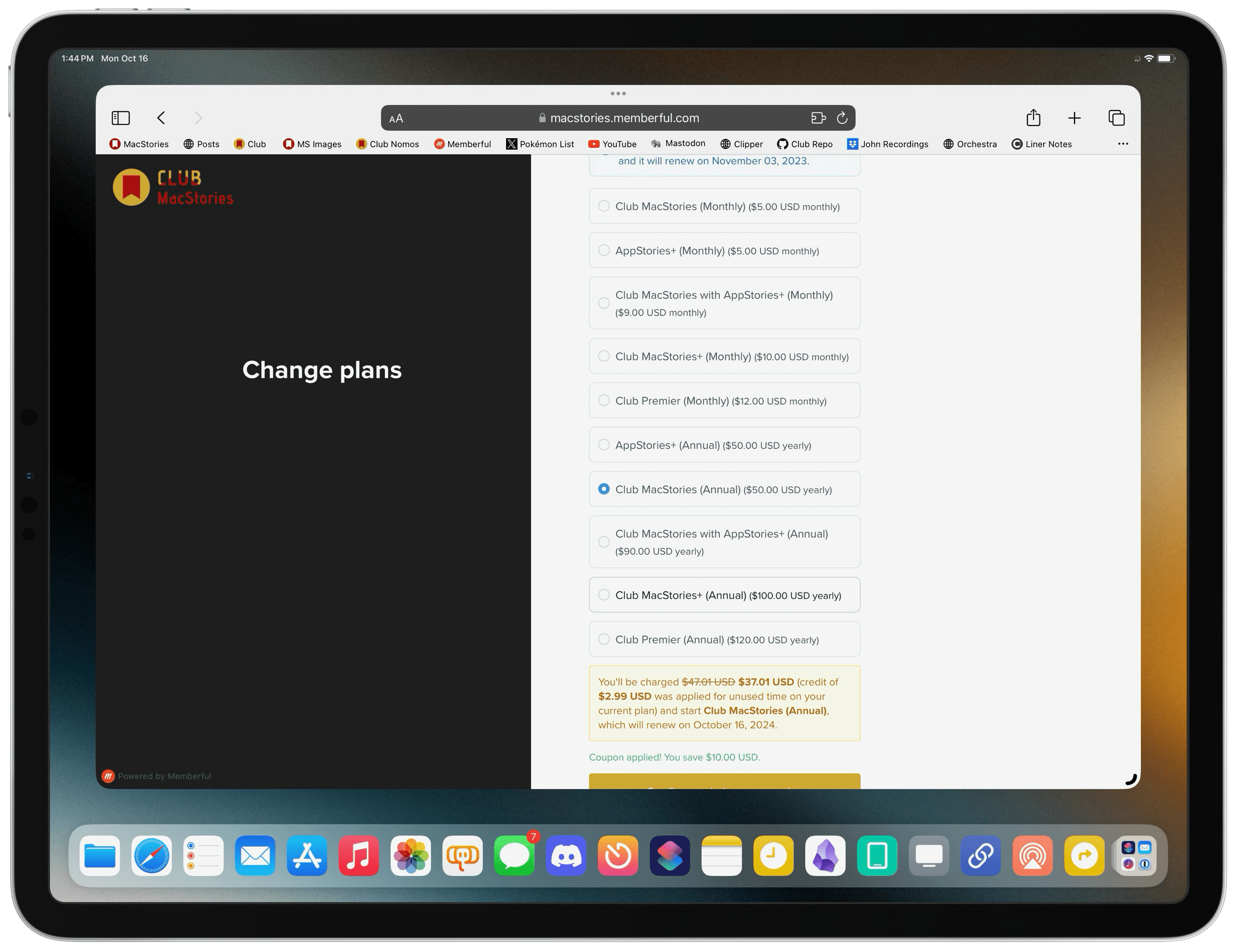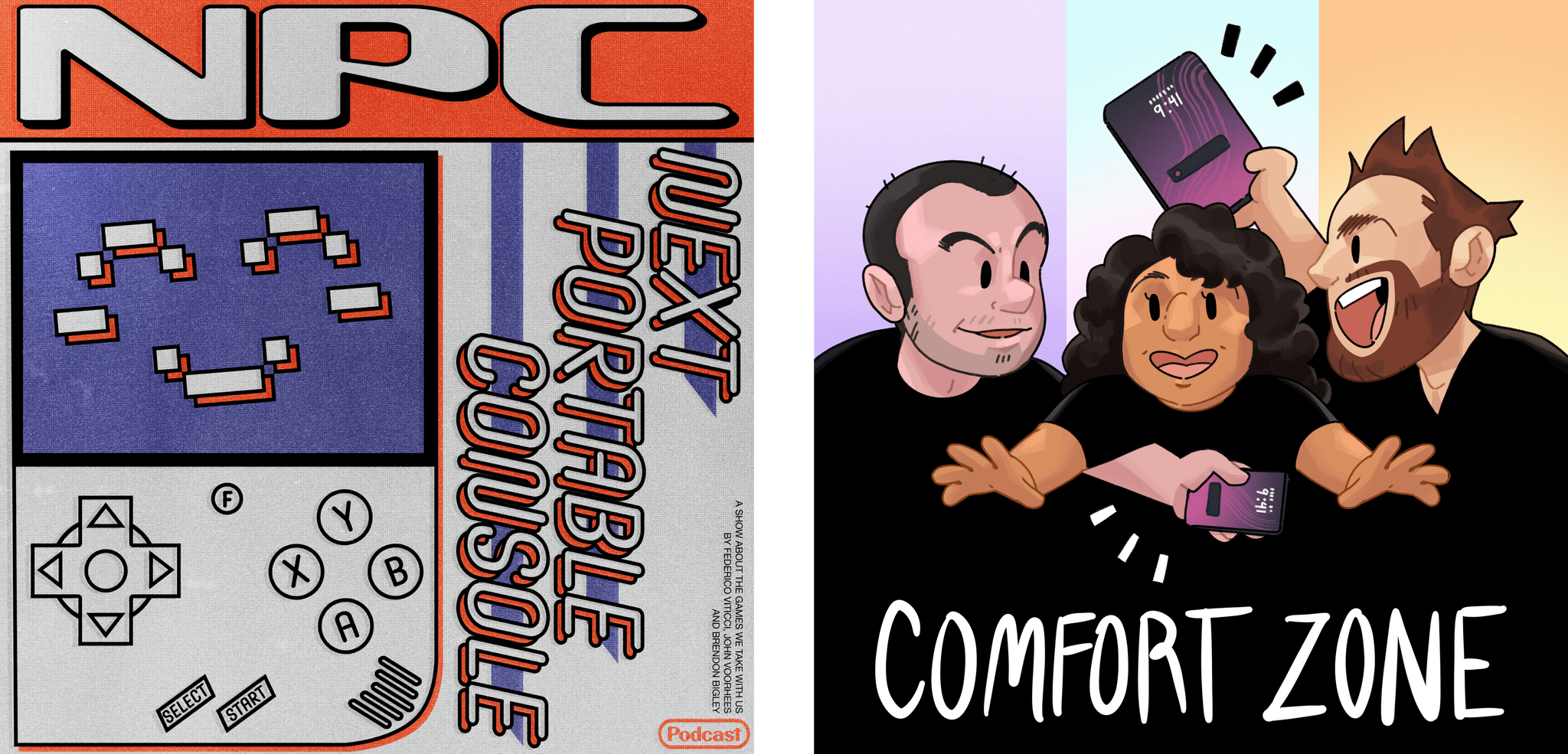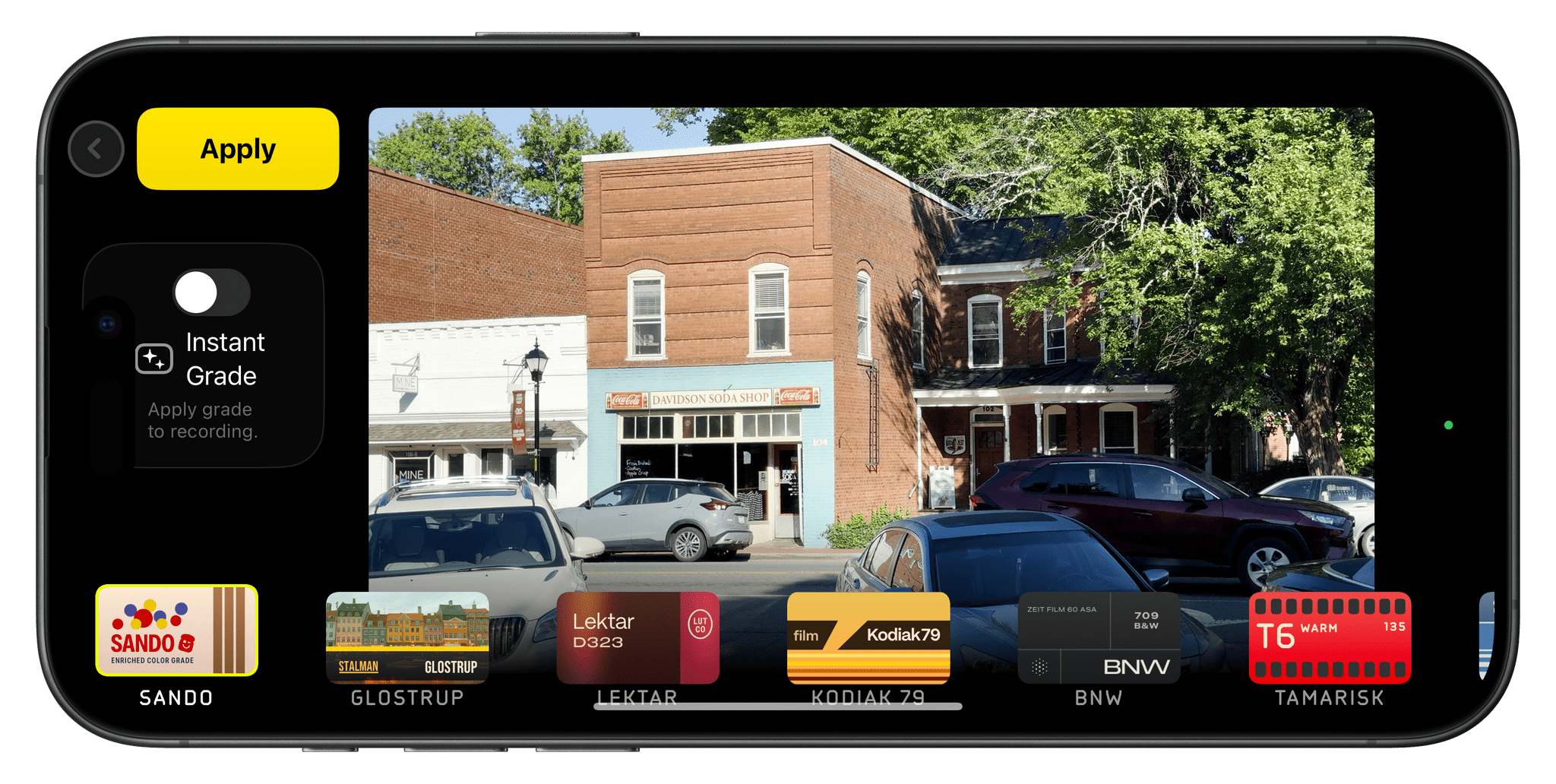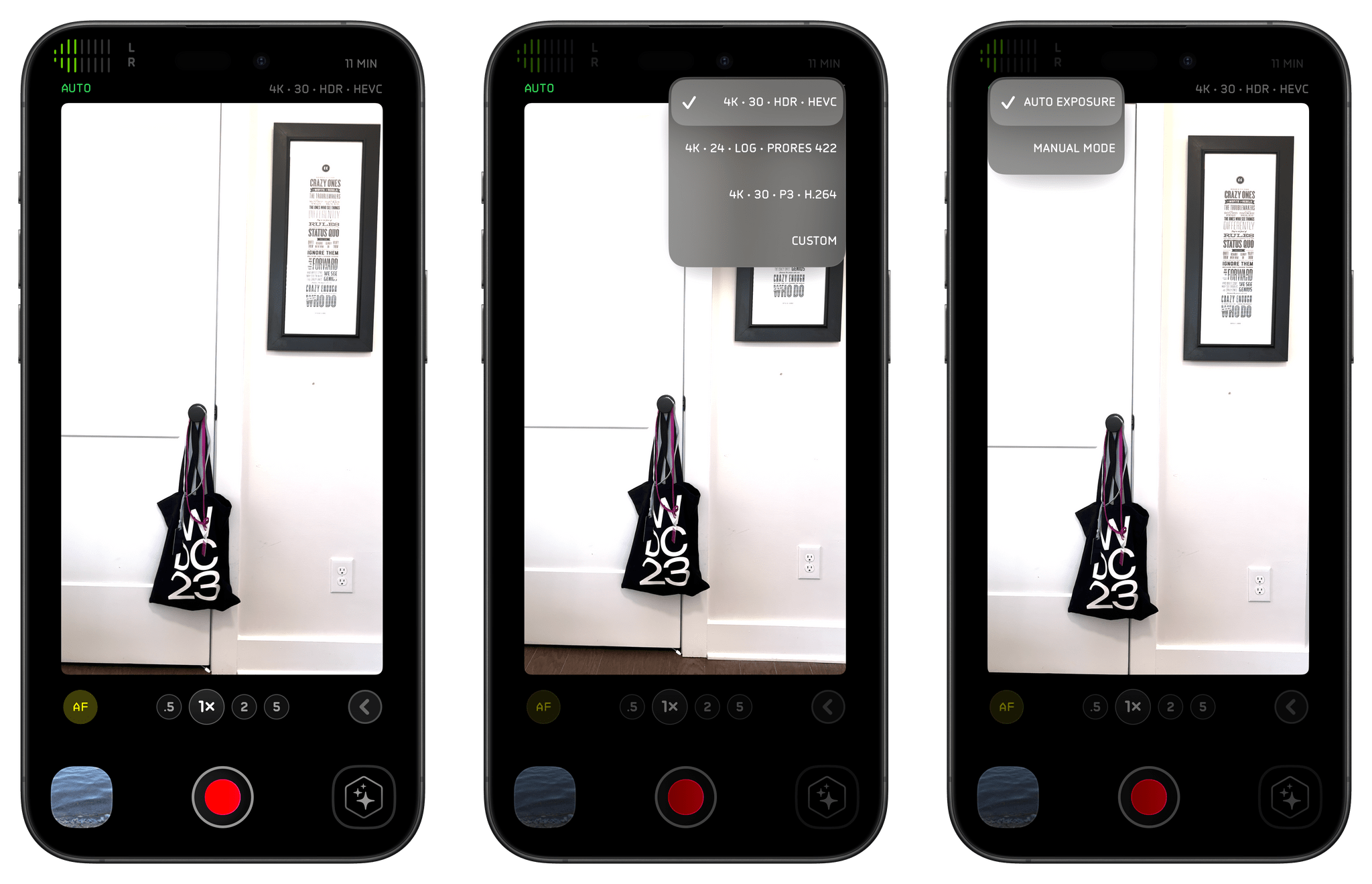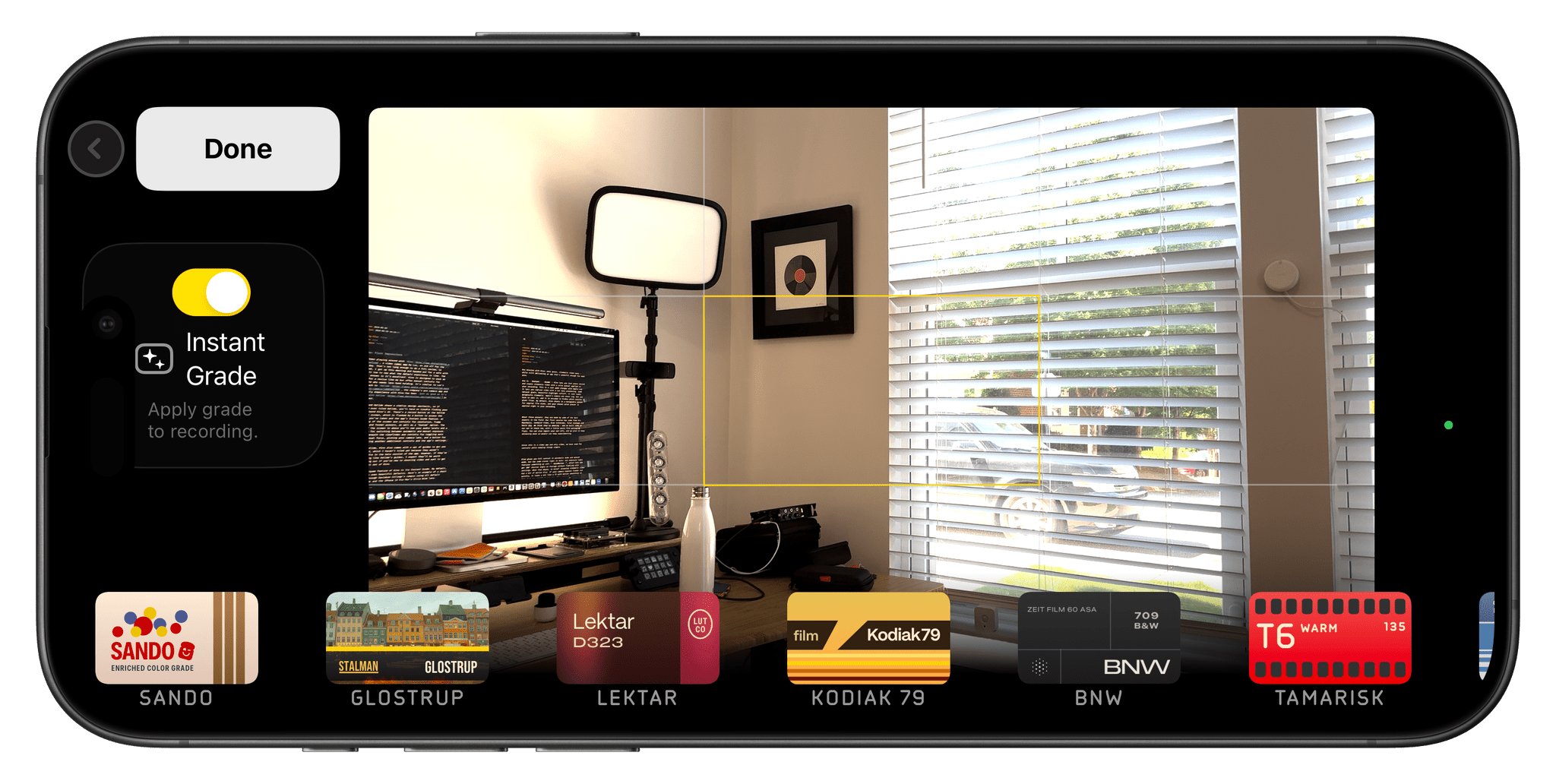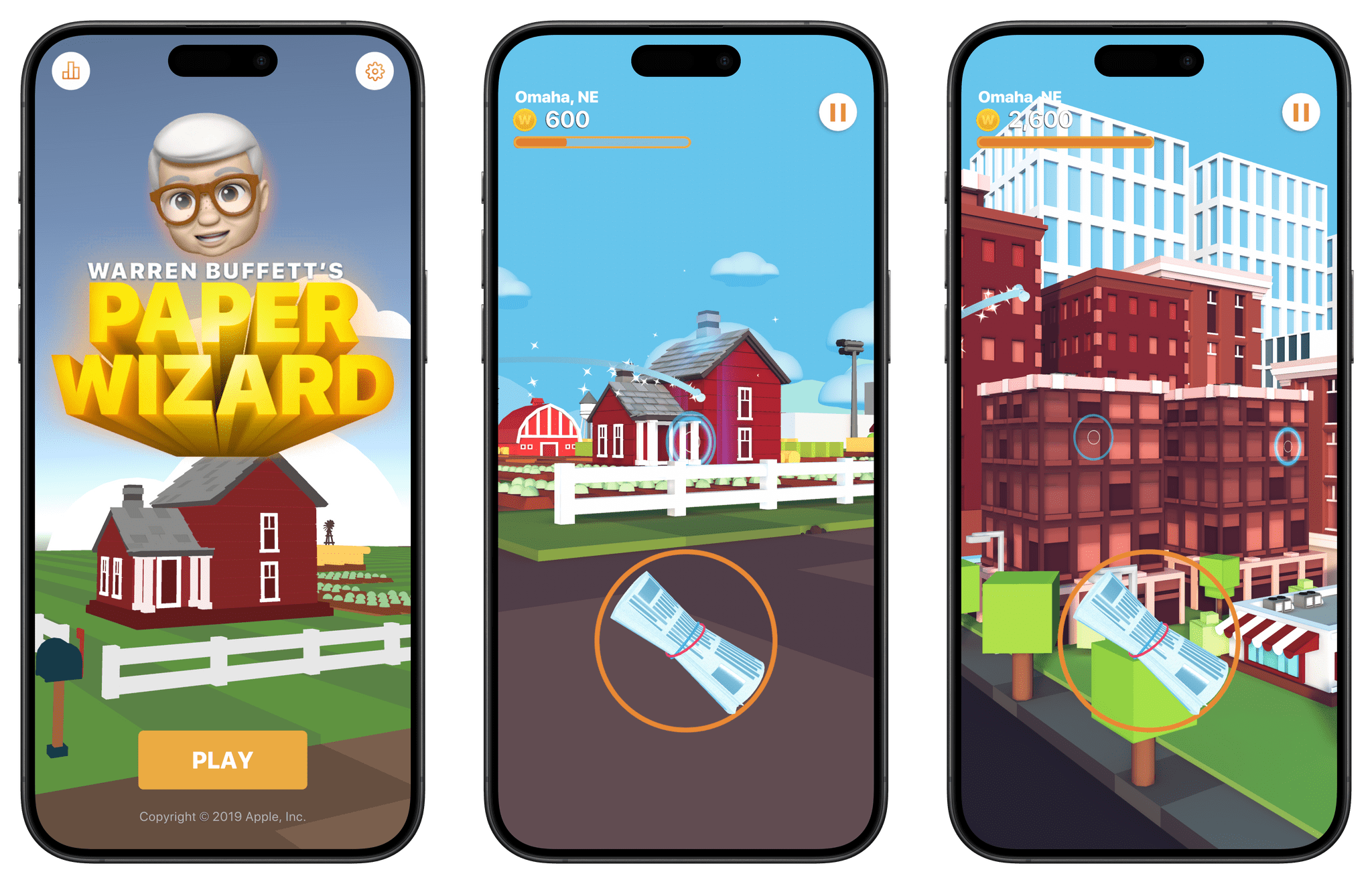WWDC begins next week, and it’s one of the best times of the year for Club MacStories members. To celebrate, we’re offering 20% off all annual Club MacStories plans from today though Friday, June 14, so as many people as possible can get in on the special things we do during Apple’s annual developer event.
To take advantage of the discounted plans, please use the coupon code WWDC2024 at checkout or click on one of the buttons below.
Join Club MacStories:
Join Club MacStories+:
Join Club Premier:
This year, for WWDC, we are kicking things off today with a live recording of AppStories in the Club MacStories Discord community. The community is a feature of Club MacStories+ and Premier memberships and has grown into a vibrant, respectful place to hang out with app and automation fans who help each other get the most out of their technology. The live episode of AppStories will cover final predictions for Apple’s WWDC keynote and a behind-the-scenes look at our preparations and plans for the week. The episode will be released later on the usual schedule, but Discord members will have the chance to participate live and ask questions for the AppStories+ segment.
Then, during WWDC itself, we’ll record three extra episodes of AppStories live in Discord during the conference, covering the keynote, State of the Union, and other announcements. We’ll also publish a special issue of our MacStories Weekly newsletter for Club members packed with more WWDC coverage and details.
The support of Club MacStories members is the foundation of MacStories. Without it, projects like the new podcasts we introduced this week wouldn’t be possible. The Club has given us the freedom to work with a growing group of writers, focus on our in-depth stories and reviews, and build a closer relationship with readers, too. With Club members’ support, we’re not slowing down, either. We have even more projects in the pipeline for later this year.
We know that folks are inundated with subscriptions these days, which is why we work hard to offer what we think is a great value at every tier of the Club. Our eight-year track record of consistency and content, including more than 500 issues of our newsletters, speaks for itself, but we also realize that committing to an annual plan is still a lot, which is why we’re offering this discount.
Here’s a breakdown of each tier and the discounts we’re offering through June 14, 2024:
|
Normally |
Through June 14 |
|---|
| Club MacStories |
$50/year |
$40 |
| Club MacStories+ |
$100/year |
$80 |
| Club Premier |
$120/year |
$96 |
If you’re not familiar with the Club, you can learn more and compare plans side-by-side here and read our FAQ page.
These discounts are available to anyone signing up for one annual Club membership for the first time, reactivating an expired plan, or upgrading a current plan.
To take advantage of the discounted plans, please use the coupon code WWDC2024 at checkout or click on one of the buttons below.
Join Club MacStories:
Join Club MacStories+:
Join Club Premier:
Thanks as always to our many loyal Club MacStories members, and welcome to everyone joining for the first time. You’ve all helped us grow, launch new projects, and build MacStories on a strong foundation while staying independent and true to our editorial values. We look forward to bringing you even more of what makes MacStories special for a long time to come.



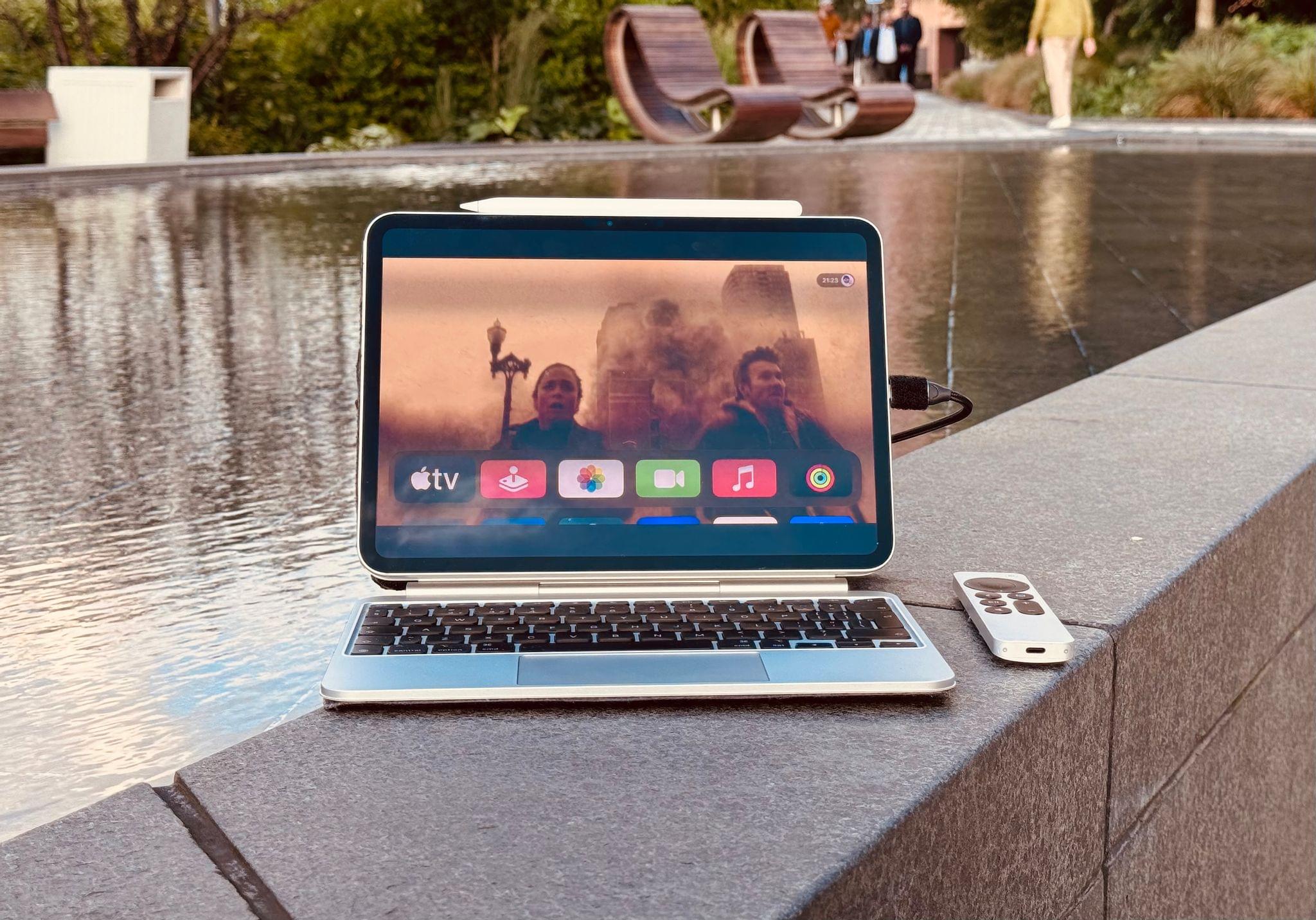
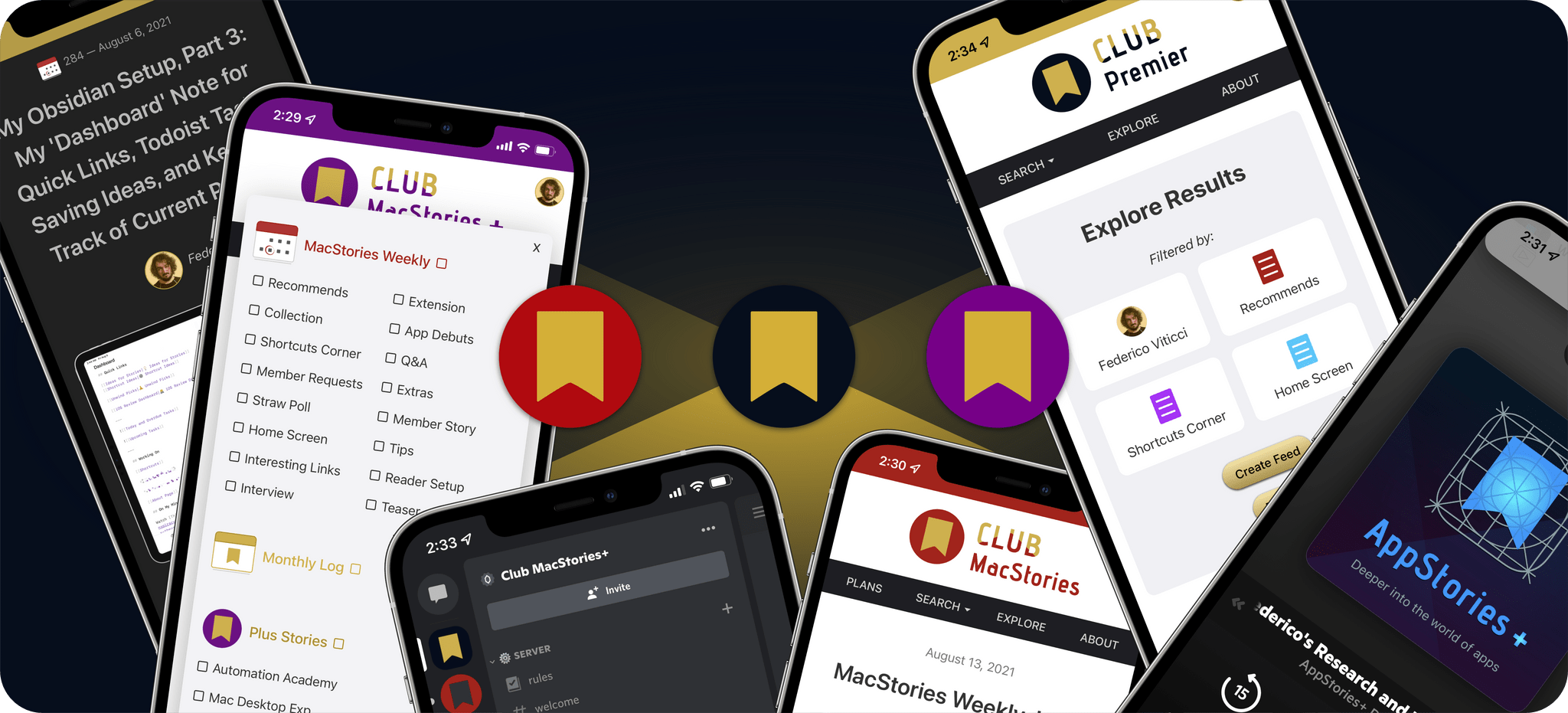
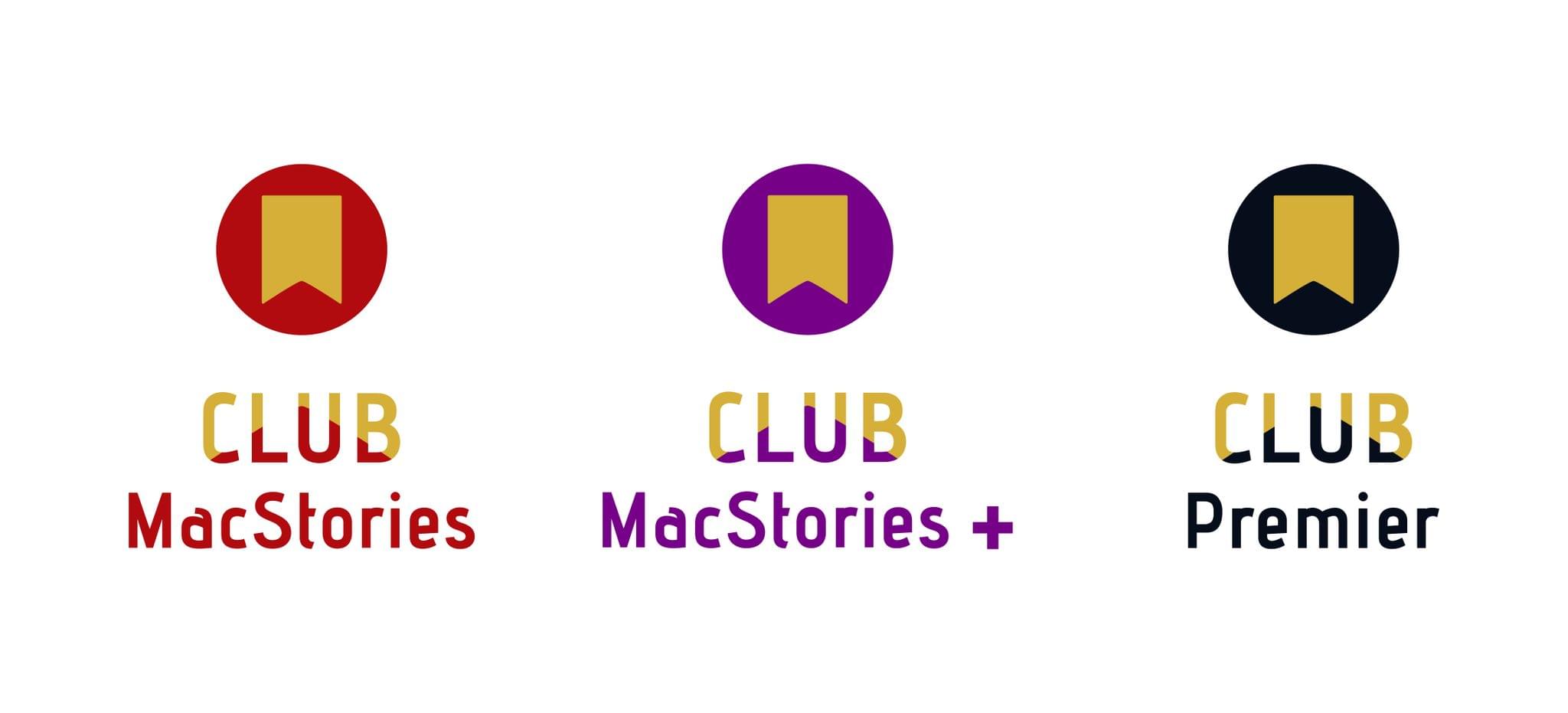
 for more details on each Club option.](https://cdn.macstories.net/ivborw0kggoaaaansuheugaac50aaajwcayaaaakgq9xaaaacxbiwxmaaastaaaleweampwyaaam-1629596463664.png)