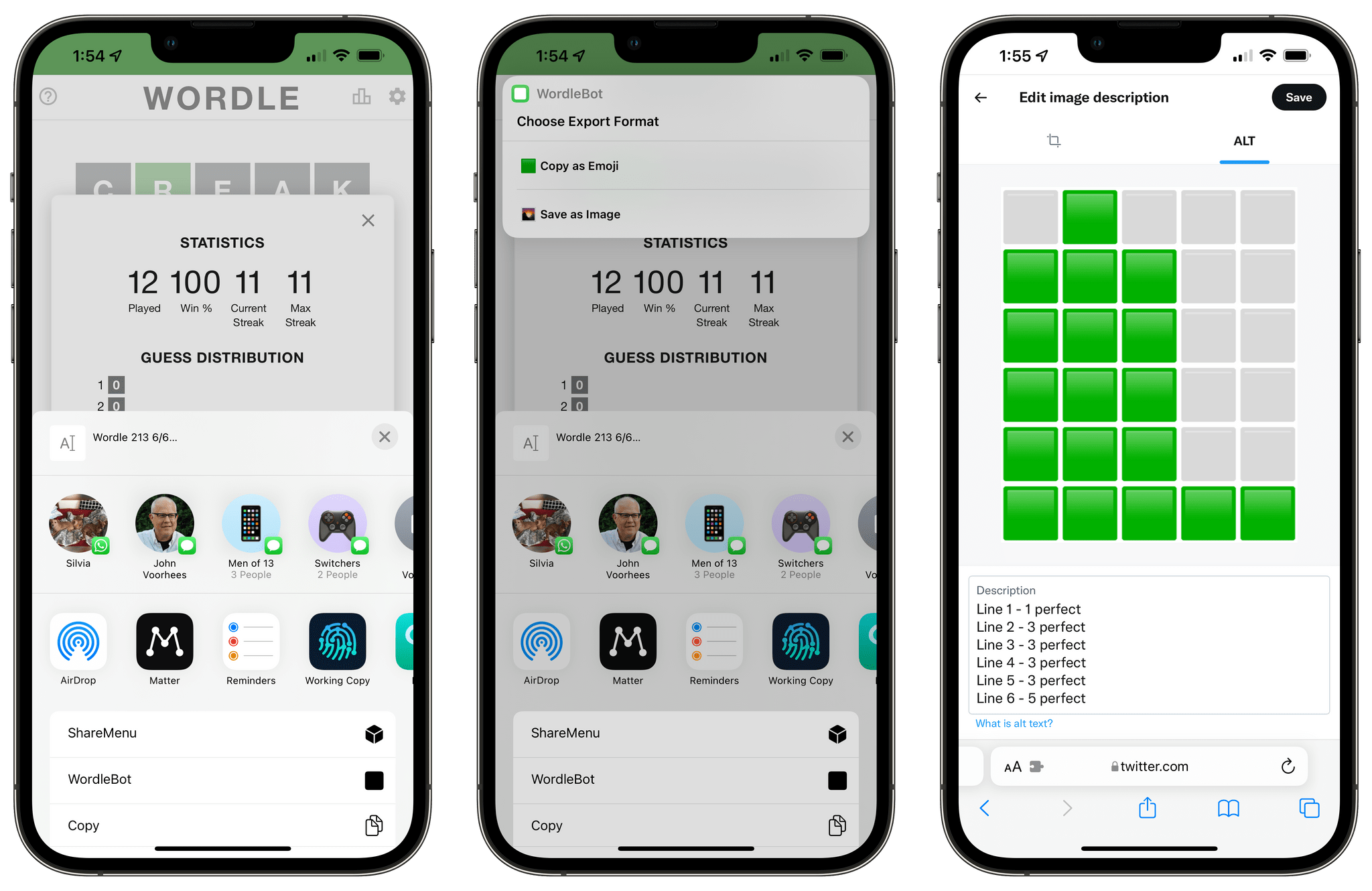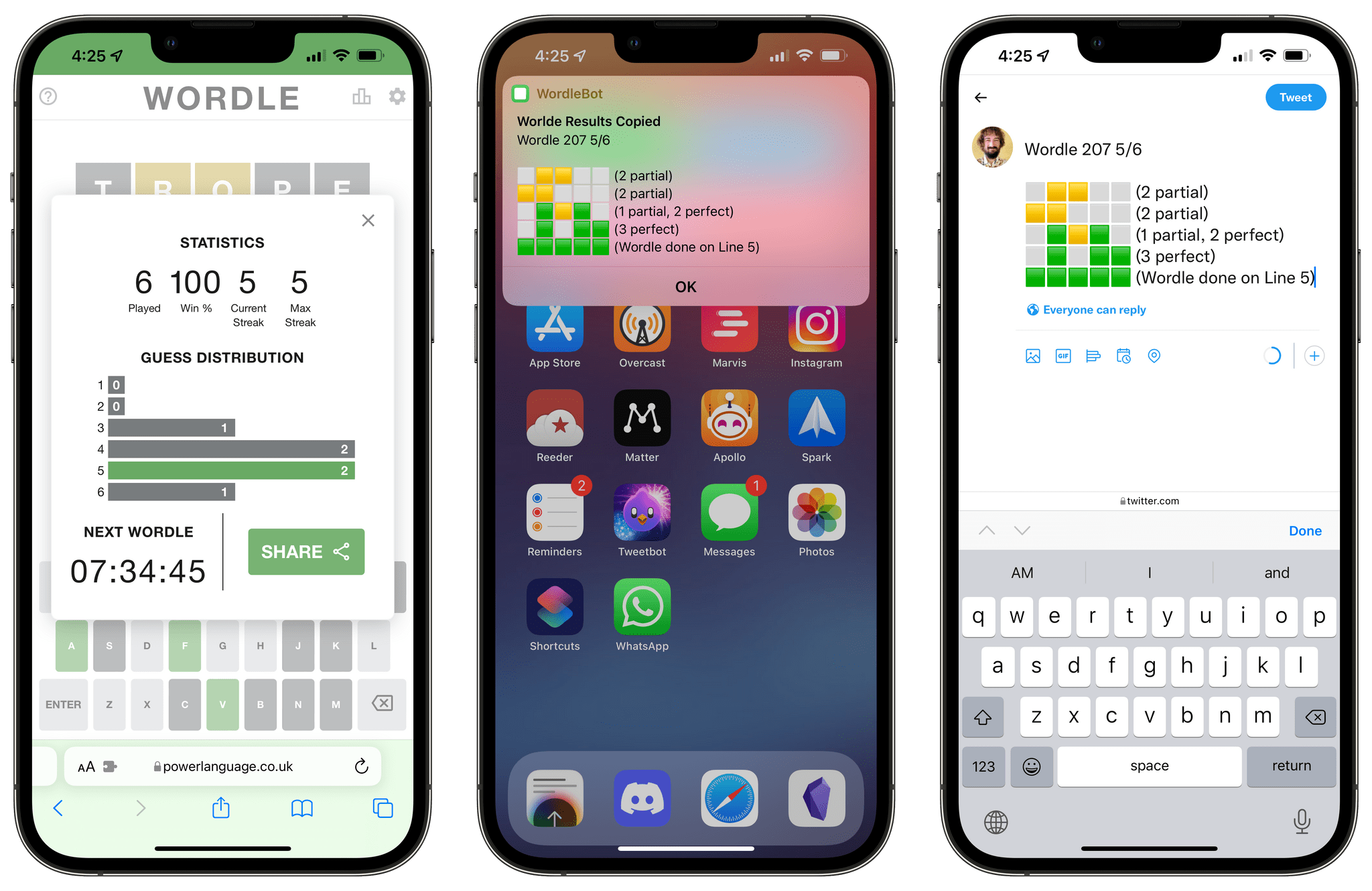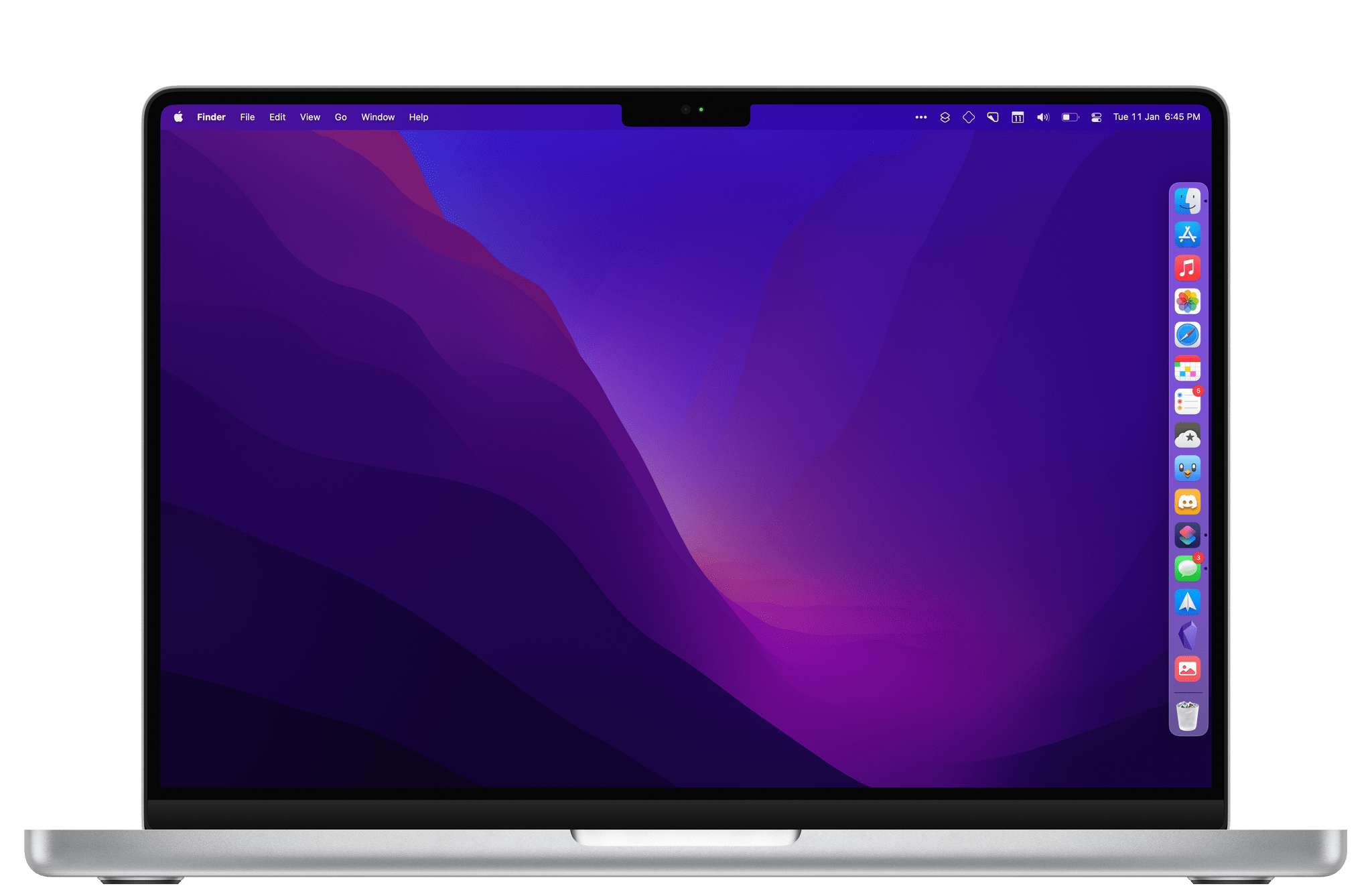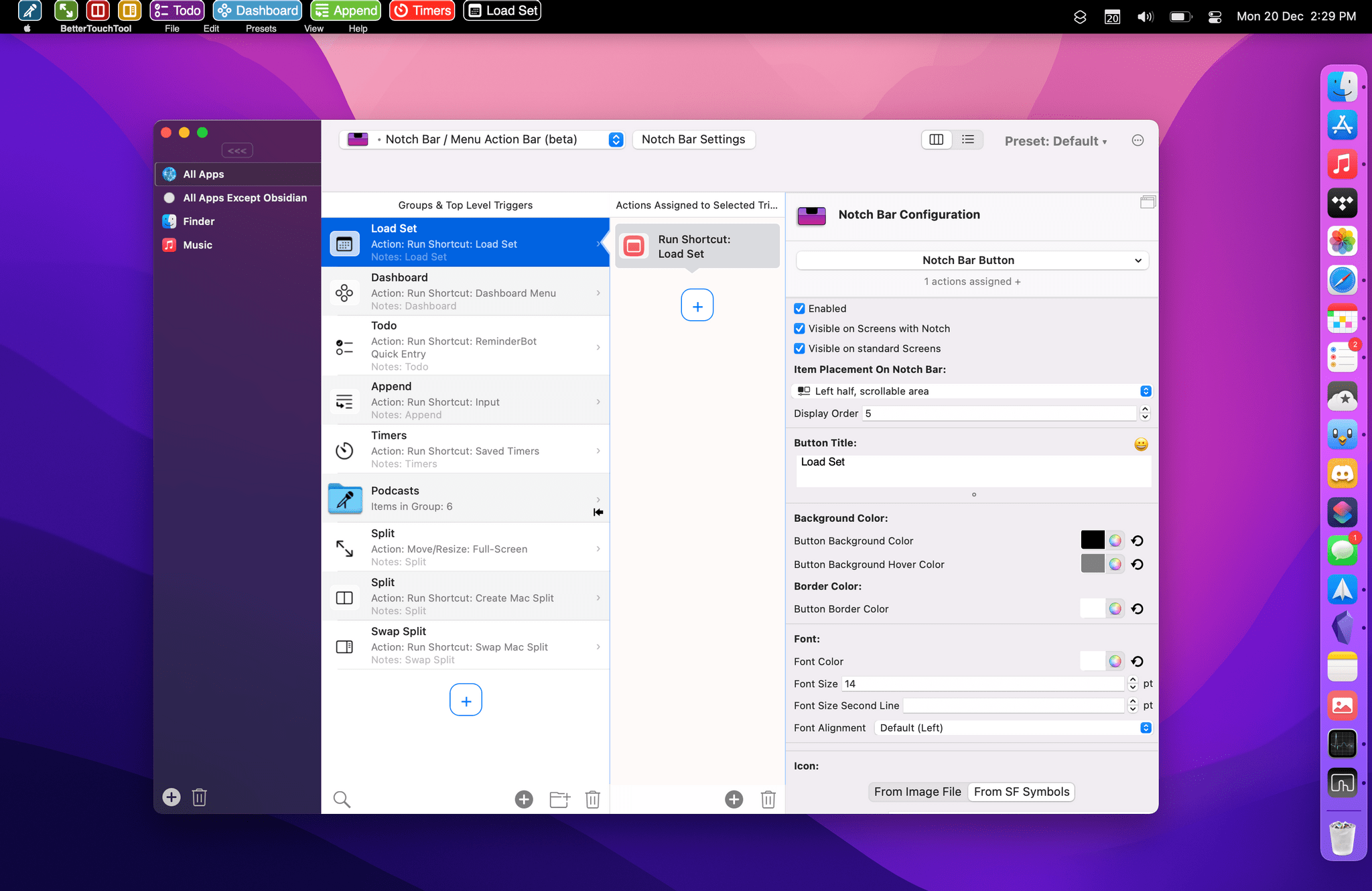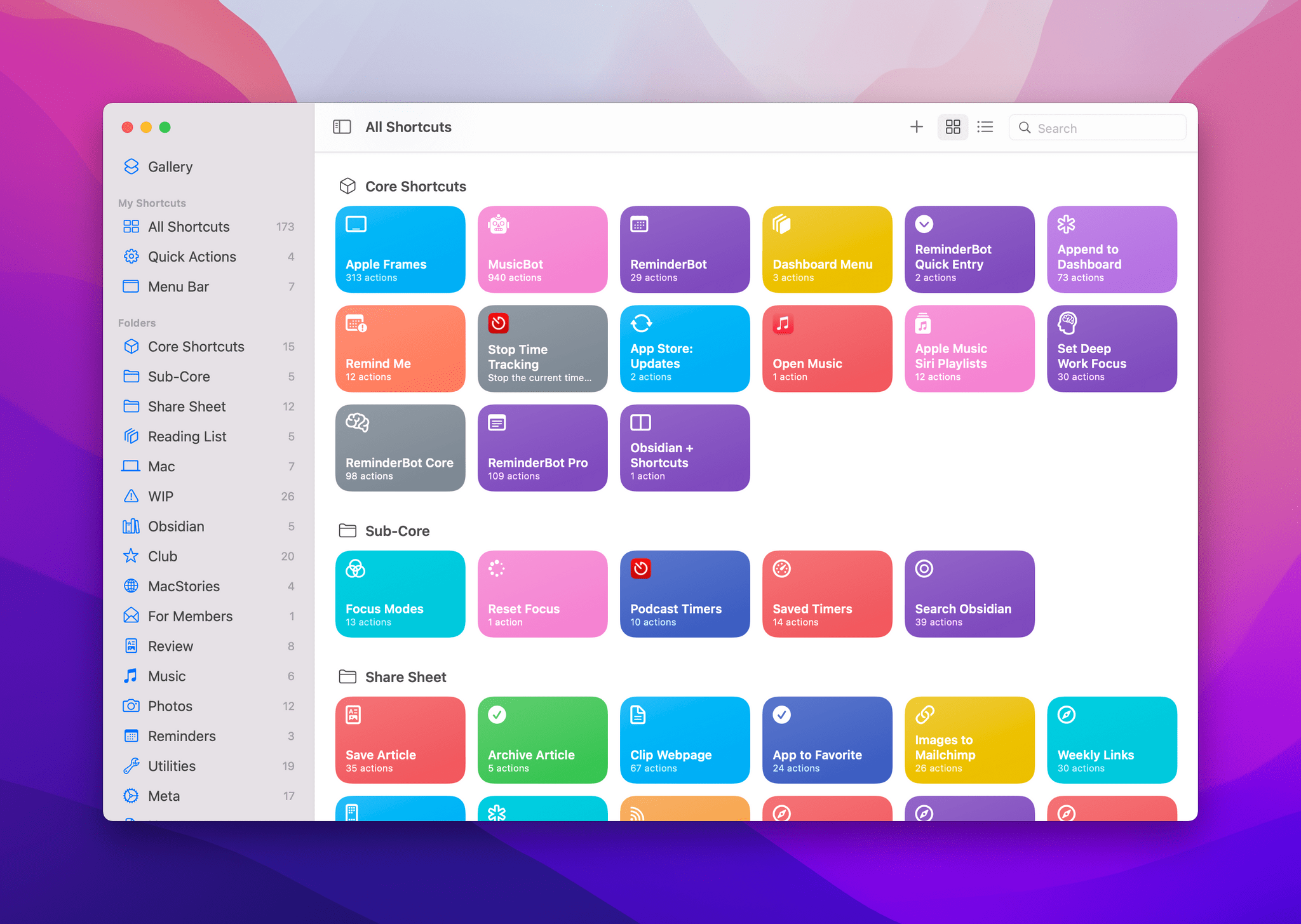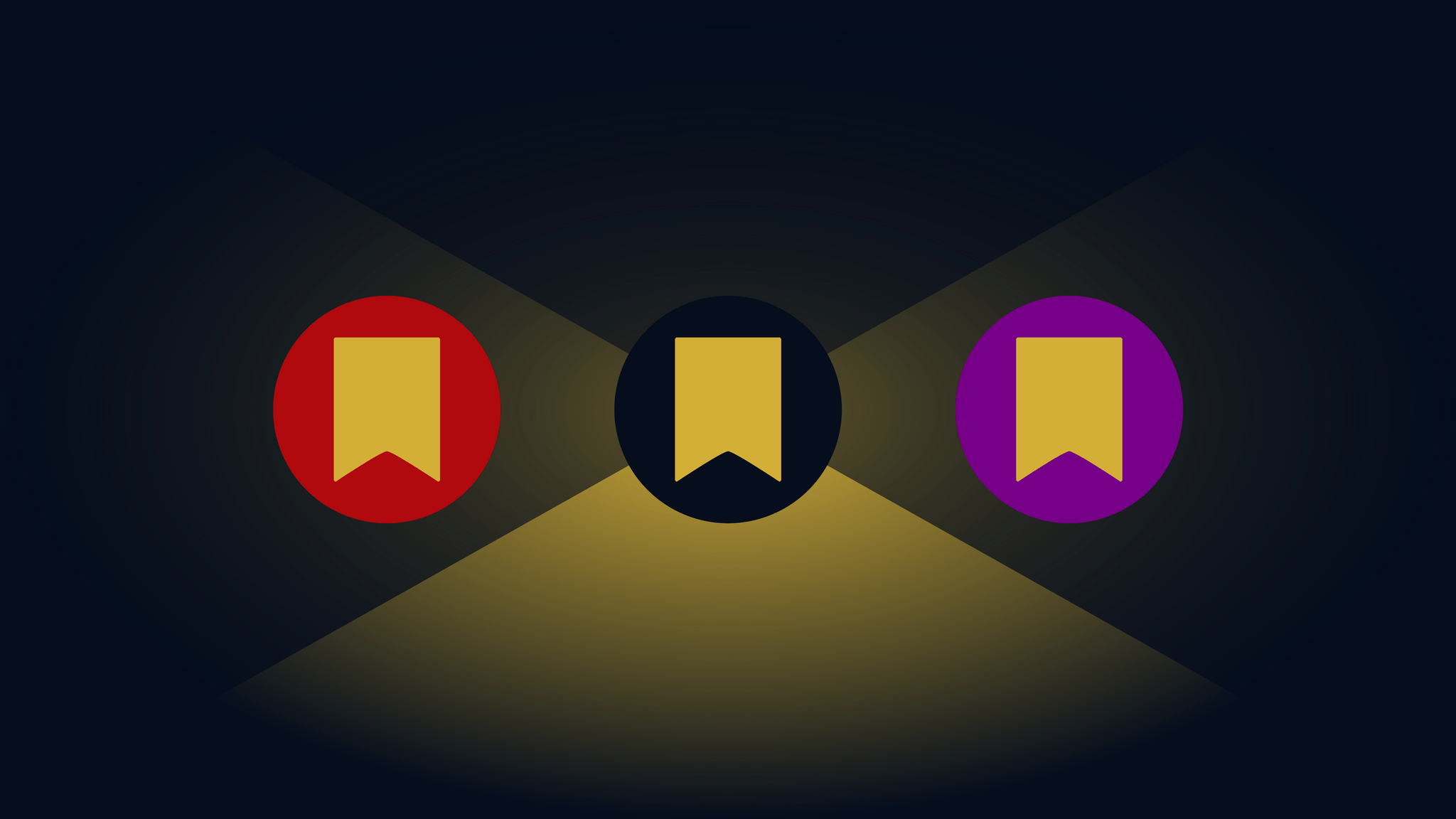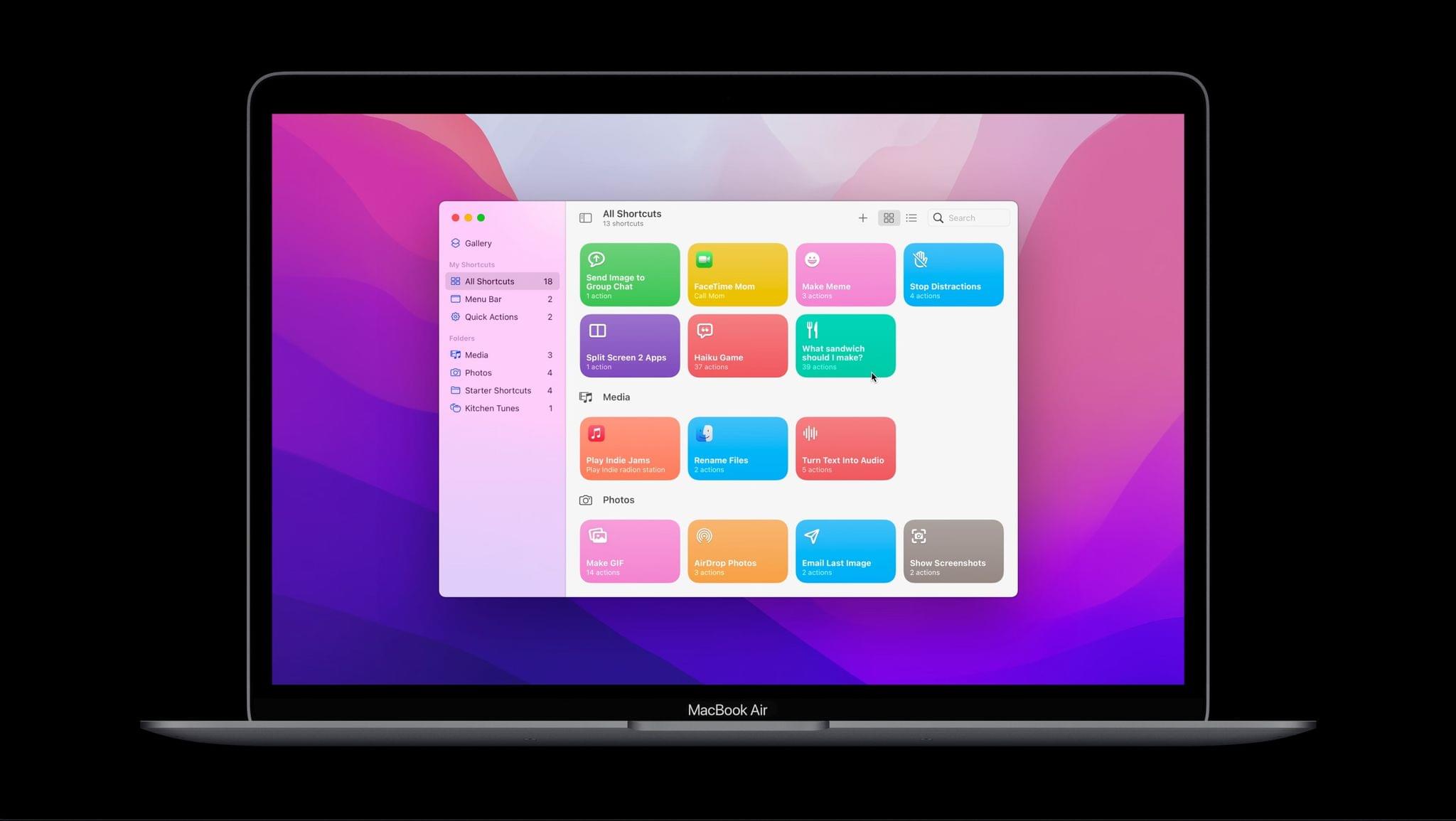Following the release of my WordleBot shortcut last week, I’ve received a lot of useful and informative feedback from users in the accessibility community regarding the shortcut’s ability to annotate Wordle results with descriptions. Although well-intentioned, my original approach was misguided: even with line-based scores, the grid of emoji characters still performed horribly with screen-reading technologies such as Apple’s VoiceOver. WordleBot didn’t do much to make results more accessible for VoiceOver users since it was only reformatting the grid of emoji characters with additional text.
Posts tagged with "automation"
WordleBot 1.1, Now Fully Accessible with Native Emoji-to-Image Conversion
WordleBot: A Shortcut to Annotate Your Wordle Results with Scores
Update, January 18: I have released version 1.1 of WordleBot with support for converting emoji results to a single image. You can read the article here and redownload the updated shortcut below.
I, like the rest of the Twitter over the past few weeks, have fallen in love with Wordle, Josh Wardle’s ingenious daily word game (if you somehow missed it, check out Wardle’s profile in The New York Times). It’s so refreshing to have something so disarmingly simple, yet challenging that isn’t out to scam us (although some have tried) or sell our data on the Internet these days. Wordle reminds me of Brain Age for Nintendo DS in its heyday: everyone I know does it and is talking about it, at least for now. For me, Wordle has become this nice, daily ritual that I try to complete with my girlfriend to improve our English skills.
Wordle is a web app, and it comes with a clever built-in sharing feature that lets you share your results with other people by visualizing them as emoji of different colors based on the letters you guessed in the daily puzzle. I’m sure you’ve seen those tweets featuring lots of green and yellow emoji pass by on your timeline. While I think Wordle’s default sharing mechanism is fun, on-brand, and already iconic, I don’t like how its output is not accessible or descriptive enough. Folks with visual impairments such as colorblindness may find the emoji-laden Wordle tweets nearly impossible to decipher; those blocks of emoji don’t play well with screen-reading technologies such as VoiceOver; and, I just thought it’d be useful to figure out a way to score each line of the puzzle to bring some additional context to your Wordle results.
So, I made WordleBot, a shortcut that takes Wordle’s default shareable text and reformats it with partial and perfect scores for each line. With WordleBot, you’ll be able to share results that keep the original Wordle aesthetic and format but also include scores for ???? and ???? letters on each line, like this tweet:
Apple Frames 2.1: Apple Watch Series 7 and 2021 MacBook Pro Support, New Update Flow, Plus Chinese and Czech Localization
Today I’m pleased to announce the release of Apple Frames 2.1, the first major update to version 2.0 of my popular Apple Frames shortcut, which I launched last October. It took me longer than I hoped to put together this update, but I’m happy that I was able to add compatibility fo all the latest device frames supported by Apple, new languages, as well as a brand new update flow that will make it easier to download the latest templates powering Apple Frames in the future.
Let’s take a look.
Early Experiments with BetterTouchTool’s ‘Notch Bar’ as a Visual Shortcuts Launcher for macOS
For the past couple of weeks, I’ve been playing around with (and thoroughly enjoying) BetterTouchTool’s latest major feature: the notch bar. This feature is currently available as an optional alpha update in BetterTouchTool, and it’s still rough around the edges, so don’t consider this short post a full review of it; I’m sure we will revisit this functionality more in depth over the course of 2022. However, since I believe the notch bar is one of the most exciting developments in the Shortcuts for Mac ecosystem lately, and since I’m having so much fun with it, I figured it’d be worth an early hands-on preview before the end of the year.
Exporting Links from Safari Reading List via Shortcuts for Mac
A few weeks ago in the second lesson of the Automation Academy for Club MacStories+ and Club Premier members, I wrote about how I’ve been using Reminders as a read-later app in addition to traditional task management. The full details are in the story, but to sum up: using a combination of shortcuts based on Apple’s native actions, I can use Reminders to choose between long and short stories whenever I’m in the mood to read something. I love this setup, and I’ve been using it for nearly three months now.
Earlier this week, however, I realized I still hadn’t re-imported old articles from Safari Reading List – my previous read-later tool – into Reminders. That immediately posed an interesting challenge. Sure, I could manually re-save each article from Safari Reading List to Reminders, but that sounded like a chore. Other read-later apps such as Reeder and GoodLinks have long offered Shortcuts actions to fetch links from their databases and process them in Shortcuts however you see fit; Reading List, like other Apple apps, doesn’t support any actions to get the URLs you previously saved. And that’s when I had an idea.
Now that it’s available on macOS, Shortcuts can get access to application support files that are kept private and hidden from users on iOS and iPadOS. More specifically, I remembered that Safari for Mac has long stored its bookmarks and Reading List items in a file called Bookmarks.plist, which folks have been able to read via AppleScript for years. Under the hood, a .plist file is nothing but a fancy dictionary, and we know that Shortcuts has excellent support for parsing dictionaries and extracting data from them.
The plan was simple, and I knew what to do.
The Curious Case of Apple’s Missing App Integrations for Shortcuts
In researching topics for the Automation Academy over the past few months, I’ve been digging into all the details of Apple’s built-in actions and comparing them against older versions of the Shortcuts app as well as third-party options offered by developers. In doing this, I’ve realized something that has been bothering me for a while: there is a clear inconsistency between modern features in Apple apps and their associated Shortcuts actions. The gap between functionalities in apps and matching Shortcuts actions has expanded over the years, and I think it’s time Apple takes a serious look at its app actions to reverse this trend.
Apple Frames 2.0: Faster, Lighter, and Featuring Support for iPhone 13, iPad mini, iPad 10.2”, iMac 24”, MacBook Air, and Multiple Languages
Today, I’m pleased to introduce Apple Frames 2.0, an all-new version of my popular shortcut to put screenshots inside physical device frames of Apple products. The new Apple Frames, which you can download at the end of this post or on the MacStories Shortcuts Archive, has been completely rewritten so it’s faster and lighter, comes with support for the latest iPhone 13 lineup and iPad mini, brings support for framing iMac and MacBook Air screenshots, and, at long last, is available internationally in seven different languages.
This is a massive update to Apple Frames, so let’s dive in.
Automation Academy and The Macintosh Desktop Experience: Exclusive Monthly Features for Club MacStories+ and Club Premier Members
MacStories’ roots are in writing, so it’s only natural that Club MacStories+ and Club Premier are expanding beyond our weekly and monthly newsletters to offer two new exclusive features: Automation Academy and The Macintosh Desktop Experience. Freed of the constraint of an email newsletter, Federico and I will be tailoring our columns to take advantage of the new features made possible by Calliope, the web app that powers the new Club website.
Let’s take a look at what members can expect.
Shortcuts for Mac: The Future Is Now
To say we’ve followed Shortcuts closely at MacStories is probably an understatement. Federico was relying on it to run MacStories months before it was publicly released as Workflow, and today, the app is deeply embedded in every aspect of our production of the website, podcasts, and Club MacStories content, as well as the way we operate the business.
As someone who works across a Mac and iPad all day, the lack of Shortcuts on the Mac was frustrating, but something I was willing to deal with because the app was such a good fit for the way I worked, even when I had to run it in parallel to my Mac instead of on it. Going into WWDC, though, my feelings about automation on the Mac aligned closely to what Jason Snell wrote on Six Colors earlier this year. As we discussed on AppStories, the time had come for Shortcuts to be available on all of Apple’s platforms, which was why I was so pleased to see it become a reality during this week’s WWDC keynote.