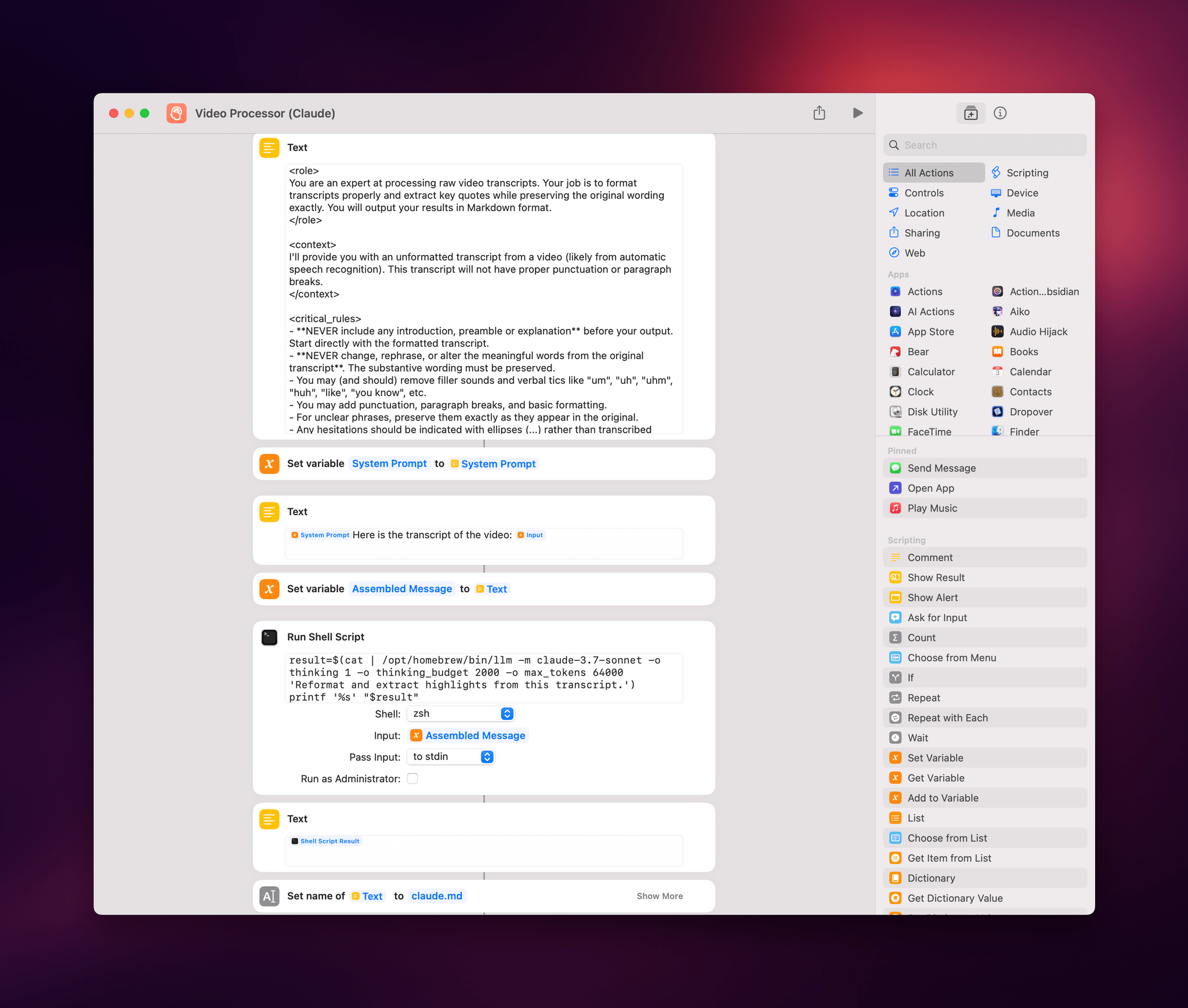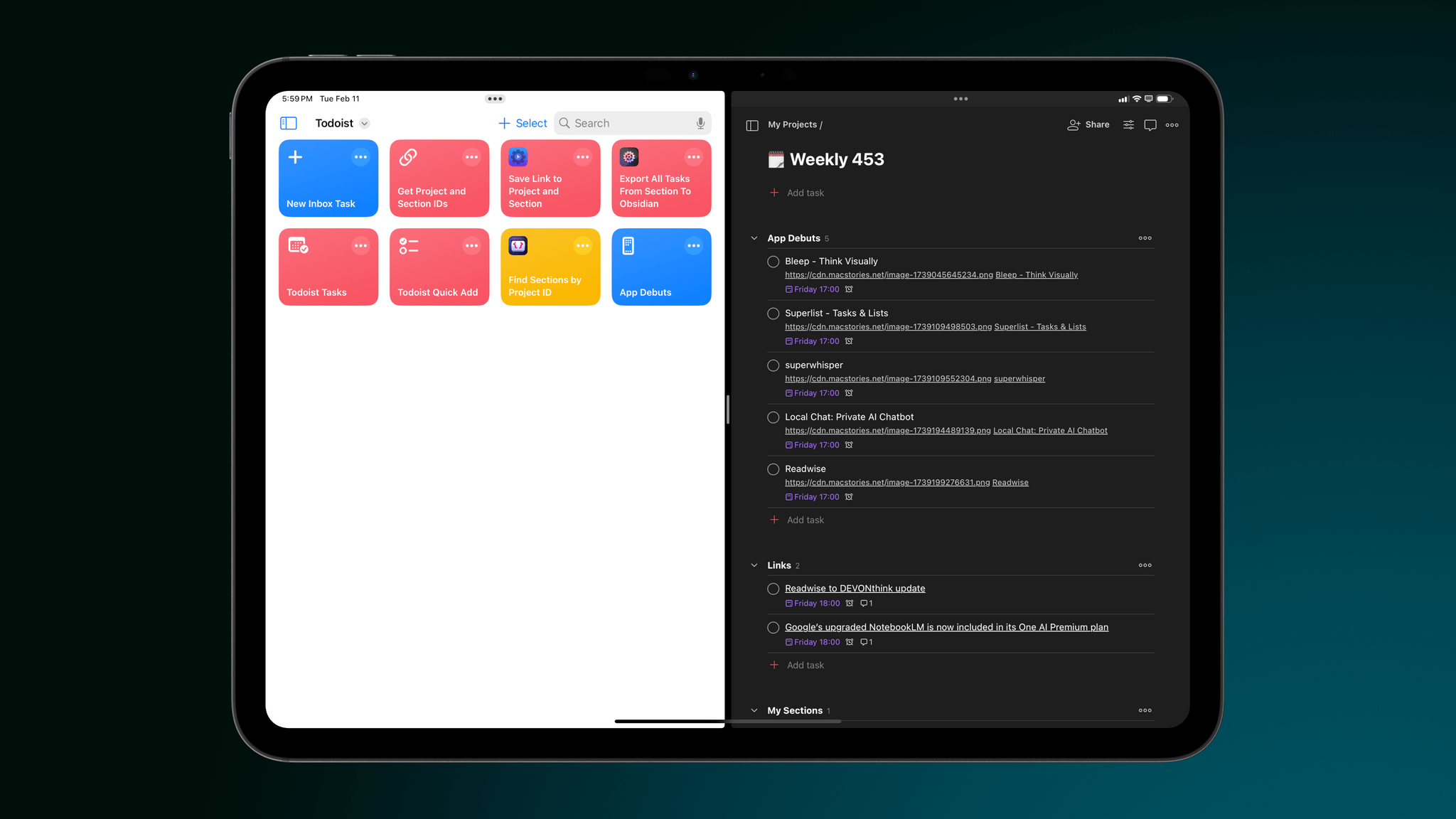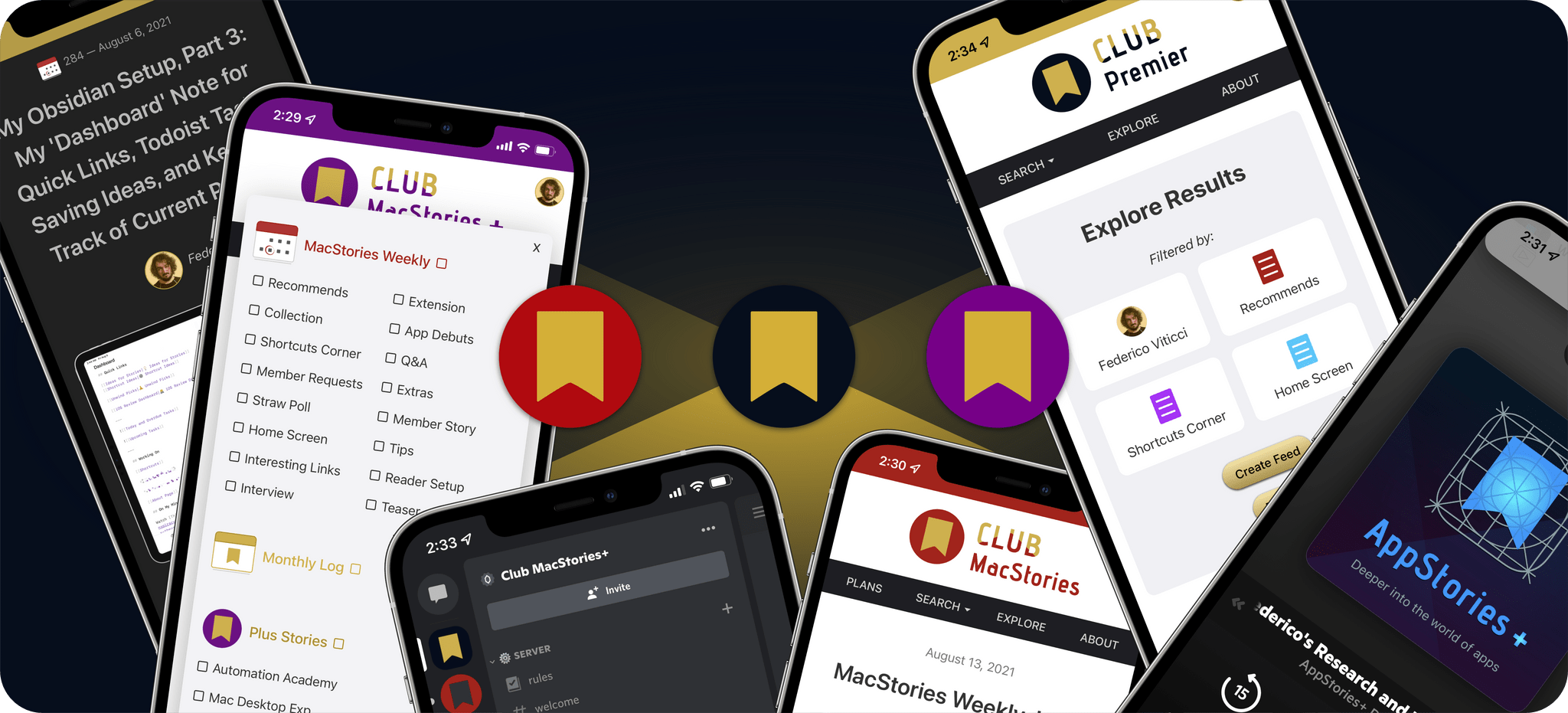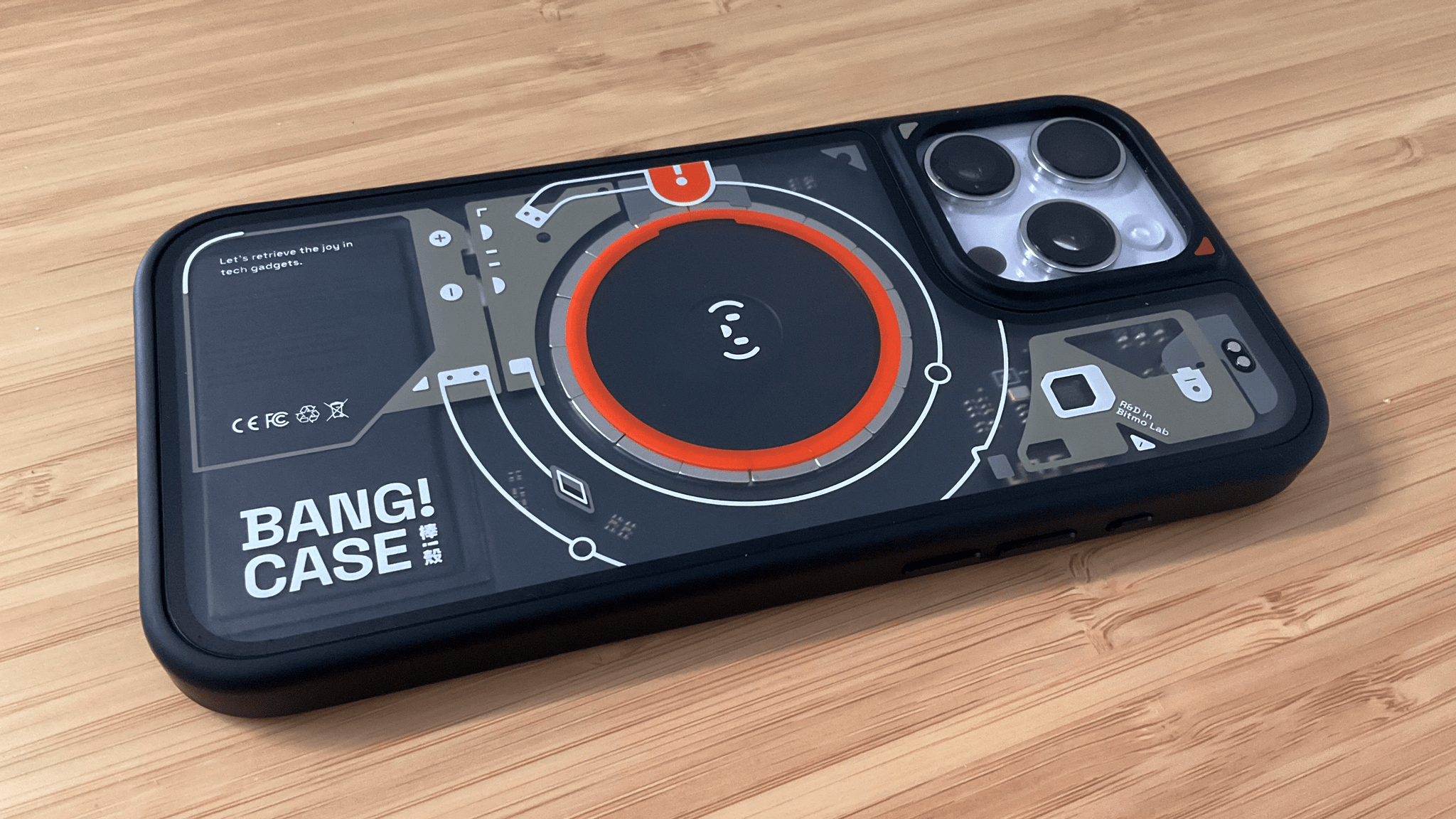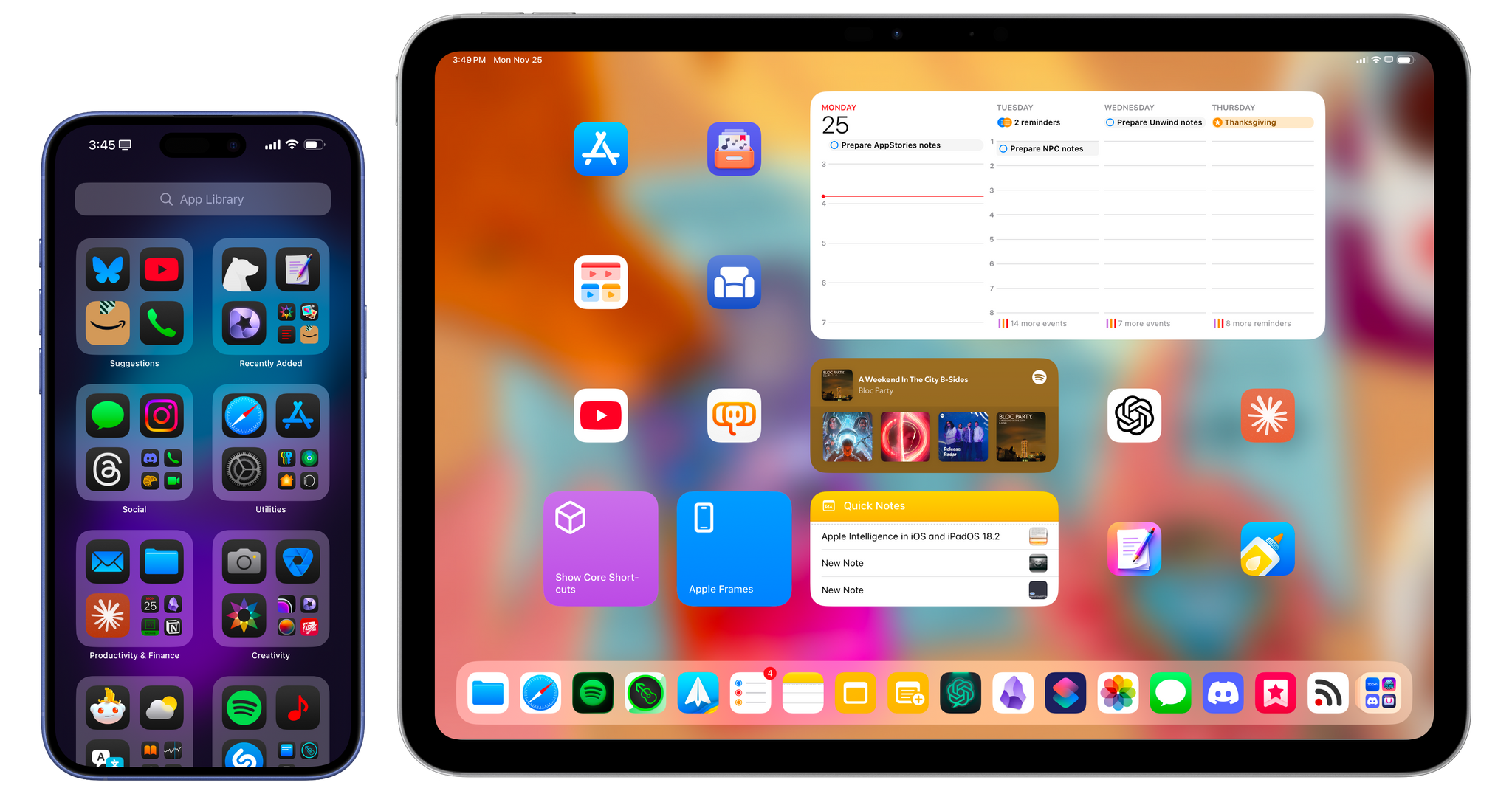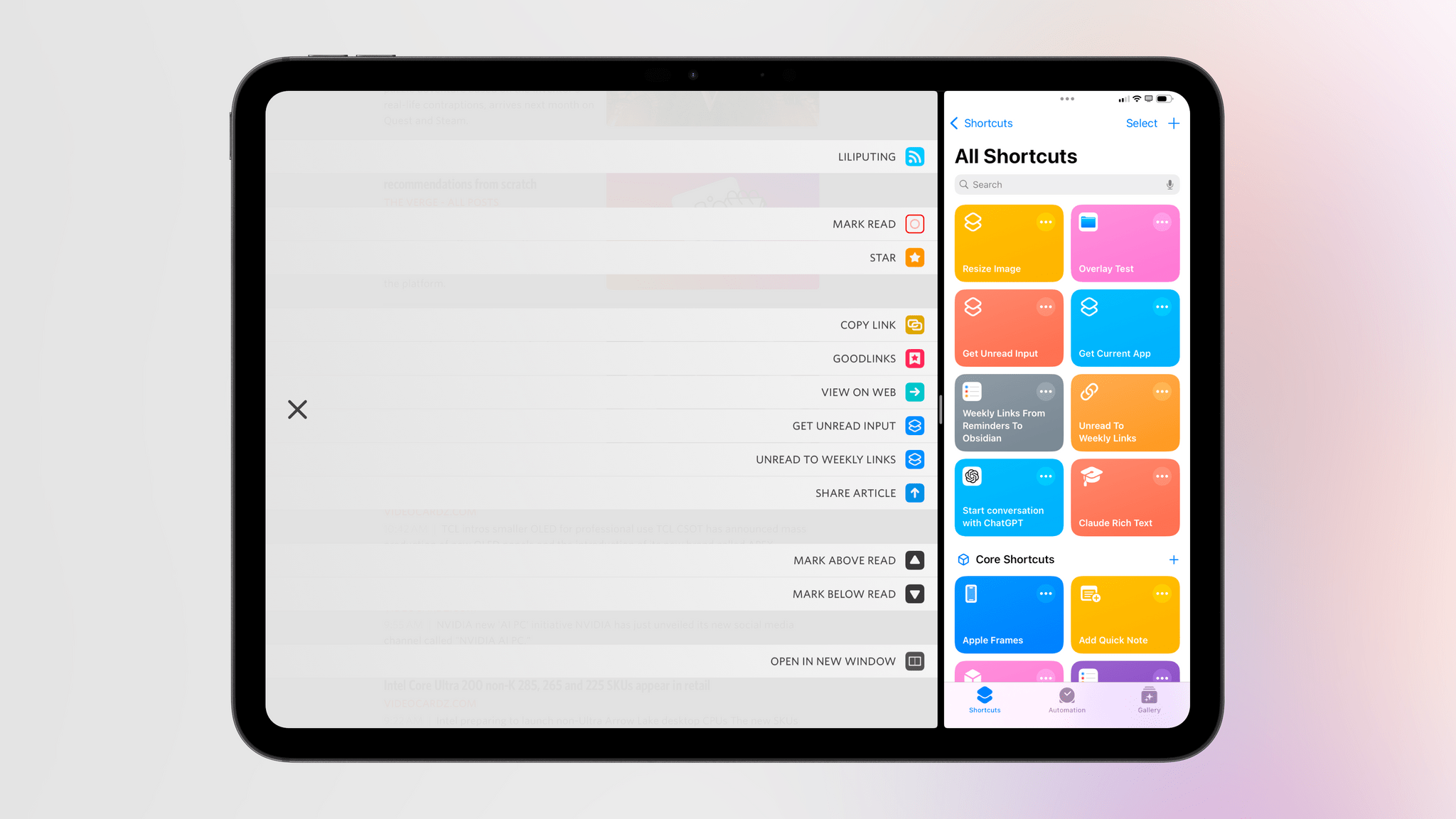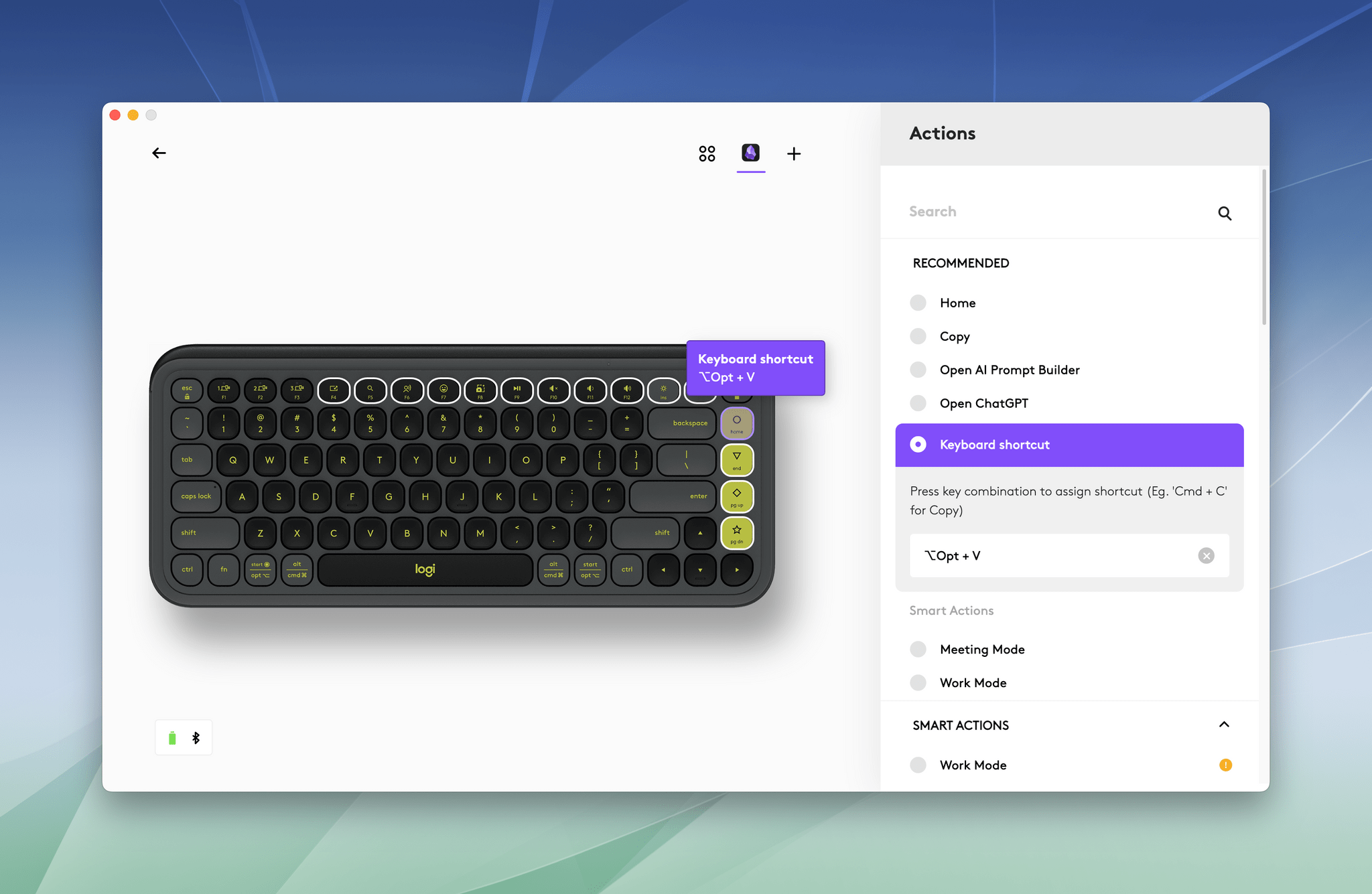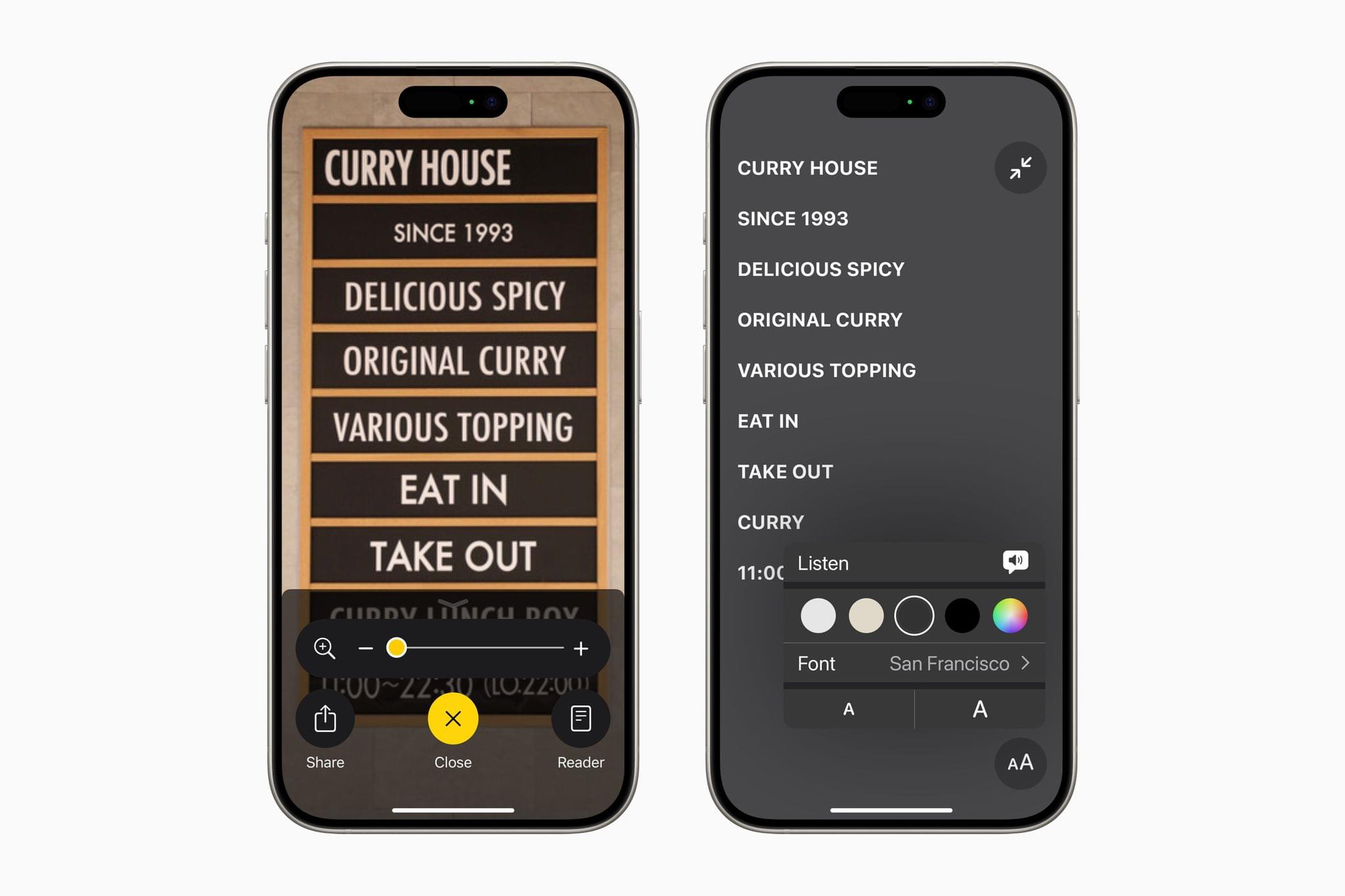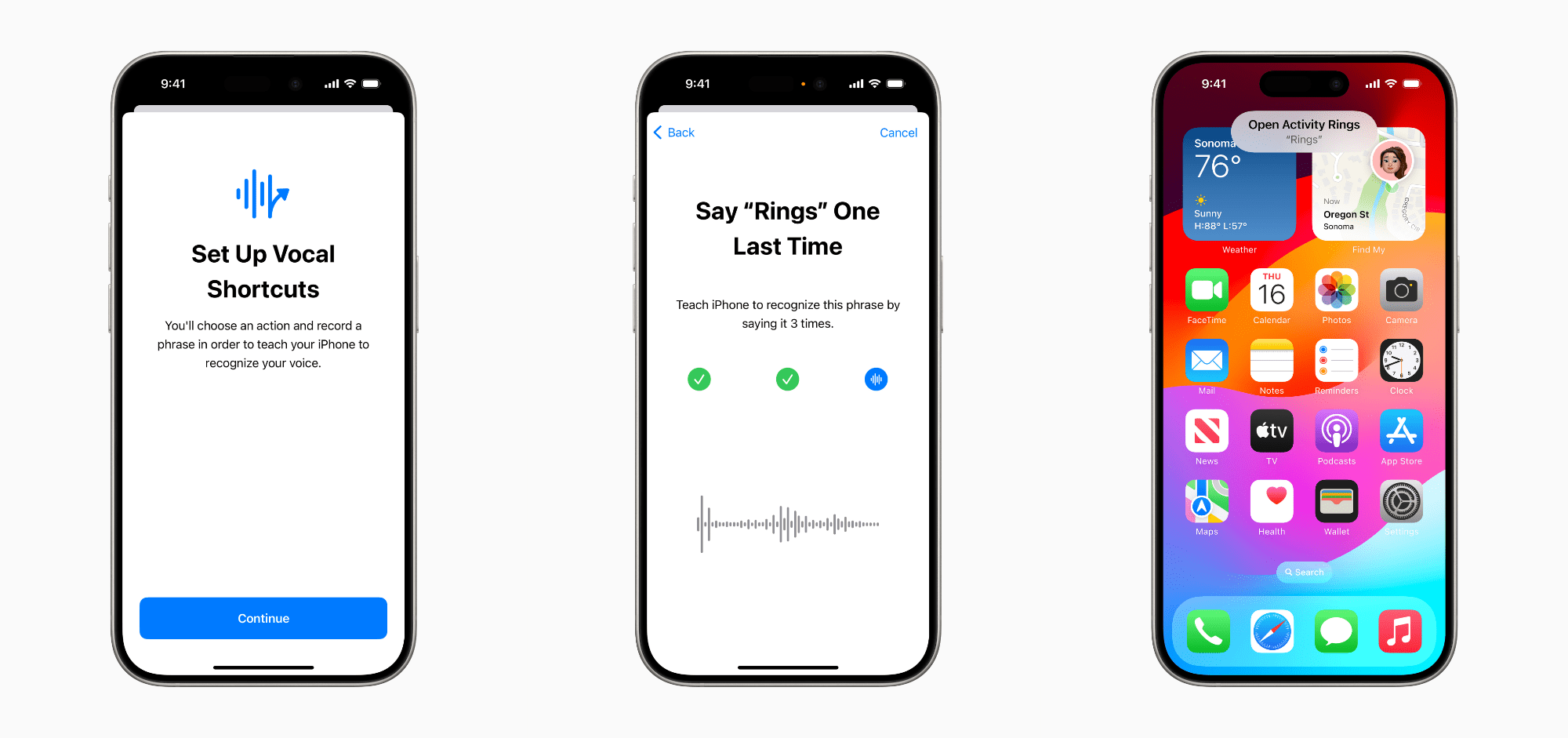I’ve been experimenting with different automations and command line utilities to handle audio and video transcripts lately. In particular, I’ve been working with Simon Willison’s LLM command line utility as a way to interact with cloud-based large language models (primarily Claude and Gemini) directly from the macOS terminal.
For those unfamiliar, Willison’s LLM CLI tool is a command line utility that lets you communicate with services like ChatGPT, Gemini, and Claude using shell commands and dedicated plugins. The llm command is extremely flexible when it comes to input and output; it supports multiple modalities like audio and video attachments for certain models, and it offers custom schemas to return structured output from an API. Even for someone like me – not exactly a Terminal power user – the different llm commands and options are easy to understand and tweak.
Today, I want to share a shortcut I created on my Mac that takes long transcripts of YouTube videos and:
- reformats them for clarity with proper paragraphs and punctuation, without altering the original text,
- extracts key points and highlights from the transcript, and
- organizes highlights by theme or idea.
I created this shortcut because I wanted a better system for linking to YouTube videos, along with interesting passages from them, on MacStories. Initially, I thought I could use an app I recently mentioned on AppStories and Connected to handle this sort of task: AI Actions by Sindre Sorhus. However, when I started experimenting with long transcripts (such as this one with 8,000 words from Theo about Electron), I immediately ran into limitations with native Shortcuts actions. Those actions were running out of memory and randomly stopping the shortcut.
I figured that invoking a shell script using macOS’ built-in ‘Run Shell Script’ action would be more reliable. Typically, Apple’s built-in system actions (especially on macOS) aren’t bound to the same memory constraints as third-party ones. My early tests indicated that I was right, which is why I decided to build the shortcut around Willison’s llm tool.