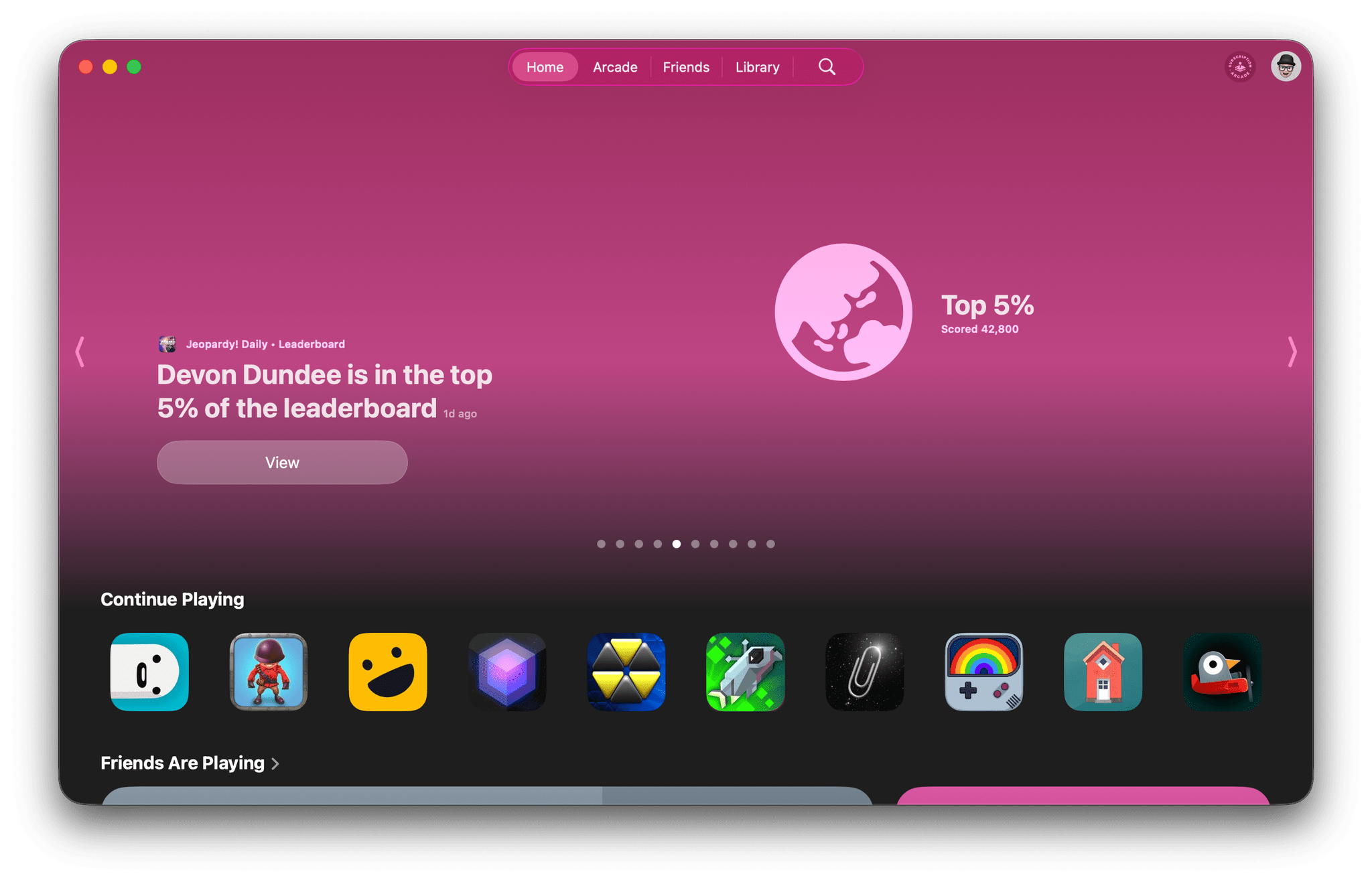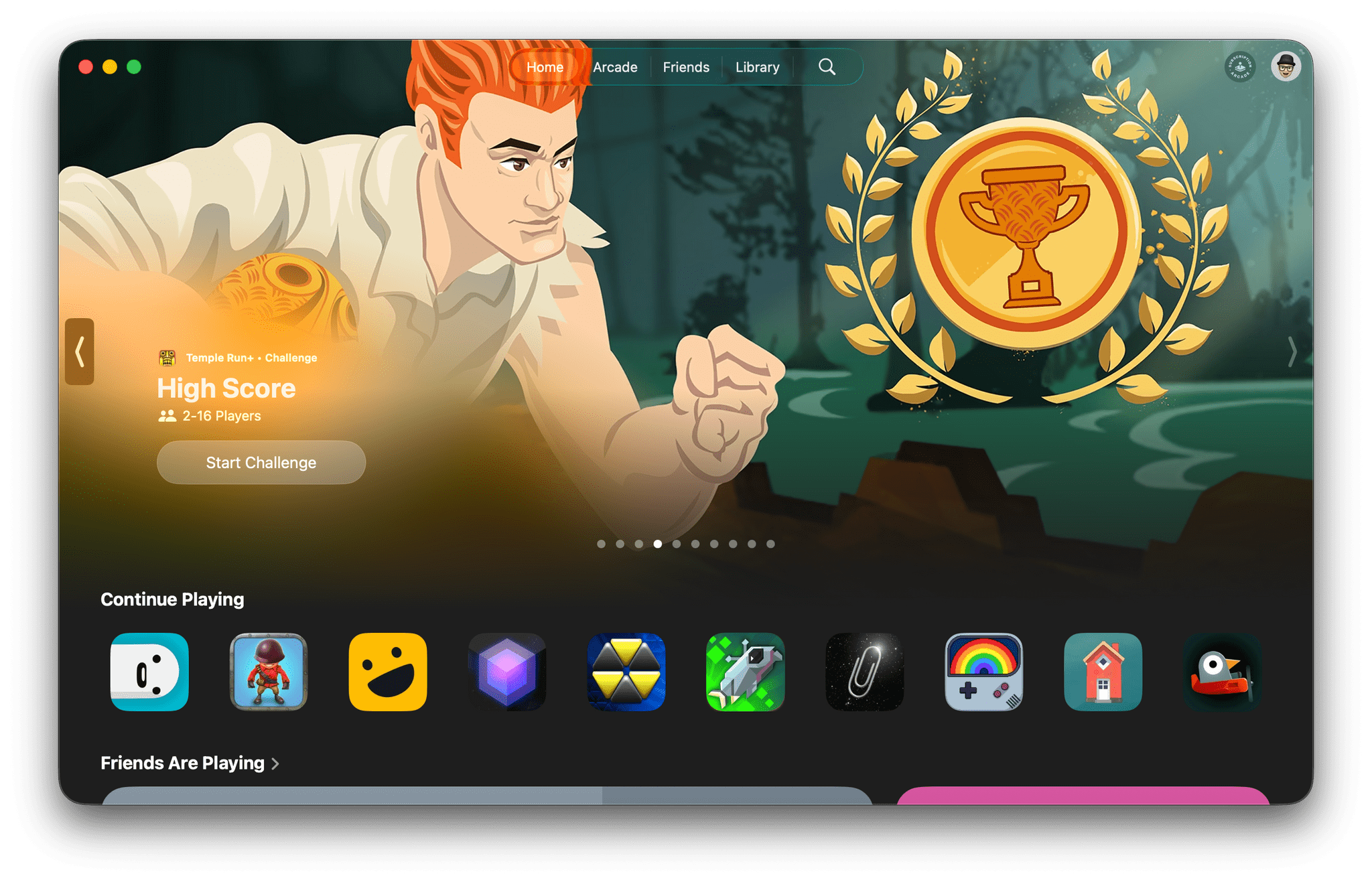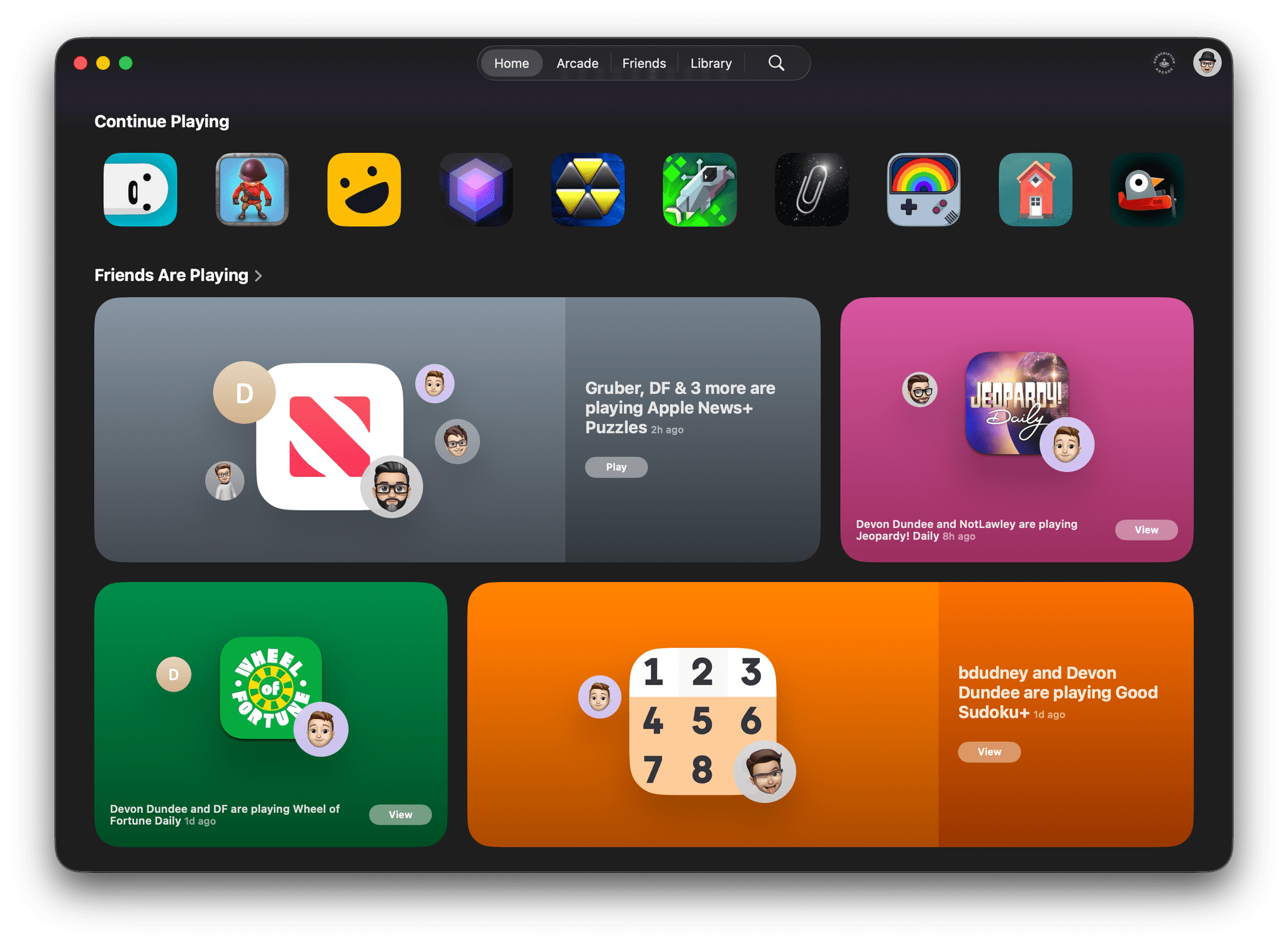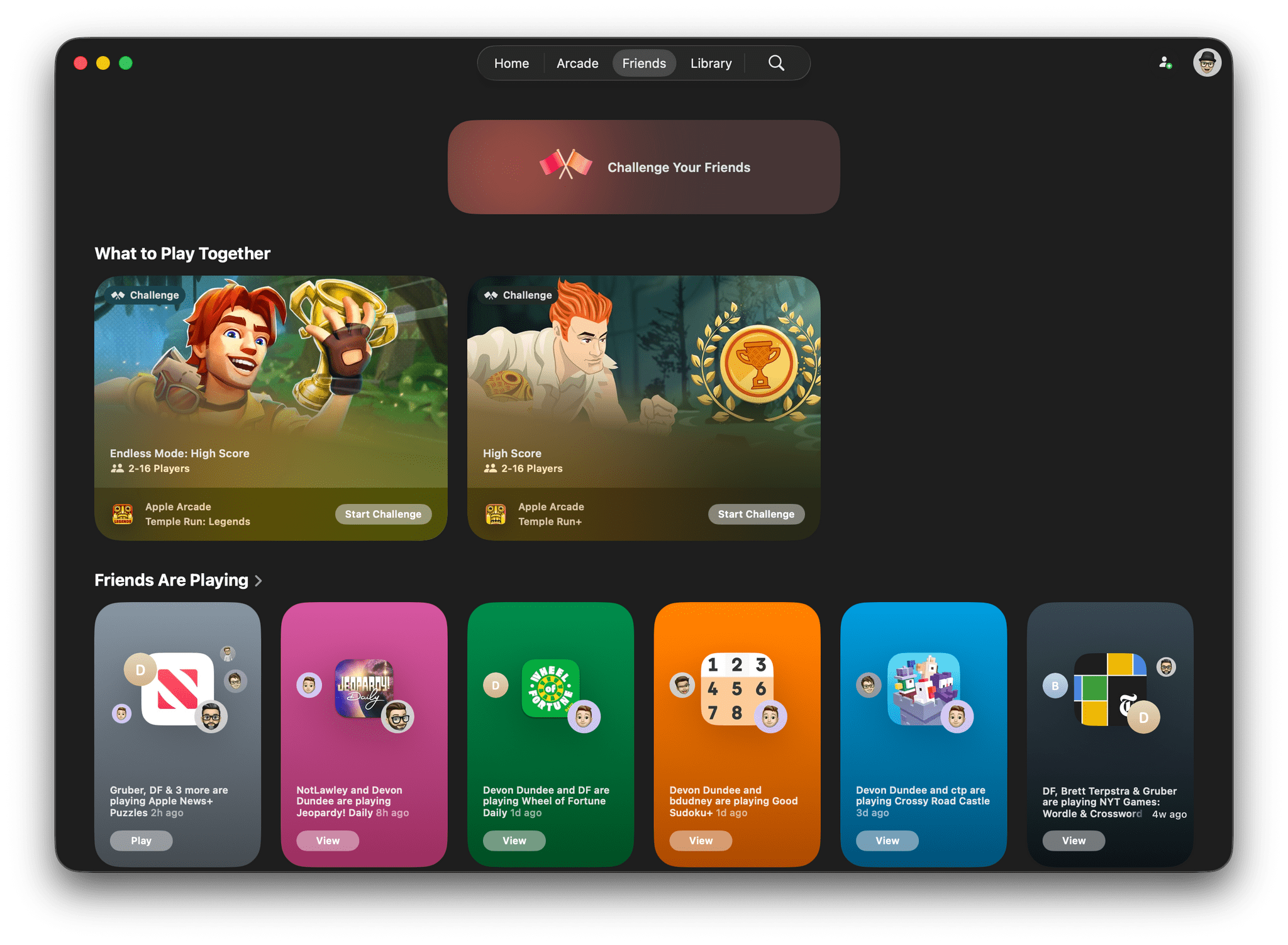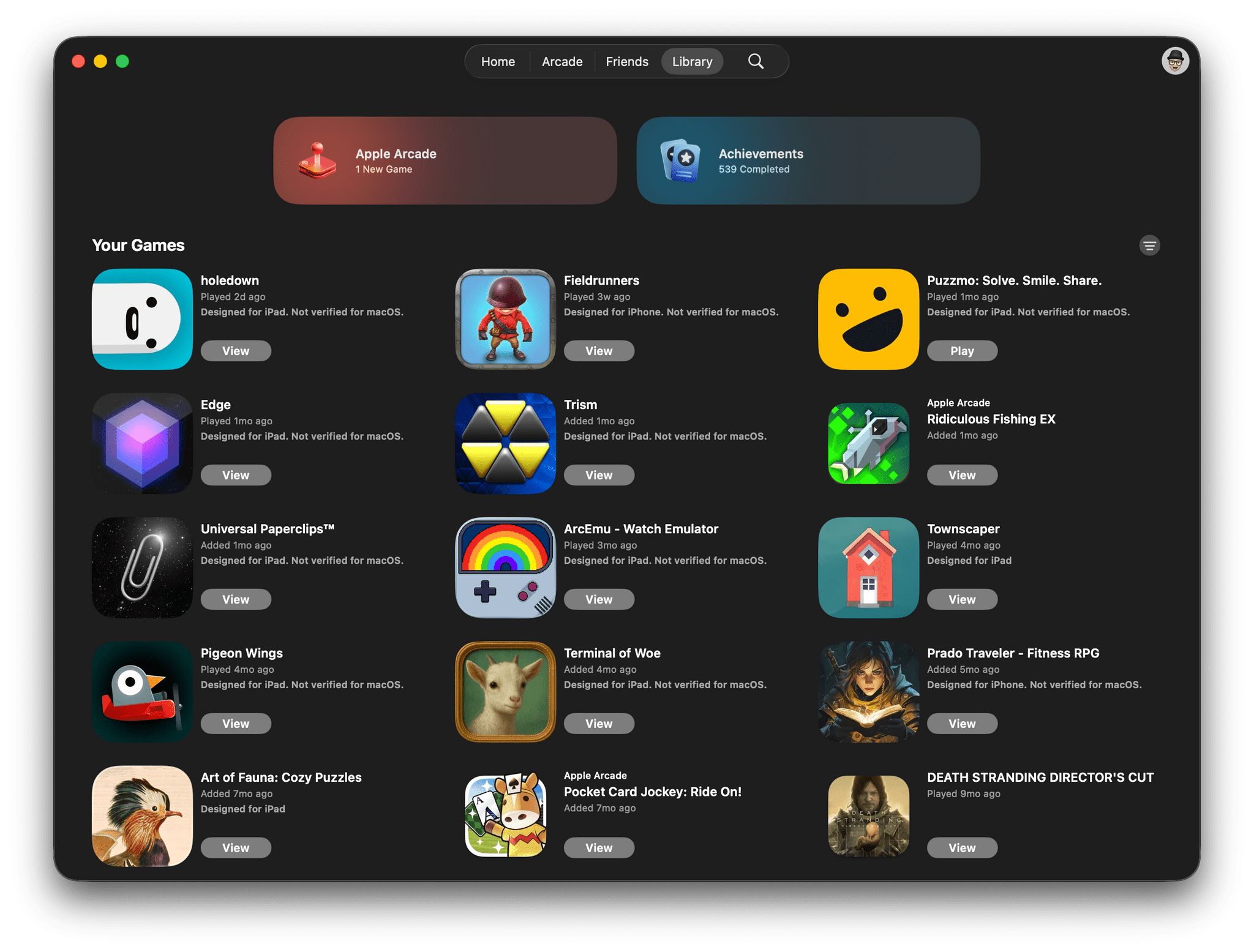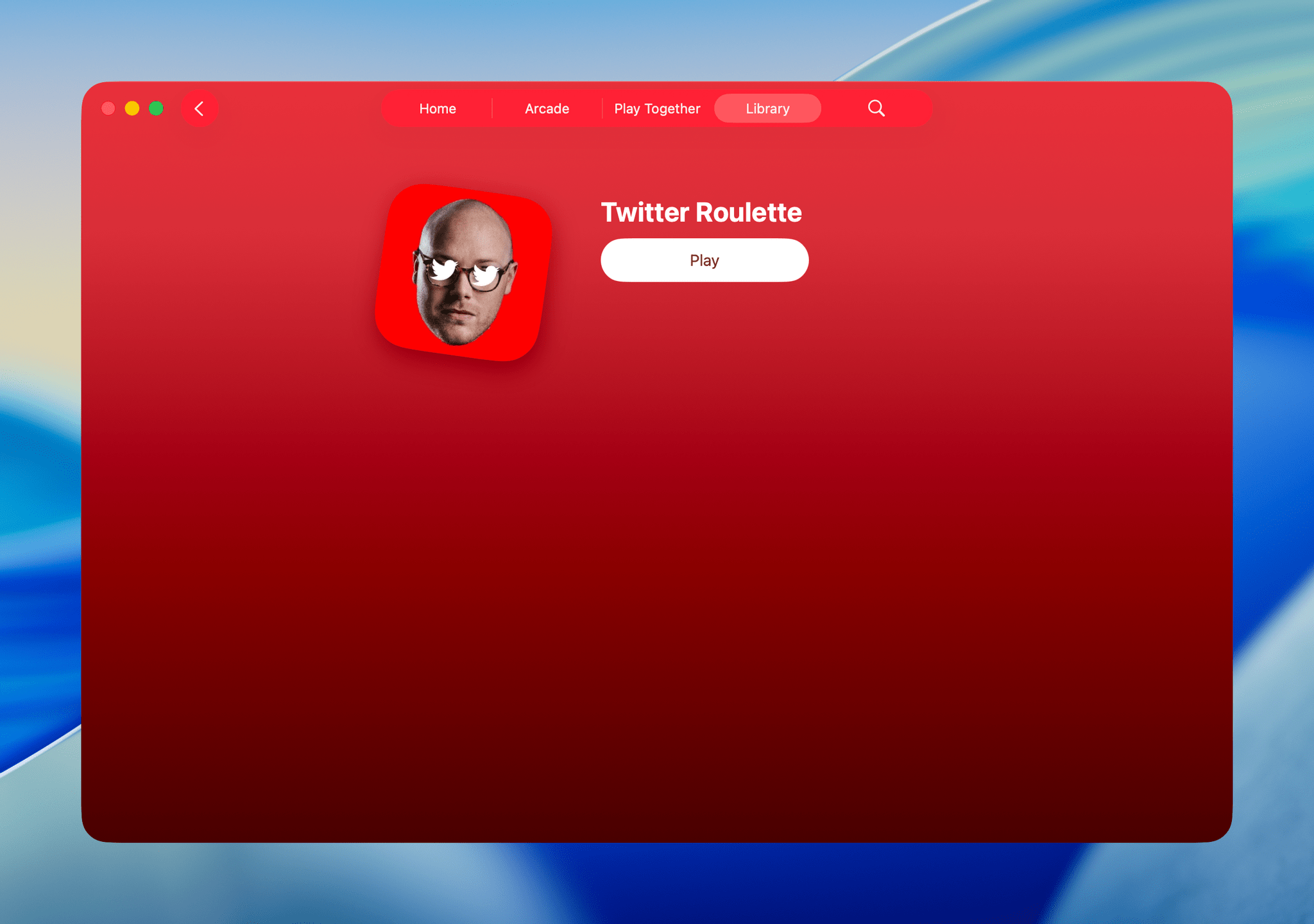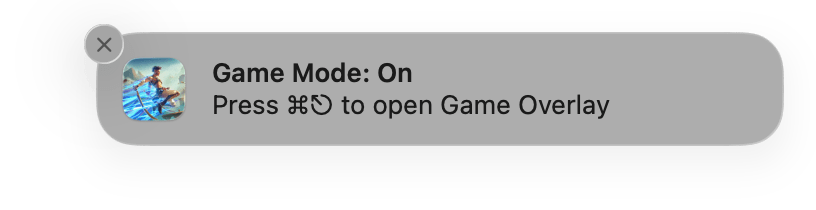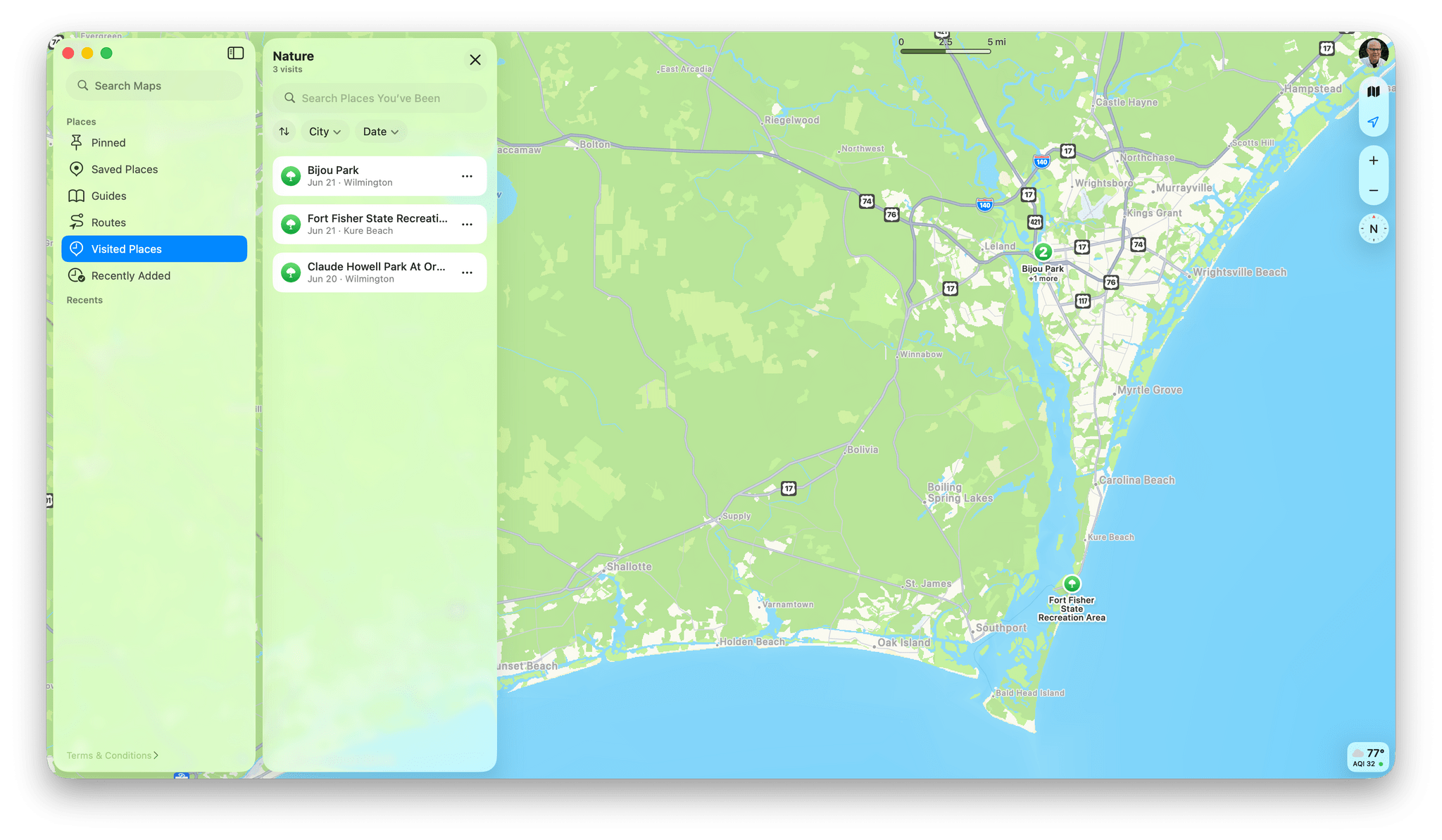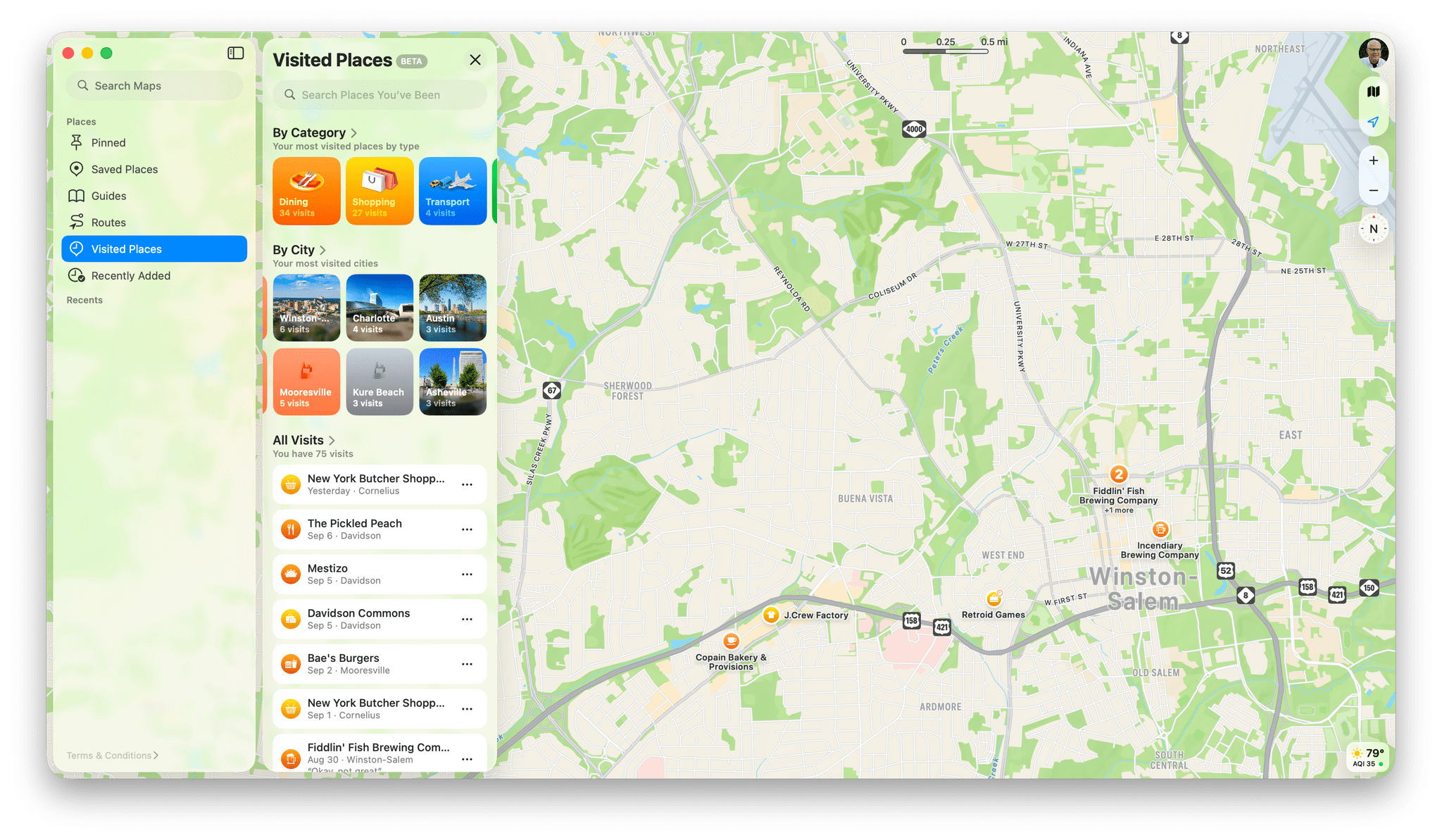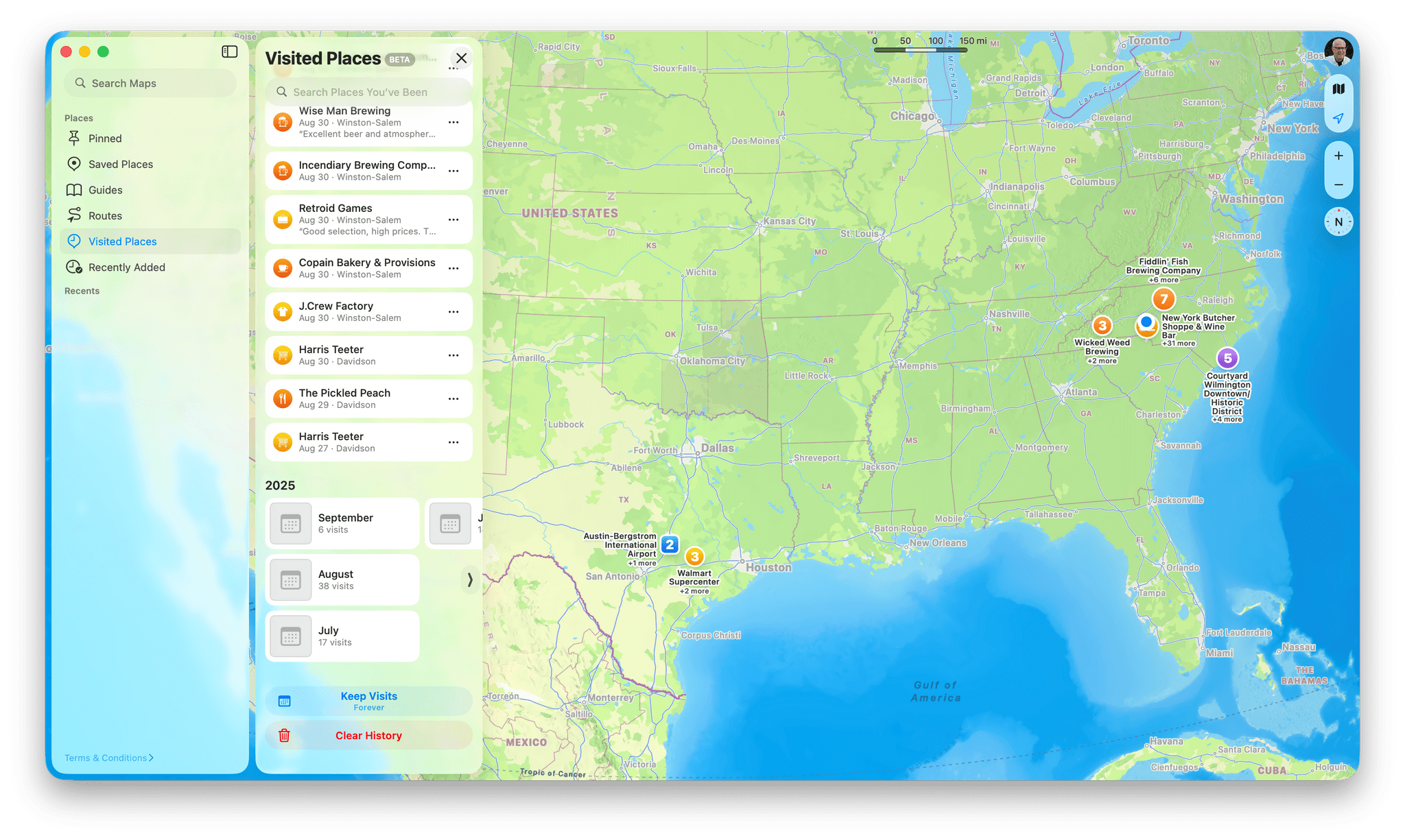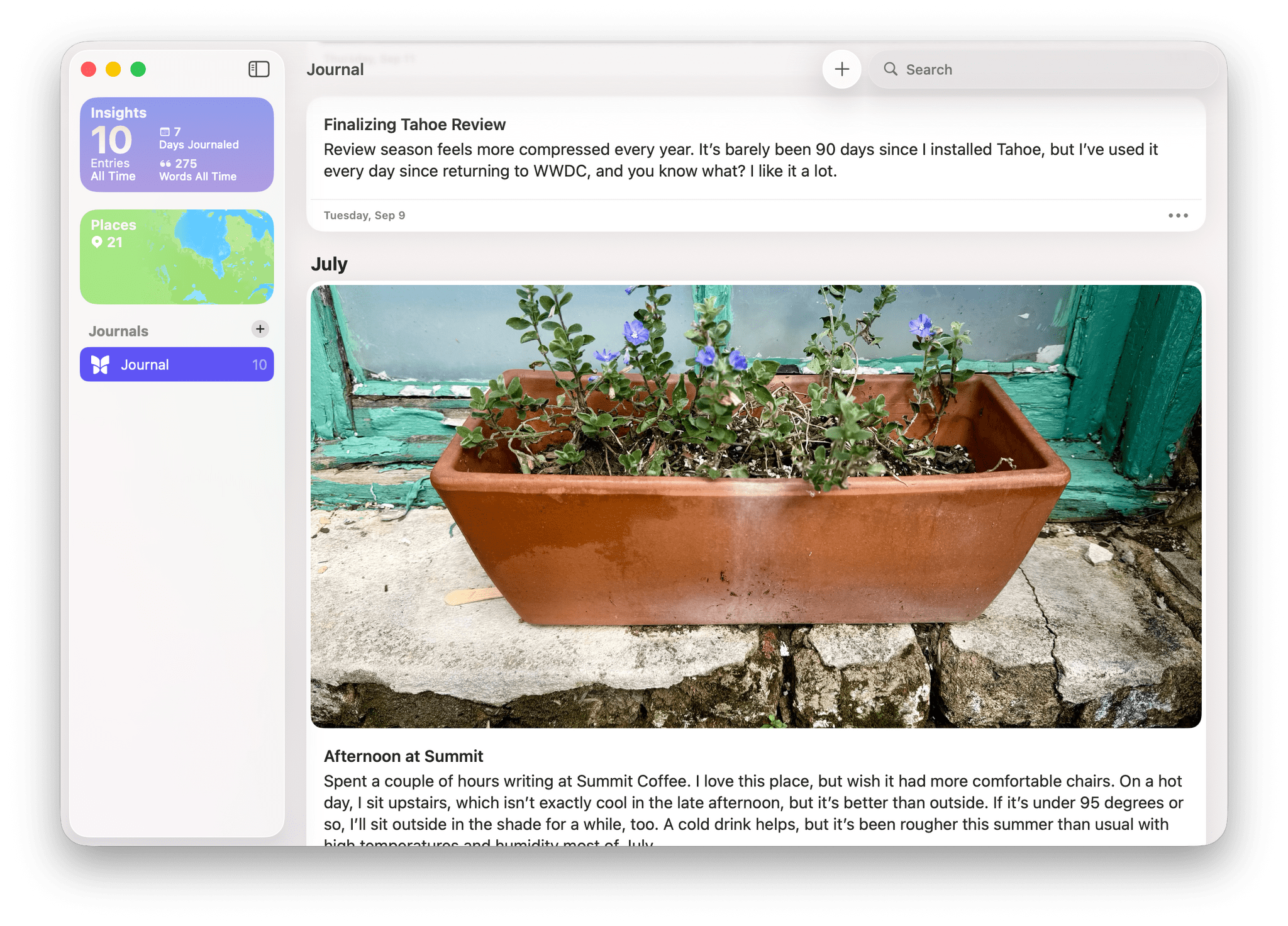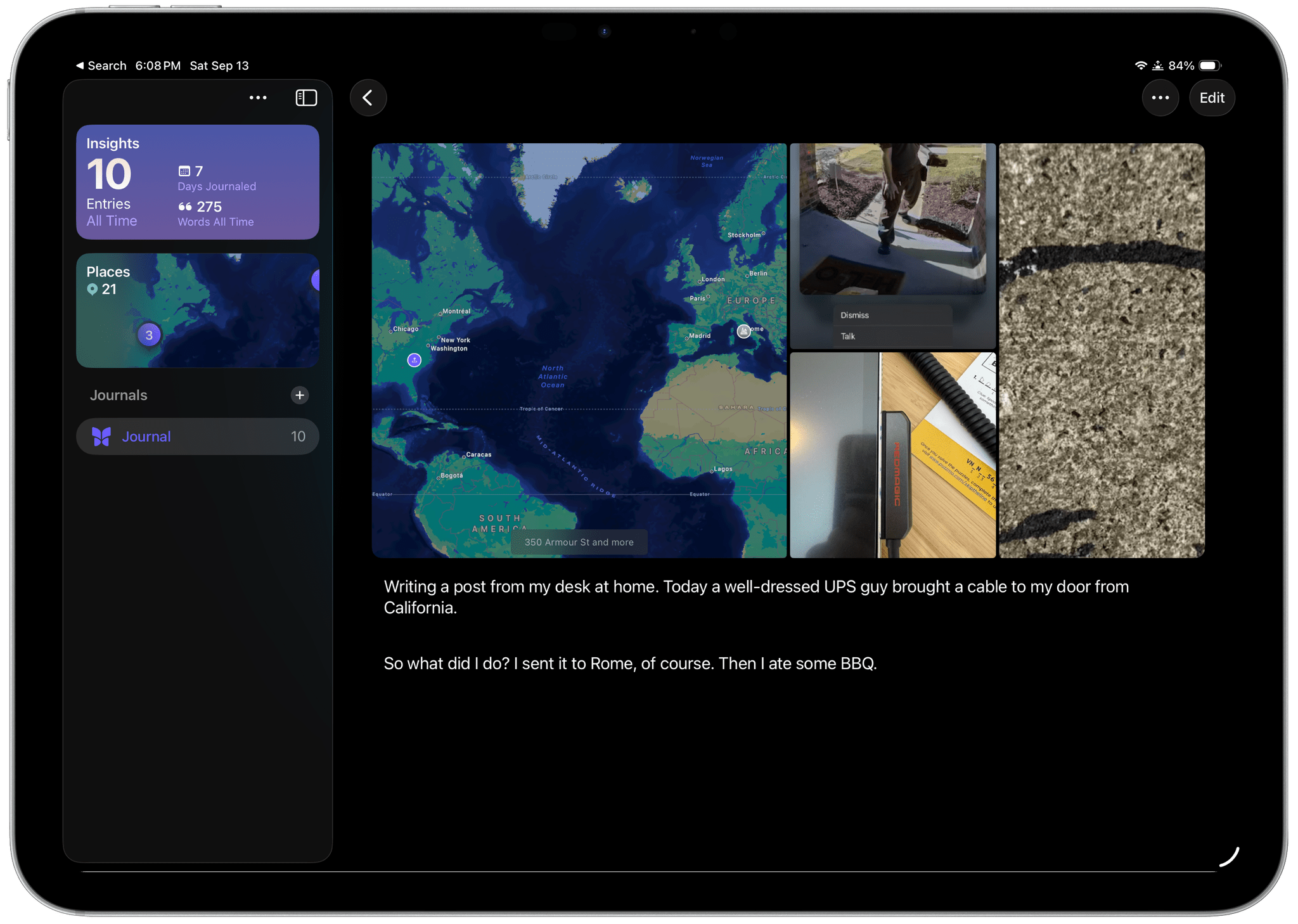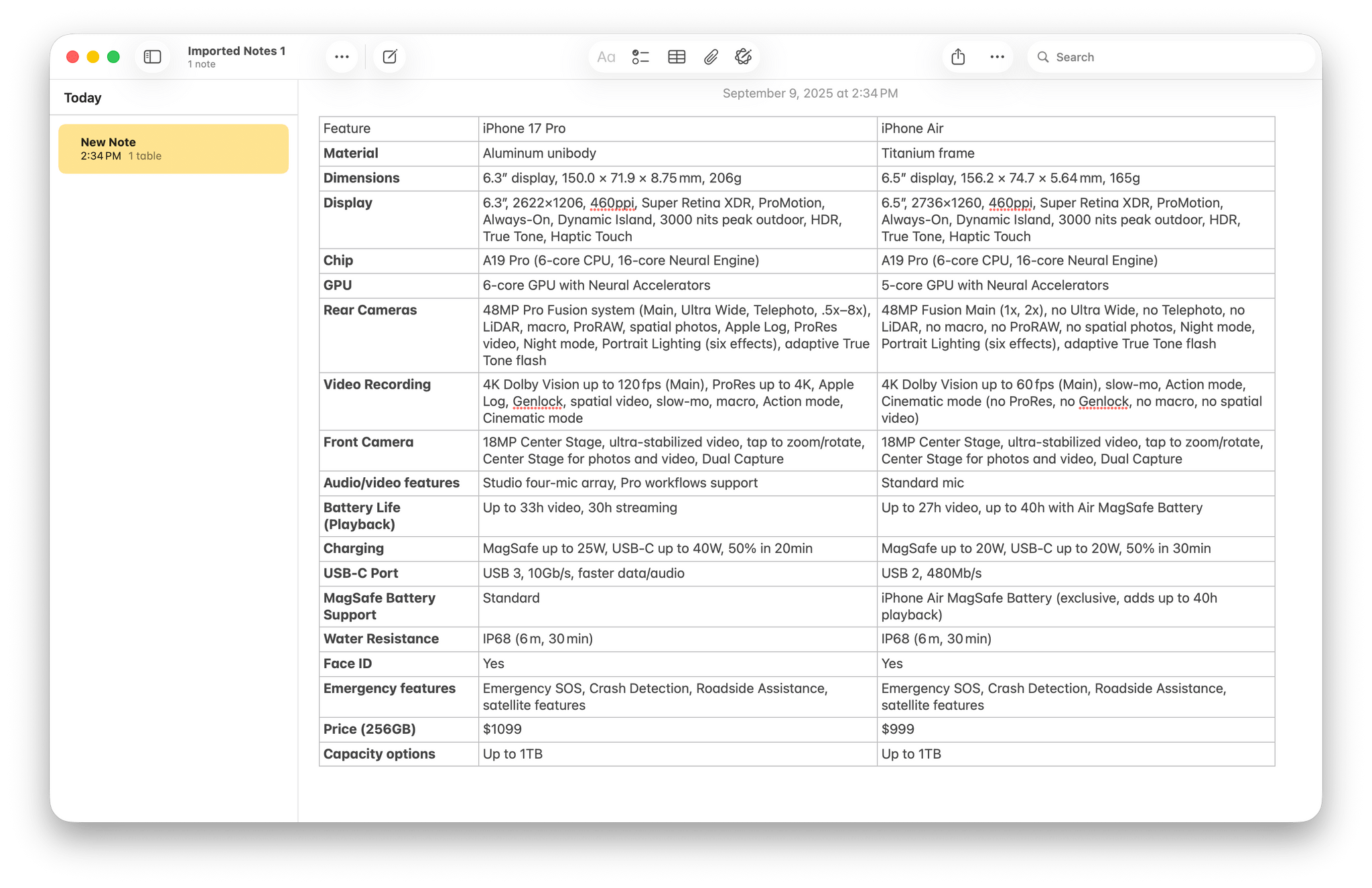Games
The Games app is a brand new system app on the Mac, iPhone, and iPad that suffers from expectations that were set based on pre-WWDC rumors. People were quick to assume that Games would be a new games-only storefront, leaving just apps in the existing App Store. As it turns out, that’s not what Games is at all; it’s more ambitious than that. For some, that may be a disappointment, and it’s far from guaranteed that Games will catch on, but I like what Apple is attempting to do.
Games is designed to serve both players and developers. For players, the app is a hub for gaming that can be controlled the same way any other app can be or with a controller. At the top of the app’s window, you’ll see large banners promoting games. Some of the banners are for games that aren’t in your library, and although it doesn’t replace the App Store, you can access these games directly from the Games app without opening the App Store to download or purchase them. Other banners advertise game challenges, a feature I’ll cover in a moment. Still others show you game achievements earned by people in your Friends list.
Achievements aren’t new, but the banners you see at the top of the Games app showing them off are another pillar of the app. Games has consolidated Game Center features in one place, where previously they could only be accessed within games that support Game Center or from Settings. Those existing access points for Game Center still exist, but now, you can manage things like your profile, friends, and sharing features from your profile picture in the Games app, too.
Challenges are brand new to Games and add a social component to what are often single-player experiences. A challenge can be created from inside a game’s page, which shows you who is playing it, or from Games’ Friends tab. A good example is the Apple News app; it offers six games you can set up as challenges. You simply pick a game, add one or more friends, and set a challenge such as the high score during a given week. What’s smart about the feature is that it’s built on top of Game Center’s existing Leaderboards feature, which makes adding challenges straightforward for game developers who already use Leaderboards. Your invitees receive a challenge request with details about the challenge and, using deep links, are taken directly to the relevant screen in the game with a ‘Play’ button.
Rounding out the Home tab in Games is a section encouraging you to continue playing recent games, graphics showing what your friends are playing, lists and editorial content (such as top Apple Arcade games), buttons to browse by genre, a ‘New Games We Love’ section, themed collections, friend suggestions, and top free and paid game charts. The look and feel of Games’ Home tab is very reminiscent of the App Store, which should make it feel familiar to players. Aside from its narrower content focus, though, what stands out about Games’ design is that it feels roomier than the App Store. That’s a good thing because it creates space to showcase games and emphasize the social aspects of Game Center, which I like.
Games has a few other tabs, too. There’s the Friends tab that I already mentioned. In addition to letting you set up challenges, the Friends tab shows your active challenges, suggests games with challenges, and lists of your friends and what they are playing. There’s also a dedicated tab for browsing Apple Arcade games and a search tab that includes buttons to view top charts, Arcade games, and a variety of game genres.
Finally, Games includes a Library tab that lists every game you’ve ever downloaded from the App Store, along with buttons that lead to the Apple Arcade games you’ve downloaded and your Game Center achievements. On the Mac, your library includes games from outside the Mac App Store, too, encompassing sources like Steam. Although the Library is just a list of games, it’s far easier to navigate than the App Store simply because it’s composed of only games. Plus, you can sort all of your games chronologically or by name and filter by whether the game has controller support, is installed, or is part of Apple Arcade.
One filter I’d love to see added is a way to exclude games that are not installed and no longer available on the App Store. Although it’s fun to take a trip down memory lane, a lot of the games I downloaded years ago are sadly no longer accessible. It’s a reminder of the lack of game preservation on Apple platforms, but being able to filter out those dead-end games would make finding and playing the oldest games in my collection that are still playable easier.
Another feature of the Games app is the Games Overlay, which you can summon with an Xbox controller’s Xbox button, the PS button on a Sony DualSense controller, or ⌘ + Esc if you’re using a keyboard. When you start a game, you’ll see a notification reminding you of the keyboard combination that activates the Games Overlay, too.
When activated, Games Overlay shows you the game you’re playing and any achievements that you’ve completed. There’s also a button that opens the Games app, a button for voice or text chatting with friends, and some basic settings like volume, display brightness, a Focus mode toggle, access to controller settings if you’re using one, and a Now Playing widget. The Games Overlay is also where you access Low Power Mode on Mac laptops to help preserve battery life on the go. All of these features are useful, but I’d also like to see some gamer-y stats like frame rates available, too.
On a related note that isn’t strictly a Games issue, I’d like to see Apple address how slowly large apps and games download from the Mac App Store. I’m on a 2,000 Mbps fiber connection, and Prince of Persia: Lost Crown is 27.45 GB. Under ideal conditions, that should take about two minutes to download. Now, I understand that conditions are never ideal with it comes to Internet traffic, but the game took seven minutes to download to my computer, which is 3.5 × longer than the ideal.
I had an even worse experience downloading Cyberpunk 2077 earlier this summer. It’s 158.66 GB and took well over 30 minutes to download. Neither of these were isolated issues, either. Cyberpunk was painfully slow to download on multiple Macs, including an M4 Max MacBook Pro, as were other games I’ve downloaded before. Download speeds have plagued consoles in the past, too, but the App Store’s speeds are especially bad, creating enough friction to make downloading a new game to play on the platform anything but spontaneous.
For developers, the Games app should be an attractive option. There’s more space for Apple to promote apps, developers’ in-game events have more prominent placement in an app that’s designed to be a player destination, and features like challenges could make their games more engaging for players. That said, we’re approaching two decades of iPhone gaming and nearly as long for the iPad and Mac App Stores. Habits have been formed, and favorite games have been picked, so I expect it will be hard to make Games a go-to place for many people.
Still, I’m a fan of Games. It makes it easier to browse my library, find new things to try, and connect with friends, which isn’t something I did much with Game Center. It’s a good app, but the question remains, “If you build it, will they come?”
Maps
One of the first things I did when we moved to North Carolina was create a series of Maps Guides for nearby towns. I added places we visited and liked, as well as places we hadn’t been to yet that looked interesting. It’s been an excellent way to explore our new home and pick old favorites when we are at a loss for what to do.
With iOS, iPadOS, and macOS 26, Maps has added a great new beta feature called Visited Places. If you choose to allow Maps to detect your location, it can decipher locations like parks, restaurants, and shops you visit, adding them to a library of the places you go. When Visited Places is unsure about a place, it will sometimes ask you if you went there on a particular date, but for the most part, the process is completely automatic.
Since I returned from WWDC, my Visited Places library has grown to over 90 locations, although my Mac only lists 75 for some reason. It’s an eclectic mix of places that includes ordinary stops at our local pharmacy and grocery store, restaurants and shops in Charlotte and the surrounding towns, and parks, landmarks, and other places visited on trips to Texas and the beach.
You can scroll through the entire list if you’d like, but Maps offers automatic categories to filter places by like Dining, Shopping, Transport, Nature, Leisure, Services, and Health. You can browse by city and date, too. At the bottom of the Visited Places section is an option to save places for three months, one year, or forever. There’s also an option to clear your history and start over, as well as a search bar.

Here are the details about a retro videogame shop I recently visited where you can see I added it to my Video Game and Winston-Salem guides after a recent trip.
Visited Places are like other locations in Apple Maps and work a little like existing guides. You can always delete individual locations you don’t want to keep, add notes, rate locations, and share them. Sharing is based on a new short URL, too, banishing those incredibly long, ugly Maps URLs for good. And, like any location in Maps, tapping on one opens a card with lots of details and images of it.
I’ve chosen to keep my Visited Places forever and haven’t edited them much. I find it fun to swipe back through the days in the same way I enjoy revisiting my Photo Library. Plus, it’s made building my guides to towns around Charlotte easier because when we go out exploring, I can simply tap on the places I enjoyed and use the ‘More’ menu to add them to an existing collection or start a new one.
In practice, I’ve found that Visited Places does a good job of figuring out where I’ve been, but it sometimes misses a location. We recently spent a weekend in Asheville, where it detected all but one of the places we stopped for meals, but few of the shops; perhaps we didn’t linger in the shops long enough. On the way home, we stopped in a couple more towns, visiting a farmers market and stopping for lunch, neither of which were detected. The feature is still listed as a beta, so some inconsistencies aren’t surprising, and while I’d like to see the feature improve with time, it’s already good enough to be valuable. I highly recommend giving it a try.
There are a couple of other Maps features worth mentioning that I haven’t used because I don’t have a commute. The first is that the app can now detect your preferred driving routes to places like your home and work, which it will preview for you so you can see what your commute time will be. There are also new kinds of incident reports you can send while driving like road closures, traffic, and construction.
Journal
For dedicated journalers, I’m sure there are plenty of better solutions out there, but as someone who likes the idea of journaling more than I actually do it, I love Journal. The app debuted on the iPhone, which struck me as odd at first because I’m someone for whom writing means having a physical keyboard. Yet at the same time, the iPhone is what’s always with you, and for most people, it’s likely a much bigger part of your everyday life than an iPad or Mac is. That drove the app to emphasize photos, media, location tracking, and other low-friction ways to fill out a journal without feeling like you have to write a book-length entry. Those features, along with the built-in prompting system, make Journal a great first step for anyone interested in journaling.
I’m still not a regular journaler, but I do collect photos, locations, and random thoughts in Journal (and, before that, Day One) from time to time. It’s funny because I remember finding an entry in Day One about launching an app in 2015, which ended up being almost verbatim something I wrote years later on MacStories. I guess certain stories just sit with you, ready to be told whenever the time is right.
With macOS Tahoe and iPadOS 26, maintaining a journaling practice is easier than ever. That’s because iPad and Mac versions of the app have joined the iOS app, and all of them sync via iCloud. As a result, many MacStories readers undoubtedly have at least one – and, in a lot of cases, three – gadgets within reach to jot something down.
You won’t find any meaningful differences between the core features of the Mac and iPad versions of Journal and the iOS version, which is good. Journal will be immediately familiar, allowing you to write and add photos, video, audio, drawings, and locations. The app even works with your Mac’s built-in camera or an external camera you’ve connected to it, and it now allows you to create multiple journals for different aspects of your life. Other updates to Journal across all platforms include a Map view that looks just like the Maps app, and more flexible options for placing images and other journal elements. On the iPad, the Apple Pencil is supported and includes a reed pen for calligraphy, and journaling suggestions can be synced from your iPhone.
The Mac version of Journal has one of the better implementations of Liquid Glass that I’ve seen, too. If you’re scrolling through journal entries, you’ll notice that the ‘+’ button and search field are transparent, blending into the background as you scroll, which is a nice effect in this context where you’re looking back through entries. However, if you open a new journal entry or edit an existing entry, the buttons in the Mac’s toolbar are semitransparent, making them more prominent, which makes sense when you’re working with text and editing it. It’s the sort of implementation that makes me optimistic that rough edges in other places will get smoothed out.
Notes
There are only a couple of changes to Notes this year. The first is the ability to import and export Markdown-formatted text. From the File menu, you can select ‘Import Markdown…,’ which will let you navigate to a .md file on your Mac and select it. Imported Markdown files are meant to create notes in an ‘Imported Notes’ folder. However, if you import a second Markdown file, it will be dropped into ‘Imported Notes 1’ instead. Repeat the process, and you’ll end up with an ‘Imported Notes 2’ folder, too, which isn’t great.
This feature is available on iOS and iPadOS 26, too, but it works differently there. On both platforms, you can share a Markdown file to Notes by opening the Files app and using the share sheet.
Apart from the issue with folders, Markdown imports work well. The feature even includes support for Markdown tables, which I didn’t expect. Photos work a little differently. For images hosted in the cloud, such as the ones in this review, the app converts them into links that lead to the images, but it doesn’t display the images themselves. By and large, though, the import process works well and doesn’t require any substantial adjustments.
Similarly, Notes can export as Markdown for the first time on the iPhone, iPad, and Mac. In addition to Markdown’s core syntax, Notes supports extensions like highlighting and can export tables just as well as it can import them. Images are handled, too, exporting your text file alongside a folder labeled ‘Attachments,’ which contains each image, with proper Markdown syntax in the text file referencing each image by file name.
Voicemails and audio recordings from Phone and FaceTime calls can now be saved in Notes, preserving their transcriptions. You can add text to the imported notes, and when selected, the audio file will be displayed in the right sidebar, where it can be played as the transcript is displayed.