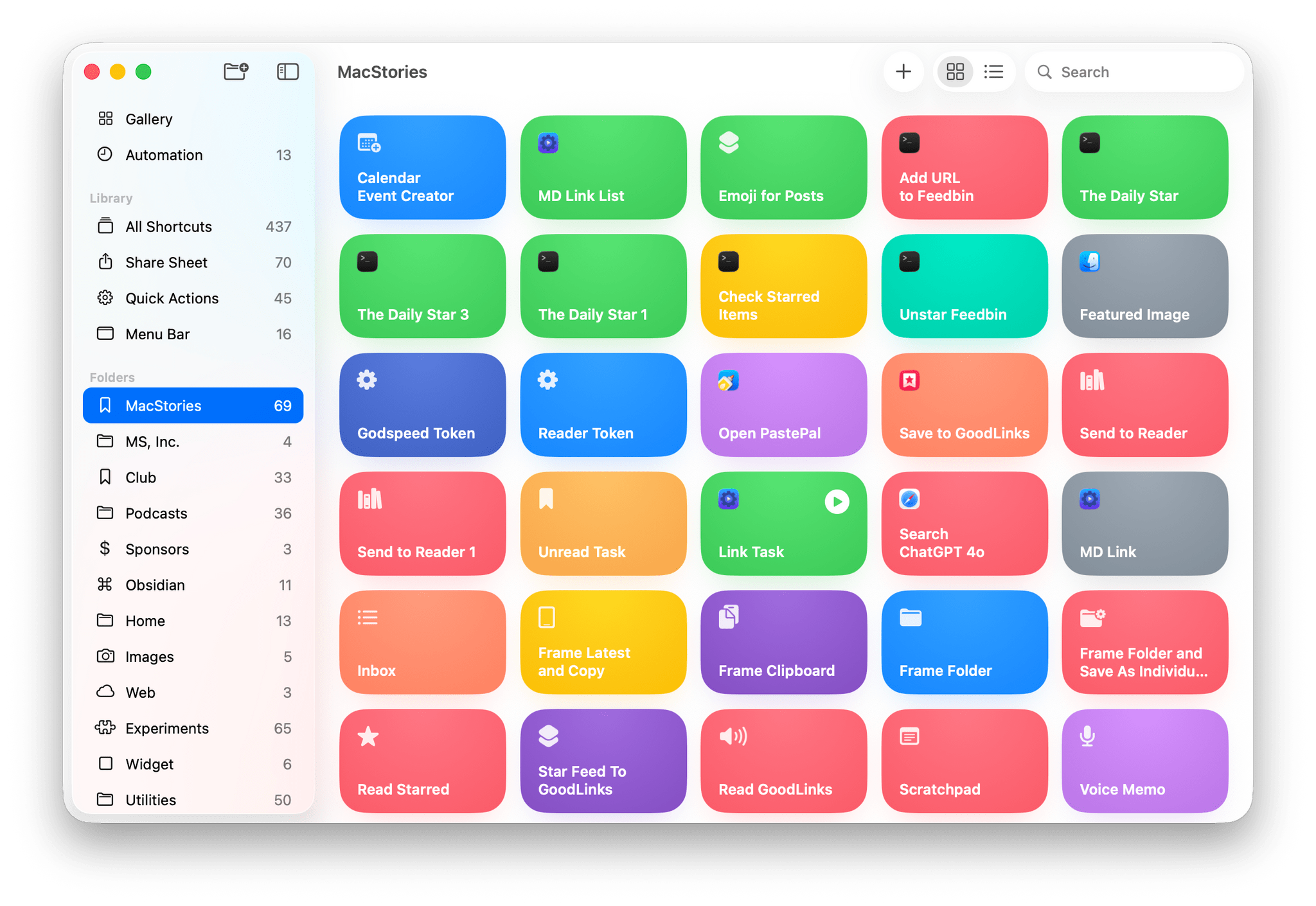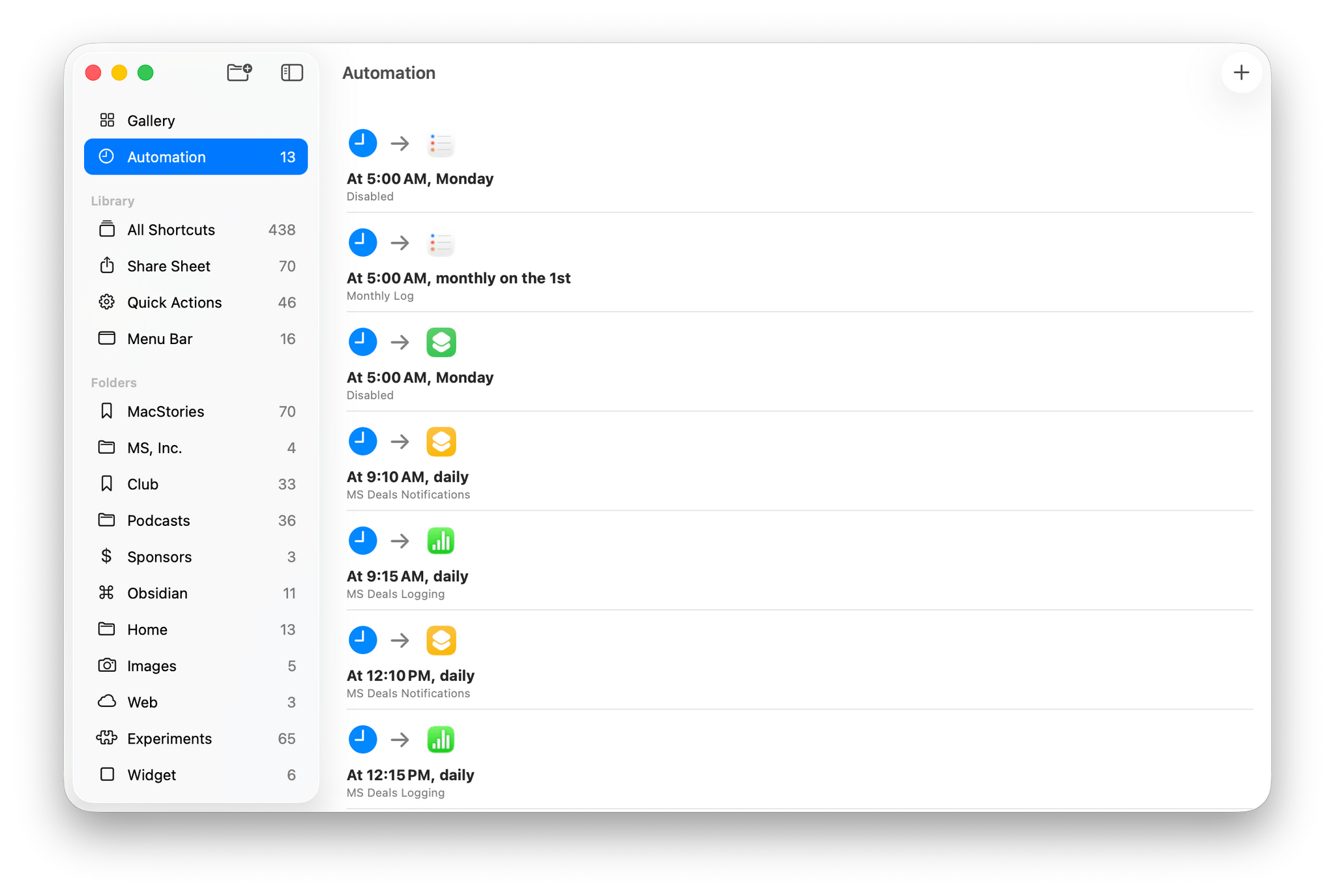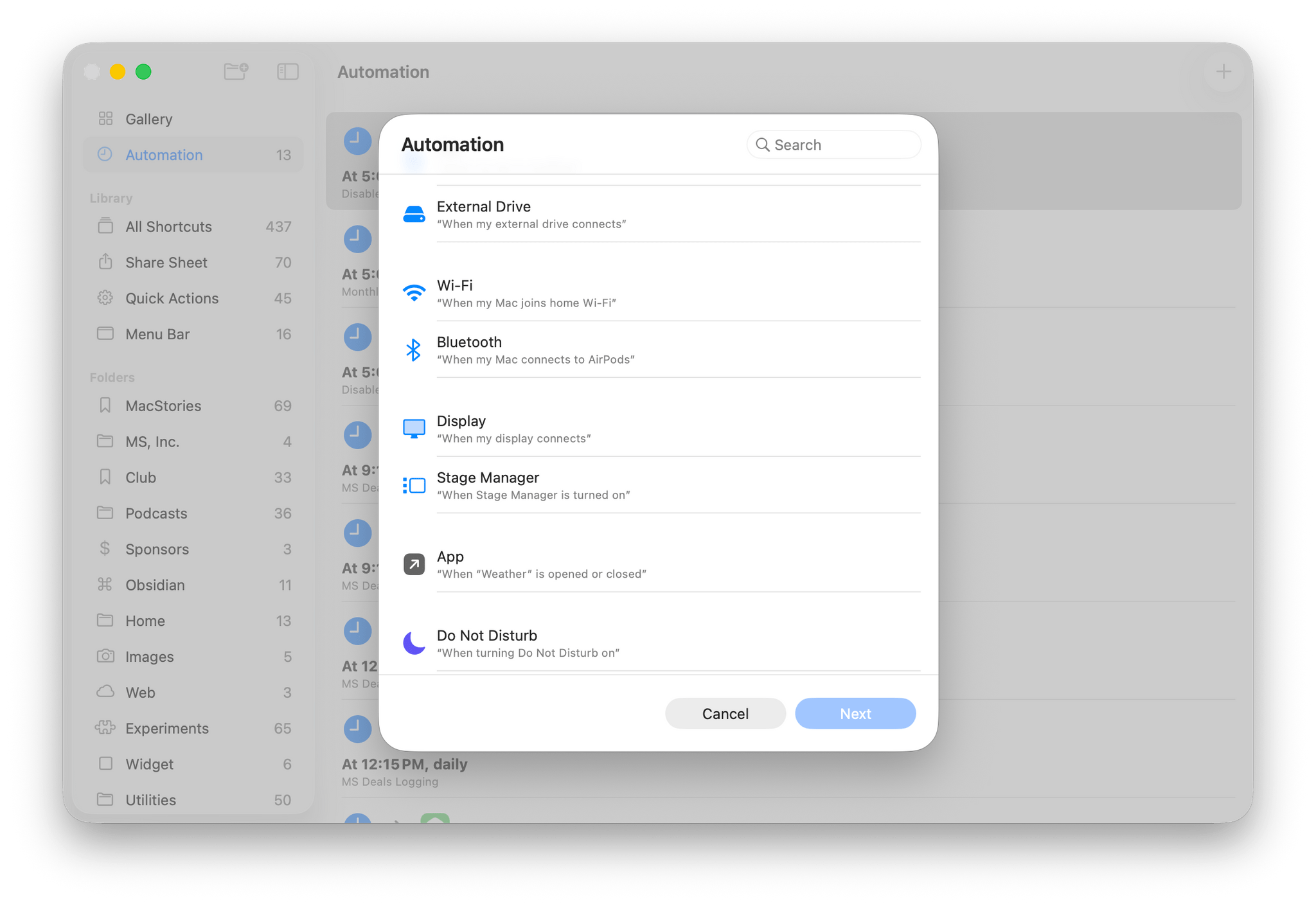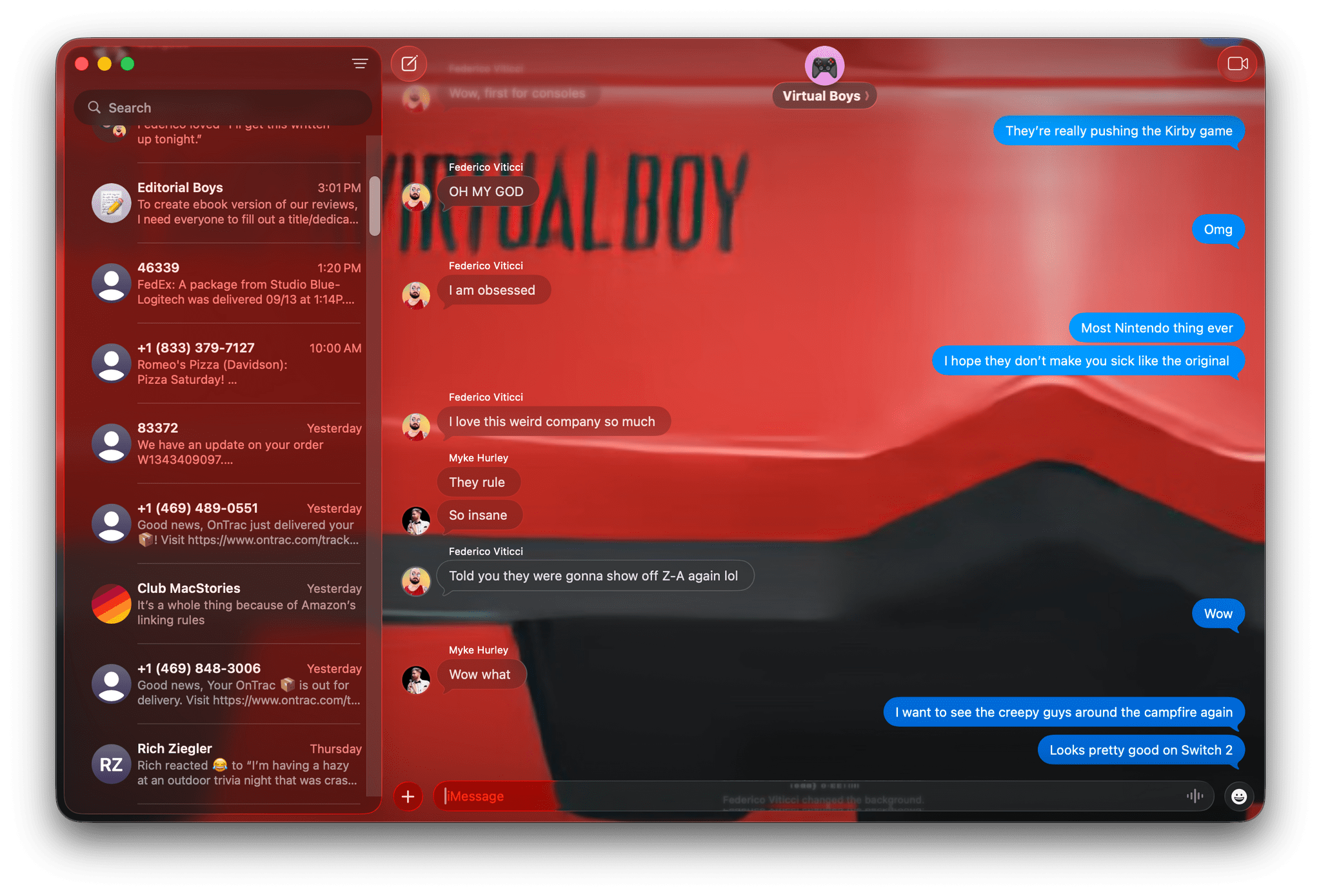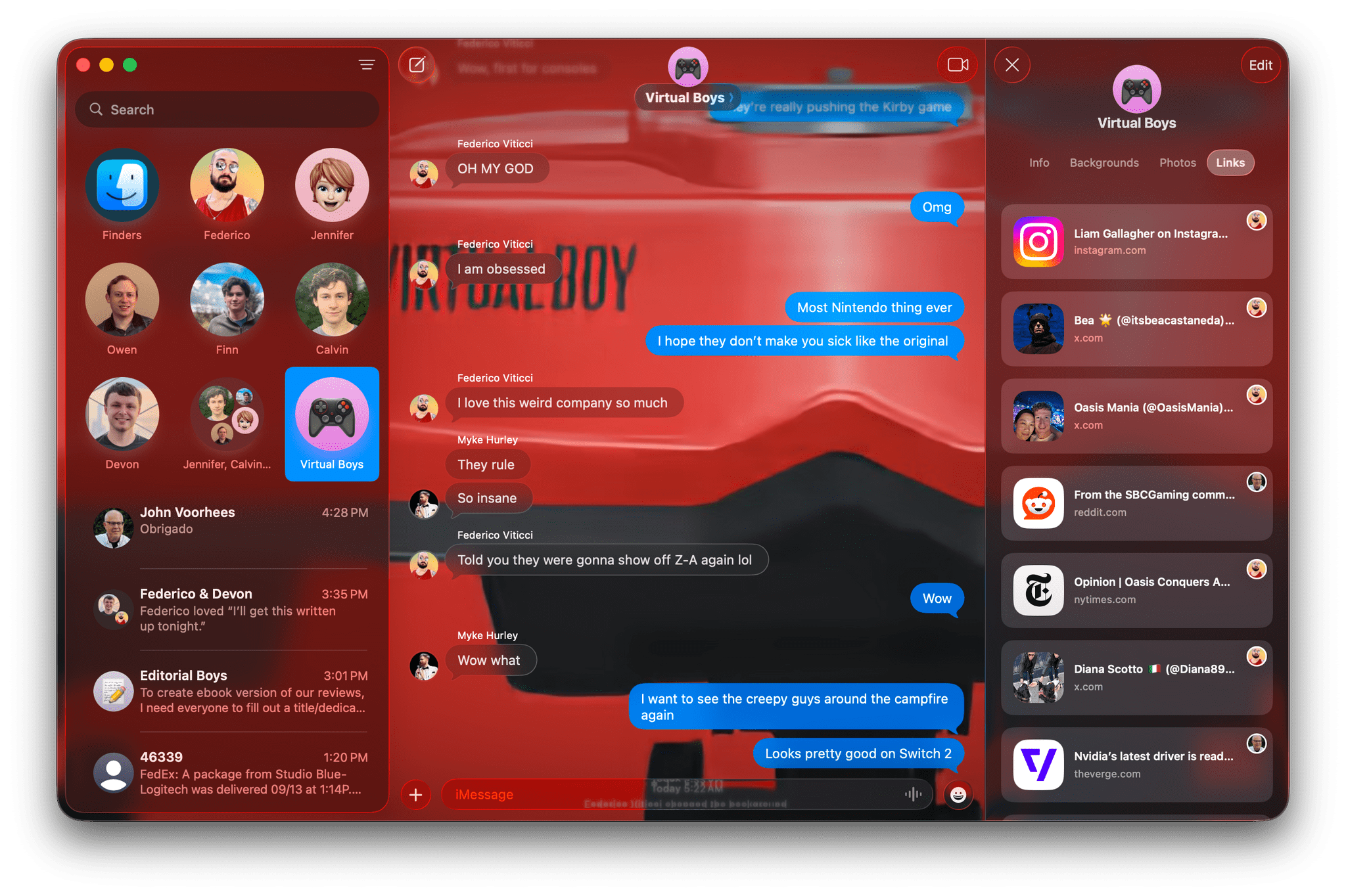Apps
There’s a lot of overlap between the system apps on the Mac and other platforms. Instead of repeating the discussion of those apps in two reviews, Federico and I have split most of them up. The exceptions are Shortcuts, Messages, Phone, and Safari, where there are some Mac-specific features I wanted to cover, too. However, for more about Clock, Music, Photos, Preview, and Reminders, be sure to check out Federico’s iOS and iPadOS 26 review.
Shortcuts
It feels good to start off with Shortcuts in a macOS review for once. I still have many unfulfilled wishes for the app, but with the troubles Apple has had with building “Smart Siri,” I figured Shortcuts might remain largely untouched this year. To the contrary, there are a couple of big new features that make the app far more useful on the Mac and bring it closer to feature parity with iOS and iPadOS.
The first tentpole feature is Automation, which the iPhone and iPad versions of Shortcuts have had for a long time. Automations are great on those platforms, too, but if you have an always-on desktop Mac like I do, you probably grew to resent the need to seek out third-party solutions for simple automations like running a shortcut on a schedule or when the contents of a folder changed. I know I sure did.
But fortunately, automations are finally here and better than I’d hoped. Simply being able to tie a shortcut to a schedule is fantastic. So is the ability to run a shortcut when a file is added or modified in a specified folder. So far, these are the automations I’ve used the most.
However, the list is much longer. You can also trigger shortcuts:
- at sunrise or sunset,
- daily, weekly, or monthly,
- when an alarm goes off, is snoozed, or stopped,
- when an email arrives from a particular sender, with certain words in the subject line, to a specified account, or to a particular recipient,
- when a message arrives in Messages from a particular sender or with certain body text,
- when files are moved, modified, or removed from a folder,
- when the contents of a file are changed or it’s renamed,
- when any or a specific drive is connected or disconnected,
- when you join or disconnect from a Wi-Fi network or a connection is interrupted,
- when Bluetooth devices or displays are connected or disconnected,
- when Stage Manager is turned on or off,
- when apps are opened or closed, and
- when any of your Focus modes are turned on or off.
That’s a lot of options, which is great, and it makes me think of so many things I could do with Shortcuts on my Mac that were difficult or impossible before. For example, with a very simple shortcut, I could have my Mac shut down when a Carbon Copy Cloner backup finishes and the drive it’s using is unmounted. I could have my computer alert me to important emails or text messages by blinking my HomeKit lights, upscale video as soon as it’s saved to a folder, or open an app when another one finishes processing a file so the next step in a workflow can begin.
The other big feature, which I’ll leave for Federico to cover in depth in his review, is the addition of the ‘Use Model’ action that allows you to craft prompts for Apple’s local model, its Private Cloud Compute model, or ChatGPT. With one action, Shortcuts has opened up a world of possibilities and, in some circumstances, simpler shortcuts. That’s because natural language prompting can short-circuit what would otherwise be a complex series of ‘if’ statements designed to cover every possible contingency in a more deterministic flow.
Of course, LLMs can make mistakes, but you probably shouldn’t be relying on Shortcuts for anything with high-accuracy stakes in the first place, so for less critical tasks, it’s a great tool to have. Other Apple Intelligence actions include:
- Adjust Tone of Text,
- Make List from Text,
- Make Table from Text,
- Proofread Text,
- Rewrite Text,
- Summarize Text, and
- Create Image, which taps into Image Playground’s image generation feature.
Messages
The updates to Messages are a mixed bag: some good features, some not so great. At WWDC, conversation backgrounds sounded like a good idea, but in reality, I don’t like them. They do separate conversations visually, making it easier to tell them apart, but in practice, I find all the options – which include built-in backgrounds, your own photos, and images generated by Image Playground – distracting. Plus, they take a beat to load when you switch conversations, which looks bad, so I won’t be using them going forward.
On the positive side of things, I didn’t know how much I wanted typing indicators in group threads until I had them. It’s simply nice to see who’s responding when multiple people are active on a thread at once. As you’d expect, the feature works by showing the typist’s profile picture next to the typing indicator.
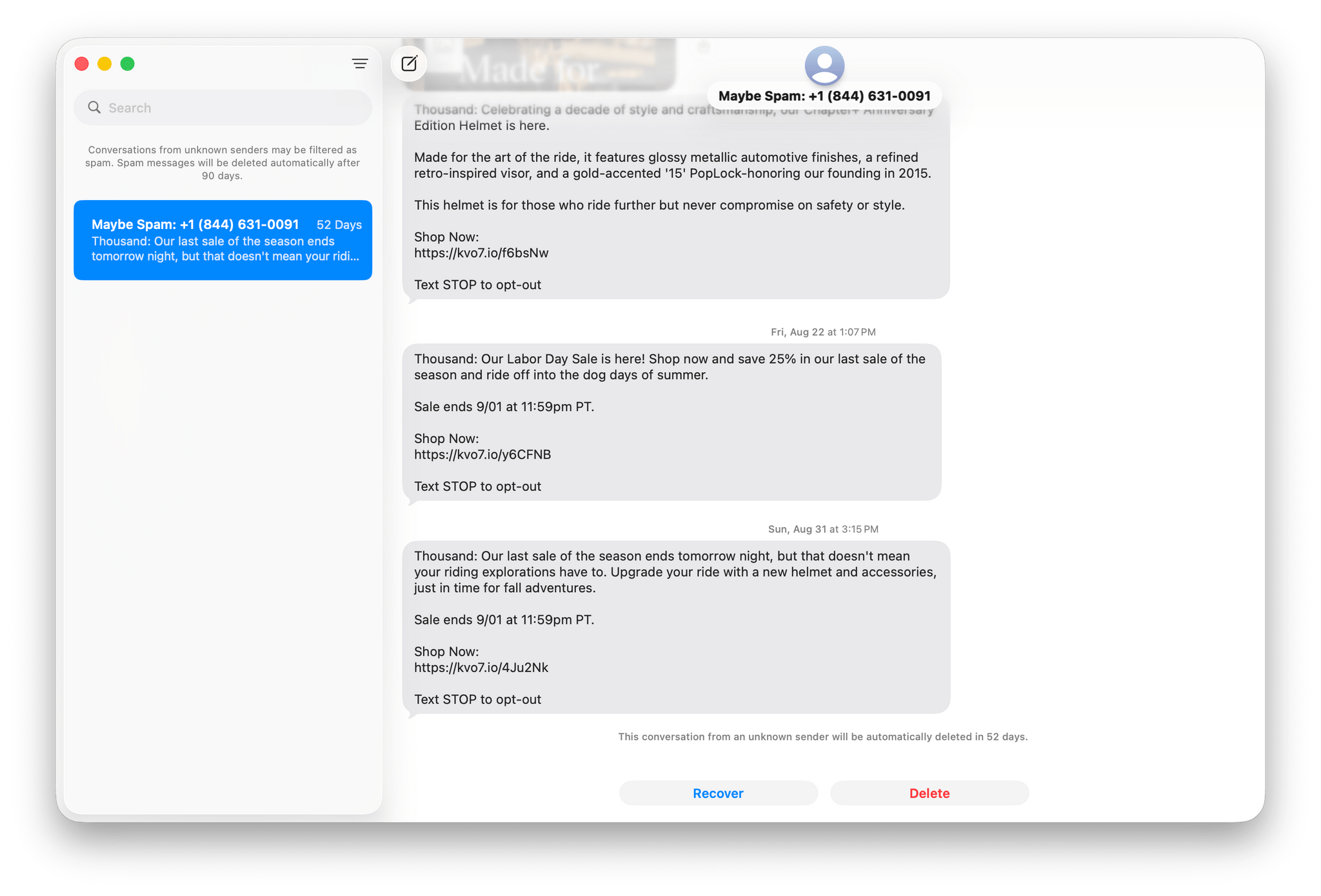
If Messages detects what it thinks is spam, it will put it in a special list for you to review later.
The app now handles messages from unknown senders and spam better, too. Both are filtered locally on your Mac and sent to designated lists instead of your main conversation view. When a new unknown message or potential spam is detected, it’s shuffled off to its list, and a new message indicator appears next to the filter button at the top of the Messages sidebar. That way, you can check the messages when you have time and either leave them where they are, delete them, move them to your known senders, or mark them as not spam. In Sequoia, you could change views to filter out unknown messages, but spam detection is new, and both are easier to access now that there’s a dedicated filter button in the sidebar.
The other big change is the redesign of the conversation Info panel. In Sequoia, it was a popup window that dropped down from an info button in Messages’ toolbar. The info button has been replaced with the profile picture of the person or group with whom you’re messaging, which is an improvement in and of itself that makes it less likely that you’ll respond in the wrong thread.
When the profile photo for a thread is clicked, it opens a separate sidebar on the right side of the window. A lot of what you’ll find in the sidebar was already available in the old design, but I’ve found the new version to be more performant, better organized, and easier to navigate. Some conversation settings like hiding alerts and leaving a conversation have been moved to the new sidebar, too. Plus, you’ll find an option to turn on automatic translation for any multilingual conversations. The effect makes conversations feel more anchored and substantial. The dedicated sidebar is easier to use as a resource for past shared items and communication, too, which is excellent.
Messages has also added polls to take quick votes among your friends and family, whether it’s what color of shoes to buy, where to eat, or anything else where you’re looking for someone’s opinion. Finally, search has been improved to support natural language. I’ve never found Messages’ search to be especially good for long-running conversations, and this is an improvement, but not a silver bullet. I’d love to see Apple make it easier for third-party developers to access Messages’ database through an API to create search utilities, but unless and until that happens, I’ll take Tahoe’s incremental improvement.