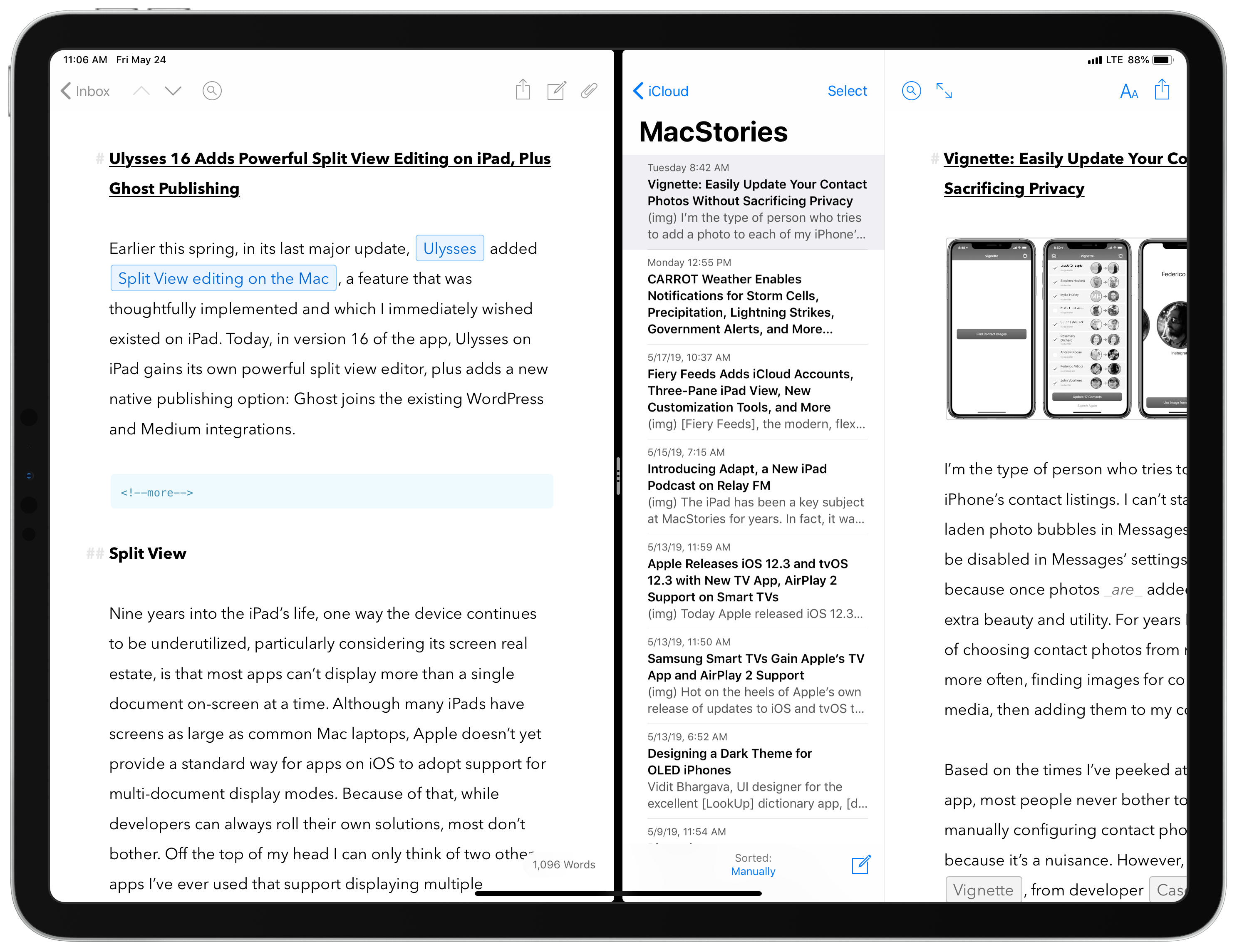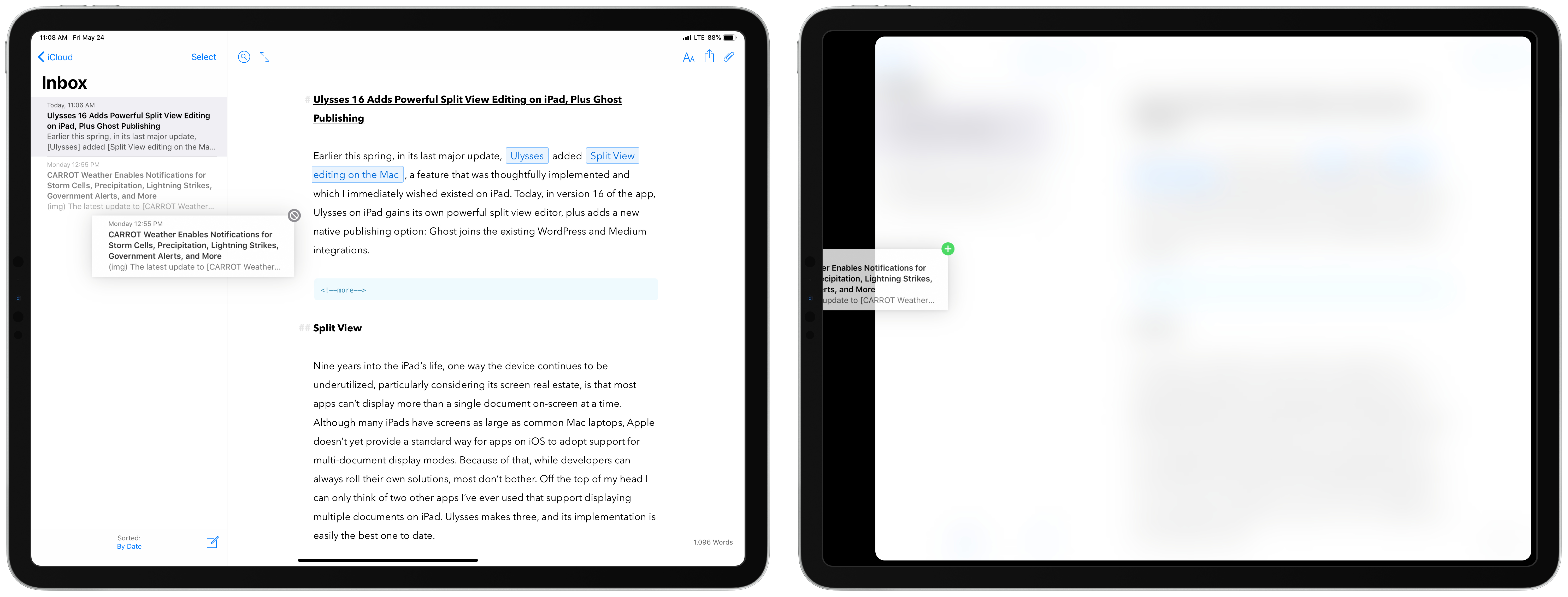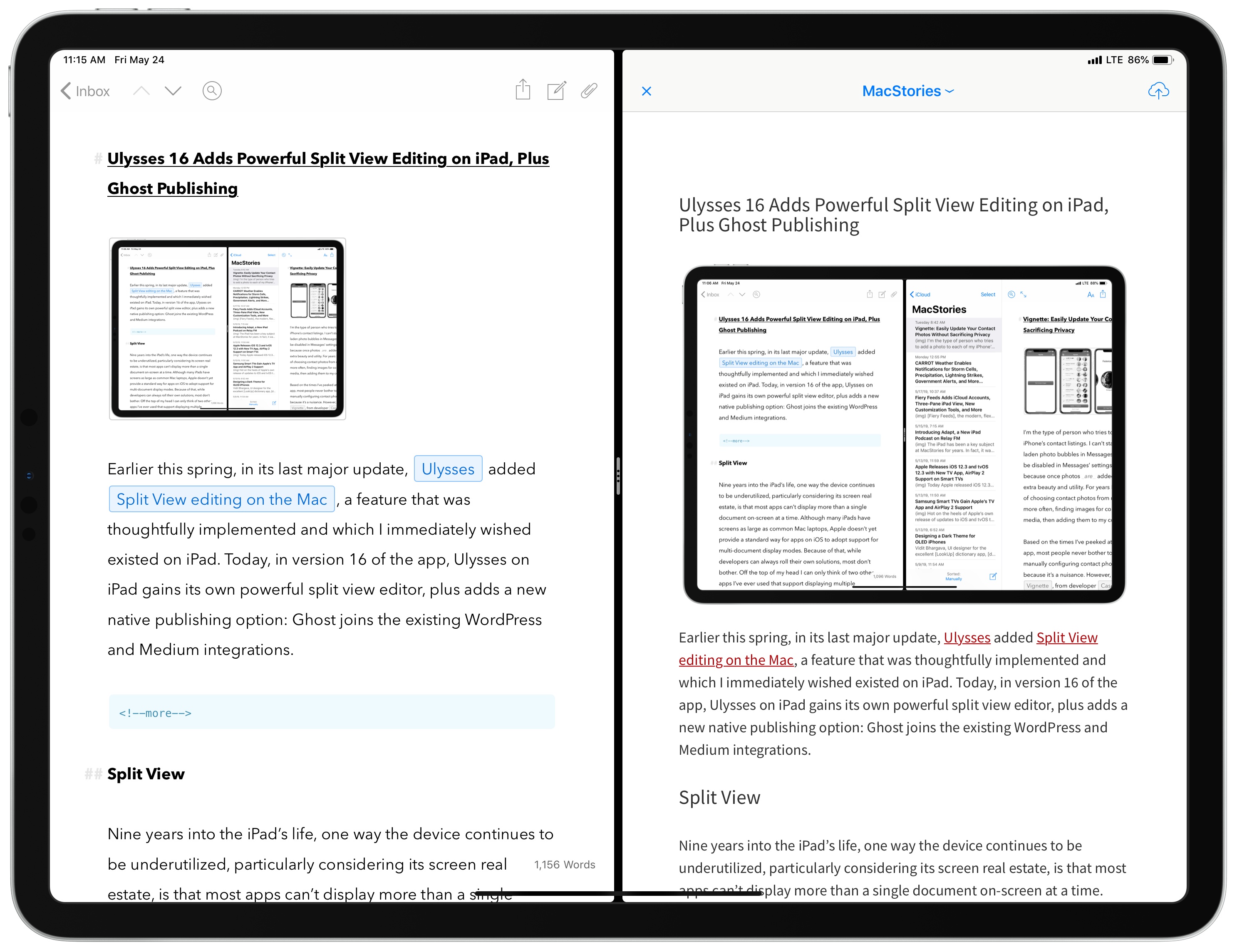Earlier this spring, in its last major update, Ulysses added Split View editing on the Mac, a feature that was thoughtfully implemented and which I immediately wished existed on iPad. Today, in version 16 of the app, Ulysses on iPad gains its own powerful split view editor, plus adds a new native publishing option: Ghost joins the existing WordPress and Medium integrations.
Split View
Nine years into the iPad’s life, one way the device continues to be underutilized, particularly considering its screen real estate, is that most apps can’t display more than a single document on-screen at a time. Although many iPads have screens as large as common Mac laptops, Apple doesn’t yet provide a standard way for apps on iOS to adopt support for multi-document display modes. Because of that, while developers can always roll their own solutions, most don’t bother. Off the top of my head I can only think of two other apps I’ve ever used that support displaying multiple documents on iPad. Ulysses makes three, and its implementation is easily the best one to date.
Ulysses’ split view mode works very similarly to the iPad’s own Split View feature of iOS, whereby two apps can share the iPad’s display in an adjustable split. The similarities start with how split view is engaged in Ulysses. When working in a single sheet, you can tap and hold a second sheet in the sheet list sidebar and drag it away using drag and drop; moving it to the right edge of your first sheet and dropping will load the second editor on the right side of the screen, while you can also drop it to the left of your first sheet to open the new sheet on the left. Anyone who has used iOS 11’s multitasking system, which itself centers around drag and drop, will feel entirely at home with Ulysses’ identical implementation. In addition to using drag and drop though, Ulysses’ second editor can also be toggled on and off from the app’s display settings (the Aa icon in the top-right corner), or via a keyboard shortcut (Command-Option-3).
When you first open a second sheet in split view, Ulysses evenly splits the display 50/50. If you’d like though, you can adjust that split to be 66/33 or 33/66, such that one sheet or the other takes up the majority of the screen. Again, this feels exactly like iOS’ own system feature. You even adjust the split in the same way, by grabbing and dragging the dividing element that sits at the split point. It’s remarkable how much Ulysses’ team was able to do to make split view feel entirely natural for users familiar with iPad multitasking.
There are ways Ulysses’ system is actually better than what Apple has done in iOS, however. I already mentioned the ability to toggle a second editor with a keyboard shortcut; there’s another shortcut1 that enables jumping back and forth between active sheets, a feature iOS would do well to adopt for cycling which on-screen app is keyboard-active.
Ulysses’ split view is a perfect tool for working in two documents at once, as I expect to do a lot going forward. It has a secondary benefit though: you can use it to edit a sheet on one side of the screen while viewing an export preview for that sheet on the other side. You can do this for any of the supported export types, such as Publishing, PDF, HTML, and more. The split view export preview is engaged by long-pressing the share icon in the sheet you want to preview, then hitting ‘Export in Second Editor.’ The beautiful thing about the export preview is that it updates in real-time as you continue working in the editor, so you can see what the final product will look like right as you work, without any delay or need to view a preview later. For me this means I can see, as I write, what a Ulysses article will look like when published on MacStories thanks to a custom MacStories publishing theme.
The only aspect of split view I’ve been disappointed by is that you can’t use it in combination with iOS’ own Split View feature.2 Meaning, in order for Ulysses to display its second editor, it has to be the only app you have on-screen; adding a second app via Split View will immediately close Ulysses’ second editor. Fortunately the app remembers its second editor state, so if you need to put a second app in Split View for a bit, then go back to just Ulysses on-screen, Ulysses will remember its former split view state from the last time it had the whole screen to itself, and adjust accordingly. Also, it’s worth noting that Ulysses intelligently handles which editor it keeps on-screen when a second app is added – whichever sheet is currently active remains available, while the inactive sheet is hidden.
Limiting split view to only work in full-screen is unsurprising, as Apple’s own Safari works the same way with its split screen feature for viewing two websites at once. It would still have been nice, particularly on the 12.9-inch iPad Pro, to have a second app on-screen as needed, but doing that with Slide Over is a fair compromise.
Ghost Publishing
I don’t use a Ghost site, so I haven’t been able to try the new Ghost publishing option that’s been added in this update; however, based on my years of experience using the WordPress publishing feature, the addition of Ghost support will be a boon to users of Ghost sites. Ulysses’ native integrations with publishing platforms is a feature I would have a really hard time giving up if I ever switched to a different text editor.
We’re right on the heels of WWDC, where Apple will hopefully announce iOS 13 features that make it easier for developers to add things like document split view to their own apps. I’m really glad Ulysses didn’t wait for that possibility though. What’s been accomplished in Ulysses’ split view demonstrates how much more the iPad is capable of than current iOS frameworks enable. I love how Ulysses sticks with system norms for engaging split view, so that users don’t need to learn a whole new system to get the most out of the app. At the same time, enhancements like keyboard shortcuts and a powerful preview mode make this a truly standout update.
Ulysses was already my favorite writing app, but version 16 cements it as one of the most powerful apps on iPad.