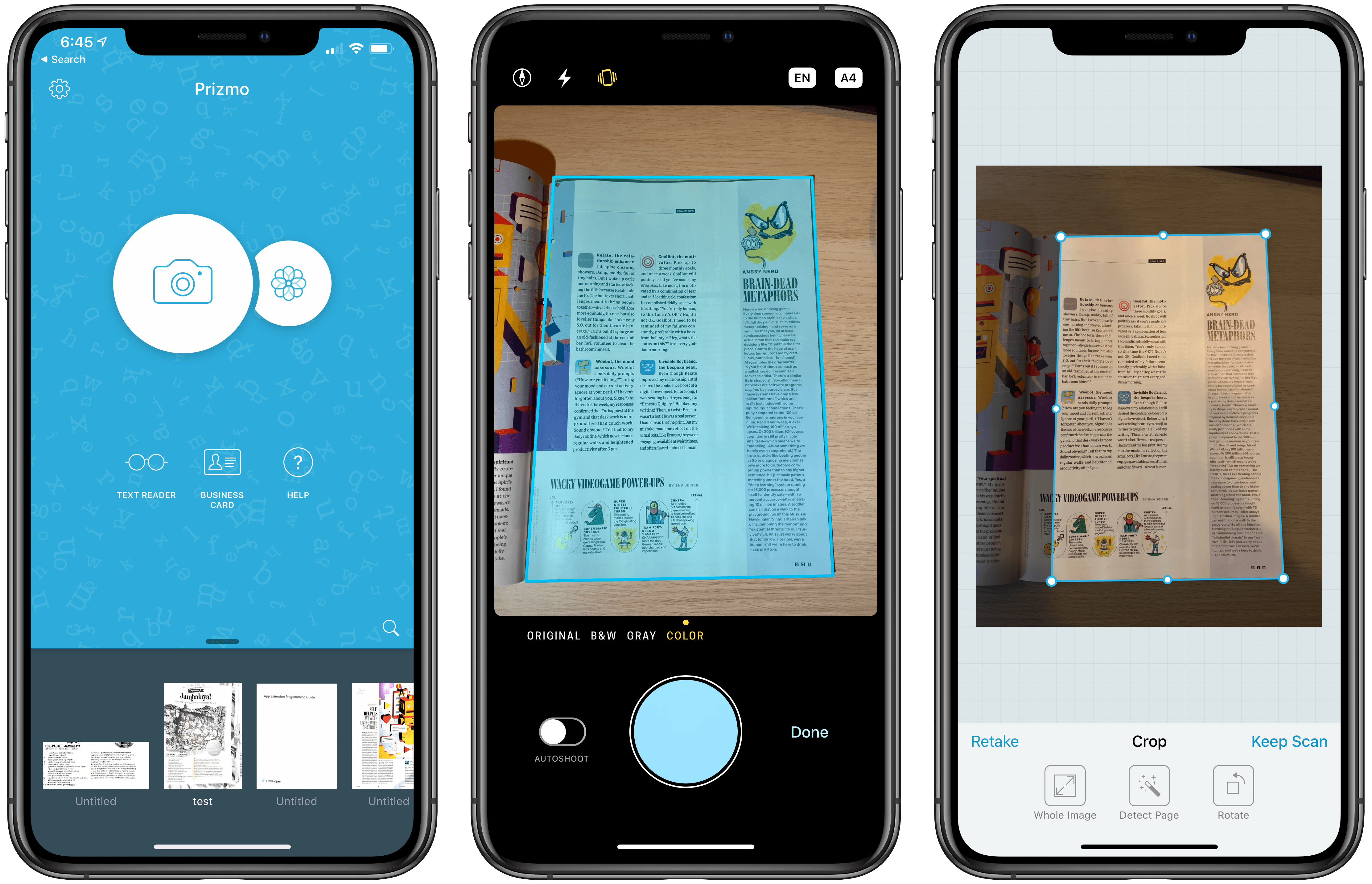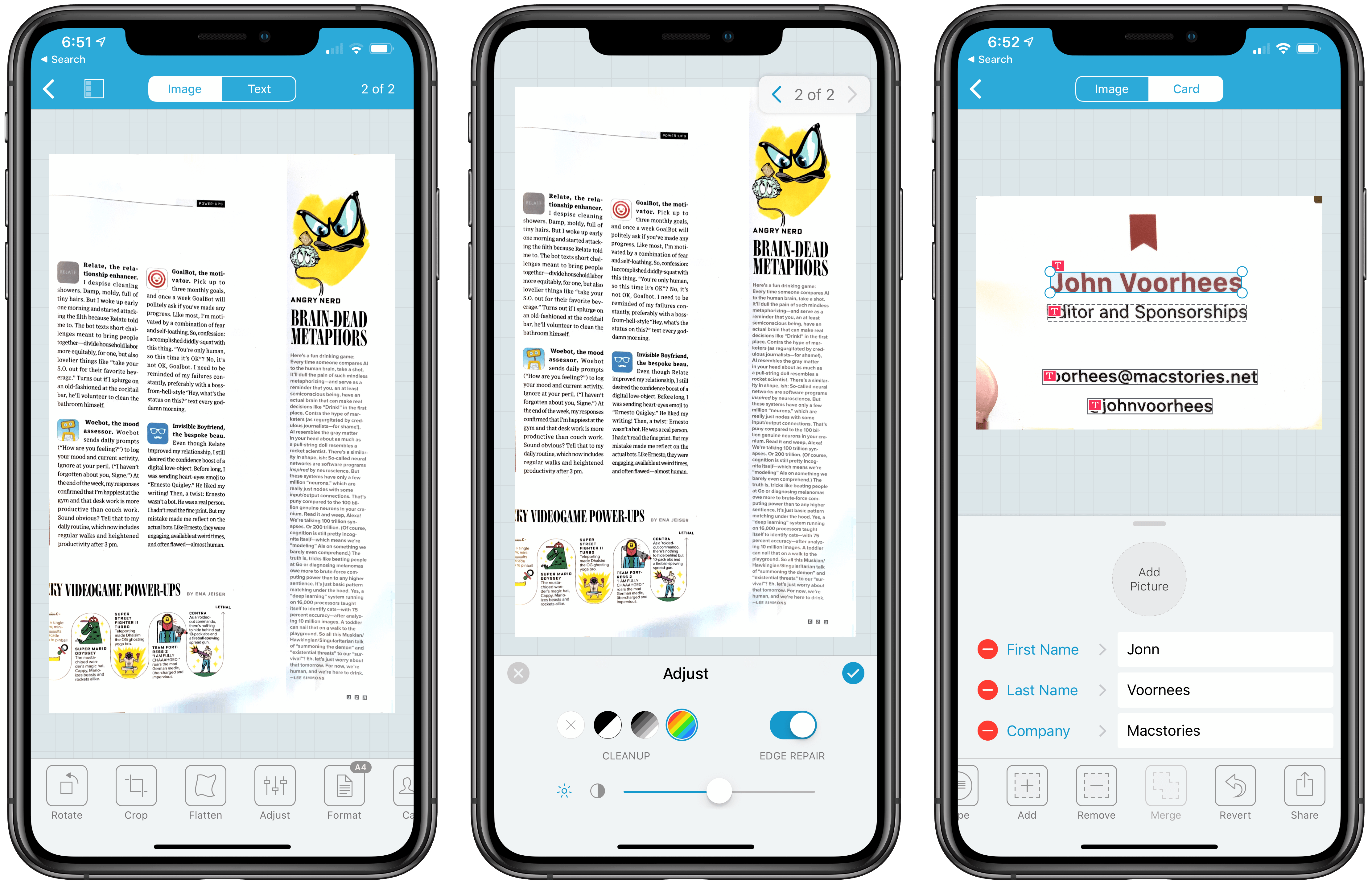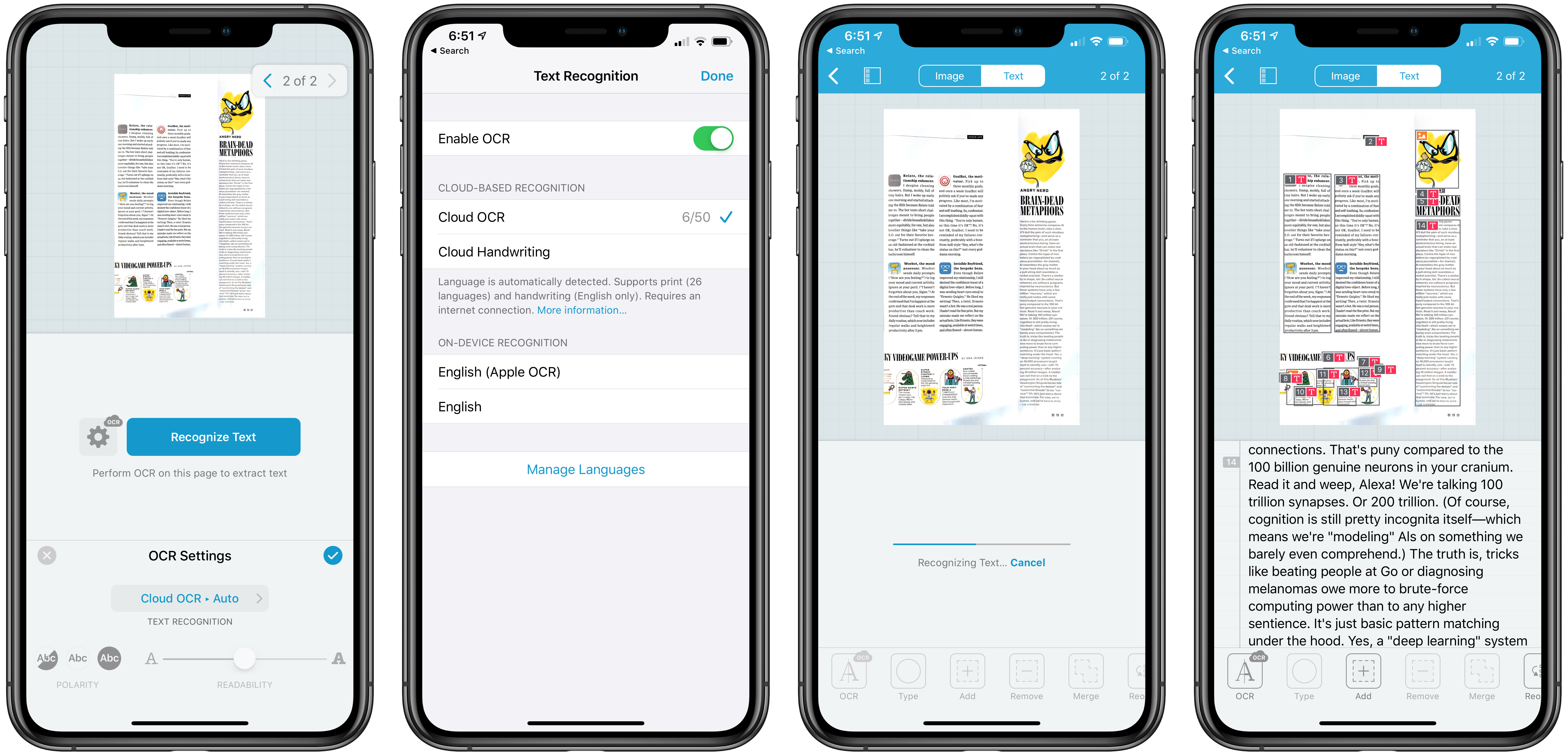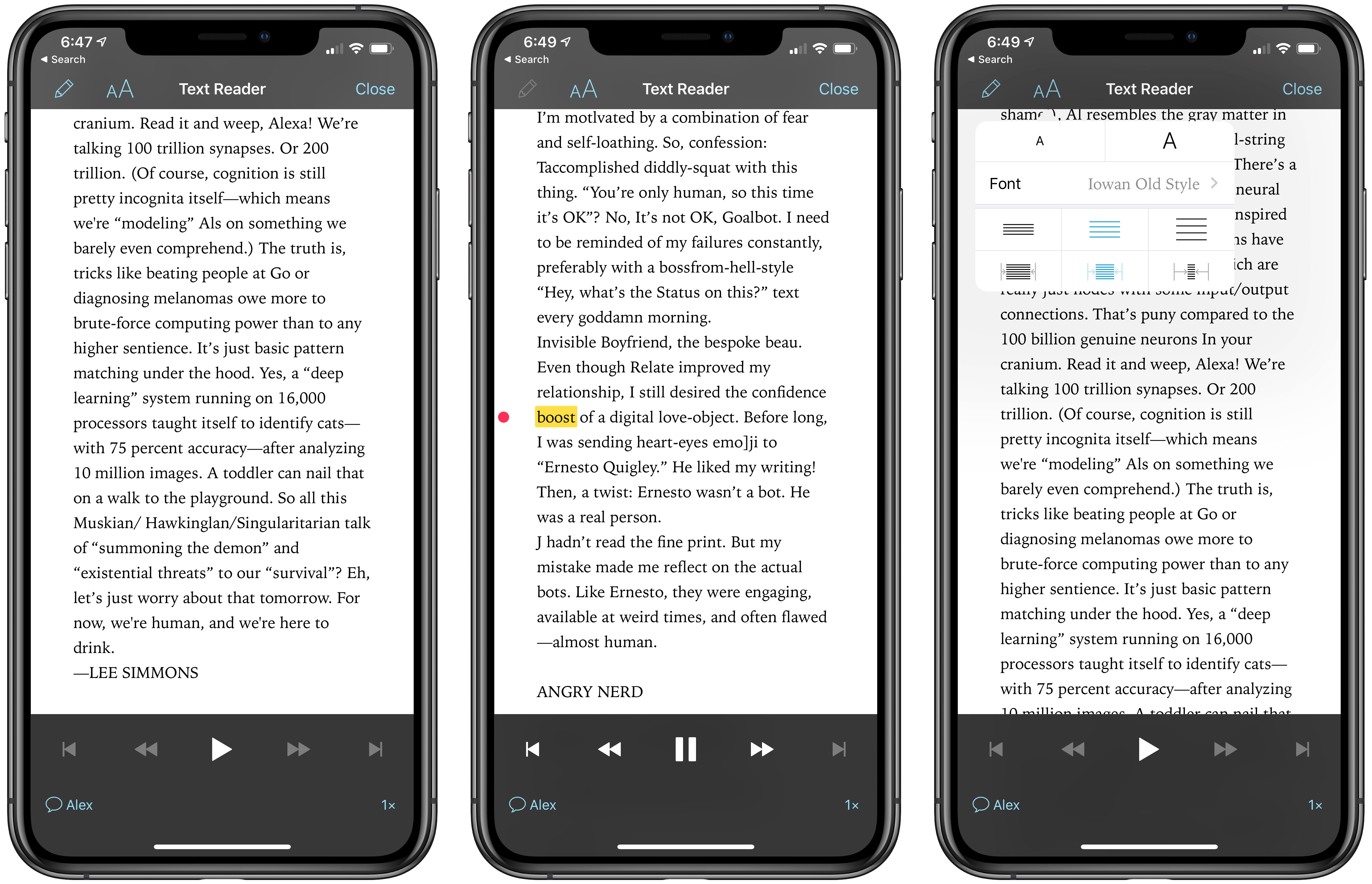I own a ScanSnap S1300i scanner, but I’m not sure why anymore. I used to scan paper documents and store them on my Mac. I’d OCR the scans, so they would be text searchable, and I used Hazel rules to organize them in folders automatically. However, I realized recently that not only do I rarely need to refer back to those scanned documents, but most are already available in electronic form online. If I need to look at an old credit card statement or bill, I can log into those accounts to find the information I need, so I tossed my scanner in a drawer.
Important bits of paper still come into my life now and then, but I’ve found that an iOS scanning app is more convenient for the volume of scanning I do now. There are lots of terrific apps on iOS to capture and organize scans, but Prizmo by Creaceed, which I’ve been testing for the past week, has quickly become one of my favorites, distinguishing itself with its ease of capture and terrific OCR functionality.
Creaceed makes two similarly-named apps that share some common features. Prizmo Go, which we’ve covered before, quickly captures text from images of documents that you can use in other apps. Prizmo, which has been around longer than Go, can convert document images to text too, but it’s also a full-featured scanning app.
Creaceed has been refining the scanning process for years, and with version 5 of Prizmo, it has reduced scanning to just three steps. When you point an iOS device’s camera at a page, Prizmo detects its edges, highlighting the entire sheet in blue. Tap the shutter button to take a photo of the page, and Prizmo opens a preview of the image where you can make adjustments to the page detection and rotate the image. The final step, if you’ve got no other pages to scan, is to tap ‘Done’ and save your scan. Prizmo can also import images of documents from your Photos library and detect the page’s orientation using machine learning to auto-rotate the image.
Both the scanning process and the machine learning-based approach to auto-rotation are new to version 5 of Prizmo. Previous versions of Prizmo could detect pages and suggest cropping, but they didn’t do so as well as version 5 in my experience or automatically as part of the capture workflow. Nor were those versions able to automatically rotate images based on machine learning. These are largely under-the-hood and workflow design changes, but they manage to simplify the scanning process by reducing the number of steps and adjustments necessary to create a good scan.
In contrast, when I use my ScanSnap, the process is more involved. I need to open it up, unfold, and set the paper feeder for the paper size I want to scan and unfold the tray that collects scanned pages. Then, I need to make sure my pages aren’t stuck together, bent too much, or crooked in the paper feeder, all of which could jam the scanner or feed multiple pages through at one time. It’s not a horribly complicated procedure, but it does fail, and pointing my iPhone’s camera at a page and tapping a button is undeniably easier.
With Prizmo, if you have a multi-page document to scan, you have two options. After tapping the ‘Keep Scan’ button when you’re satisfied with the image you’ve captured, you can point your camera at another piece of paper and and tap the shutter button to scan it. When you’re finished, tap the ‘Done’ button, and each of the images you saved will be part of the same multi-page document. Alternatively, you can use version 5’s new ‘Autoshoot’ feature, which is a mode that automatically takes a picture of each page you place in view of your iOS device’s camera as soon as it detects the page and you’re holding the camera still. I’ve found this to be the fastest way to deal with multiple pages.
If you turn on iCloud support, Prizmo saves the PDFs and other documents you create in their own Prizmo folder in iCloud Drive. However, your documents are not available from a separate Prizmo file provider.
After you’ve scanned a document, Prizmo includes a lot of non-destructive tools to adjust the image that help make it more legible. There are tools to rotate, crop, and flatten the image as well as make adjustments to brightness, color, and edges. There are also buttons for changing the scan’s page size, editing business cards, batch-processing, reverting to the original image, and sharing.
In my testing, I found flattening, brightness, and contrast adjustments to be most useful to make scans more readable. Brightness and contrast work as you’d expect if you’ve used the same sort of tools with photos, and flattening, which is a new tool in version 5, changes the perspective of the scan to compensate for taking it at an angle or if you take an image in a book or magazine where the binding curves the pages.
I don’t need my scanned documents to look perfect to be useful references for the future, but a little flattening and contrast adjustment goes a long way in making the most of my other favorite feature of Prizmo, which is OCR that is available in over 20 languages. Prizmo has two methods for handling OCR. The first is entirely on-device, which was available in earlier versions of the app and is an excellent option if you have confidential documents that you are uncomfortable uploading to a server for processing.
With version 5, Prizmo now offers an optional paid Cloud OCR service too, which uploads your scans for processing and returns the OCRed text. Although the service requires you to upload your documents, the advantage is it’s more accurate than on-device OCR. In my tests, Prizmo’s Cloud OCR service was surprisingly fast too.
OCR is never perfect, especially if you’re dealing with scans with unusual layouts in magazines or books. In my testing, though, the quality of Prizmo’s Cloud OCR has been impressive and substantially better than the on-device option. Whichever you use though, Prizmo makes it easy to clean up OCRed text if you want. I’ve found, however, that Prizmo’s Cloud OCR is so good that even if it gets words wrong here and there, it’s good enough for finding a document later using search, so I don’t bother editing.
As with earlier versions of the app, Prizmo 5 has a built-in reader mode with voice support. Once you’ve scanned a document and performed OCR on it, reader mode is a little like Instapaper or other read-it-later services. You can adjust the typeface, margins, and other elements and use Prizmo to read what you’ve scanned or have it read to you with the app’s built-in voice support. As you listen, Prizmo highlights the words as they are read. There are full playback and reading pace controls too. I don’t typically scan documents for reading, so I don’t expect to have much use for this feature, but it’s a great option if you regularly read printed material.
Prizmo is a remarkably deep app that includes a myriad of other features. If you scan a lot of business cards, you’ll appreciate the ability to tap elements of the scan to identify them as particular fields before saving to the Contacts app. You can also interact with contact elements like phone numbers, URLs, and addresses with smart actions. Prizmo features a bunch of options for exporting to file formats like searchable PDF, DOCX, TXT, PNG, and JPEG too, some of which are new, and can automatically upload PDFs to iCloud, Dropbox, OneDrive, and WebDAV.
The app is also integrated throughout iOS. For instance, there’s an iMessage app for quickly sharing scans, Siri shortcuts for initiating scans, an x-callback-url scheme, keyboard shortcut support, and a Photos extension. Prizmo has excellent accessibility support including VoiceOver, spoken guidance and description, Dynamic Type, and the OpenDyslexic reading font too.
I like to re-evaluate the hardware and apps in my life regularly. My scanner sat on my desk for far too long before I decided to put it in a drawer. The dust it was collecting should have prompted me to take action earlier, but I had automated scanning to a point where it became part of my routine. What I realized, though, was that ‘going paperless’ doesn’t mean scanning every piece of paper that crosses your desk any more than ‘Inbox Zero’ is about maintaining an empty email inbox.
With most personal and business records available for download elsewhere, I’ve dispensed with most scanning, reserving it for only the most critical information that I can’t trust will be retrievable online. It’s an approach that has freed me from busy work, cleared up my desk, and led me back to iOS scanning.
Prizmo, which previously cost $9.99, is now free to download on the App Store. Certain features like unlimited on-device OCR, full access to text and text-to-speech, smart actions, and watermark removal are included in a Premium Pack that is discounted for the launch ($9.99 the first week and $13.99 thereafter) and for users of Prizmo 4 ($4.99 the first week and $8.99 thereafter).
There are also two Cloud OCR subscription plans for light and heavy users of the app that can be purchased monthly or annually. The smaller plan includes 50 OCR requests per month for $0.99/month or $9.99/year, and the larger plan includes 500 OCR requests per month for $4.99/month or $49.99/year.